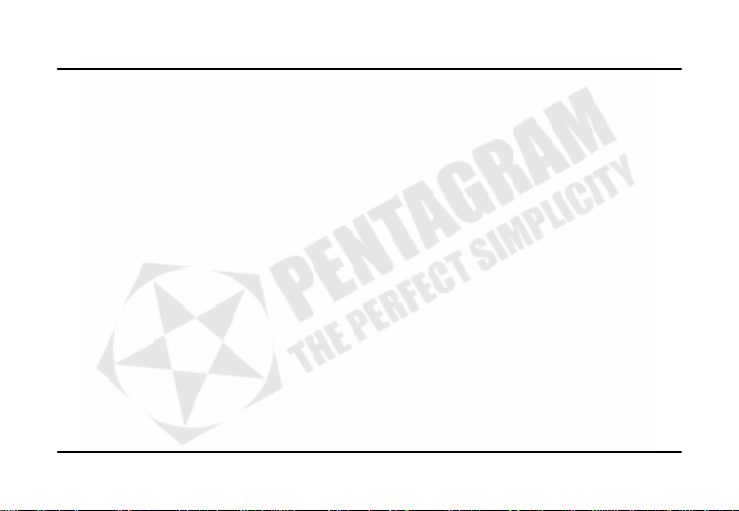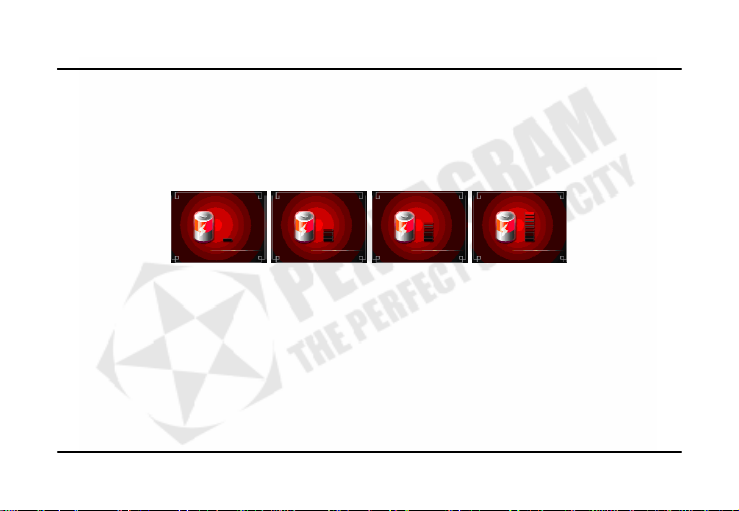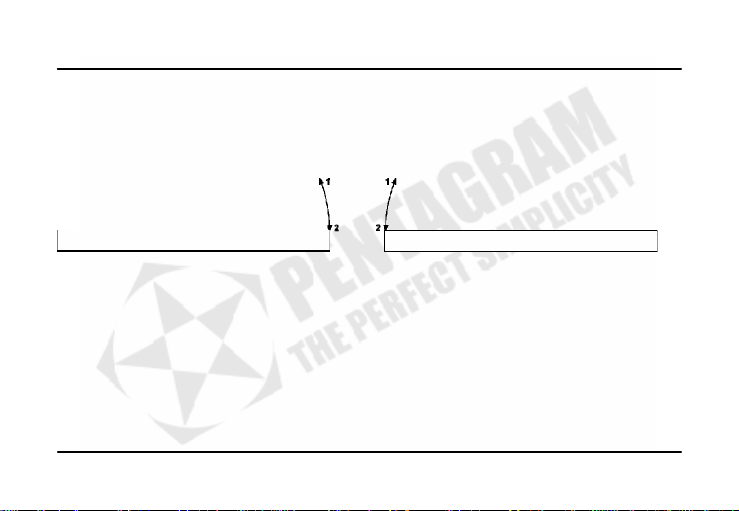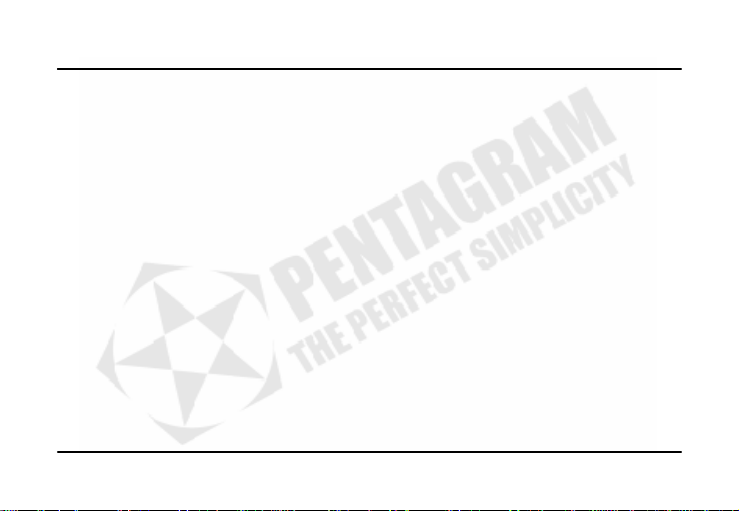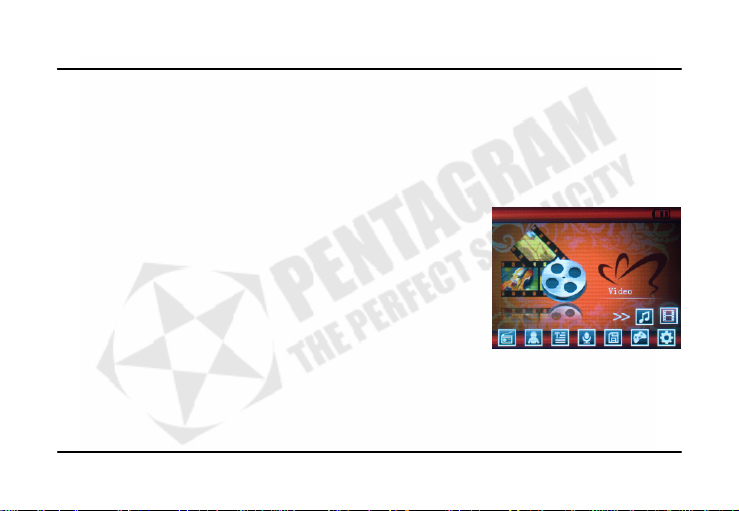Vanquish R Wave (P 5115)
4
Getting started
Safety precautions
•Don’t use too much strength when using Touch buttons, you can damage touch panel;
•Please avoid placing player directly in the sunshine or dusty, humid place or place with extremely low or high
temperatures (i.e. car with closed windows in summer) ;
•Please avoid dropping or impact upon player;
•Don't let liquid or objects into player;
•Don't use chemicals, such as gasoline or other diluents, upon player's surface;
•Clean player only with soft cloth;
•Before cleaning, disconnect player from computer or other power source;
•When start using the unit, please fully charge and discharge the battery for about 2 - 3 times to ensure
maximum battery life and power capacity;
•Please do not disassemble any part of the unit, any unauthorized disassembling will cause termination of
PENTAGRAM official warranty;
•Please don't use wet hand to plug/unplug or contact player for preventing shock or damage;
•Please don't unplug player while data is transferring with the computer, otherwise the data may be lost;
•Please don't judder, otherwise player may be damaged;
•Files or data stored in player cannot completely avoid being destroyed or lost due to improper use or other
reasons. Please backup files and data when necessary;