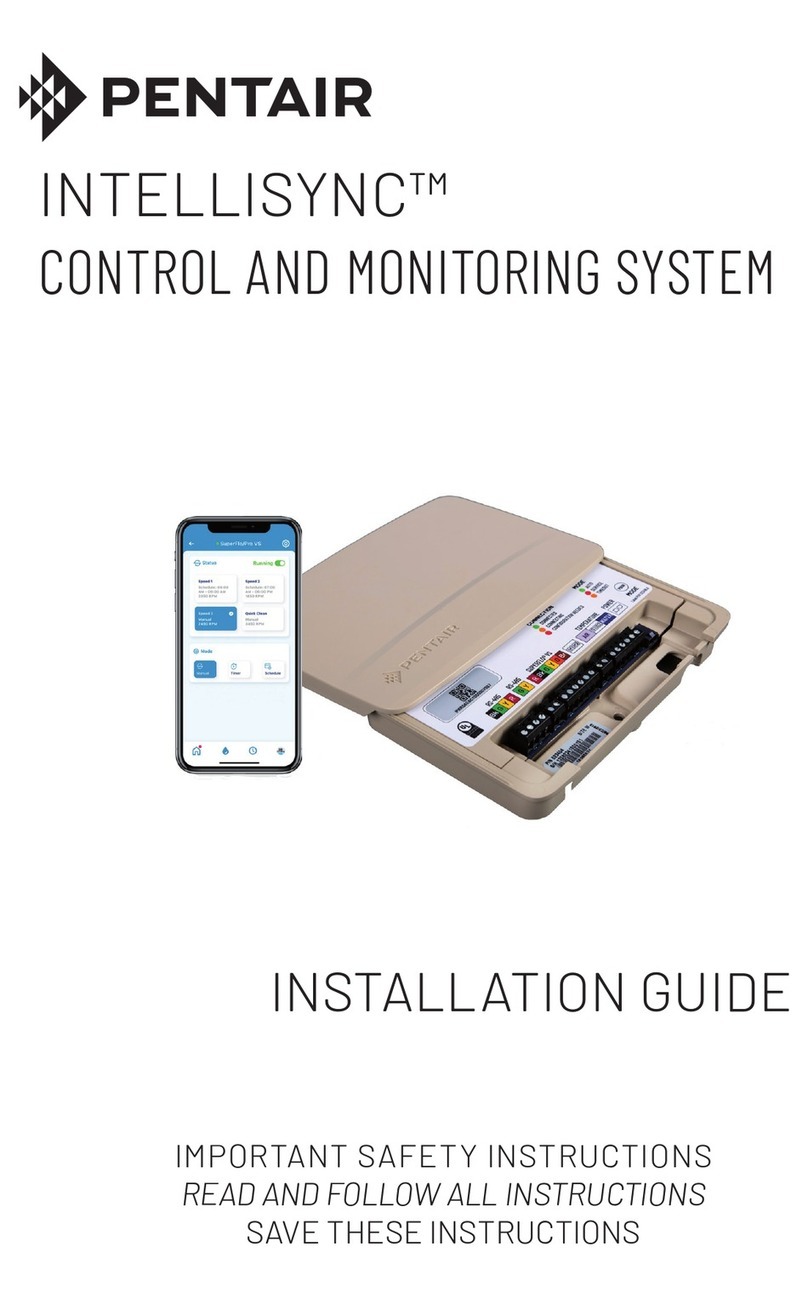3
POINT FOUR TRACKER User’s Manual
1.0 OVERVIEW ...........................................................4
1.1 Components...................................................4
1.2 Keypad ...........................................................4
1.3 Turning the Meter On and Off .......................4
1.4 Calibration......................................................5
1.5 Set Display Channels ....................................6
1.6 Set External Channels ................................... 6
1.7 Options ...........................................................7
1.8 Datalogging.................................................... 7
1.9 Manual Datalogging ......................................7
1.10 Auto Log .......................................................8
1.11 Set Clock.......................................................9
1.12 Logger Setup................................................ 9
1.13 Dump Data.................................................. 10
1.14 Installing Hyper Terminal ........................... 11
1.15 Installing Driver........................................... 11
1.16 Conguring Com Port Setting ................... 11
1.17 Setting Up The Hyper Terminal ................. 12
2.0 SERVICE & MAINTENANCE............................. 16
2.1 Normal Periodic Use.................................... 16
2.2 Continuous Use ........................................... 16
2.3 A Simple Check for a Damaged or Broken
Membrane Tube................................................. 17
2.4 Changing the Membrane Cartridge............ 17
2.5 The TGP Syringe Test.................................. 18
2.6 Testing The Cartridge.................................. 18
2.7 Testing The Tgp Probe ................................ 19
2.8 Batteries....................................................... 19
3.0 TROUBLESHOOTING........................................20
3.1 Normal Periodic Use.................................... 20
4.0 SPECIFICATIONS .............................................. 21
6.0 APPENDIX..........................................................22
6.1 About TGP.................................................... 22
6.2 Understanding the Measurement............... 22
6.3 Denitions ....................................................22
Figure 1: % by Volume, Mole and
Pressure Fraction of Constituents of Air.......... 23
6.4 Compensation Depth ..................................23
Figure 2: Relation of Equilibrium,
Percent Saturation and Depth .......................... 23
Table 1: Standard Atmospheric
Pressure Values ................................................. 24
Figure 3: Schematic Diagram of the
Direct Measurement of TGP ............................. 24
Table 2: PCO2Values for pH and Carbonate
Alkalinity (Fresh Water, 10ºC.............................26
Table 3: Pressure Conversions .........................27
6.5 Gas Bubble Trauma..................................... 28
6.6 Denitions ....................................................28
6.7 TGP Calculations .........................................28
6.8 How to calculate N2 ....................................29
6.9 Compensation Depth .................................. 29
Figure 6: Compensation Depth with
Proper Tank Depth.............................................29
Figure 7: Compensation depth with tank not
allowing for minimum depth required. .............29
6.10 Current Guidelines.....................................29
6.11 Hatchery Environments .............................29
Notes ..................................................................30
TABLE OF CONTENTS