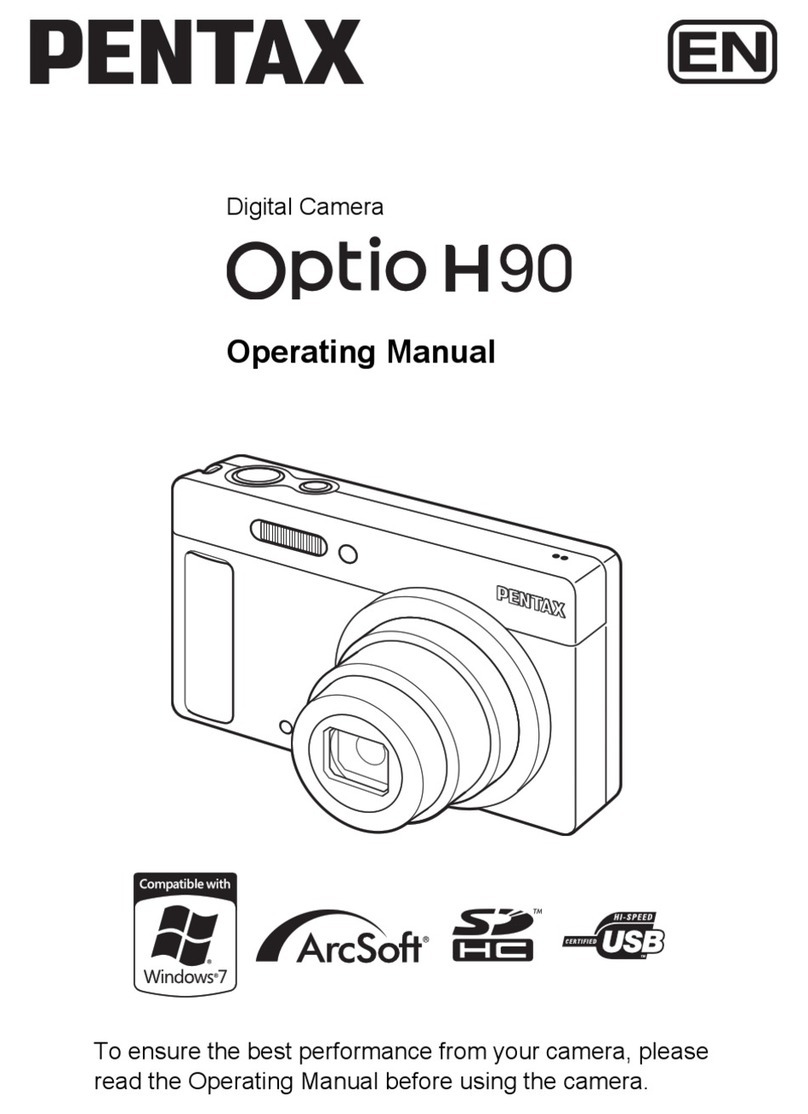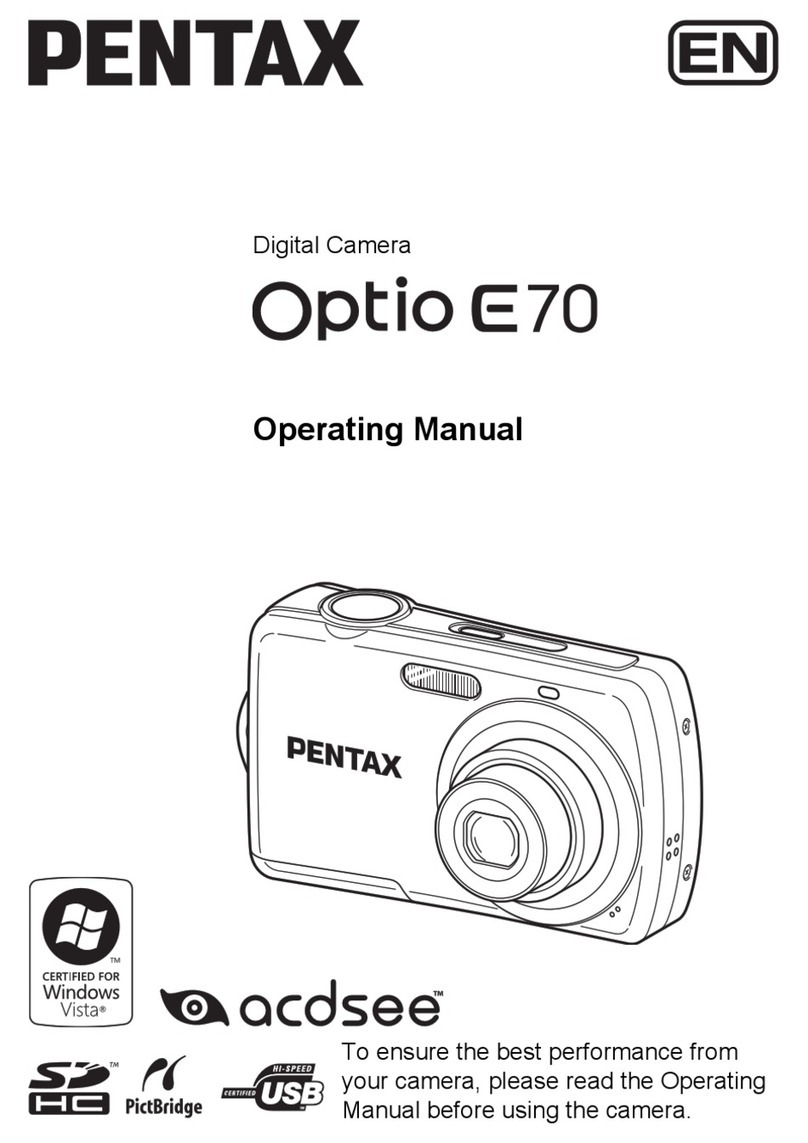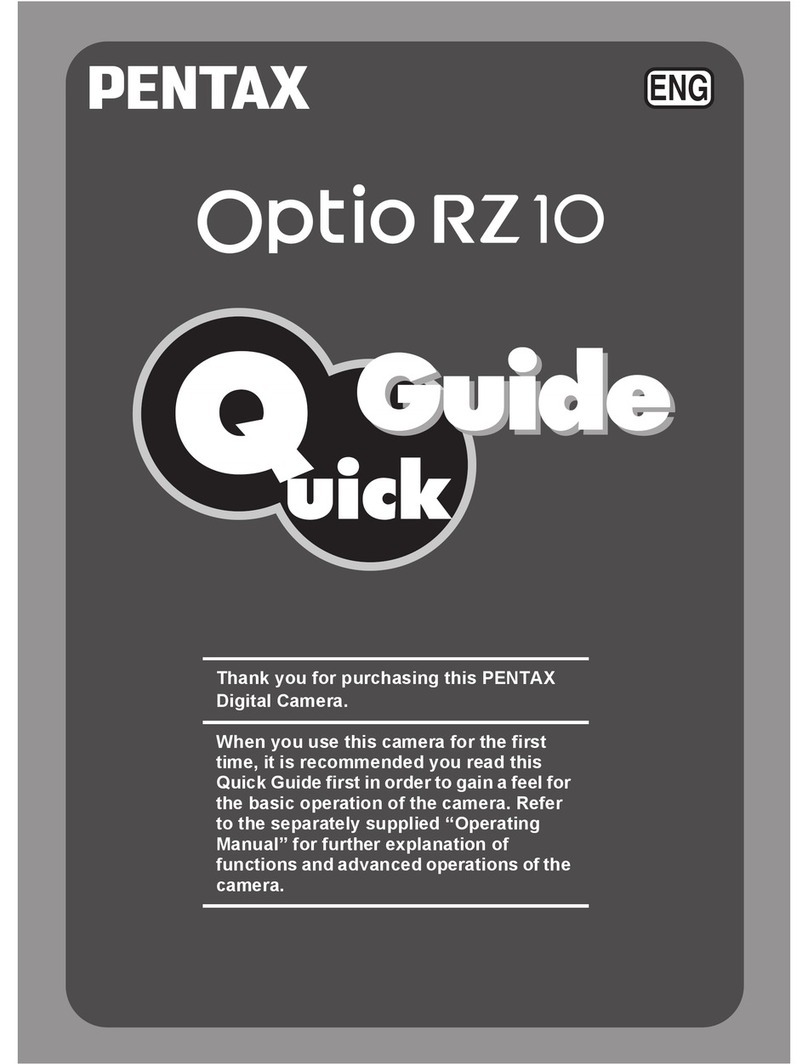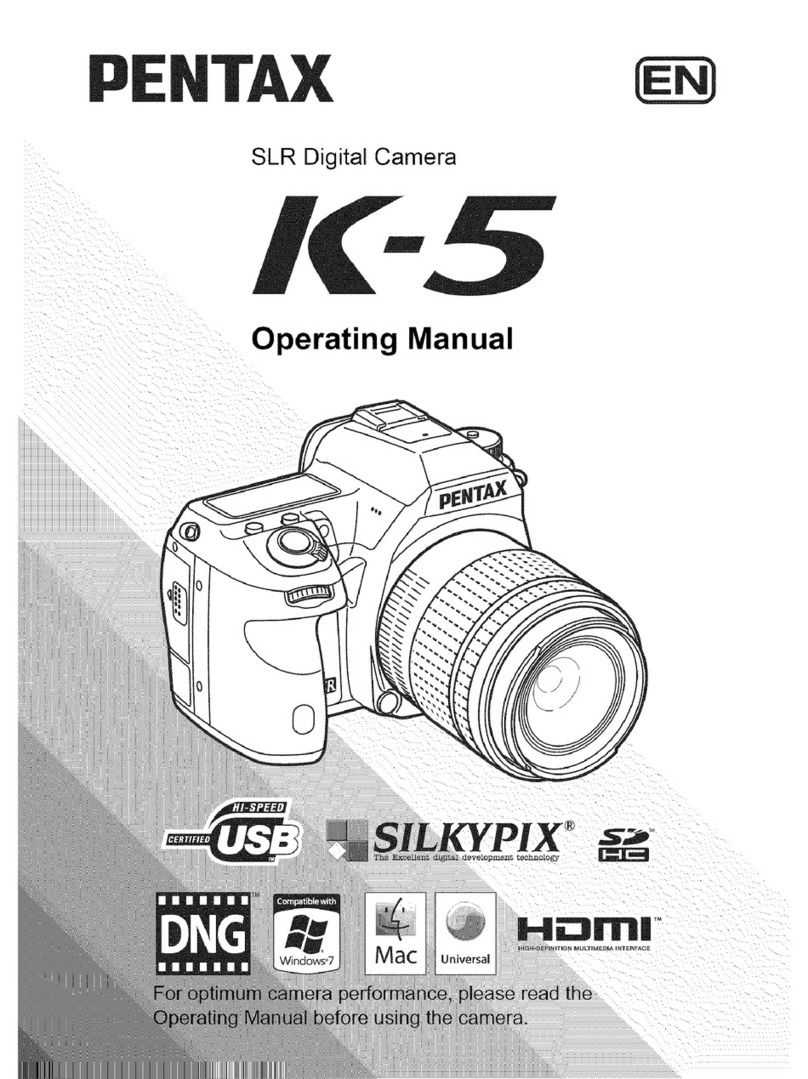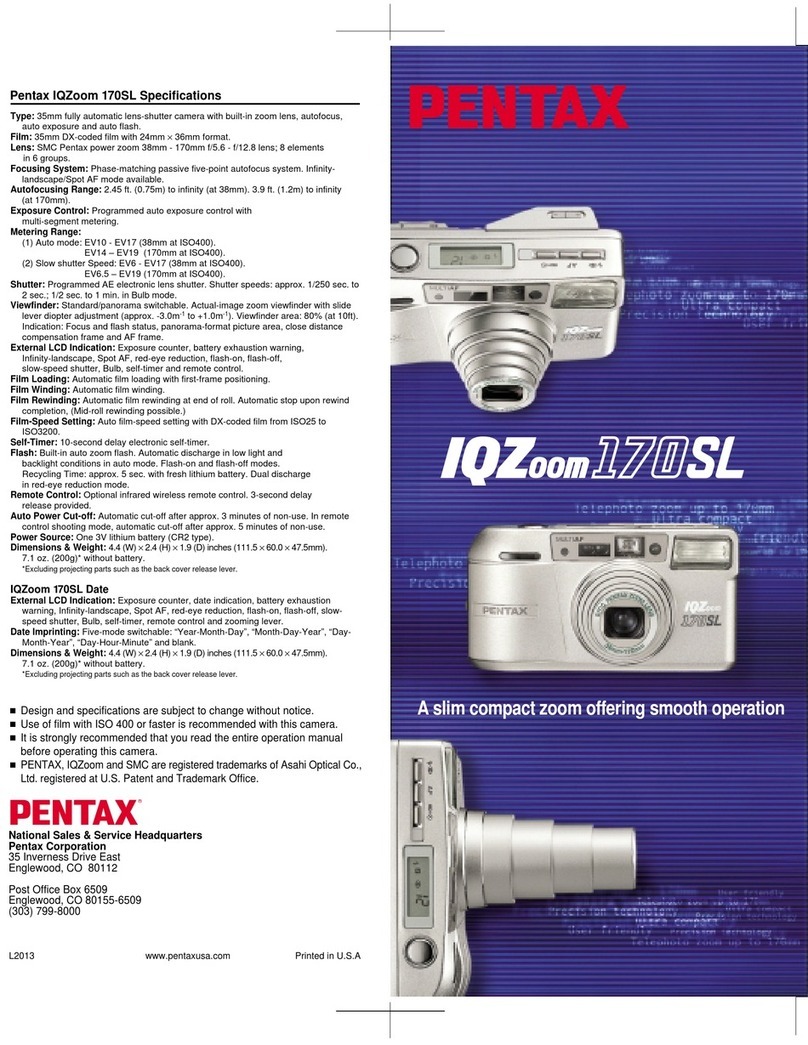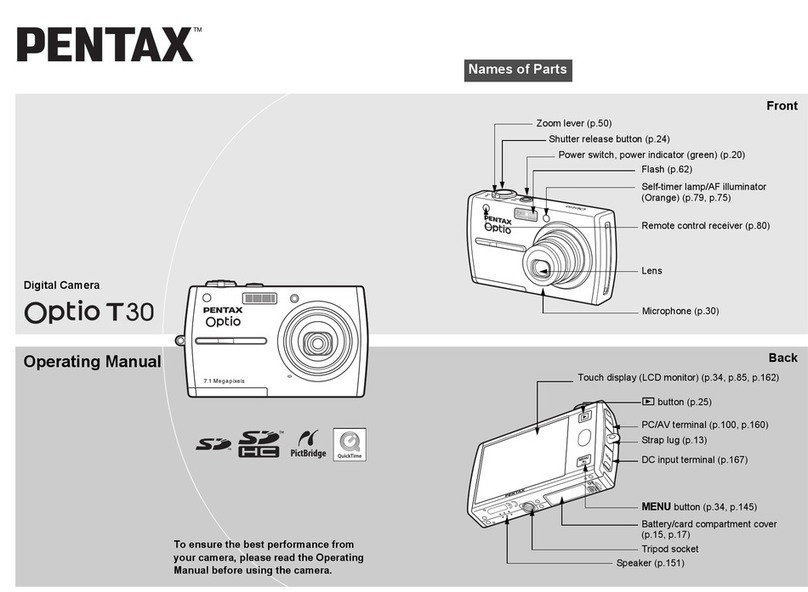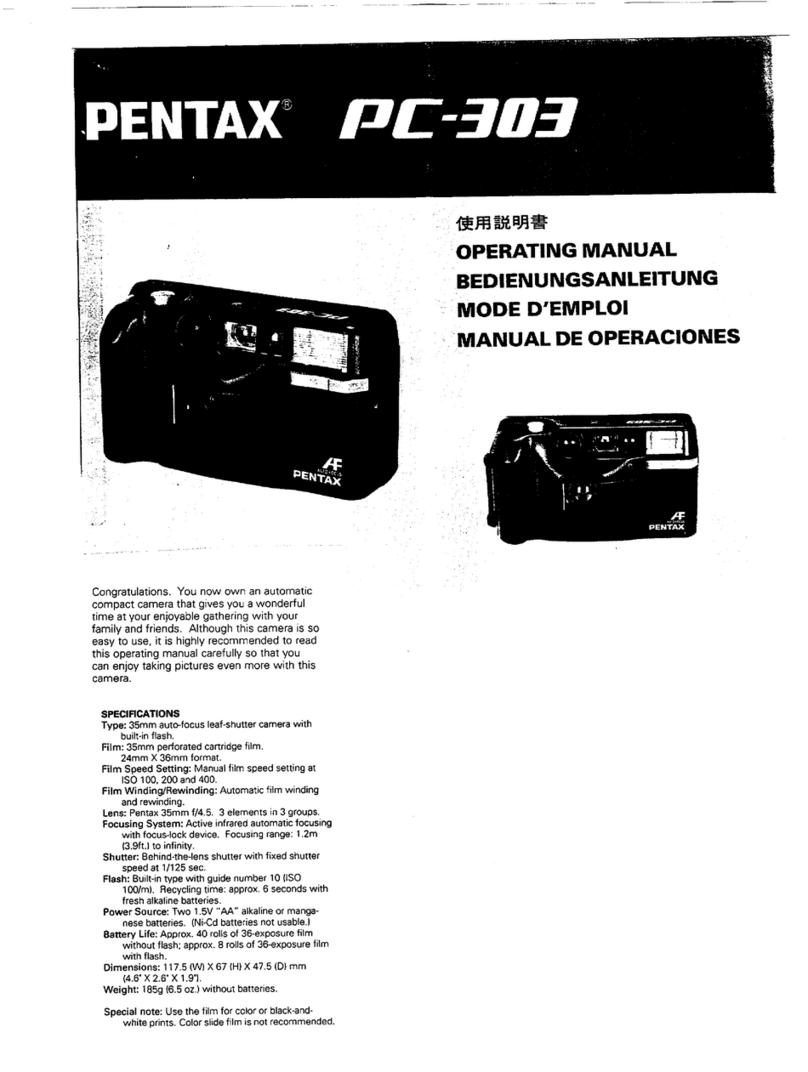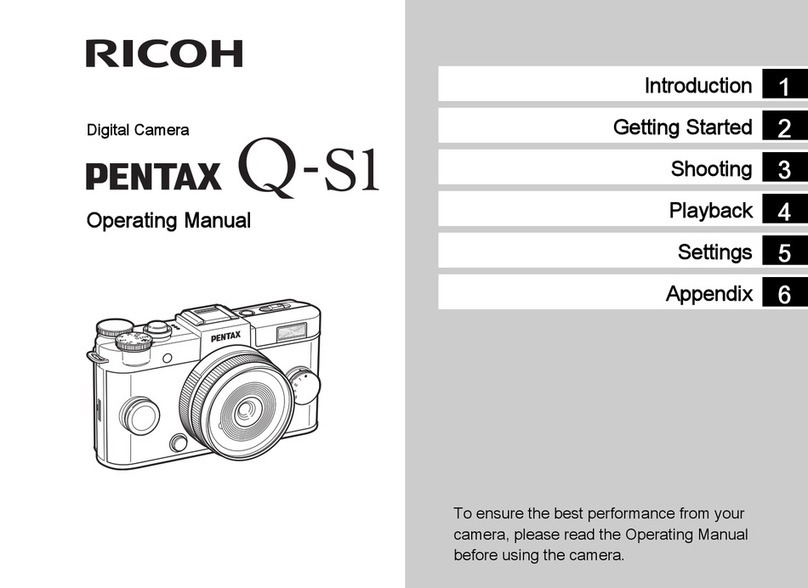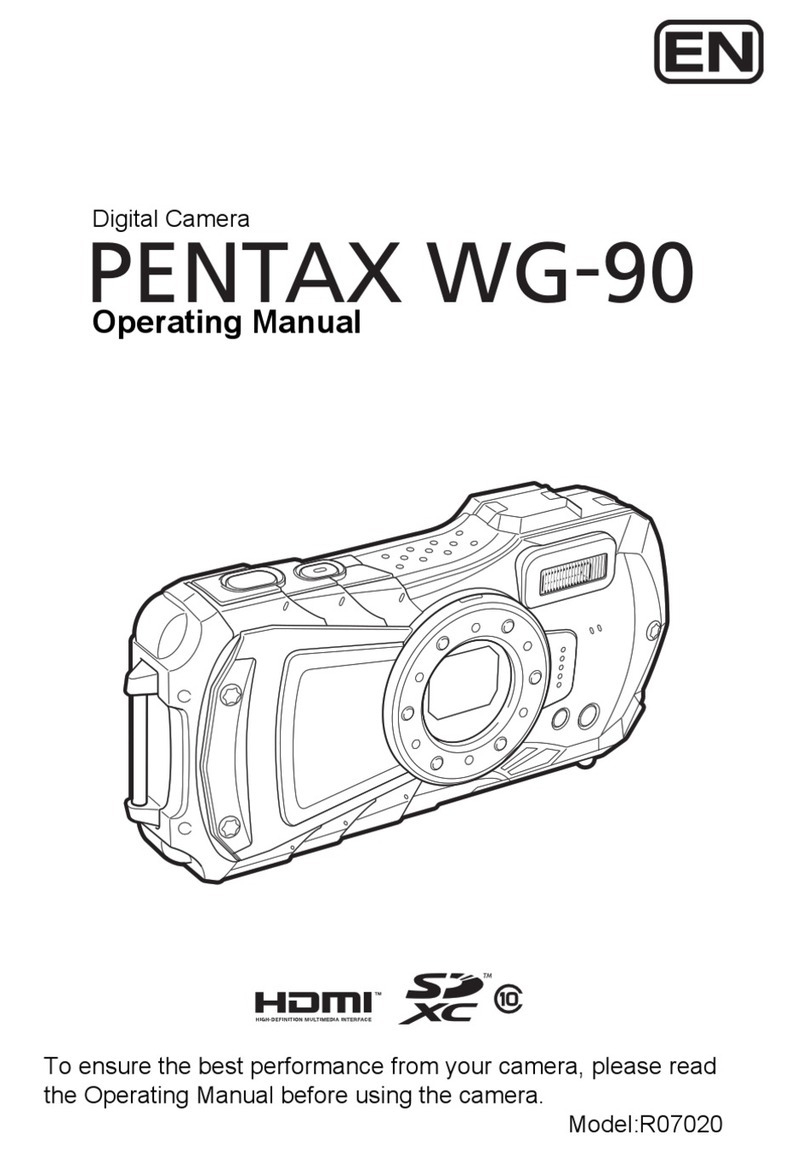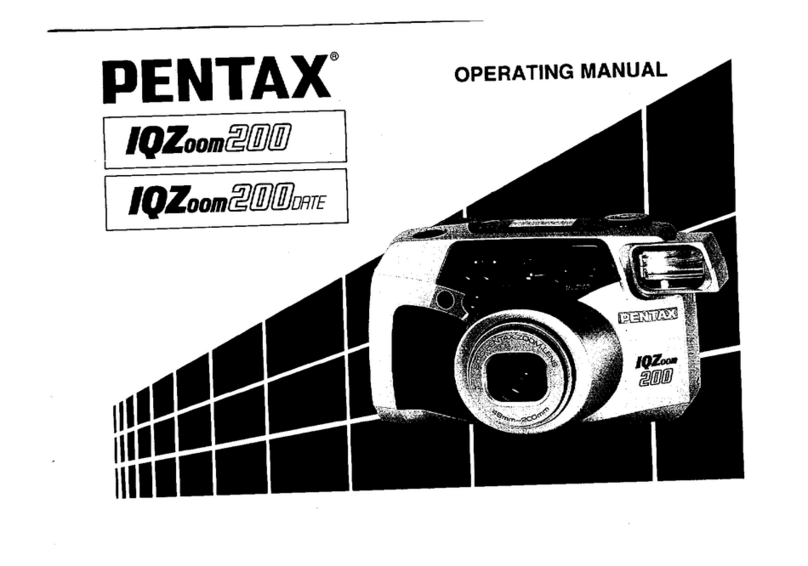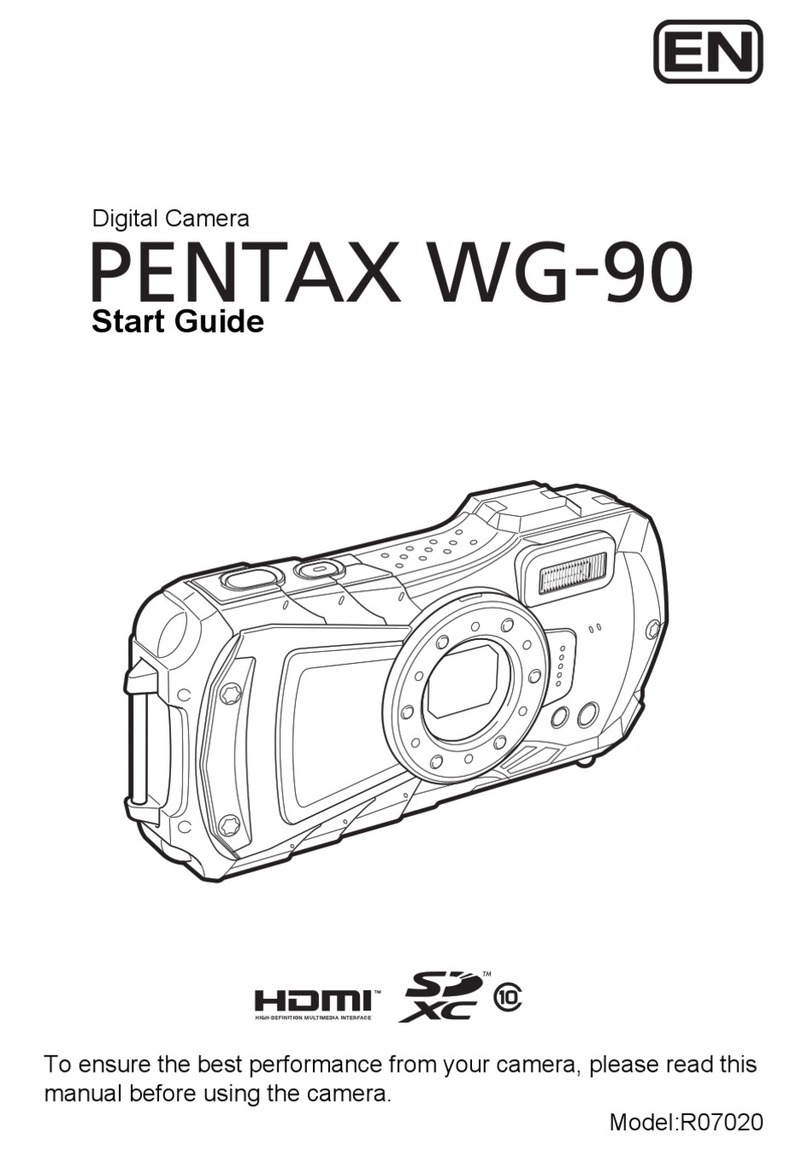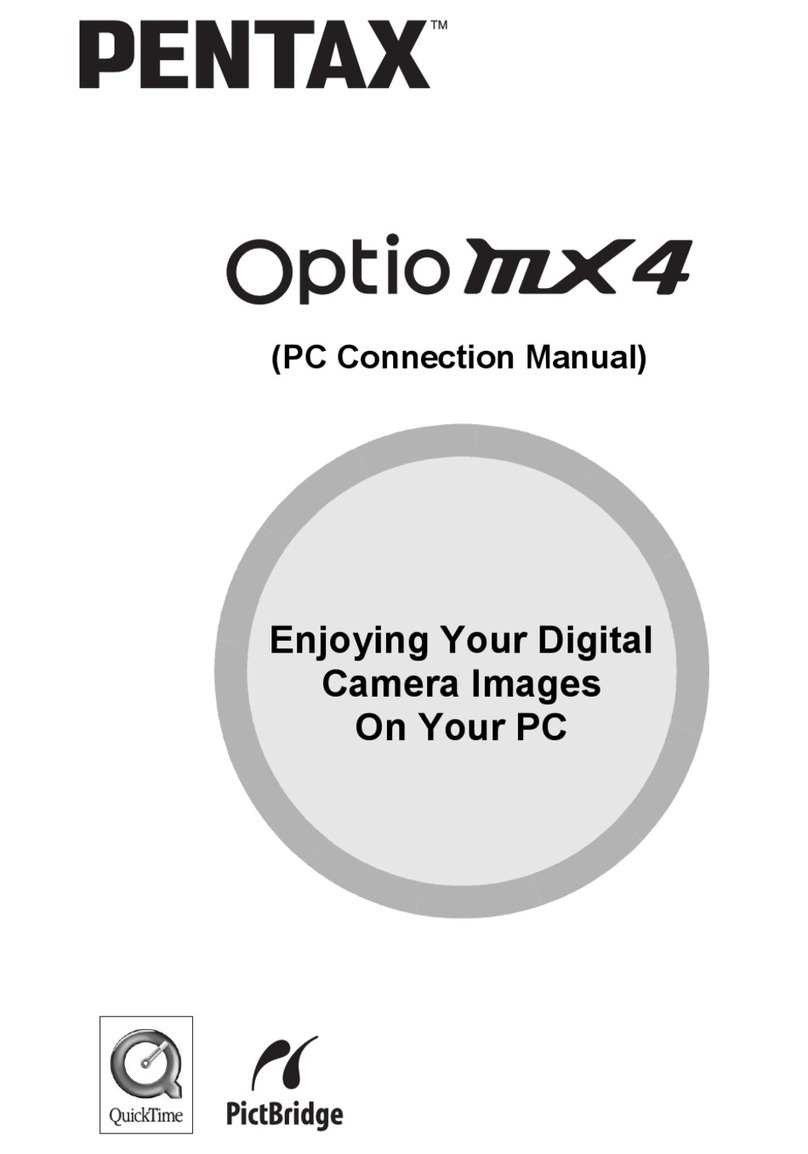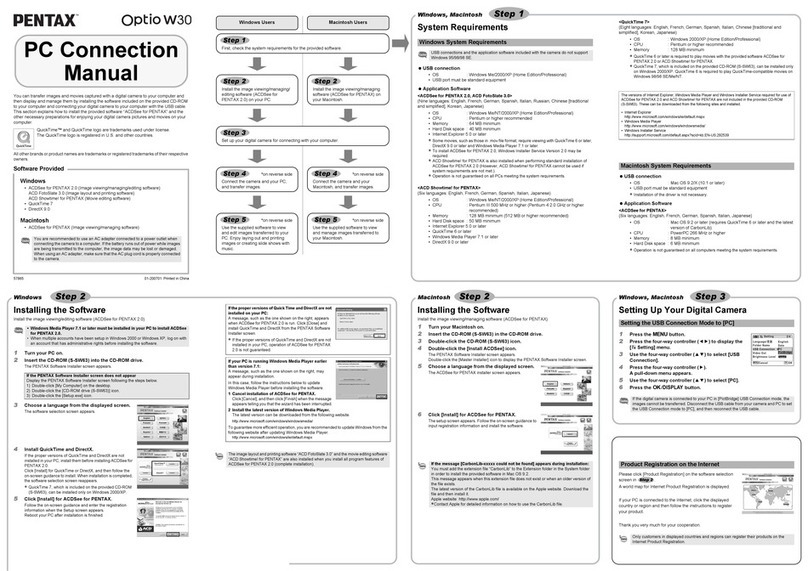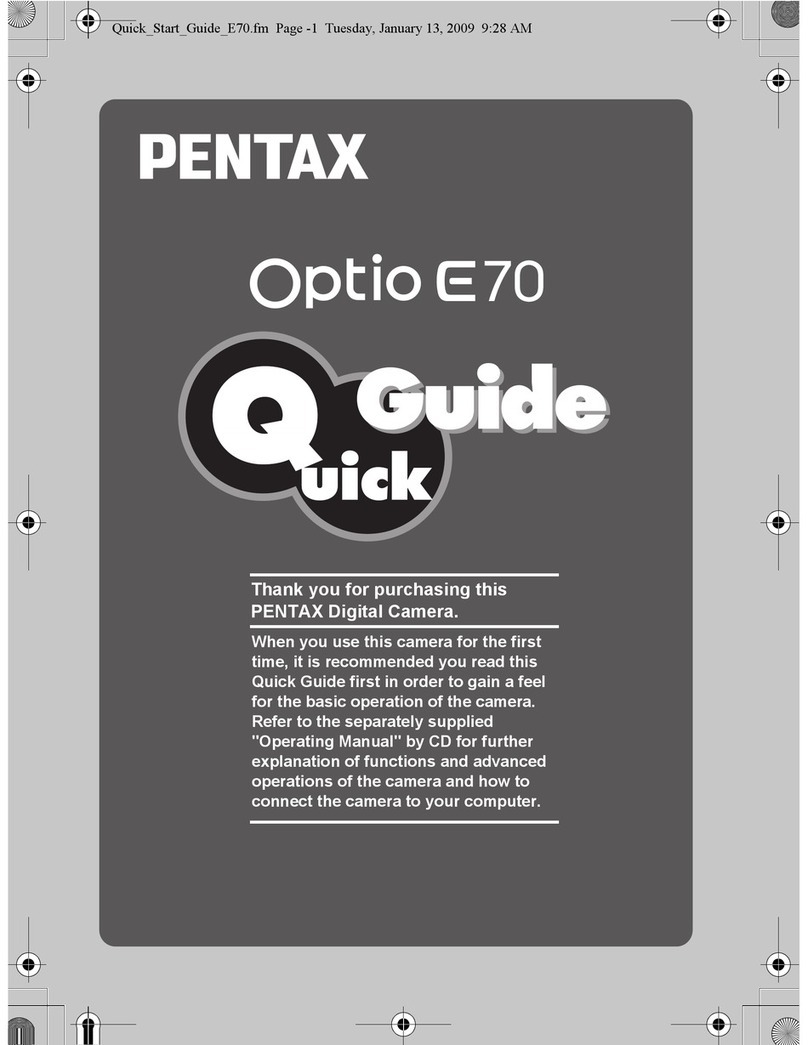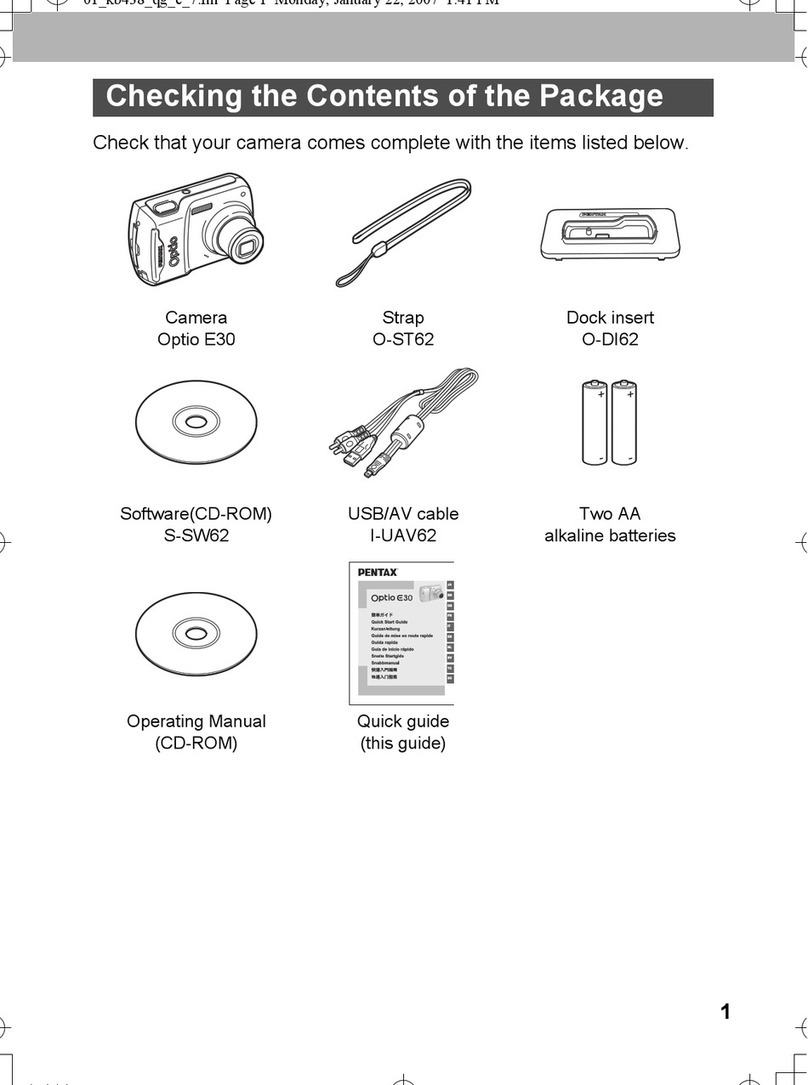You can transfer images and movies captured with a digital camera to your computer and
then organize, display, edit, print, and share them by installing the software recorded on the
provided CD-ROM to your computer and connecting your digital camera to your computer
with the USB cable. This section explains how to install the provided software “ACDSee for
PENTAX” and the other necessary preparations for enjoying your digital camera pictures and
movies on your computer.
QuickTime™ and QuickTime logo are trademarks used under license.
The QuickTime logo is registered in U.S. and other countries.
PC Connection
Manual
Software Provided
Windows
• ACDSee for PENTAX 2.0 (Image viewing/editing software)
ACD photostitcher (Panorama image editing software)
FotoSlate 3.0 (Image layout and printing software)
ACD Showtime! for PENTAX (Movie editing software)
•QuickTime6
• DirectX 9.0
• USB driver for Windows 98/98SE
Macintosh
• ACDSee for PENTAX (Image viewing software)
ACD photostitcher (Panorama image editing software)
You are recommended to use an AC adapter connected to a power outlet when
connecting the camera to a computer. If the battery runs out of power while images
are being transmitted to the computer, the image data may be lost or damaged.
When using an AC adapter, make sure that the AC plug cord is properly connected
to the camera.
Windows 98/98SE users –
Go to Step 2
Windows Me/2000/XP users –
Go to Step 3
Enjoy viewing and editing images transferred to your computer with the
image processing software (ACDSee for PENTAX).
∗For details, see the “ACDSee for PENTAX User Guide” supplied with
the software.
Macintosh UsersWindows Users
Step 1
First, check the system requirements for the provided software.
Step 4 ∗on reverse side
Set up your digital camera for connecting with your computer.
Step 5 ∗on reverse side
Connect the camera and your PC,
and transfer images.
Step 5 ∗on reverse side
Connect the camera and your
Macintosh, and transfer images.
Step 3
Install the image processing software
(ACDSee for PENTAX 2.0) on your
PC.
Step 2
(Windows 98/98SE users)
Install the USB driver on your PC.
Step 2 ∗on reverse side
Install the image processing software
(ACDSee for PENTAX) for
Macintosh.
System Requirements
USB connection
• OS : Windows 98/98SE/Me/2000/XP (Home Edition/Professional)
(USB driver must be installed on Windows 98/98SE)
• USB port must be standard equipment
Application Software
<ACDSee for PENTAX 2.0, ACD photostitcher and FotoSlate 3.0>
(9 languages: English, French, German, Spanish, Italian, Russian, Chinese [traditional and
simplified], Korean, Japanese)
• OS : Windows 98SE/Me/NT/2000/XP (Home Edition/Professional)
• CPU : Pentium or higher recommended
• Memory : 64MB minimum
• Hard Disk space : 40MB minimum
• Internet Explorer 5.0 or later
∗Some formats require viewing with QuickTime 6 or later, DirectX 9.0 or later and Windows
Media Player 7.1 or later.
∗To install ACDSee for PENTAX 2.0, Windows Installer Service Version 2.0 may be
required.
∗ACD Showtime! for PENTAX is also installed when performing standard installation of
ACDSee for PENTAX 2.0 (However, ACD Showtime! for PENTAX cannot be used if
system requirements are not met.).
∗Operation is not guaranteed on all PCs meeting the system requirements.
<ACD Showtime! for PENTAX>
(6 languages: English, French, German, Spanish, Italian, Japanese)
• OS : Windows 98SE/Me/NT/2000/XP (Home Edition/Professional)
• CPU : Pentium III 500MHz or higher (Pentium4 2.0GHz or higher
recommended)
• Memory : 128MB minimum (512MB or higher recommended)
• Hard Disk space : 50MB minimum
• Internet Explorer 5.0 or later
• QuickTime 6 or later
• Windows Media Player 7.1 or later
• DirectX 9.0 or later
<QuickTime 6>
(8 languages: English, French, German, Spanish, Italian, Chinese [traditional and simplified],
Korean, Japanese)
• OS : Windows 98/98SE/Me/NT/2000/XP (Home Edition/Professional)
• CPU : Pentium or higher recommended
• Memory : 128MB minimum
∗QuickTime 6 or later is required to play movies with the provided software ACDSee for
PENTAX 2.0 or ACD Showtime! for PENTAX.
USB connection
• OS : Mac OS 9.2/X (10.1 or later)
• USB port must be standard equipment
∗Installation of the driver is not necessary.
Application Software
<ACDSee for PENTAX and ACD photostitcher>
(6 languages: English, French, German, Spanish, Italian, Japanese)
• OS : Mac OS 9.2 or later (requires QuickTime 6 or higher and the latest
version of CarbonLib)
• CPU : PowerPC 266MHz or higher
• Memory : 8MB minimum
• Hard Disk space : 6MB minimum
∗The classic system is necessary when using ACD photostitcher with Mac OS X or higher.
∗Operation is not guaranteed on all PCs meeting the system requirements.
Windows System Requirements
The software cannot be used on Windows 95.
The versions of Internet Explorer, Windows Media Player and Windows Installer Service required for use of
ACDSee for PENTAX 2.0 and ACD Showtime! for PENTAX are not included in the provided CD-ROM
(S-SW30). These can be downloaded from the following sites and installed.
• Internet Explorer
http://www.microsoft.com/ie
• Windows Media Player
http://www.microsoft.com/windows/windowsmedia/
• Windows Installer Service
http://support.microsoft.com/default.aspx?scid=kb;EN-US;292539
Macintosh System Requirements
Installing the USB Driver
∗Windows 98/98SE only
Two drivers (PENSSTOR.INF and PENSPDR.INF) must be installed before using the USB
cable to connect the camera to a computer running Windows 98/98SE.
1Turn your PC on.
2Insert the CD-ROM (S-SW30) into the CD-ROM drive.
The PENTAX Software Installer screen appears automatically, but no action is required at
this stage. Click the (Close) button to exit the screen.
3With your camera turned off, connect to your PC using the USB cable.
4Turn your camera on.
Your PC will automatically detect the camera as new hardware and the Wizard screen will
appear.
5Click [Next].
6Select [Search for the best driver for your device]
and click [Next].
7Select [CD-ROM drive] and click [Next].
If another item has been selected, click the box to deselect it.
8Confirm that [PENSSTOR.INF] is displayed and click
[Next].
Installation of the driver starts.
9Click [Finish].
When installation is finished, installation of the driver for the new
hardware starts.
10 Click [Next].
11 Select [Search for the best driver for your device]
and click [Next].
12 Select [CD-ROM drive] and click [Next].
If another item has been selected, click the box to deselect it.
13 Confirm that [PENSPDR.INF] is displayed and click
[Next].
14 Click [Finish].
When installation is finished, the Wizard window is exited.
15 Double-click [My Computer] on the desktop.
A removable disk will be added.
4
3
Installing the Software
This section describes the procedures for installing ACDSee for PENTAX 2.0, which lets you
view and edit images transferred to your PC.
1Turn your PC on.
2Insert the CD-ROM (S-SW30) into the CD-ROM drive.
The PENTAX Software Installer screen appears.
3You can choose the languages from the
displayed screen.
The software selection screen appears.
4Install QuickTime and DirectX.
If QuickTime and DirectX are not installed in your PC, install
them before installing ACDSee for PENTAX 2.0.
Click [QuickTime™] or [DirectX®]. Leave other settings at
default and click [Next] when the Setup screen appears.
When installation is completed, the software selection screen
reappears.
5Click [ACDSee™].
Follow the on-screen guidance and enter the registration
information when the Setup screen appears.
Reboot your PC after installation is finished (Other settings
are not necessary during installation).
Installing the Image Processing Software
(ACDSee for PENTAX 2.0)
• Windows Media Player 7.1 or later must be installed in your PC to install ACDSee
for PENTAX 2.0.
• When multiple accounts have been setup in Windows 2000 or Windows XP, log on with
an account that has administrative rights before installing the software.
• If the PENTAX Software Installer screen does not appear
Display the PENTAX Software Installer screen following the steps below.
1) Double-click [My Computer] on the desktop.
2) Double-click the [CD-ROM drive (S-SW30)] icon.
3) Double-click [Setup.exe].
If QuickTime and DirectX are not installed in your PC, a
message such as the one shown on the right appears
when ACDSee for PENTAX 2.0 is run.
Click [Close] and install QuickTime and DirectX from the
[PENTAX Software Installer] screen.
∗If QuickTime and DirectX are not installed in your PC,
operation of ACDSee for PENTAX 2.0 is not guaranteed.
If your PC is running Windows Media Player earlier than
version 7.1, a message such as the one shown on the right
may appear during installation.
In this case, follow the instructions below to update
Windows Media Player before installing the software.
1 Cancel installation of ACDSee for PENTAX.
[Cancel] and click [Finish] when the message appears
telling you that the software has been successfully
installed.
2 Install the latest version of Windows Media Player.
The latest version can be downloaded from the following website.
http://www.microsoft.com/windows/ie/default.mspx
To guarantee more efficient operation, you are recommended to update Windows from the
above website after updating Windows Media Player.
The panoramic image software “ACD photostitcher”, the image layout and printing
software “FotoSlate 3.0”, and the movie editing software “ACD Showtime! for PENTAX”
are also installed when you install all program features of ACDSee for PENTAX 2.0
(complete installation).
Windows Step 2 Windows Step 3
Windows, Macintosh Step 1
57561 02-200509 Printed in China