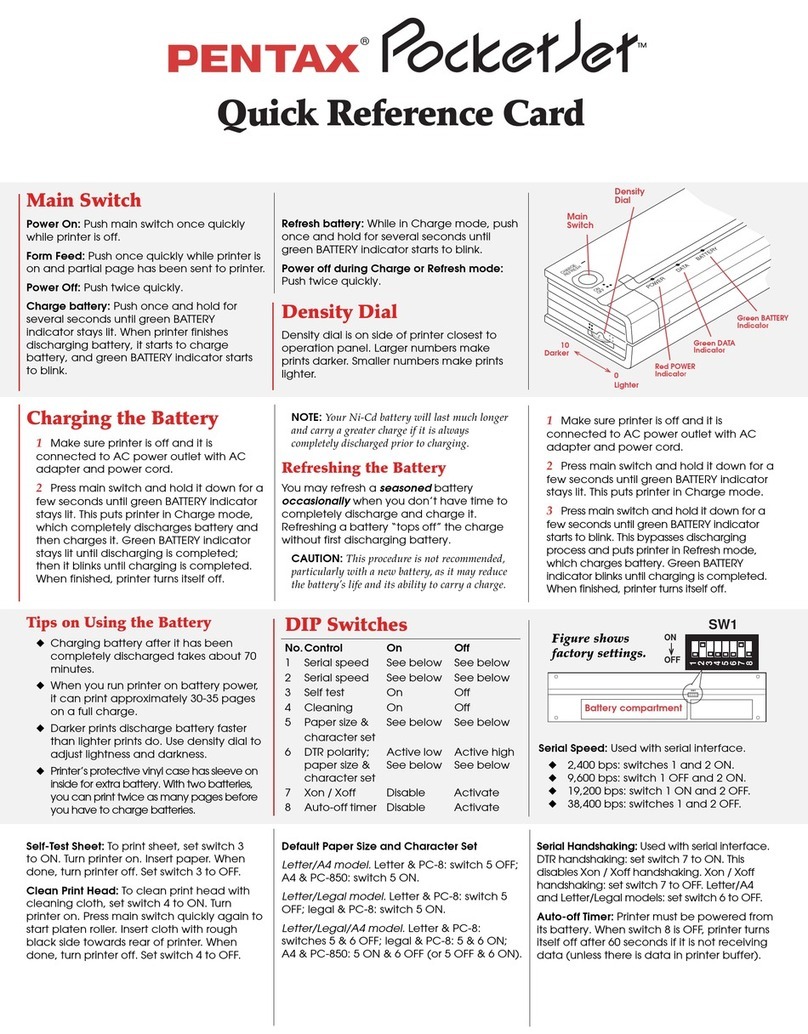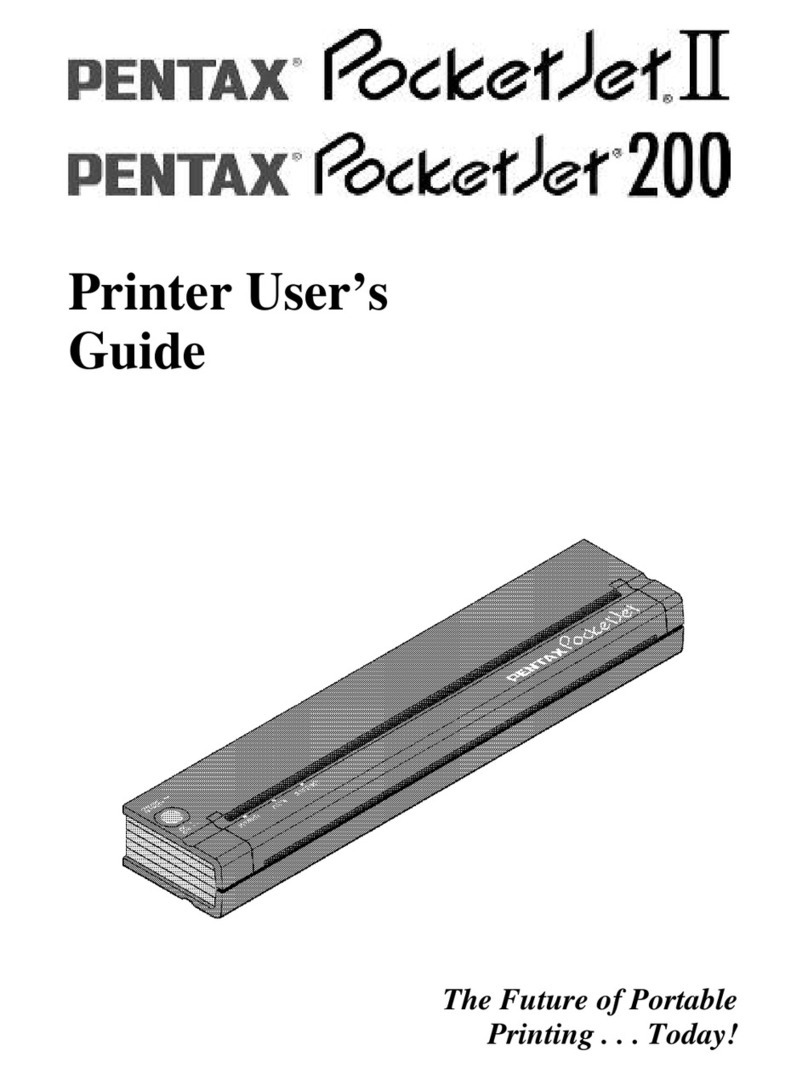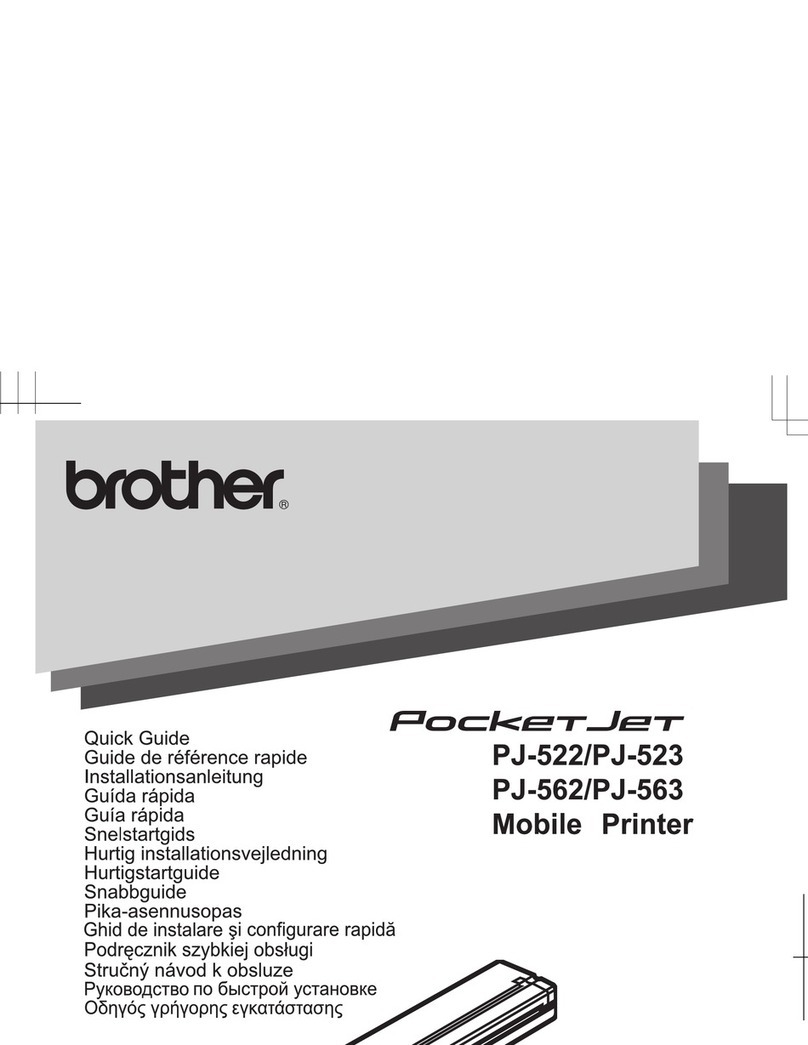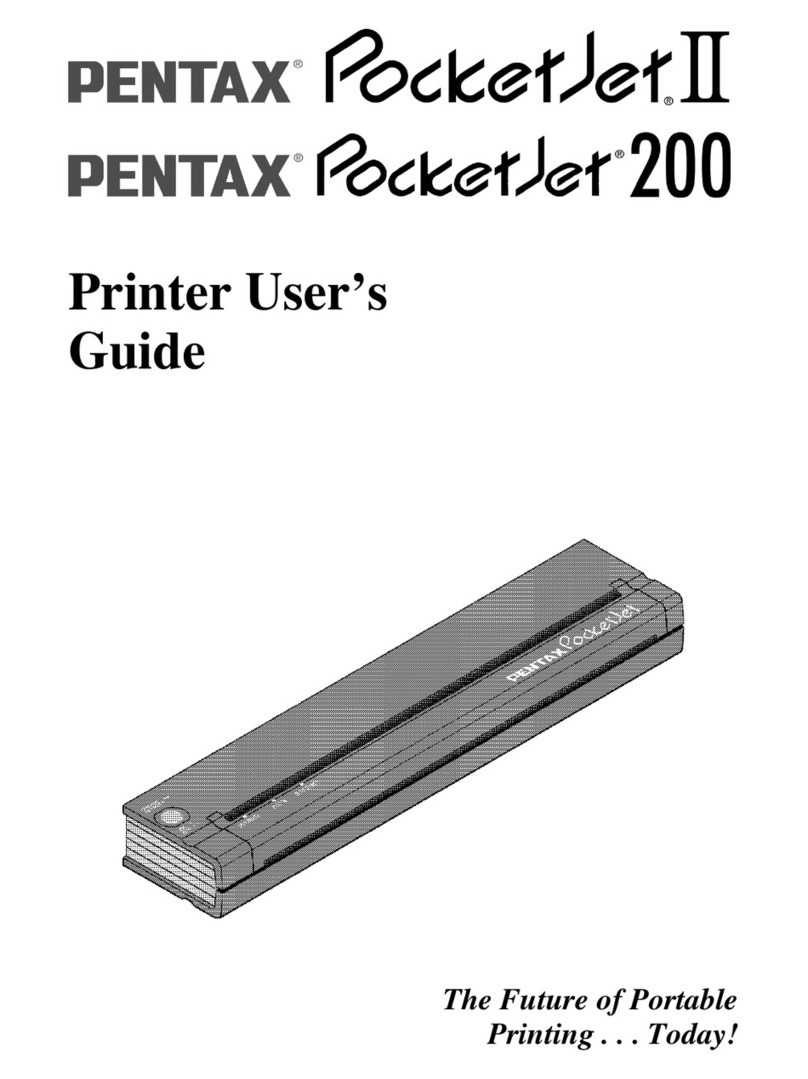2Pentax PocketJet Printer User’s Guide
Unplug AC cable when printer is not in use.
Always unplug the AC cable from the AC power outlet when
you stop using the printer or charging the battery. The
transformer inside the AC adapter generates heat while it is
plugged in. Unplugging the AC adapter extends its life.
Battery Recycling/Disposal Information
This printer contains a rechargeable Nickel-Cadmium (Ni-Cd)
battery. The battery is recyclable. At the end of its useful life,
please consider recycling options (contact your local solid
waste officials) or proper disposal (see paragraphs below). It
may be illegal under various state and local laws to dispose of
the battery in your solid waste collection.
The RBRC™ seal on the Ni-Cd battery pack contained in the
PocketJet printer indicates that Pentax Technologies is
voluntarily participating in an industry program to collect
and recycle these battery packs at the end of their useful
life, when taken out of service within the United States. The
RBRC program provides a convenient alternative to putting
spent Ni-Cd battery packs into the trash or municipal waste
stream, which is illegal in some areas.
Pentax Technologies’ payments to RBRC make it easy for you
to drop off the spent battery pack at local retailers of
replacement Ni-Cd batteries or at authorized Pentax
product service centers. You may also contact your local
recycling center for information on where to return the spent
battery packs. The involvement of Pentax in this program is
part of its commitment to protecting our environment and
conserving natural resources.
For users outside the United States, please contact your local
reseller or local solid waste official for information on
recycling your used batteries.