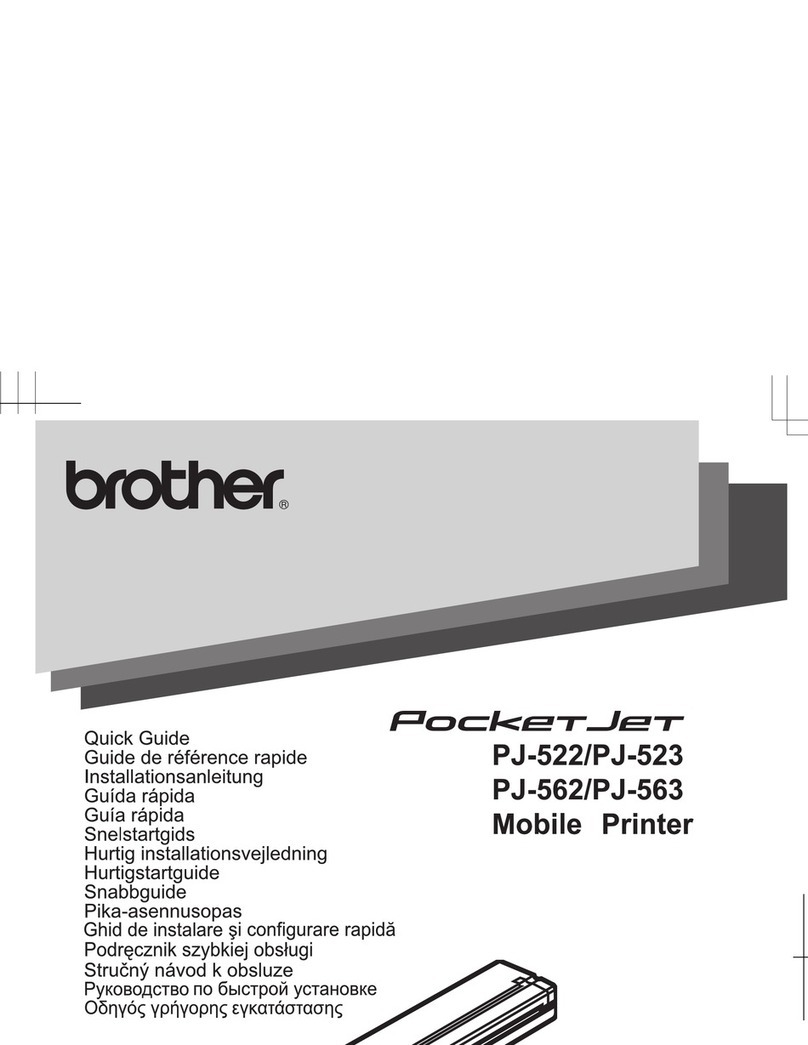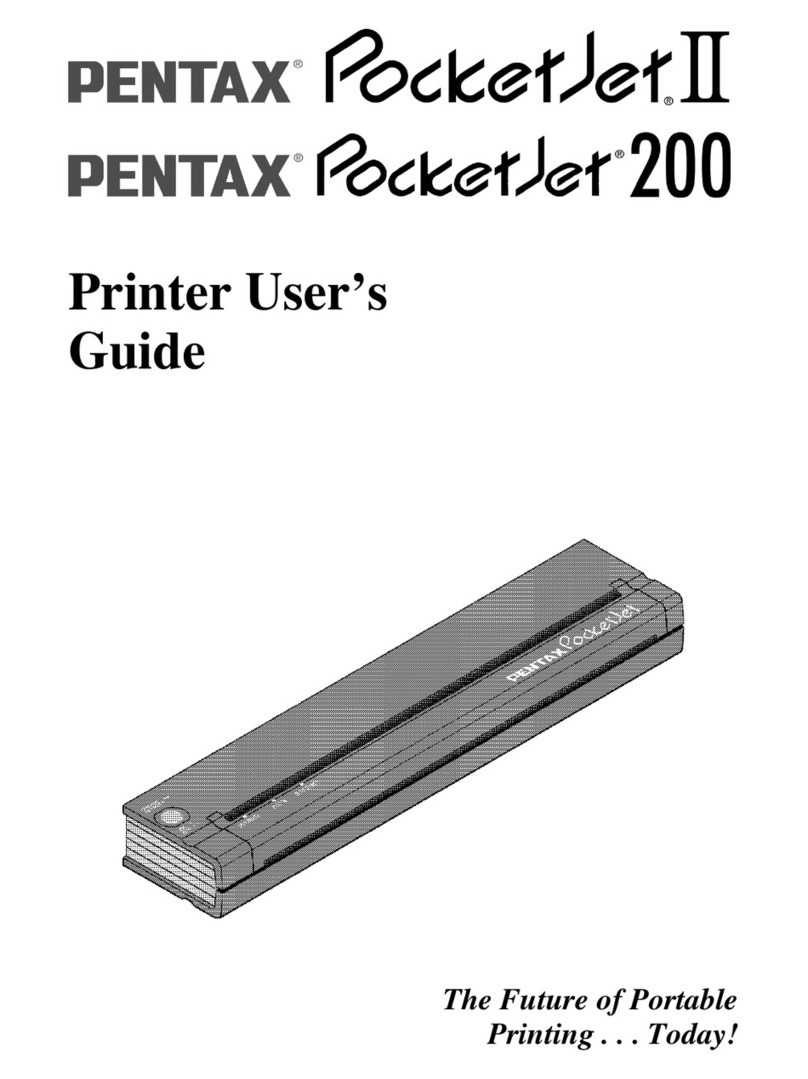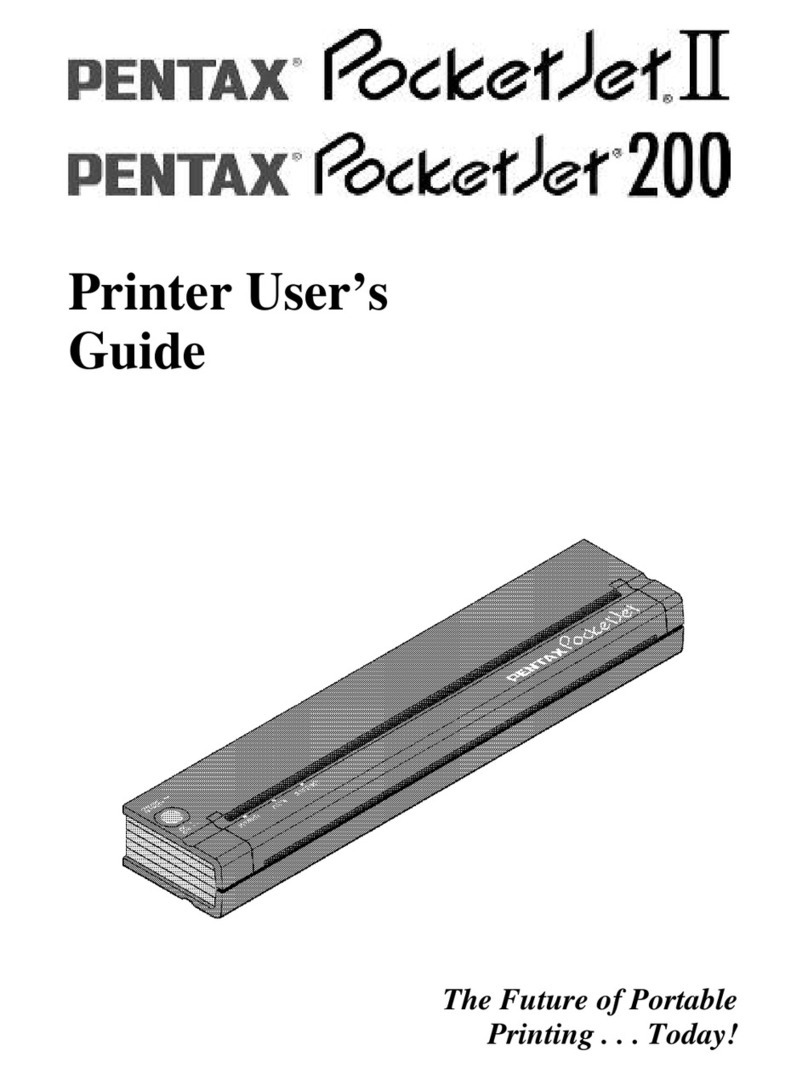Clearing a Paper Jam
Remove paper as follows when a jam
occurs.
1Open release cover as far back as it will
go.
See figure.
2Gently pull paper out of the printer.
3Reset printer by turning it off and back
on again.
When you reset printer, you lose data for
page that was printing when jam
occurred. Printer will print remaining
pages. If necessary, reprint page that
jammed as separate print job.
POWER indicator does not light.
If you are using AC adapter, make sure it is
connected properly. Also make sure AC
power outlet is “live.”
If you are using battery, make sure it is
installed properly. If it is installed properly,
follow procedure for charging battery.
POWER and
BATTERY
indicators are blinking.
A battery error has occurred. Make sure
battery has been installed and connected
properly. If battery is connected properly,
Application
should be sending
data to printer, but
green DATA indicator is not lit.
Make sure interface cable matches port
(parallel or serial) to which computer is
sending data. If you are using serial cable,
make sure serial port speed on printer and
computer match. DIP switches 1 and 2
control speed of serial port.
Green DATA
indicator goes
out while page is
in printer.
Application did not send full page of data.
Remove paper from printer by pressing main
switch once quickly to “form feed”
incomplete page.
What To Do if Nothing
Prints
Make sure you are using recommended
paper and loading it with print side (smooth,
coated side) away from you.
Application may have sent a form feed
command on a blank sheet. Try printing
another print job such as a one-page
memo.
Printer may be in cleaning mode. Make sure
DIP switch 4 is OFF.
POWER and
DATA indicators
are blinking.
A data I/O error has occurred. If you are
using parallel interface cable, parallel
connection may be defective. Replace
defective part—most likely interface cable.
If you are using optional RS-232C serial
interface cable, make sure serial port speed
and handshaking on printer and computer
match. DIP switches 1 and 2 control speed
of serial port. Switch 7 controls handshaking.
POWER
indicator is
blinking and
BATTERY indicator is on.
Printer is attempting to charge battery, but it
is not receiving any AC power. Make sure
you have connected printer to AC power
outlet.
Troubleshooting
If you have difficulty getting printer to work
properly, check these troubleshooting tips. If
they don’t solve the problem, call Pentax at
1-303-460-1820 or 1-800-543-6144 from 8AM
to 5PM Mountain Time, Monday through
Friday. Ask for Technical Support.
Power Data Battery Power Data Battery
Power Data Battery
Power Data Battery
Power Data Battery
Green DATA
indicator remains
lit but does not blink.
Page does not print.
Print buffer contains unprinted data from
application. If you have already inserted
paper, press main switch to “form feed”
incomplete page. If not, insert another sheet
to continue printing.
Power Data Battery
you may have tried to charge battery while
it is overheated. Allow battery to cool before
continuing.
If indicators still show a battery error, battery
may be defective or printer may need
service. Call Pentax and ask for Technical
Support.
POWER, DATA
and BATTERY
indicators are blinking.
A system error has occurred. Turn printer off
and on again to clear system error. If you
cannot clear it, call Pentax and ask for
Technical Support.
Ordering Paper
For name of dealer closest to you or to place
order with Pentax, call 1-800-543-6144 from
8AM to 5PM Mountain Time, Monday through
Friday. Ask for Sales.
CHARGE
REFRESH
ON
OFF
BATTERY
DATA
POWER
Inserting Paper
1Use both hands to hold paper straight
while you insert it into printer’s paper input
slot. Make sure bottom edge of paper is
parallel to feed roller.
Make sure smooth, coated side of paper
faces the back of printer.
2Press paper gently and evenly into
printer’s input slot until roller pulls it into
starting position, then let go.
If paper is skewed after printer pulls it into
starting position, do as follows.
◆If printer
does not
start to print
immediately, open release cover as
far back as it will go. Pull paper out
and reinsert it. Close cover.
◆If printer
does
start to print, wait for
page to be printed and then reprint
page if necessary.
TIP: If you insert paper before you start print job,
you will have time to adjust paper if it is skewed
after printer pulls it into starting position.
If serial port speed and handshaking are
correct, serial connection may be defective.
Replace defective part—most likely serial
interface cable.
POWER
indicator is
blinking and
BATTERY indicator is off.
Thermal print head has overheated. Turn
printer off or wait until POWER indicator light
stops blinking before you continue printing.
Power Data Battery
On
Off
Indicator Light Status
Either On or Off
Blinking
Copyright © 1994, 1997 by PENTAX Technologies Corporation.
All rights reserved. P/N 201987-002
Indicator Light Table is on bottom of printer.
Power Data Battery
POWER DATA BATTERY
ON
OFF
Non-coated,
less-smooth
side of paper