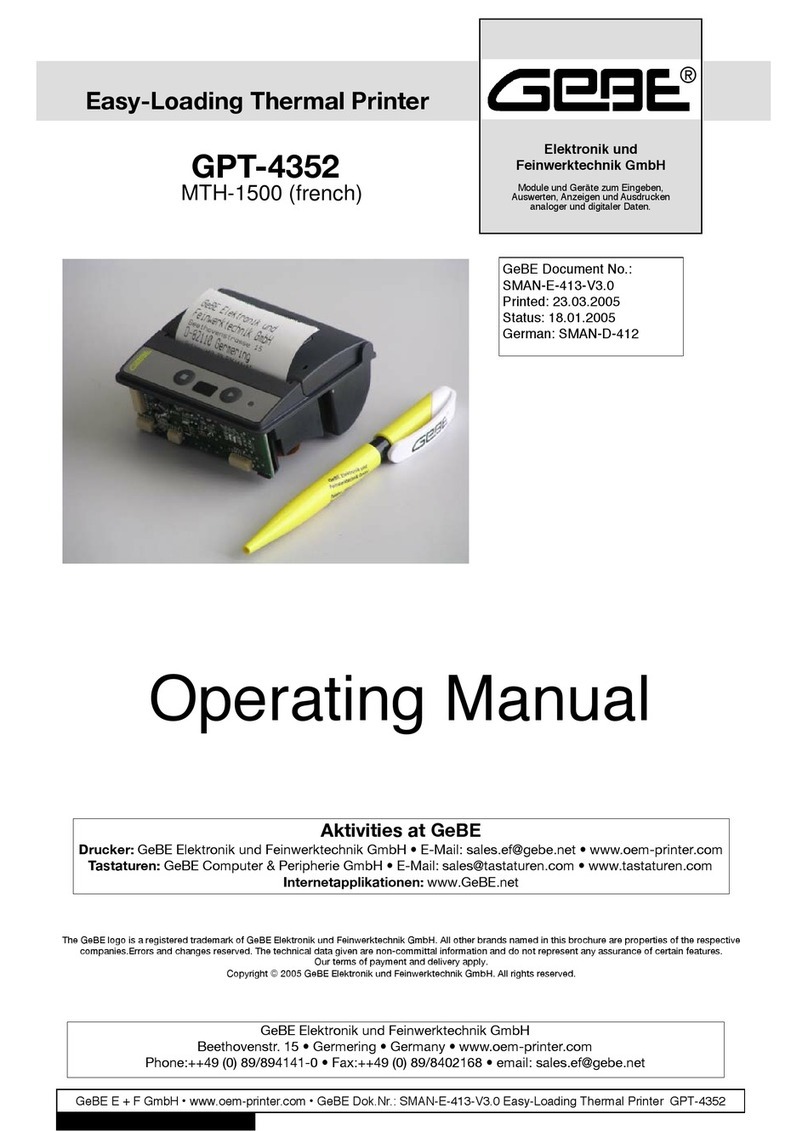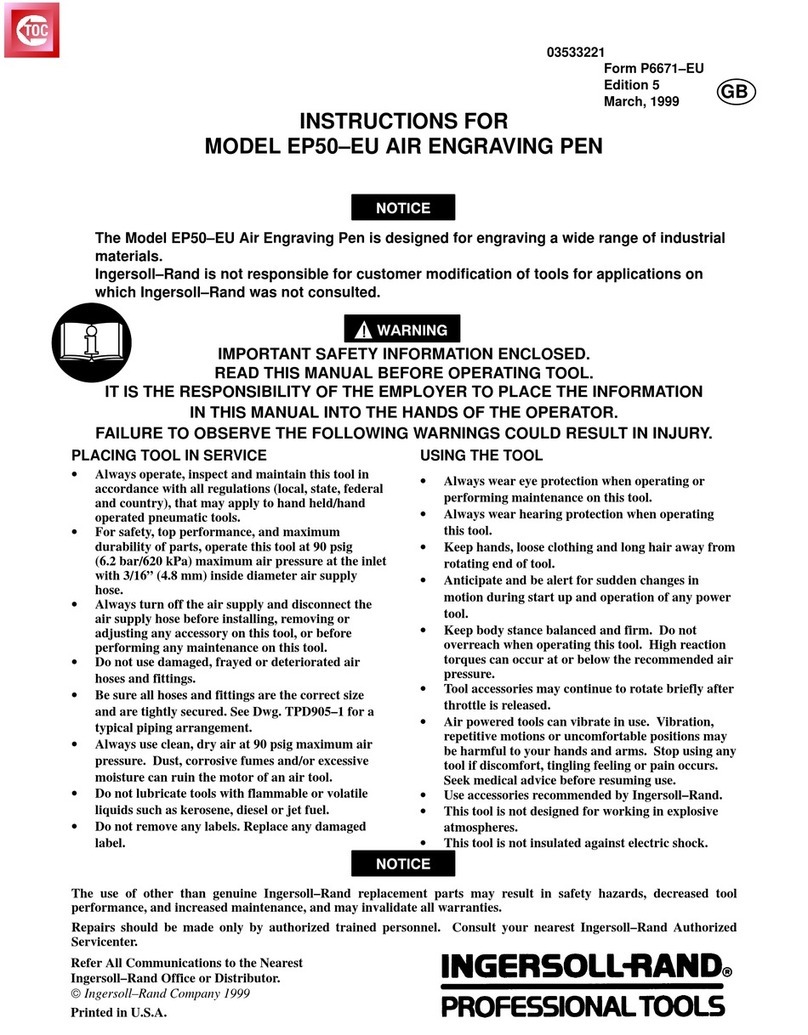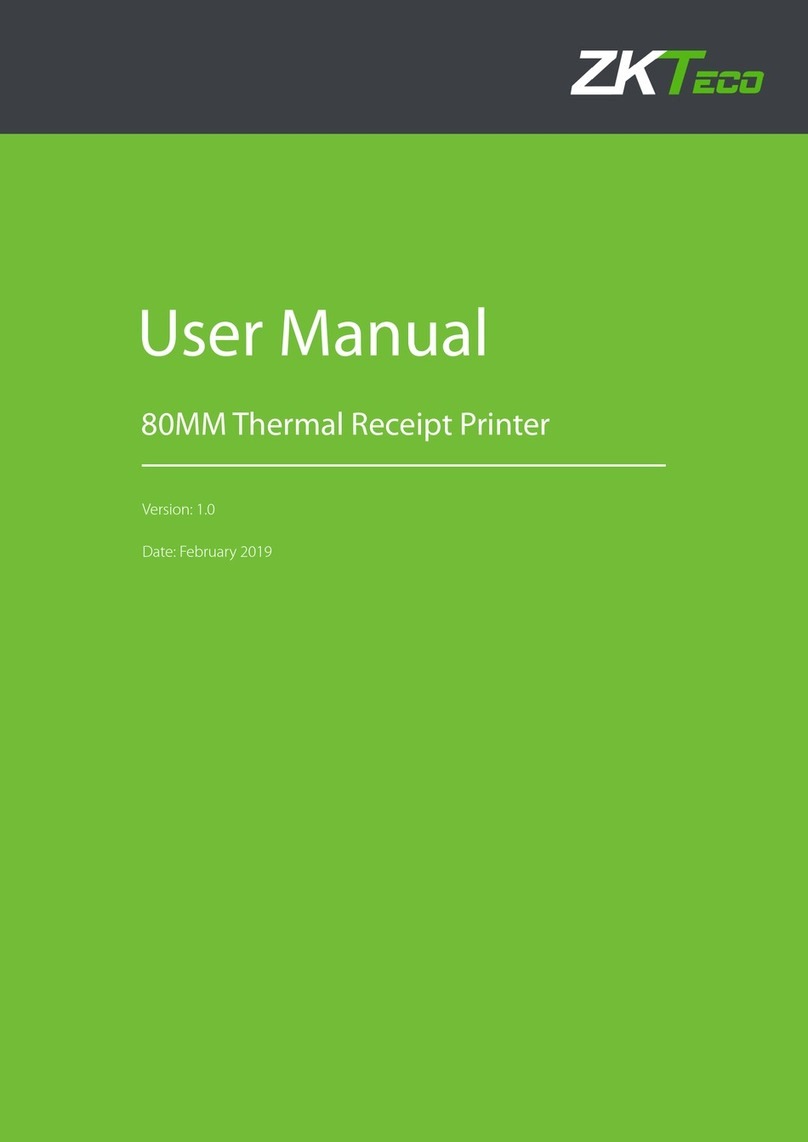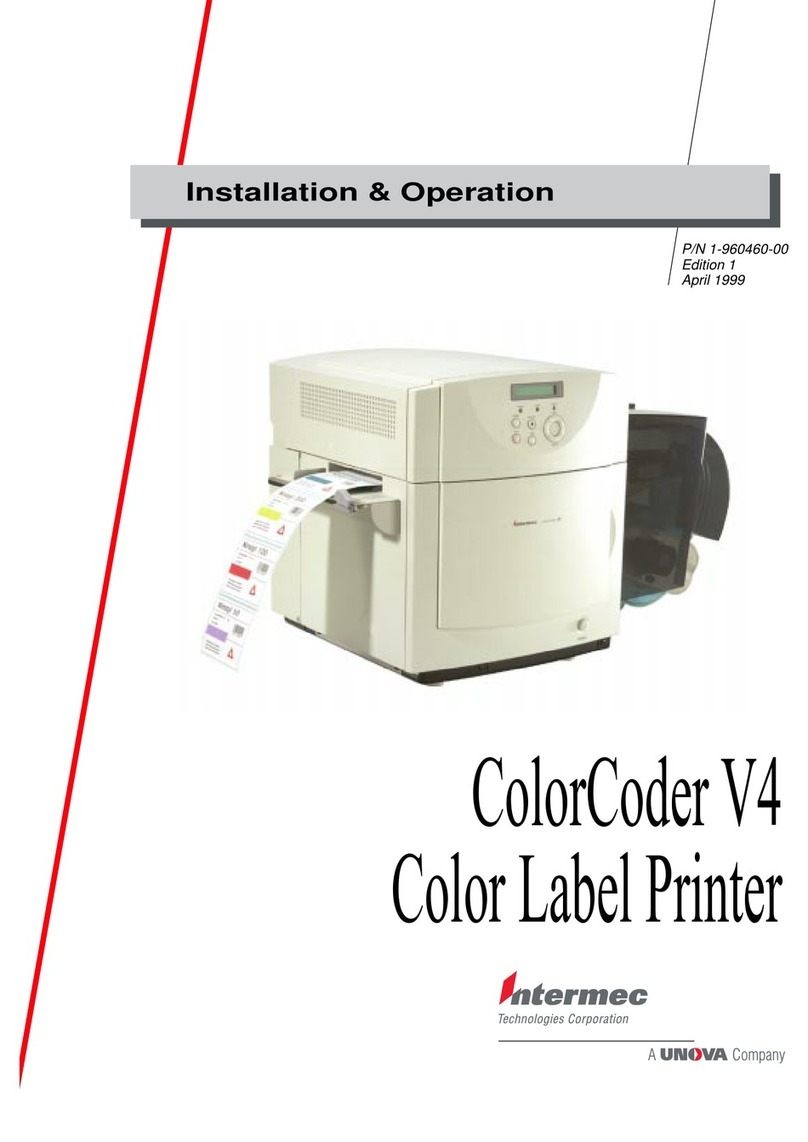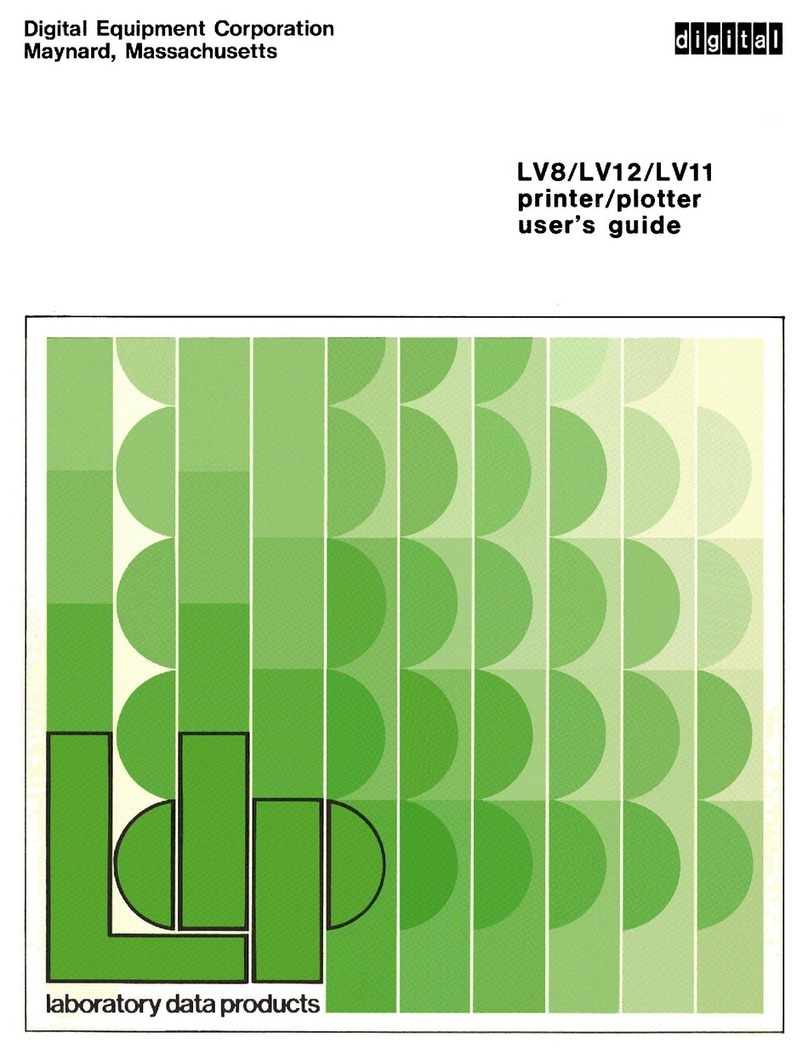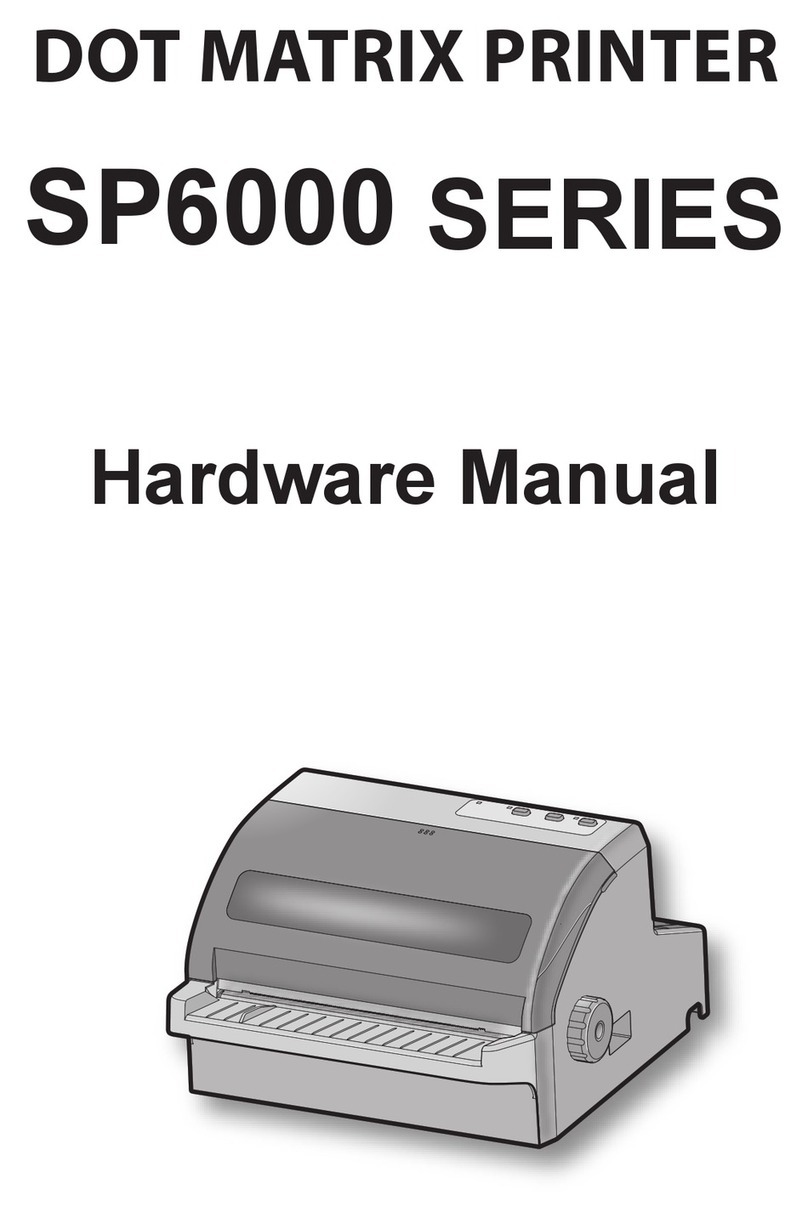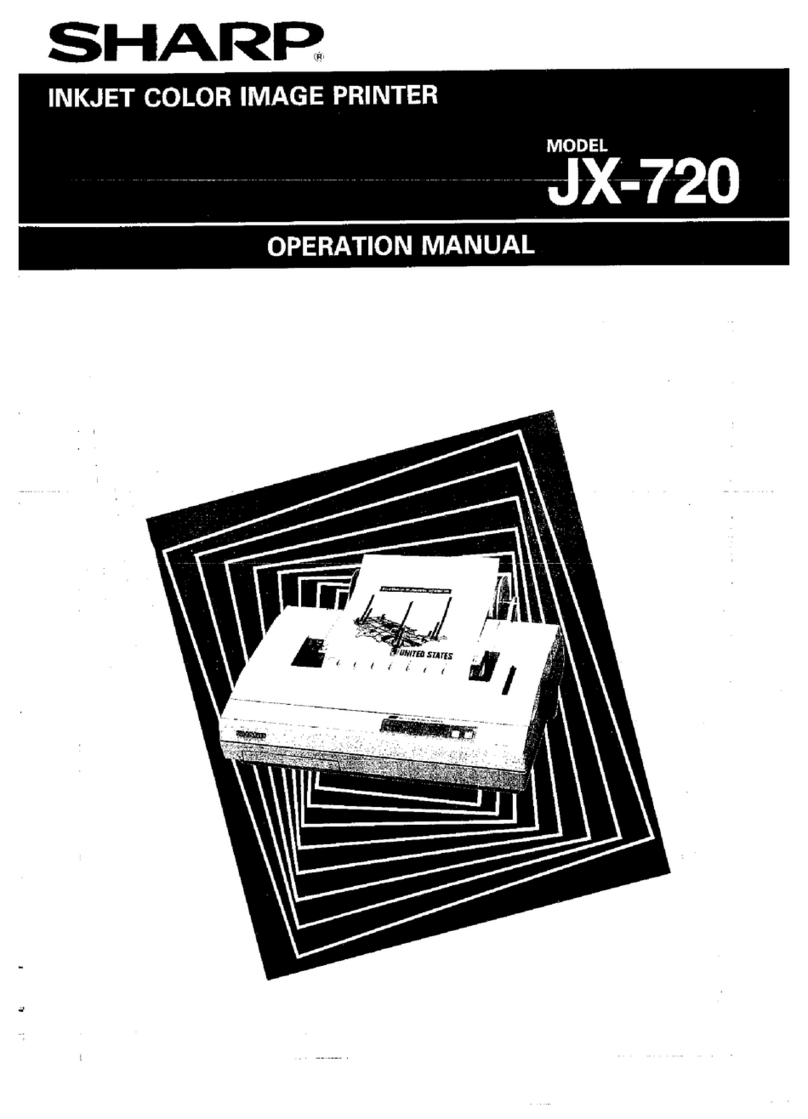GeBe GPT-4454 User manual

GeBE E + F GmbH • www.gebe.net • GeBE Dok.Nr.: SMAN-E-510-V1.5 Thermal Printer GPT-4454
User Manual
GPT-4454
MAXI MULDE
RS232 • Infrared • USB • Bluetooth®
Real Time Clock • Magnetic Card Reader
OPD-Menue®
Intelligent Power Management
Robust Housing
GeBE Document No.:
SMAN-E-510-V1.5
Status: 09.01.2009
Printed: 01.09.2009
German: SMAN-D-504
4" Easy-Loading Thermal Printer
Elektronik und
Feinwerktechnik GmbH
Module und Geräte zum Eingeben,
Auswerten, Anzeigen und Ausdrucken
analoger und digitaler Daten.
®
GeBE Elektronik und Feinwerktechnik GmbH
Beethovenstr. 15 • 82110 Germering • Germany • www.gebe.net
The GeBE logo is a registered trademark of GeBE Elektronik und Feinwerktechnik GmbH. All other brands named in this brochure are properties of the respective
companies.Errors and changes reserved. The technical data given are non-committal information and do not represent any assurance of certain features. Our terms
of payment and delivery apply. Copyright © 2009 GeBE Elektronik und Feinwerktechnik GmbH.
All rights reserved.
Activities at GeBE
Printers: GeBE Elektronik und Feinwerktechnik GmbH • E-Mail: [email protected] • www.gebe.net
Keyboards: GeBE Computer & Peripherie GmbH • E-Mail: [email protected] • www.tastaturen.com
Internet Applications: www.GeBE.net

Unpacking • Safety Instructions
2
GeBE E + F GmbH • www.gebe.net • GeBE Dok.Nr.: SMAN-E-510-V1.5 Thermal Printer GPT-4454
Symbols and Their Meaning
Carefully read all safety instructions marked with a , as well as all important information marked with a .
Safety instructions affect your personal safety and must be observed at all times. It is esential
to forward these instructions to all other personal using this device.
Important information refers to equipment safety.
The adherence of all instructions, as well as the appropriate application and use in accordance
with the operating instructions are binding for product liability and product warranty. Attempts
by the customer to repair the device will make all warranty claims null and void.
For technical questions, please contact GeBE Technical Support
Instructions marked with a require consultation with GeBE Technical Support.
Tips are marked with a and will help you to utilize your printer to its fullest.
Documents or Internet links are marked with a , referring to more detailed or additional information.
The technology and configuration of the product described in this manual comply with the latest national and inter-
national standards regarding both functionality and safety. Advancements and improvements are incorporated re-
gularly, and, therefore, illustrations, measurements, technical data, and general contents mentioned below are
subject to change without notice.
These operating instructions will help you to operate our product, which has been developed and manufactured in
accordance with the latest technology, providing for the most optimal and safest operation. Please read this manu-
al carefully before operating the product for the first time, and keep it available in order to reference it when nee-
ded.
If you have any further questions, please contact our staff. You can find all necessary phone numbers and email
addresses in the chapter "Service and Maintenance".
6.2.2 PIN Assignment at the 25pin SUB-D of the
Adapter 9
6.2.3 Timing of the Parallel Interface 9
6.3 Infrared Interfaces 10
6.4 USB Interface 11
6.5 Bluetooth® Wireless Technology 12
7 Operation 13
8 Button Functions 14
9 A Guide Through the OPD-Menue®14
10 Jumper for Power-Down Mode Setting 16
11 Status Messages Through LEDs 17
12 Batch Files 18
13 Option Magnetic Card Reader 19
14 Character Sets 20
15 Accessories and Spare Parts 21
16 Service 21
17 Troubleshooting and Recovery 22
18 CE Certification 23
19 Technical Data 24
18 Mechanical Dimensions 24
Content
1 Safety Instructions 3
2 Description 4
3 Packing List 4
4 Installation 5
4.1 Installation in a Front Panel 5
4.2 Partial Installation in a Plastic Housing 5
5 Connection • Installation 6
5.1 Power Supply 6
5.1.1 Fixed Voltage Operation with Integrated DC/DC
Converter 10-18VDC or 18-36VDC 6
5.1.2 Operation Through 4.5-8.5VDC Fixed Voltage
or Battery 6
5.1.3 Installation of an External Battery 6
5.2 GPT-4454 Power Management 6
5.3 Charging the GPT-4454 7
5.3.1 How to Handle Batteries 7
6 Interfaces 8
6.1 Serial Interfaces 8
6.2 Parallel Interface 9
6.2.1 Centronics Adapter with SUB-D 25 pin
Connector 9

GeBE E + F GmbH • www.gebe.net • GeBE Dok.Nr.: SMAN-E-510-V1.5 Thermal Printer GPT-4454
Safety Instructions 3
1 Safety Instructions
Safe operation of this device is only warranteed, if the instructions in this operating manual have been
complied with.
For installation: Always disconnect system power supplies.
Only use manufacturer's parts and accessories.
• The device may only be opened or repaired by autho-
rized personal. Never open the device or carry out re-
pairs yourself. Always contact an authorized technical
servicer.
You can find all necessary service information in the
chapter "Service and Maintenance".
• Before the device is turned on, make sure that the
system voltage of your installation matches the supply
voltage of the device. The device characteristics are
printed on the name plate and in the technical data.
- The name plate is located on the underside of the
device.
- For the technical data of the device, refer to the
chapter "Technical Data".
• The peripheral devices that are connected to the in-
terfaces and the DC circuits of this device have to meet
the requirements for extra-low safety voltage (SELV)
with limited power in accordance with EN/IEC 60950.
• Make sure that the printer is protected agains over-
voltage in accordance with EN/IEC 60950t.
• Switching off the device does not completely discon-
nect it from the power supply. Your device is only dis-
connected completely, when the power plug is unplug-
ged.
• Please make sure that the power supply cable is run
in a way that nobody trips over it, and it cannot be da-
maged by other devices.
• During operation, surfaces in the surrounding area of
the print head may heat up. Therefore, direct contact
with the print head must be avoided to prevent burning
accidents.
Do not put heat sensitive objects close to this heat
source.
• Avoid constant high humidity and condensation. Pro-
tect the device from being splashed and from getting in
contact with chemicals.
• Only use spare parts and accessories supplied or
authorized by GeBE. The use of unauthorized parts or
accessories may considerably affect the function and
safety of the device. All parts included are listed in the
chapter "Packing List", while the original accessories
are listed in the chapter "Parts and Accessories ".
• It is no longer possible to safely operate the device, if:
- the housing has been damaged due to mechanical
overload.
- moisture reached the inside of the device
- smoke is coming from the inside of the device
- the power supply cord is damaged
- the device stopped working properly.
Turn off the device immediately, when such a failure
occurs, and contact GeBE customer service. See chapter
"Service and Maintenance".
• We explicitly state that all product liability and guaratee
claims are null and void, if the device has not been used
in accordance with the instructions in this operating ma-
nual or on the device itself, or if it has been used inappro-
priately.
• Risk of explosion in case of incorrect battery exchange.
• The printer versions with an infrared interface contain a
light emitting diode of laser category I. This infrared trans-
mitter does not pose a threat for the human eye or skin,
even with long periods of exposure.
• The device complies with laser category I in accordance
with EN60825-1/A2:2001
• It is prohibited to operate the device, if the housing is
damaged. If this occurs, please contact GeBE Service.
You can find the information under "Service and Mainte-
nance". For the description of the infrared interface, plea-
se refer to page 10.
Laser Klasse I

Description
4
GeBE E + F GmbH • www.gebe.net • GeBE Dok.Nr.: SMAN-E-510-V1.5 Thermal Printer GPT-4454
2 Description
The GPT-4454 is an industrial printer for installation in
a robust plastic housing reinforced with fiber glass.
The foil on the operating console can be printed with
a custom design.
Due to the extended temperature range of -10 to +60
°C, MAXI MULDE is ideal for outdoor applications.
Easy paper roll exchange due to Easy Paper Loading
technology. The paper supply lid closes securely shut
(tested in accordance with DIN EN60068-2-6 vibrati-
ons, and -27 shock).
A convenient OnPaperDisplay menu (OPD-Menue®)
replaces the earlier configurating of the printer
through DIP switches
.
Besides wireless interfaces such as Bluetooth®, IrDA,
or GeBE-Ir, MAXI MULDE can also be controlled
through a RS232 or USB interface.
The printer can be equipped with a battery charging
circuit for 5 NiMH cells or 2 Li-Ion cells. Charging will
take about 4 hours.
Intelligent power management increases the operatio-
nal readiness. The printer can switch to a sleep mode
that will still allow it to receive data. In sleep mode,
the power consumption can be lower at times than
the self-discharge of the battery.
The alarm timer of the optional real time clock of the
MAXI MULDE wakes up the printer at the program-
med time to perform a previously defined action.
The GPT-4454 is also available with a 3-track mag-
netic card reader and/or a paper rewinder.
3
15
2
1
*) applies to te whole document: features depending on
the printer version (GPT-4454)
Parts and Functions of the Printer *)
1 opening lever for paper supply lid (LEVER)
2 paper supply lid
3 button {OFF/NEXT}
4 button {SET} currently without function
5 button {FEED/ENTER}
6 LED "STATUS" (green/red)
7 LED "communication" (red)
8 Window for IR transmitter/receiver
9 sleep jumper of DC/DC version
10 power supply: 10-18 / 18-36V Phoenix connector
11 serial interface RS232 (3 different types)
12 power supply 4.5 - 8.5 VDC or
battery plug connection
13 connector for charger
14 SPI Bus connector
15 USB connector
16 rewinder
17 IrdA external transmitter/receiver
3 Packing List
Please check during the unpacking process, if all parts have been delivered completely and undamaged.
Make sure to remove all parts from the packaging. Claims for damages caused during transport can only be asser-
ted, if the carrier is informed without delay. Please prepare a survey report and send it back to the supplier along
with the damaged part.
Standard Versions of the Thermal Printers
The OEM printers of the MAXI MULDE series do not include any accessories.
Please order accessories separately according to the table in the chapter "Parts and Accessories" on page 21.
15
10
5
6
8
17
91115
912
14 14
4
13 11

Possible Configurations • Installation 5
GeBE E + F GmbH • www.gebe.net • GeBE Dok.Nr.: SMAN-E-510-V1.5 Thermal Printer GPT-4454
- Before initial operation, please make yourself familiar with the chapter "Safety Instructions".
- The characteristics of your system voltage must must match the characteristics of your device.
**) = Option
Possible Configurations of the GPT-4454 Printer Series for OEM
4 Installation
4.1 Installation in a Front Panel
The printer GPT-4454 can be installed with two screws in an easily done front
panel cut-out of with a thickness of up to 4 mm. The contact surface is flat. The
edge of the housing juts out by 1 mm, covering the space between the housing
wall and the panel and the plastic housing.
The plastic housing is pushed into the cut-out from the outside. Then, it can be
easily mounted to two mounting plates.
The two 2.8 mm holes allow the use of M 2.5 screws.
4.2 Partial Installation in Plastic Housing
As shown in the picture on the left, the printer housing can also be installed
at the edge of a casing. This installation variation has the part of the printer
housing that contains the paper roll extending beyond the unit casing. This
saves room in the device casing for the installation of other components.
To facilitate installation in different casing shapes, the outer wall of the pa-
per storage was left smooth below the bearing collar. The housing can pro-
ject about 19 mm from the casing edge, since about half of the paper stora-
ge can be used, right up to the slanting slot for inserting the mounting pla-
te.
No.
(see
be-
low)
1
The GPT-4454 series is equip-
ped with controller board GCT-
4482
(various options available)
GPT-4454-V.24-DC12
2
3
4
5
GPT-4454-V.24-DC24
GPT-4454-V.24
GPT-4454-Ir
GPT-4454-Ir-BT
EEPROM KB
8
fixed voltage 10 -18 V
x
fixed voltage 18 -36 V
8
8
8
8
-
-
x
-
-
-
-
-
fixed voltage 4.5 - 8.5 V
-
battery pack 5x NiMH
-
Li-ION battery
-
battery charged with GeBE power
supply
-
-
x
-
x
x
x
x
x
-
**)
-
x
**)
**)
x
x
Functions
number of buttons
2
DUO LEDs
x
IR communications LED
-
2
2
2
2
x
x
-
-
x
x
x
x
OPD settings menu
x
batch files TINIT/LOGO's
x
clock with timer function
**)
RS422/485
**)
x
x
x
x
x
x
x
x
**)
**)
**)
**)
**)
**)
**)
**)
Interfaces
RS232
x
TTL
-
IrDA
-
x
x
-
-
-
-
-
-
-
-
x
x
Centronics
-
GeBE-IR-Protocol
-
Bluetooth
-
USB
-
-
-
-
-
-
-
x
x
-
-
-
-
-
x
-
-
Opti-
ons
paper rewinder
**)
extended SPI Bus
x
**)
**)
**)
**)
x
x
x
x
6
6
7
GPT-4454-USB-DC24
GPT-4454-USB
GPT-4454-Centr.
8
8
8
-
-
x
-
- -
-
x
-
x
x x
-
**)
-
x
**) x
2
2
2
x
x
-
-
x -
x
x
x
x
x x
**)
**)
**)
**)
**) **)
-
-
-
-
-
-
-
- -
-
-
-
-
x -
-
-
x
x
- -
**)
**)
**)
x
x
x

Connection • Installation
6
GeBE E + F GmbH • www.gebe.net • GeBE Dok.Nr.: SMAN-E-510-V1.5 Thermal Printer GPT-4454
5 Connection • Installation
5.1 Power Supply
The printer can either be supplied with a fixed voltage
from a power supply or from a battery.
5.1.1 Fixed Voltage Operation with integrated
DC/DC converter 10 - 18 VDC or 18 - 36 VDC
The GPT-4454-DC/DC has an integrated DC/DC con-
verter with an input voltage range of 10-18 VDC or 18-
36 VDC, depending on the type. The DC/DC supply is
connected to socket 10 (see pictures in chapter 2).
The voltage inputs are protected against reverse polari-
ty and secured through a PTC. The connected voltage
supply has to be protected against overvoltage in ac-
cordance with EN/IEC 60950. Suitable power supplies
for these variants are available from GeBE.
5.1.2 Operation through 4.5 - 8.5 VDC Fixed
Voltage or Battery
In order to comply with EN/IEC/UL60950, the power
supply may ONLY be connected with the cable GKA-
517 and MUST meet the requirements for power supp-
lies for limited power due to design. For installation con-
forming to standards, please also regard the instructi-
ons of the UL60950 and in our manual SMAN-E-529.
Only the battery GNA-6,0V-1,6Ah-NiMH-Pack-070
may be connected.
Battery or power supply are connected with the same
connector 12 (3 red wires for +4.5/-8.5 VDC, 3 black wi-
res for ground, and one white wire for an NTC 6.8
KOhm of a Ni-MH battery; see pictures in chapter 2).
For a simple power connection, the white cable has no
function. It is recommended to keep the length of the
line as short as possible. A line that is too long has a
high line resistance, causing bad print quality, and pos-
sibly even printer failure.
The battery pack consists of 5 cells NiMH Mignon (AA)
with 1,600 mAh. A temperature sensor monitors the
battery temperature during the charging process. An in-
tegrated bi-metal over-current circuit breaker protects
against short circuits and overheating.
The battery charging voltage is connected through so-
cket 12 (see pictures in chapter 2). The specified plug-
in power supply is attached to the connecting cable and
During installation:
Always disconnect the power!
During installation and operation, the user
(service operator) must abide by the regulati-
ons regarding IEC 60950-1:
Protection against contact with high-volta-
ge parts and compliance with the require-
ments regarding insulation.
the matching connector.
With a fully charged 1,600 mAh battery, up to about 40
m of thermal paper can be printed with normal text.
5.1.3 Installation of an External Battery
For installation of batteries, the following guidelines ap-
ply:
- When a battery is installed, sufficient surface area for
heat dissipation is essential.
- The battery has to be mounted stationary.
- Only batteries from GeBE or authorized by GeBE may
be used.
- The cables have to be mounted unstrained.
5.2 GPT-4454 Power Management
Whenever there are no data to process, the printer will
automatically switch to idle mode. In this mode, it acts
100% active and can receive data without delay. The po-
wer consumption in this mode is typ. 5 mA.
Sleep Mode
If a sleep time has been set via menu, the printer will
switch to the power-down mode after the expiration of
this time. Any kind of data transfer (even infrared), activi-
ty on control lines, connecting the charger, or simply the
pressing of the FEED/ENTER button will reactivate the
printer immediately without the loss of any settings. Only
the print buffer is erased. The necessary activation and
waiting for the apropriate ready message from the prin-
ter has to be accounted for in the printer drivers. The po-
wer-saving sleep mode can be turned on or off through
the following functions:
• settings menu
• command from the host or from the batch file TINIT
Power Off
When the"OFF/NEXT" button is held down for more than
three seconds, the printer is completely turned off. It is
turned on by pressing the FEED/ENTER button, or by
connecting the charger. Optionally, the printer can be
configured, so that it can also be turned on through the
RTS line.
5.3 Charging the GPT-4454
The GPT-4454 has an intelligent charging circuit without
current limitation. The current limitation is ensured
through the use of the included power supply.
The charging process is divided into three steps.
The use of a charger other than the one included
in the deliery may cause damage to the printer.
The recommended temperature range for battery
charging is between 10 and 25 °C.

Installation • Power Management 7
GeBE E + F GmbH • www.gebe.net • GeBE Dok.Nr.: SMAN-E-510-V1.5 Thermal Printer GPT-4454
Formatting Charge
If the battery is overdischarged, a formatting charge
with a low voltage is started to avoid damage to the
battery. The formatting charge is not displayed on the
outside. The formatting process can take from 1 to 15
minutes, depending on the state of the battery.
.
Fast Charge
As soon as the battery voltage exceeds the operating
voltage of the printer, the printer starts the fast char-
ge. This is indicated by a slow flashing of the STA-
TUS LED, and by a message through the interface.
The charging process takes about four hours for
empty batteries.
Trickle Charge
As soon as one of the stop criteria has ben reached,
the printer will switch to the trickle charge. In this
mode, a permanent formatting current is flowing. In
addition, the fast charge is activated every eight mi-
nutes for 20 seconds. This is indicated by permanent
glowing of the STATUS LED and by a message
through the interface.
5.3.1 How to Handle Batteries
The capacity of a battery gradually decreases due to
usage, tough environmental conditions, aging, and
lack of maintenance.
Just like any other battery technology, NI-MH batte-
ries require some care in order to achieve the maxi-
mum life and to preserve the power as long as pos-
sible. Without this care, the cells will quickly become
highly resistive with their capacity noticeably decrea-
sing. In high current applications like thermal printers,
Ni-MH batteries reach about 500 charging cycles ma-
ximum. However, the available energy starts to dis-
tinctly diminish from about 200 - 300 cycles.
The Correct Handling of a Ni-MH Battery:
Charging:
NI-MH batteries are extremely sensitive to any kind
of over-charging. A trickle charge should only be
applied, if at all, with very small currents and for short
periods of time.
For technical reasons, the printer needs to be sup-
pied with a very small charging current at all times.
Therefore, it is recommended to disconnect the prin-
ter from the printer as soon as possible, after the
charging process was completed. Never charge bat-
teries outside the temperature range of 10 to 25 °C.
Overdischarged Batteries:
The printer will initially format overdischarged batte-
The inserted batteries require at least 3 com-
plete charging and discharging cycles in order
to reach their maximum capacity. Incomplete
charging and discharging cycles during opera-
ting will reduce the life of the battery.
ries with a small charging current. For very strong di-
scharges, this process can take up to 30 minutes. This
status will not be indicated by the printer. At the begin-
ning of the fast charge, the printer will flash 1:1. For
overdischarged batteries, an effect develops at the be-
ginning of the fast charge phase that is similar to the
turning-off criteria of a full battery. For this reason, it
may come to an early shutdown in rare cases. There-
fore, we recommend to check for overdischarged batte-
ries after about 30 minutes, whether the fast charge is
still running. If not, please start the charging process
over by unplugging and plugging back in.
Discharging/Printing:
If Ni-MH batteries get overdicharged with high currents,
the polarity of the weakest cell will be reversed. This re-
versal will cause damage to the cell and, in the worst
case, will lead to a short-circuit in the cell. Should your
printer refuse to print because of an empty battery, you
should not continue trying. Any further attempt may
lead to a reversal of polarity in a cell and therefore, to
the distruction of the battery.
Storage:
NI-MH batteries have an increased self-discharge.
They lose 10-15% of their capacity during the first 24
hours after the charging process, and after that, 10-
15% per month.
Therefore, the printer should be turned off, whenever it
is not being used for longer periods of time. This is
especially true for devices with Bluetooth technology.
Nevertheless, the printer will have to be recharged after
no more than 3 months, or the battery may get dama-
ged.
Always store the battery with a charging state of > 50%
and in a temperature ranging between 10 and 30 °C.
Regeneration:
If NI-MH batteries have not been overdischarged, they
may indeed regenerate. To achieve this, the battery has
to be discharged completely for about 50 charging cy-
cles (3 months).
For this purpose, you can turn off the sleep function
and let the printer discharge the battery. As soon as the
printer shuts down due to low voltage, the battery
should be charged immediately.
Do not print to speed up the process. This may
cause the polarity of one cell to reverse, destroy-
ing the battery. Do not forget to reactivate the
sleep mode afterwards.

Interfaces • Serial Interfaces8
GeBE E + F GmbH • www.gebe.net • GeBE Dok.Nr.: SMAN-E-510-V1.5 Thermal Printer GPT-4454
RS232 Interface
The interface cable that comes with the set connects to
the plug-in connector 11 (see chapter 2), and directly
with an RS232 connection (COM interface of a PC) on
the other end. An open-ended cable with 5 single wires
is available as an option.
6 Interfaces
Serial RS422/485 Interface
By mounting the GCT-4482-10 module, an RS422/485
interface can be installed at the serial connectors. With
the solder bridges Br1-5, the interface can be configura-
ted as RS422 or RS485. Br6 activates a 120 Ohm ter-
minating resistor for RS422 systems.
GeBE COM
In this setting, the printer uses the GeBE-Ir protocol for
communication. The protocol can be used either
through the RS232 or the TTL interface.
Due to the CRC guarded transmission blocks, a secure
data connection can be used (also see: Infrared Interfa-
ces).
Pin Assingment of the Serial Interface RS232 at Connector (11)
Plug-in connector at the printer: (5pin). >>> serial cable. The second end has a 9 pin SUB-D socket.
The assignment is 1:1 matching the COM interface of the PC.
Timing of the serial RS232
The preset timing by default can be seen in the diagram.
For the printers with EEPROM, the data format can be set via settings menu.
LSB MSB
Start StopPar Start
0 1 2 3 4 5 6 7
Bit
1 Zeichen : (1 Start, 8 Data, 1 Parity, 1 Stop)
"1" (Mark)
"0" (Space)
Achtung : die Standard-Konfiguration hat kein Parity-Bit
Achtung : die Standard-Konfiguration hat 1 Stopbit
Signallage Pegel TTL-Schnittstelle Pegel V.24 (RS-232) Schnittstelle
"1" (Mark) +5V (TTL-Pegel) -3V ... -12V
0V (TTL-Pegel) +3V ... +12V
"0" (Space)
Standard Data Format
• 9600 baud
• 8 data bits
• NON parity bit
• 1 stop bit
• TX line on
Selectable Data Formats
• 1,200; 2,400; 4,800; 9,600;
19,200; 38,400; 57,600; 115,200Bd
• 7/8 data bits
• odd, even, non parity bit
• 1, 2 stop bits
• TX line switched ON/OFF
Pin
Signal
Input/
Output
Comment
Pin Assignment
GKA-406
D-SUB 9Pin
1
2
GND signal
TXD
GND
I
print data
5
3
3
4
Aus-
wahl
über
BR5
RXD
RTS
O
I
+3.0V digital
+3.0V -7.2V
Power
O
O
error messages and Xon/Xoff messages
handshake input of the controller (standard: reactivation function)
2
7
supply for external adapters
supply for external adapters
5
CTS
O
If the level is logic-true, the controller is able to receive data.
8
6.1 Serial Interfaces
Pin Assignment Serial
RS-422/485 , J 20
The connector for the RS232
interface is a 6 pin Weidmüller
Minimate plug-in connector.
Pin
Signal
Input/
Output
Comment
1
2
TXD_A
TXD_B
I
I
serial data, print data
serial data, print data
3
4
5
6
RXD_A
RXD_B
O
O
RESET in
GND signal
serial data for error messages, Xon/Xoff-messages
serial data for error messages, Xon/Xoff-messages
reset
The peripheral devices that are connected to
the interfaces and the DC circuits of this
printer have to meet the requirements for
extra-low safety voltage (SELV) with limited
power in accordance with EN/IEC 60950.

Interfaces • Parallel Interface 9
GeBE E + F GmbH • www.gebe.net • GeBE Dok.Nr.: SMAN-E-510-V1.5 Thermal Printer GPT-4454
6.2 Parallel Interface
6.2.1 Centronics Adapter with SUB-D 25 Pin Connector
The GKA-407 connects the adapter with the printer (to J5).
The GKA-302 establishes a 1:1 connection from the adapter to the parallel port of a PC.
6.2.2 PIN Assignment at the 25pin SUB-D Connector of the Adapter
The peripheral devices that are connected to the interfaces and the DC circuits of this printer
have to meet the requirements for extra-low safety voltage (SELV) with limited power in ac-
cordance with EN/IEC 60950.
Pin
Signal
Input/Output
Comment
1
2
Strobe/
DB0
I
I
taking over data DB0 ..7 with the rising edge
3
4
5
6
DB1
DB2
I
I
DB3
DB4
I
I
7
8
9
10
DB5
DB6
I
I
DB7
/Acknowledge
I
O
11
12
13
14
BUSY
Paper End
O
O
Select
Auto Line Feed
O
I
becomes high with the falling edge of /Strobe
see error messages
see error messages
can be connected with Select (Windows operation)
15
16
17
18-25
/Fault
/Input-Prime
O
I
Select in
GND digital
I
see error messages
used to trigger a RESET
used for reactivation
6.2.3 Timing of the Parallel Interface
Time
Name
min ( µs)
typ ( µs)
max ( µs)
Comment
Tack
Tba
Ackn.pulse width
delay Busy-Ackn.
17
5,5
Tbs
Tdsu
Thold
Tsb
Busy Setup
Data Setup
0,5
0,5
Data hold
delay Strobe-Busy
0,5
0,5
Time before the next Strobe
For open collector control, the minimum time is 3.5 µs. This value can
be changed to other values through alternative placement of the RC-
filters.
Tstrb
Strobe pulse width
0,5
BB
BBuu
uuss
ssyy
yy
DD
DDaa
aatt
ttee
eenn
nn
SS
SStt
ttrr
rroo
oobb
bbee
ee//
//
AA
AAcc
cckk
kknn
nn//
//
Tstr b
Thold
Tsb
Tack
Par allele Schnittstelle
Tba
Tdsu
Tbs

Interfaces • Infrared Interfaces10
GeBE E + F GmbH • www.gebe.net • GeBE Dok.Nr.: SMAN-E-510-V1.5 Thermal Printer GPT-4454
The following protocols can be used:
• IrDA: IR LPT (printer service)
IR COMM 9 wire (optional)
Also see: www.irda.org
• GeBE-IR: simple, error-proof,
bidirectional,
dot-to-dot IR protocol.
GeBE-Doc.No. MAN-D-394
All standard versions of the printer have the hardware
for an IR transmitter/receiver installed, so the protocols
GeBE-IR and IrDA are available for all standard printers
of the series GPT-4454.
The internal IR tranceiver is installed directly below the
red foil window (10). It is important to consider that inf-
rared transmission only works "at sight". The radiation
angle is about ±15 degrees. The transfer distance to
"IrDA standard power" devices is 1.0 meter.
Use of the Sleep Mode
In the setting "IrDA "or "GeBE IR", the IR receiver will
even stay active in the sleep mode, so the device will
not have to be swiched on explicitly for printing. The po-
wer consumption of the printer is only about 25µA in
this mode. However, the printer should still be turned off
during long periods of inactivity.
GeBE -IR Protocol
The GeBE-IR protocol is a simple, error protected infra-
red protocol. Data transmission is processed in CRC
protected blocks.
With each transmission confirmation, the printer status
is sent back to the host.
The implementation is very easy to realize. The protocol
is disclosed.
IrDA Protocol
The printer works with the protocol service IrLPT. In this
service, the printer will not send back any messages.
A bidirectional service "IrCOMM 9 wire" is available on
request.
In the menu setting, the selected baud rate represents
the maximum baud rate. If 57,600 baud is selected, for
6.3 Infrared Interfaces
example, the printer will start to communicate with
9,600 baud and then switch up to 57,600 or 38,400
baud, depending on the transmitter.
The maximum baud rate of 115,200 should only be re-
duced, if transmission errors occur.
When an infrared transmission is interrupted, the printer
will look for the transmitting master device for about 20
seconds in order to complete the transmission. After
that, the stack is reset, and new inquiries are answered.
Driver:
Windows 98 / ME / NT / 2000 / XP and
WinCE.NET 4.2 You can find drivers on our
Internet page: www.oem-printer.com
Pocket PC drivers are available at :
www.fieldsoftware.com or
www.bachmannsoftware.com
PALM OS, SYMBIAN Series 60
Drivers are available at
www.bachmannsoftware.com
IrComm Services
Uncooked Services Cooked Services
IrLPT
3-wire Raw
Centronics
IEEE 1284
3 - wire
9 - wire
IrDA Data Specification
Radiation input
Min. input radiation intensity
Peak wave length
Safety
Range
Complies with: IrDA V1.0 Standard Power SIR
min
40
max
100
4
870
Complies with IEC 825-1 class 1 (EN 60825) eye safety specifications
0,01 1
mW/sr On-axis
W/cm2
nm
v<(±15° )
m
IrDA
interface parameters
GeBE-IR
interface parameters
IrDA: automatic setting in accordance with IrDA ; 9,600; 38,400;
57,600; or 115,200 Baud
GeBE-IR protocoll: 9,600; 38,400; 57,600; or 115,200 Baud;
8 data bits, non parity, 1 stop bit

Interfaces • USB Interface 11
GeBE E + F GmbH • www.gebe.net • GeBE Dok.Nr.: SMAN-E-510-V1.5 Thermal Printer GPT-4454
6.4 USB Interface
Never activate an action in the printer driver at the
end of a job. This can cause a loss of data.
USB printer class:
The USB device class is "Printer Class".
When plugged in, the PC will report "USB printer sup-
port" and install a "USB001"USB port.
Either the standard printer driver of the "system78" or
the port monitor can be used. During installation of the
printer driver, it can be easily guided onto the USB port.
Windows® XP and Windows® CE handle
the numeration of a printer differently.
Therefore, the printer must be conficurated
to the operating system before delivery.
USB Specification
Device type
USB
Power consumption
V1.1 ( V2.0 compatible)
Vendor specific device or printer class
Full speed 12 Mbit/s
no printing
USB active /printer active
USB active /printer sleeping
USB suspend / printer sleeping
Typ.
30 mA
25 mA
300 µA

Interfaces • Bluetooth® Wireless Technology12
GeBE E + F GmbH • www.gebe.net • GeBE Dok.Nr.: SMAN-E-510-V1.5 Thermal Printer GPT-4454
6.5 Bluetooth® Wireless Technology
CE statement:
The BlueRS+I complies with the European safety regulations IEC 60950, and EMV regulations ETS 300 328-2
and ETS 301 489 -1 and -17.
FCC statement:
The printer contains a BlueRS+I OEM serial adapter with the FCCID: RFR-BRSI / IC: 4957A-BRSI .
The BlueRS+I complies with part 15 of the FCC rules and with RSS-210 of Industry Canada.
The BlueRS+I has been qualified as a product in accordance with the Bluetooth Qualification Program (BQP).
This printer contains a 2.4 GHz radio transmitter. For health reasons, a distance of at least 1.0 cm must be kept
between the printer surface and the body of the user, except for hands, feet, and joints. As a precausion, any
body contact during operation should be kept to a minimum.
The GPT-4454-BT meets the BT specification V1.1
class 2, attaining a transmission range of about 10 -15
m, and even further in the free field.
The printer can be operated with a customary Blue-
tooth® dongle that comes with a virtual Com port driver.
An RS232 remote receiver is available on request.
Operation
The printer responds to an inquiry scan with its name
"GPT-4454" and its BT address. However, it can also
be addressed directly, without a scan, with its BT
address.
A "BT connect" activates the printer. The printer will
maintain the connection, until it goes into sleep mode.
The online power consumption of the printer with an
active BT link is about 35 mA. The sleep mode discon-
nects an active connection and activates the BT sniff
mode. In this mode, the printer scans its environment
for possible calls every 1.25 seconds. During these in-
quiry scans, it remains visible and responsive. It will
then take about 2-3 seconds to establish a connection.
If the printer is addressed directly with its Bluetooth
address while in sniff mode, the connection is establis-
hed within milliseconds.
The power consumption in this mode is about 1.5 mA.
When the printer is reactivated through the feed button,
the BT tranceiver will remain in sniff mode. The power
consumption in this mode is about 7 mA. After the set
time period, the printer will go back into sleep mode.
We recommend to set the sleep time to "1 minute".
If the printer is not going to be used for several days, it
should be turned off with the OFF/NEXT button. When
it is turned back on, it will take at least 10 seconds be-
fore the printer is ready and can receive data.
The printer will not require any kind of authentification
from the master. If your transmitter still requires a PIN
number, type in "0000".
Please always set the printer to 115,200; n ; 8; 1.
Drivers:
Windows 98 / ME / NT / 2000 / XP and
WinCE.NET 4.2 You can find drivers on our Internet
page: www.oem-printer.com
Pocket PC Drivers are available at :
www.fieldsoftware.com or
www.bachmannsoftware.com
PALM OS, SYMBIAN Series 60
Drivers are available at
www.bachmannsoftware.com
Bluetooth®Specification
Radio transfer level
Range
Profile
Power consumption printer
V1.1
4 dBm (class 2)
app. 10 m
SPP serial port profile
no printing
active connection / data rate 115 kbps
active connection/ no data transmission
min. Typ.
50 mA
25 mA
62 mA
35 mA
max.
95 mA
55 mA
idle
printer active / BT sniff mode
sniff mode (1.25 sec. scan)
power off
18 mA
5 mA
25 mA
7 mA
1 mA
0.3 µA
1.3 mA
0.7µA
40 mA
15 mA
2.5 mA
2.0 µA

GeBE E + F GmbH • www.gebe.net • GeBE Dok.Nr.: SMAN-E-510-V1.5 Thermal Printer GPT-4454
13Operation
Maintenance, Cleaning
After larger print jobs, depending on the paper quality
and adverse environmental conditions, it may be ne-
cessary to clean print head, sensor, and platen roll,
especially, if some areas are no longer printed properly.
• Open paper supply lid and remove paper roll.
• Loosen dirt particles at paper, sensor, and tear bar
with a small brush.
• Blow forcefully into the paper supply compartment in
order to remove the coarse dust.
• Soak Q-Tip with isopropanol (IPA)
and clean the print head, or use print head cleaning
pin / cleaning card.
• Other stubborn debris may also be removed with a
Q-Tip (IPA).
Never use sharp objects for cleaning. This may
damage the print head.
20 paper tear bar
21 print head
22 paper sensor
21
22
20
4.
3.
2.
1.
Other Types of Paper Offered by GeBE:
High Temperature Paper
begins to blacken at about 100°C (standard: app. 70
°C), making it ideal for applications like parking re-
ceipts.
2 Two-Ply Paper
produces a copy of the first layer with the second layer.
Optionally, the first layer can be rewound.
Adhesive Labels
are connected with each other through perforation. A
mark for correct positioning is located beween the la-
bels. This is the only kind of label that can be used with
the FLASH printers.
Archivally Safe Paper
is a paper that maintains printed images for at least 15
and up to 99 years, if stored in a dark and dry environ-
ment.
Two-Color Paper
prints red with the normal setting, black with a higher
temperature setting. The temperature can be set by
command.
Which side of the thermal paper can be printed
on?
On the paper roll, the printable side is the outside
in almost all csses. See: Troubleshooting and Re-
covery on page 22.
Inserting the Paper Roll
1.& 2. Unwind a few cm of paper from the roll. Keep
the layers wound tightly, and open the printer cover by
slightly pressing the LEVER in the cover upwards.
The cover is now easy to open.
3. Insert the paper roll in the paper storage, so the out-
side shows toward the printer mechanism.
4. Close the cover by applying strong pressure. You
can hear it snap shut. Now you can rip off paper at the
tear bar without the cover opening up or the paper sli-
ding through the print head.
Which Thermal Paper is Suitable?
The printer is specified for a paper width of 113.5 ± 0.5
mm, diameter of 60 mm, paper thickness of 75 g/sqm.
GeBE is offering suitable paper rolls (GPR-T01-114-
060-025-060A; quality: 5 years) as part of the stan-
dard program. Other papers may cause failures.
The closed printer is protected against static dis-
charges in accordance with the EMV guidelines.
Since the user may come in contact with parts
that are electrically sensitive, when the printer is
open (like the print head during cleaning, or the
electronics during a battery exchange), the user
should make sure that all possible static charges
are discharged through sufficient grounding of the
body before touching the printer (e.g. by touching
grounded objects like radiators), in order to safely
avoid damage to the printer.
7 Operation

Key Functions14
GeBE E + F GmbH • www.gebe.net • GeBE Dok.Nr.: SMAN-E-510-V1.5 Thermal Printer GPT-4454
8 Key Functions
Description of the Key Functions
The keys have different functions depending on the status – normal operation or print settings menu.
The time for which the buttons are held down is also an issue.
Feed / Enter (5)
Through this button, the printer can be reactivated from sleep mode, and the paper can be transported forward.
When the feed button is pressed, the printer will first feed one line of the set font. If the button is held down for
more than two seconds, it will feed continuously.
Self Test
By starting a self test printout, the printer functions can be tested. For this purpose, the FEED button (5) has to be
held down for at least three seconds, when it is pressed to reactivate the printer from power-OFF. The interfaces
are not tested. Software version and character set are printed out. For OEM, special printouts can be activated
during the self test.
OFF / NEXT Button (3)
By holding down the OFF/NEXT button for more than three seconds during operation, the processing of batch file
T2 is initiated. In the µ-p flash, the command for power-off (after one second) is filed in batch file T2. This way, this
button is programmed as OFF button for the printer (controller with power-off mode).
SET Button
Currently without function.
Button FEED/ENTER
Button OFF/NEXT
Action
pressed
pressed> 2s
not pressed
not pressed
paper feed by one line
continous paper feed
pressed during power-on < 1s
pressed during power-on
paper inserted > 2s
pressed during power-on
no paper > 2s
pressed in hexdunp mode
no paper
not pressed
not pressed
reactivation, no paper feed
call T0 (self test)
not pressed
not pressed
call hexdump mode
end of hexdump mode
not pressed
not pressed
pressed
button released after < 1s in nor-
mal paper mode
Button held down > 3s
call T1
(default= form feed 1 line)
call T2 (default =power-off after 1 second)
pressed
call print settings menu
The most important printer settings can be easily changed with a few strokes using the OPD-Menues®(OnPaper-
Display).Therefore, they can be called at any time and can be quickly comprehended with the menu printout. The
inconvenient accessing of DIP switches and the programming through a terminal promgram are no longer ne-
cessary.
The OPD-Menue®is operated with only two buttons (OFF/NEXT and FEED/ENTER).
The OPD Menue®is an editor of the initialization batch file "TINIT". See chapter on batch files.
Button FEED/ENTER
pressed
not pressed
pressed
Button OFF/NEXT
Action
not pressed
pressed
increasing the parameter
moving to the next menu item
pressed
leaving menu and saving settings
9 A Guide Through the OPD-Menue®

GeBE E + F GmbH • www.gebe.net • GeBE Dok.Nr.: SMAN-E-510-V1.5 Thermal Printer GPT-4454
15A Guide Through the OPD-Menue®
Menu Guide - Example:
Bold : menu printouts
Normal: possible settings
Italics: comment
Welcome to the OPD menu 1.0 5
Setup timeout after 10 minutes
Actual printer settings:
Ubat: 7,8V
Tbat: 24°C
(displayed only with battery present)
Firmware: GE-xxxx
Density 25
Speed: med (104)/low
Interface: RS232/USB/Blue
COM: 115.200,n,8,Tx+
Sleep time: 1 min
Font #: 1
Char. format: D0,W0,H0,S0,104
? Change actual settings
Press ENTER to change
Press NEXT to skip
Press NEXT+ENTER to save and exit
PRINTER SETUP:
Press ENTER to modify
Press NEXT to store and continue
Press NEXT+ENTER to save and exit
Density: 25 20, 25, 30, 35, 40, 45, 50, 90(2ply)
Speed/Quality: med 104/ low low (32)/ low, low (64)/ low, med (104)/ high,
med (104)/med, med (104)/ low, high (144)/ low,
Interface: RS232/USB/Blue RS232/USB/Blue, IrDA, GeBE-IR, GeBE-COM
Baud rate: 115.200 1200, 2400, 4800, 9600, 19200, 38400, 57600, 115200.
COM parameter: n,8,Tx+ n, 7, Tx+ / o, 7, Tx+ / e, 7, Tx+ / n, 8, Tx+ / o, 8, Tx+ / e, 8, Tx+ /
n, 7, Tx- / o, 7, Tx- / e, 7, Tx- / n, 8, Tx- / o, 8, Tx- / e, 8, Tx-
Sleep Time: 1 min OFF, 5 sec, 30 sec, 1 min, 10 min, 1 h, 12 h, 32 h
Font #: 1 1, 2, 3, 4
Text orientat: Text mode (D0) Text mode (D0), Data mode (D1)
Char. size : W0/H0 W0/H0, W0/H1, W0/H2, W0/H3, W1/H0, W1/H1, W1/H2,
W1/H3
Char. spacing : 0 0,1,2,3,4,5,6,7
Print width : 104 mm 104 mm, .... 88 mm
? Return to default settings
Press ENTER to change
Press NEXT to skip
Press NEXT+ENTER to save and exit

A Guide Through the OPD-Menue®16
GeBE E + F GmbH • www.gebe.net • GeBE Dok.Nr.: SMAN-E-510-V1.5 Thermal Printer GPT-4454
10 Jumper for Power-Down Mode Setting
Name
Meaning
Comment
J3
power-down
mode
determines together with R37 or Br9, if idle
mode, sleep mode, or power-off mode is
used
standard: plugged in = idle mode in
connection with R37 (power-off
mode without R37 or Br9).
open = sleep mode
ONLY, when clock is included or connected
17.03.03 17:33
? Change date / time
Press ENTER to change
Press NEXT to skip
Press NEXT + ENTER to save and exit
RTC SETUP:
Press ENTER to modify
Press NEXT to store and continue
Press NEXT+ENTER to save and exit
00 .. 49 Year: 03
01 .. 12 Month: 11
01 .. 31 Date : 14
01 .. 07 Day : 7
00 .. 23 Hour : 13
00 .. 59 Minute : 33
1 00 : 00 ON
? Change alarm
Press ENTER to change
Press NEXT to skip
Press NEXT + ENTER to save and exit
ALARM SETUP:
Press ENTER to modify
Press NEXT to store and continue
Press NEXT+ENTER to save and exit
01 .. 07, * Day : 7 * : means periodic operation, e.g. if * is selected for "day",
the alarm is called every day at the set time
00 .. 23, * Hour : 13
00 .. 59, * Minute : 33
ON, OFF Mode: OFF

Status Messages Through LEDs 17
GeBE E + F GmbH • www.gebe.net • GeBE Dok.Nr.: SMAN-E-510-V1.5 Thermal Printer GPT-4454
11 Status Messages Through LEDs
LED "STATUS" (green) (6)
The STATUS LED will flash, when everything is in order. It will flash red in case of a failure. During fast charging,
the green STATUS LED will flash, while it permanently glows during trickle charge.
LED "IR Communication" (red) (7)
During data transmission, this LED will glow red under the IR window.
Status Messages of the Printer Through the Interfaces
Besides the optical status messages displayed by the three LEDs on the control panel of the printer, messages
are also transmitted through the serial interface. Most of the time, they are sent as single ASCII characters that
can be analyzed by the host.
Status
Messages
Serial Inter-
face
Comments
feedback
through the
serial inter-
face
on:off /flash frequency
fast: "S" app. 0.66Hz
medium: "M" app. 0.33Hz
slow: "L" app. 0.16Hz
Status LED
faultless ope-
ration
after reset
after watch-
dog reset
error end
"R"
"R"
"X"
1:31 / M
green
level on status lines only short-term during phase of initialization; message: <
XON> "R" "X" (or error)>
crashing program
also after hardware, software, and watchdog- resets
buffer empty
buffer full
synchronous
feedback
charging batte-
ry
X ON
X OFF
alle
Zeichen
formatting
fast charge
trickle charge
errors
"l"
"L"
"L"
"f"
start
"F"
error
end
buffer emptied by 32 characters <DC1> = $11
space for 22 more characters in buffer <DC3> = $13
processing of sunchronizing commands; each transmitted character
off
LED per-
menently on
LED flashes
(1:3)
L := charge start l := end of charge
L := charge start l := end of charge
F := charge start f := end of charge
paper end
temp. low
temp. high
Vp too high
"P"
"K"
"p"
"k"
"T"
"M"
"t"
"m"
parity error
EE-OK
EE-invalid
EE-password
"?"
"E0"
"E1"
"E2"
1:1 / S
red
After paper has been inserted, the printer waits for about 1sec before printing,
in order to allow for enough timefor the mechanism to be closed.
print head temperature too low
print head temperature too high
1:31 / M
green
parity or framing error / no interruption of printing
EEPROM command completed without errors
invalid text file no.
wrong password for EEPROM access
EE-overflow
EE-time-out
EE-KO
"E3"
"E4"
"E5"
IR reception
IR communication
text file memory overflow
programming time for EEPROM byte exceeded
EEPROM not located
LED on
red

GeBE E + F GmbH • www.gebe.net • GeBE Dok.Nr.: SMAN-E-510-V1.5 Thermal Printer GPT-4454
Almost all commands that the printer can receive
through the interfaces and then performs can be ente-
red in the batch files. When a batch file is processed,
the commands it contains are added to the data
stream of the print program sequentially, as if they
were coming through the interface from outside. This
way, all settings that can be done by command can be
processed via batch file. Besides settings commands,
batch files can also contain text and graphics.
The file structure consists of one TMenu and a TINIT,
which are both processed with each system boot-up ,
as well as 10 files that can be used freely and can be
retrieved by command. Some of these files can be
addressed through additional events. If the controller
has an EEPROM, it contains a file structure that is
identical to that of the program memory (flash).
When a file is retrieved, the printer will check, if it con-
tains data in the EEPROM. If not, the file will be pro-
cessed in the flash. This allows flash files to be over-
written. Flash files can only be changed at the factory.
Factory Settings Allocated in the Flash Memory:
• "TINIT" ...settings after hardware RESET
• "T0 " ......self test through FEED button after reset
• "T1 " ......form feed through NEXT button <1sec.
• "T2 " ......power-off through OFF button >3sec.
• "T3 - T9" : unused
Text or Graphics, Batch Files in the EEPROM
For the printing of text and graphics, the GPT-4454 has
an 8 KB EEPROM (app. 6 KB can be used for logos)
and the GPT-4454 has a 32 KB EEPROM (app. 30 KB
can be used for logos).
It is recommended to store logos PCL compressed.
By using the Windows driver, compression rates of
app. 3 - 4:1 can be achieved.
For comparison: Uncompressed full graphics of 5 cm
length take up 40 KB, or app. 11.4KB compressed.
Configuration of the Printer with TMenu and TINIT
After a hardware RESET (connecting the power
supply), the printer will check for a described TMenu
and/or TINIT in the EEPROM. If the search is success-
ful, it will process the commands in these batch files,
and will then be ready for operation. If not, the TMenu
and/or the TINIT will be processed in the Flash with the
factory settings.
ATTENTION! By using these files in the EEPROM,
you are changing the standard factory settings.
Creating and Saving Logos:
A special printer driver is available for creating
logos.
TMenu:
The OPD-Menue®is a printer function that allows the
user to edit the TMenu in the EEPROM. The TMenu
can only be changed through this menu .
Structure of the TMenu:
<ESC>Y<18h> {density}
<ESC>[<DEZ104><DEZ48> {power consumption}
<ESC>]<DEZ115><DEZ40 {baud rate, settings}
<ESC>e<DEZ5><DEZ2> {power-down time}
<ESC>P1 {font}
<ESC>D0 {text orientation}
<ESC>W0<ESC>H0 {text size}
<ESC>S0 {text spacing}
<ESC>h104 {print width}
TINIT:
The TINIT is always processed subsequent to the
TMenu. In the TINIT, other presets that were not incor-
porated in the menu can be executed. It also allows
settings to be blocked in the menu by repeating them
here.
The following TINIT file is an example of a file that can
be modified by the user. It is available for downloading
from the Internet at the URL: www.oem-printer.com/
flash.
The file will erase the TINIT, while printing out all acti-
ons in italics at the same time. Any commands can be
entered in der TINIT.
Erase Tinit ...
<ESC>uUERAS
Special Number S-??? / Status 24nov03
Programm Tinit mwithGE-xxxx...
{Comments}
<ESC>s@PROG<00h><11h>
<ESC>r1<28h><3Ch><01h><12h> {charging parame-
ters}
<A9h><01h><3Ch><01h><40h>
<19h><01h><85h><0Ah><8Ch>
All programmed!
If a command of the TMenu is repeated in the
TINIT, this value can no longer be changed
through the menu.
12 Batch Files
Batch Files18

Option Magnetic Card Reader 19
GeBE E + F GmbH • www.gebe.net • GeBE Dok.Nr.: SMAN-E-510-V1.5 Thermal Printer GPT-4454
13 Option Magnetic Card Reader
The magnetic card reader GPT-4454 can be used for
magnetic cards of the type ISO 3554. It reads up to 3
tracks simultaneously. The permissible swiping speed
is 10 - 100 cm/s.
The recording density and the number of bits per cha-
racter differ from one track to the next in accordance
with ISO 3554. They determine the maximum number
of characters including start and stop characters that
can be recorded on each track:
In accordance with the norm, track 1 and 2 are only
read during operation, while track 3 is also used for re-
cording.
Operation
After the swiping of the card, the LED lights up for
about 2 seconds, if the card was read correctly. If an
error occured, the LED will flash rapidly 3 times. While
the LED is on, another reading process is not possible.
After the LED has gone out, the internal buffers are
getting ready for a new reading process, waiting for a
new card to be swiped.
The printer puts out the card data for each track with a
header. The data set is concluded with a check sum.
The card data per track contain:
- the number of data on this track
- status byte (type of error, if available)
- data
A detailed description can be found in the software ma-
nual.
Applications
Track 1 and 2 for credit cards
Track 2 and 3 for Eurocheque
Track 2 for access control
Track 3 for time recording
track
1
2
bpi bit
210
75
7
5
3 210 5
character
79
40
107
ALPHA Character Track 1
P 543210 hex
1 000000
0 000001
0 000010
1 000011
00
01
space
!
02
03
,,
#
0 000100
1 000101
1 000110
0 000111
04
05
$
%(start)
06
07
&
'
0 001000
1 001001
1 001010
0 001011
08
09
(
)
0A
0B
*
+
1 001100
0 001101
0 001110
1 001111
0C
0D
,
-
0E
0F
.
/
0 010000
1 010001
1 010010
0 010011
10
11
0
1
12
13
2
3
1 010100
0 010101
0 010110
1 010111
14
15
4
5
16
17
6
7
1 011000
0 011001
0 011010
1 011011
18
19
8
9
1A
1B
:
;
hex
0 100000
1 100001
20
21
1 100010
0 100011
22
23
@
A
B
C
1 100100
0 100101
24
25
0 100110
1 100111
26
27
D
E
F
G
0 101010
1 101011
28
29
1 101000
0 101001
2A
2B
H
I
J
K
0 101100
1 101101
2C
2D
1 101110
0 101111
2E
2F
L
M
N
O
1 110000
0 110001
30
31
0 110010
1 110011
32
33
P
Q
R
S
0 110100
1 110101
34
35
1 110110
0 110111
36
37
T
U
V
W
1 111010
0 111011
38
39
0 111000
1 111001
3A
3B
X
Y
Z
[
0 011100
1 011101
0 011110
0 011111
1C
1D
<
=
1E
1F
>
? (end)
1 111100
0 111101
3C
3D
0 111110
1 111111
3E
3F
\
]
^( field)
_
EC Card
Track
2
2
2
2
3
Position
1-3
Content
identification 672
9-18
21-22
account no.
year of expiration
23-24
1-4
month of expiration
idenfication (0159, EC card)
3
3
3
3
5-12
14-23
bank identification code
account no.
37-40
41
remaining amount for withdrawel
final digit of the year of the last withdrawel
3
3
S-Card
Track
61-62
63-64
year of expiration
month of expiration
Position Content
2
3
3
Credit Card
x
1-4
like EC card
identification (0059, S-card)
9-24 like EC card
Track
1
1
1
Position
2-17
Content
credit card number
19-44
46-47
card holder's last name
year of expiration
1
2
2
2
48-49
1-16
month of expiration
credit card number
18-19
20-21
year of expiration
month of expiration
Numeric Characters Track 2 and 3
P 3210
1 0000
corresp.
0
meaning
0 0001
0 0010
1 0011
0 0100
1
2
3
4
1 0101
1 0110
0 0111
0 1000
5
6
7
8
1 1001
1 1010
0 1011
1 1100
9
: control
;
<
start sentinel
control
0 1101
0 1110
1 1111
= field seperator
control
? end sentinel

Character Sets20
GeBE E + F GmbH • www.gebe.net • GeBE Dok.Nr.: SMAN-E-510-V1.5 Thermal Printer GPT-4454
14 Character Sets
The four character sets in the flash memory of a standard controller can be selected by command. Other character
sets on request. The Euro character is located at 16 hex.
GeBE Standard Character Set: Resembles IBM II Code Table 850
Optional Character Set: Cyrillic
Optionally Available Character Sets
The following character sets are available at this
time and can be programmed into the FLASH me-
mory of th µ-processor in exchange for other cha-
racter sets. Please send us your inquiry. GeBE will
gladly create other character sets on request.
Dots (Horiz./Vert.)Characters/Line
IBMII
IBMII
16 x24 52
14 x 22 59
IBMII
IBMII
IBMII
IBMII90°
11 x22 75
9x 22 92
7x16 118
16x 11
Kyr
Kyr
Kyr
16 x24 52
14 x 22 59
11 x22 34
Font Sizes of the Character Sets
Font No.
Dots (Horiz./Vert.)Characters/Line
1
2
16 / 24 52 (not IrComm 9 wire)
9 / 22 92
3
4
7 / 16 118
12 / 24 69
Table of contents
Other GeBe Printer manuals

GeBe
GeBe GPT-437x-FLASH User manual
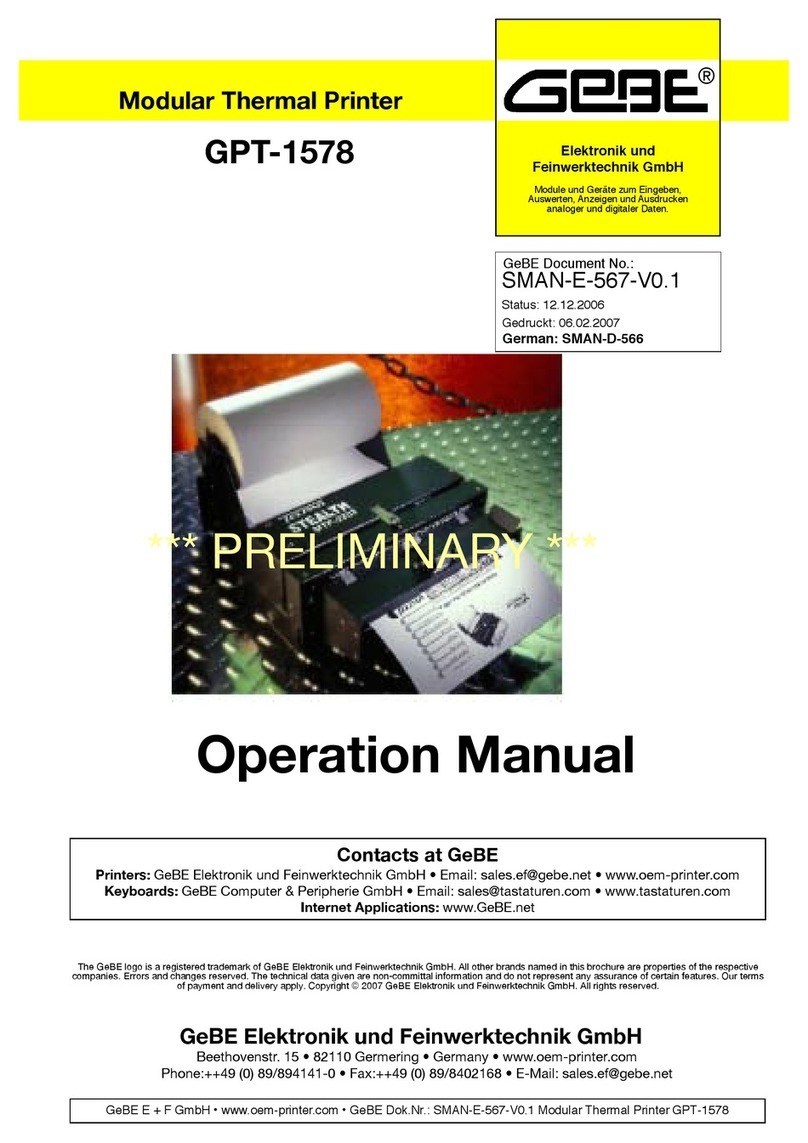
GeBe
GeBe GPT -1578 User manual

GeBe
GeBe GPT-4378-FLASH-70-iBT User manual
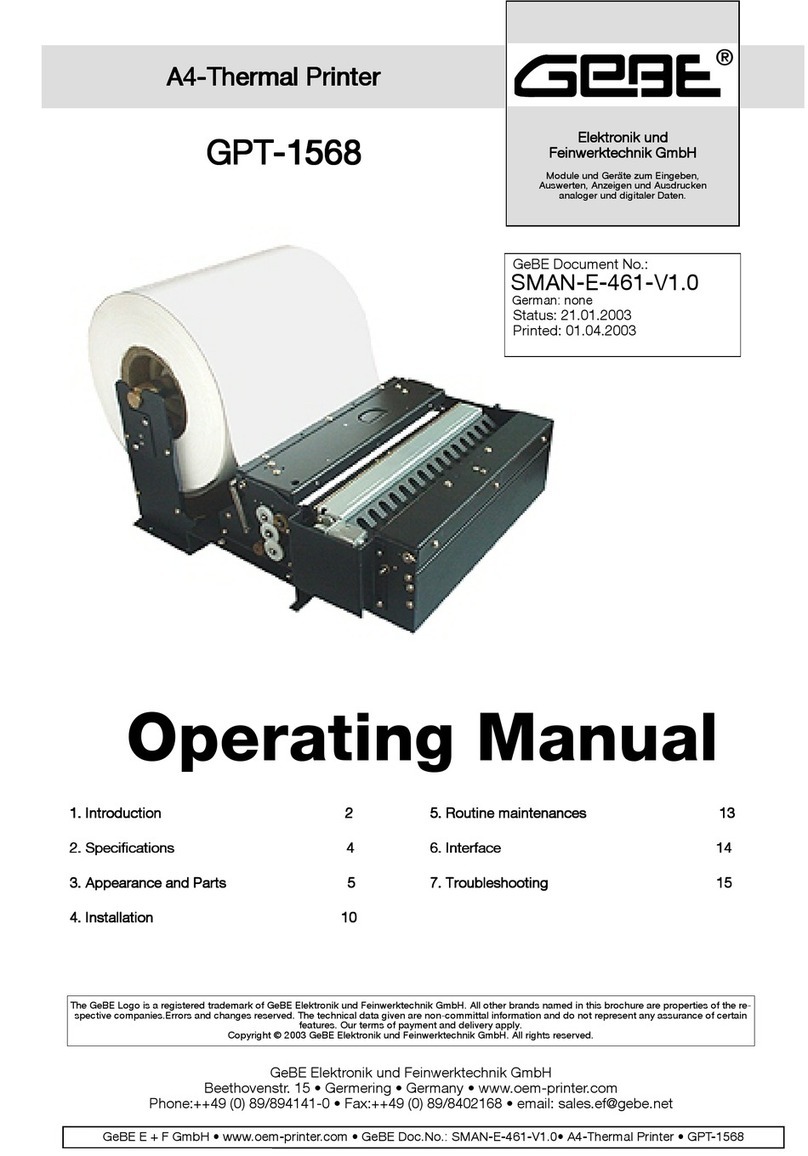
GeBe
GeBe GPT-1568 User manual

GeBe
GeBe GPT-437 Series User manual

GeBe
GeBe GPT-4352 User manual

GeBe
GeBe FLASH GPT-4378 User manual

GeBe
GeBe GeBE-MULDE Mini User manual

GeBe
GeBe GPT-4389 User manual

GeBe
GeBe GeBe-PIANO GPT-4633 User manual
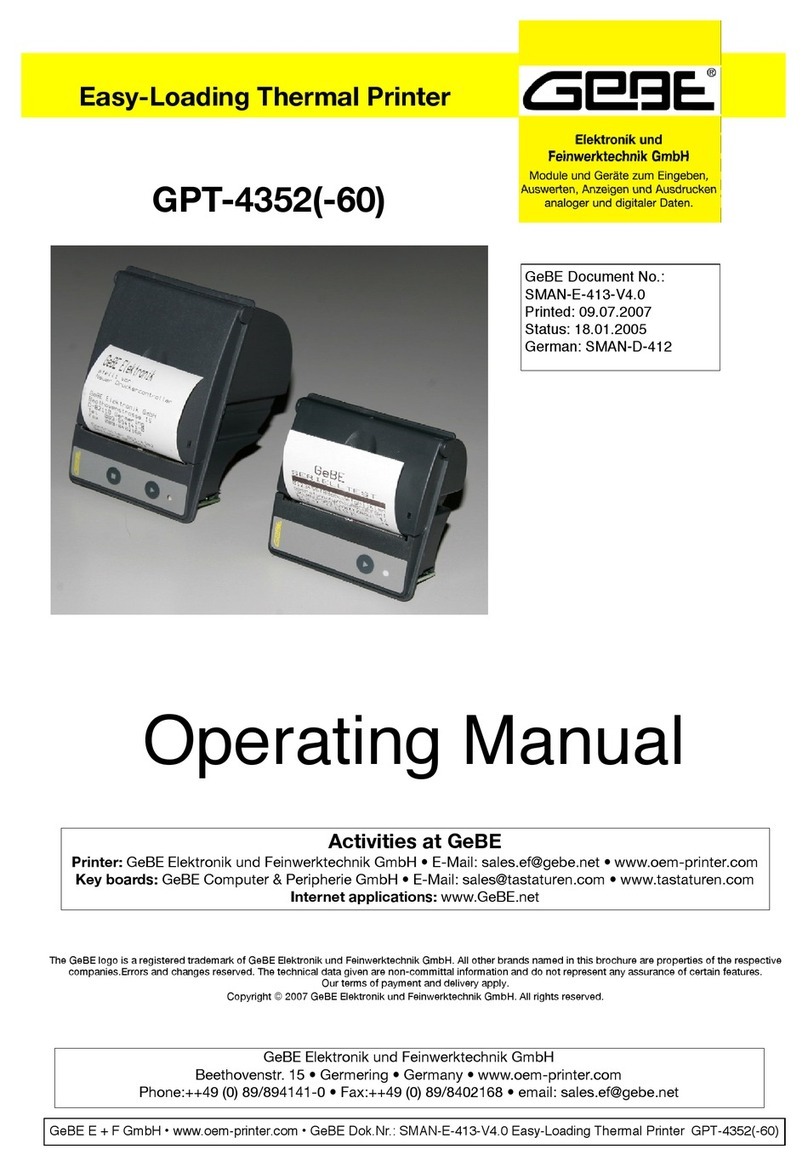
GeBe
GeBe GPT-435 User manual

GeBe
GeBe GPT-4352 User manual

GeBe
GeBe GPT-4352 User manual

GeBe
GeBe GPT-4673 User manual
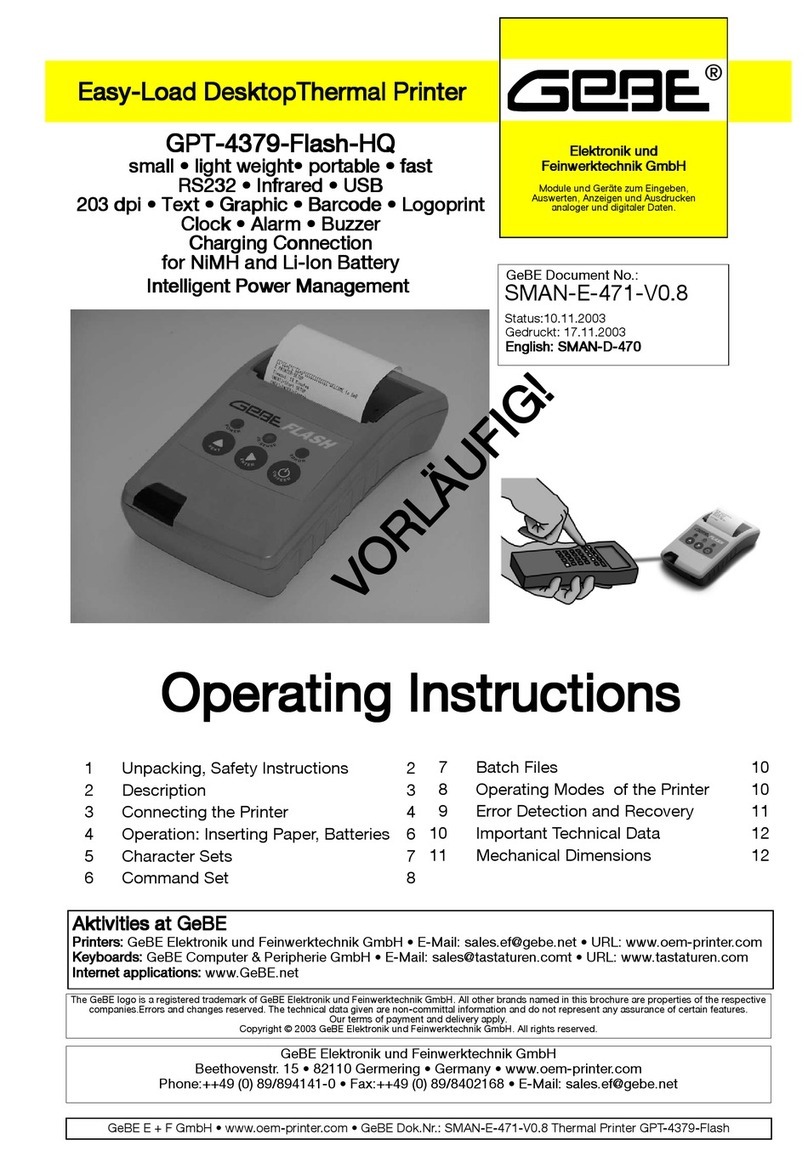
GeBe
GeBe GPT-4379-Flash-HQ User manual

GeBe
GeBe GPT-6776 User manual

GeBe
GeBe C32 Mounting instructions

GeBe
GeBe FLASH GPT-4378 User manual

GeBe
GeBe GPT-4352 User manual

GeBe
GeBe GPT-4352 User manual