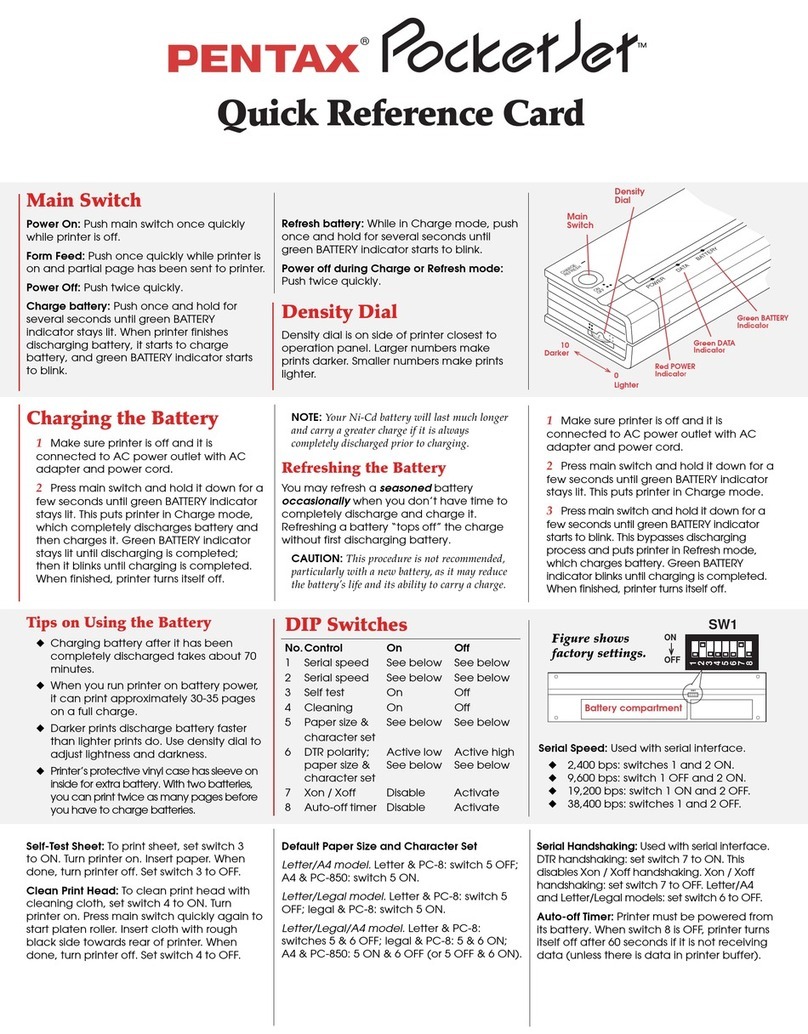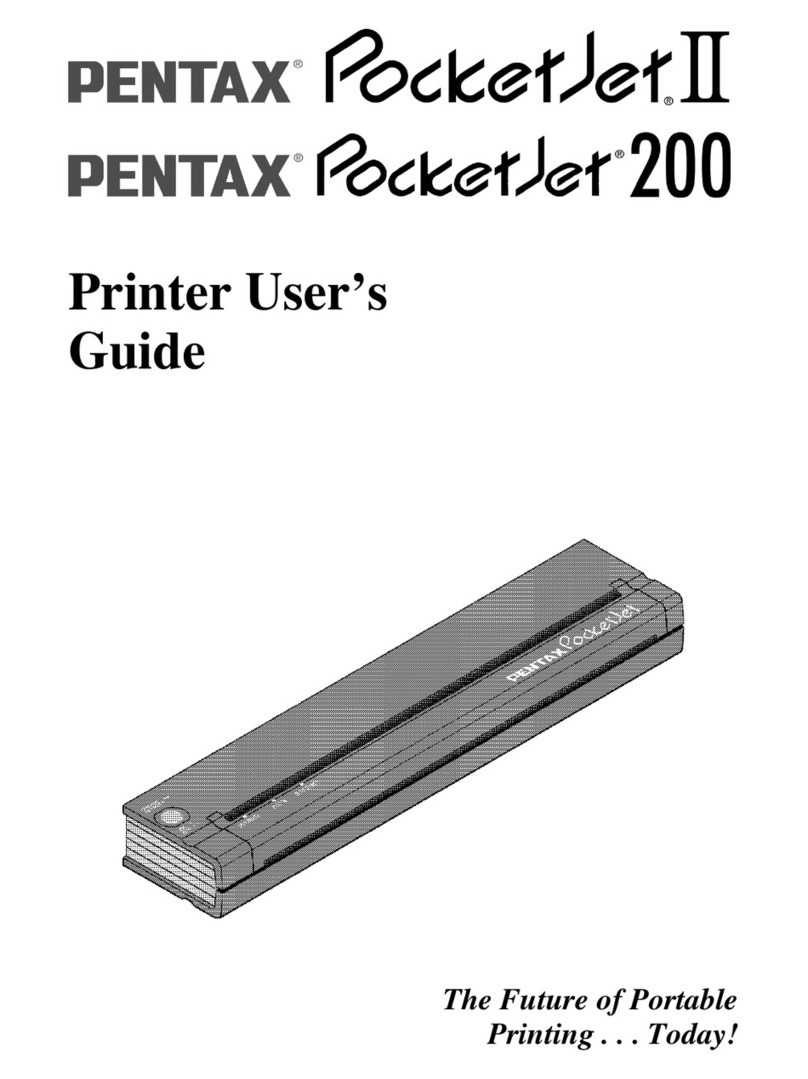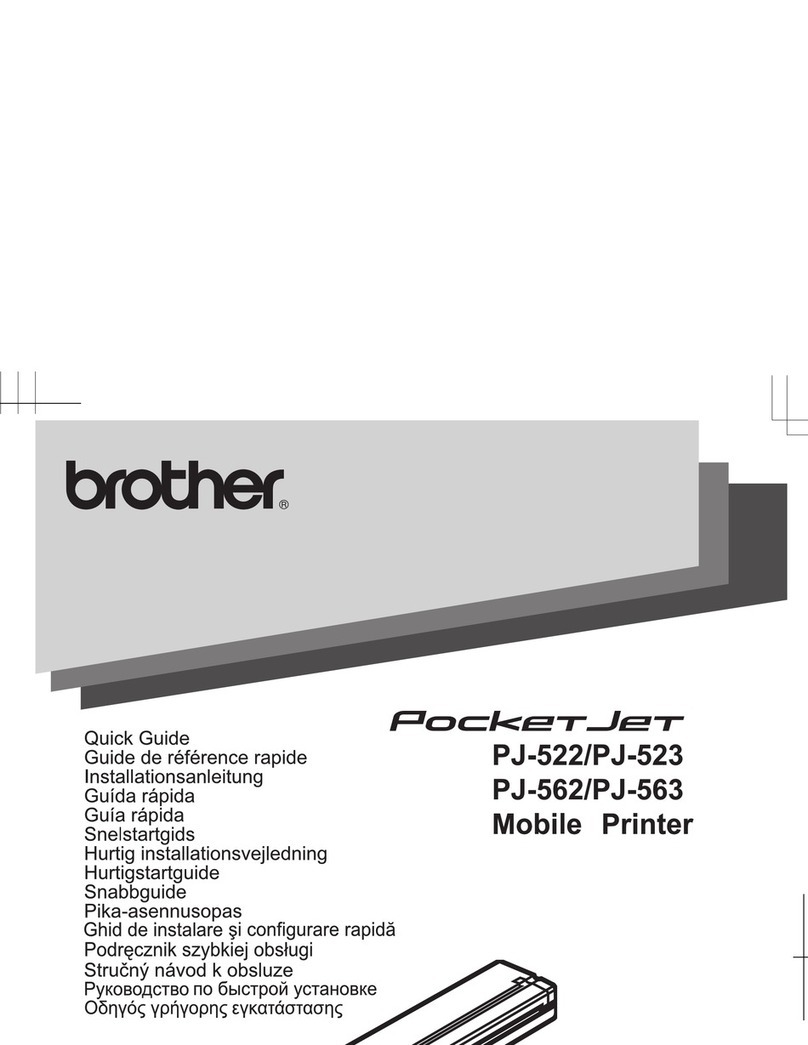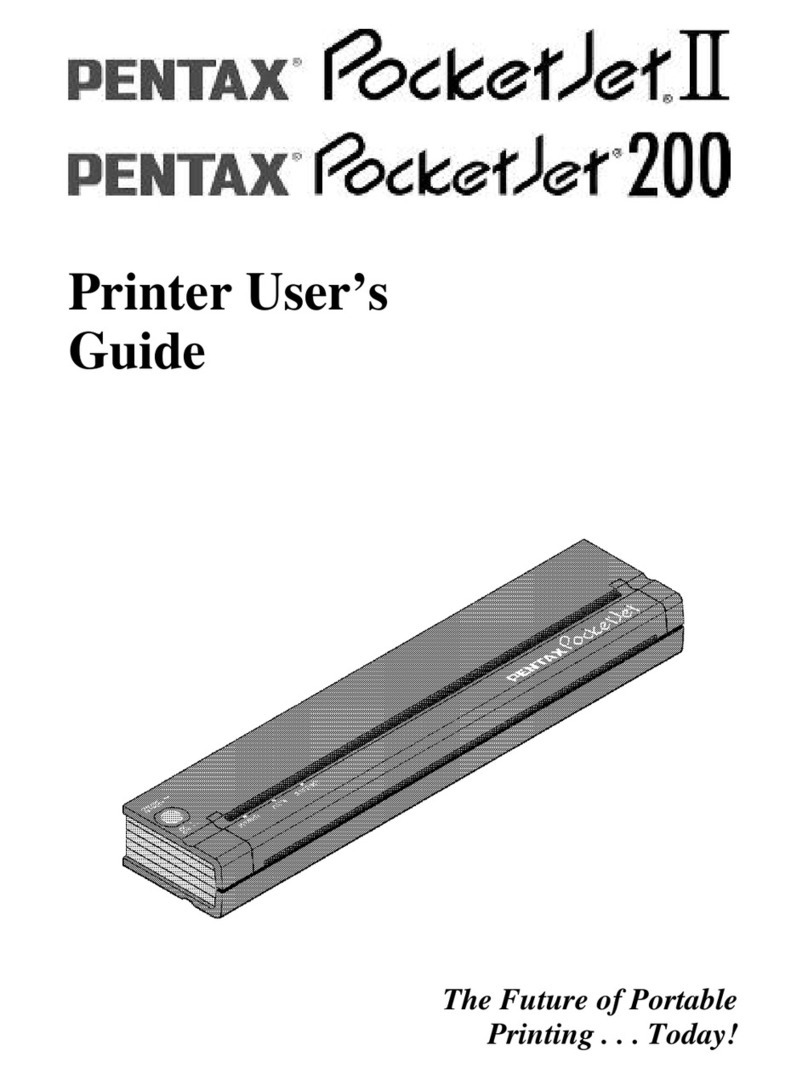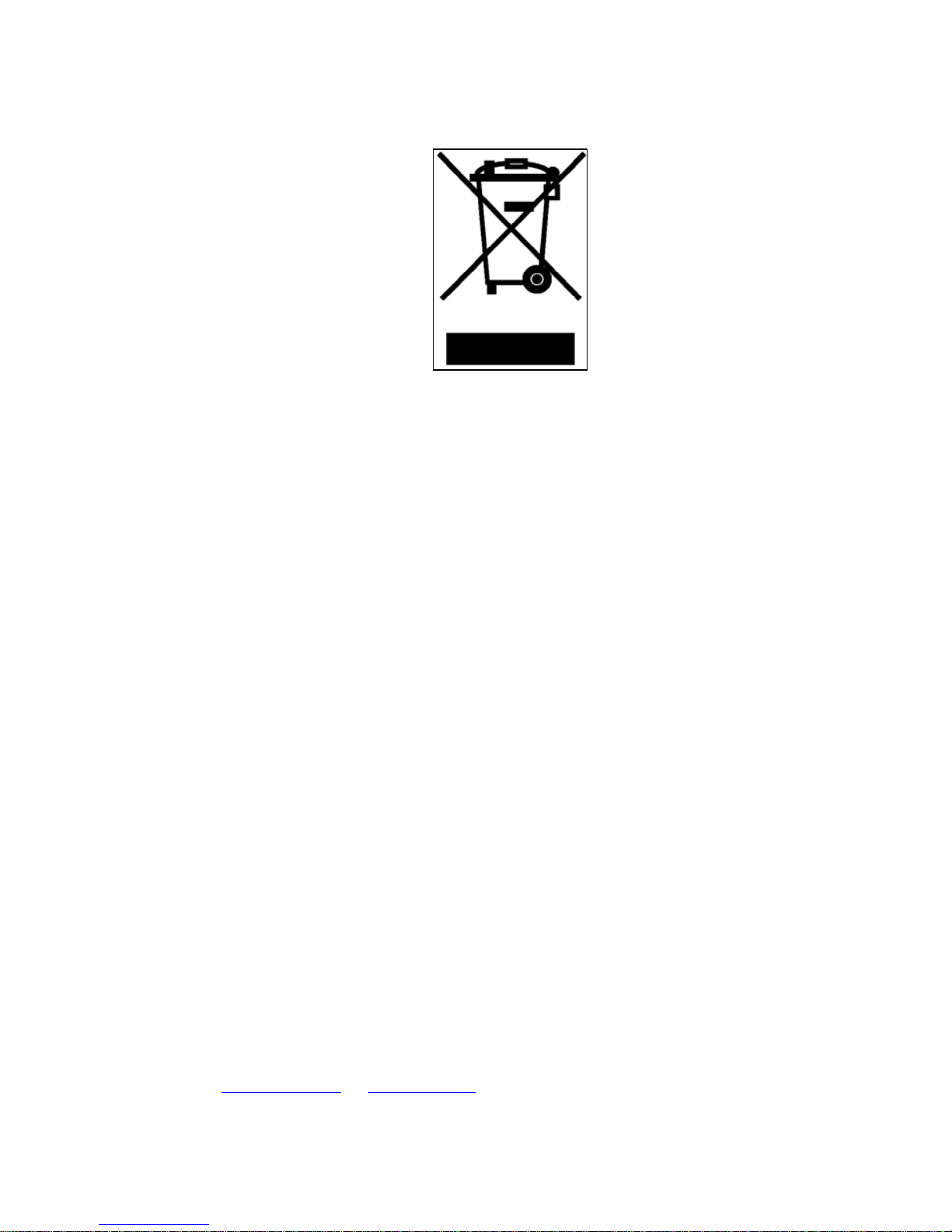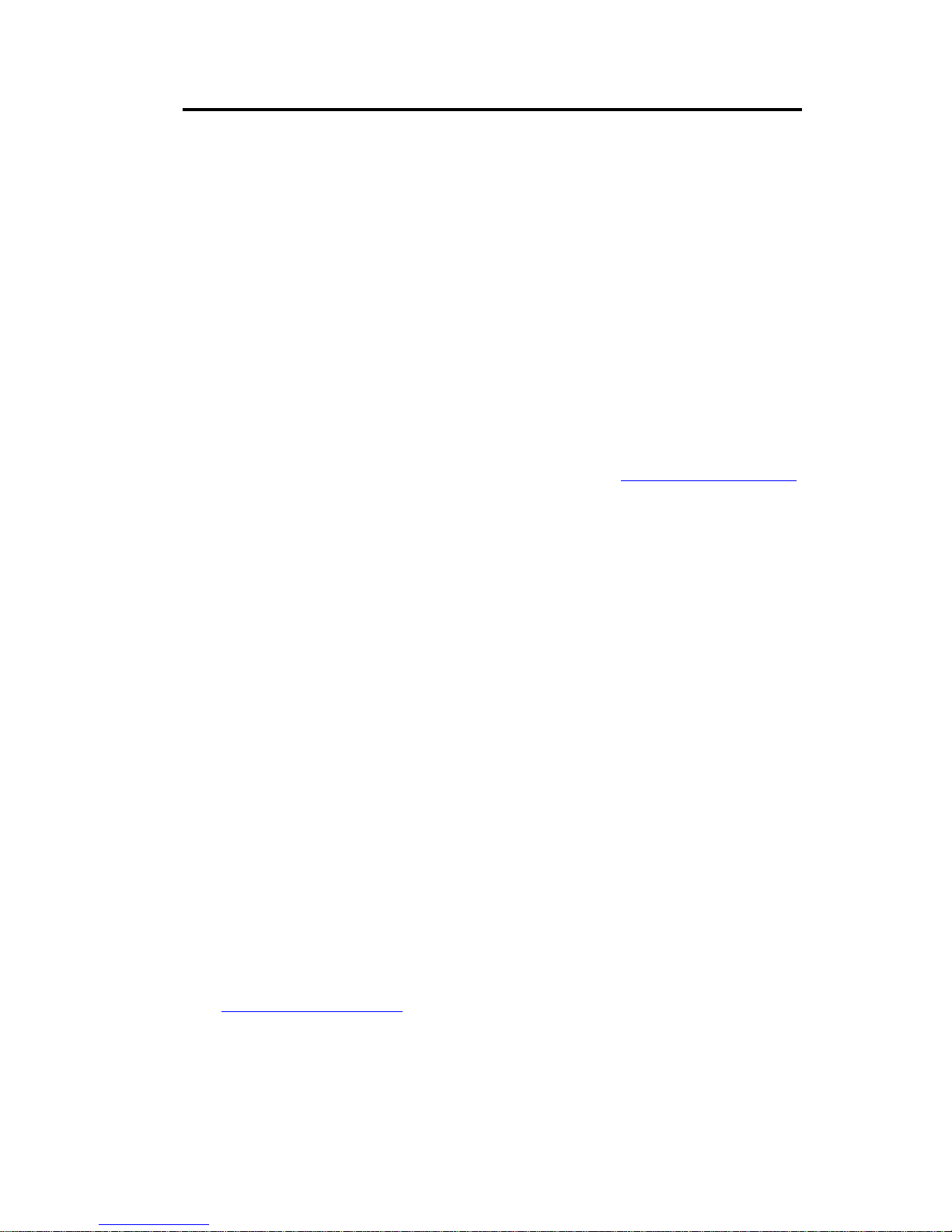Contents
Safety Information..................................................................................vi
Printer Features.......................................................................................ix
Warranty Information ..............................................................................x
Chapter 1 – Setting Up the Printer................................................................ 1
Unpacking the Printer..............................................................................1
Connecting to an AC Outlet.....................................................................2
Connecting to a DC Supply .....................................................................3
Using the Operation Panel.......................................................................4
Main Switch Functions .......................................................................4
Indicator Lights...................................................................................5
Chapter 2 Using the Printer ..........................................................................7
Printing Solutions ....................................................................................7
Driver Installation....................................................................................8
CD Install............................................................................................8
Manual Install .....................................................................................9
Accessing Advanced Software Features................................................10
Text Mode.........................................................................................10
Density Modes ..................................................................................10
2-Ply Modes......................................................................................10
Form Feed Modes .............................................................................11
Selecting Media .....................................................................................11
Cut Sheet Paper.................................................................................11
Non-Perforated Roll Paper................................................................11
Perforated Roll Paper........................................................................ 12
Windows Advanced Features ................................................................14
Windows-Specific Operating System Features......................................15
Connecting to Your Computer...............................................................16
Via USB Cable..................................................................................16
Via Infrared (IrDA)...........................................................................17
Via Bluetooth (Bluetooth Models Only)...........................................17
Printing ..................................................................................................18
Turning the Printer OFF....................................................................19
Making Prints Lighter or Darker.......................................................19
Configuration Utility..............................................................................20
Controllable Printer Features ............................................................20
Installing the Configuration Program................................................ 20
Using the Configuration Program..................................................... 21
Menu Bar...........................................................................................22
Configuration Options....................................................................... 25
Printer Commands (Function Buttons) .............................................35
Installing the Battery..............................................................................38
Removing the Battery............................................................................40
Charging the Battery..............................................................................41
Stopping the Charge Process.............................................................41
Page iv