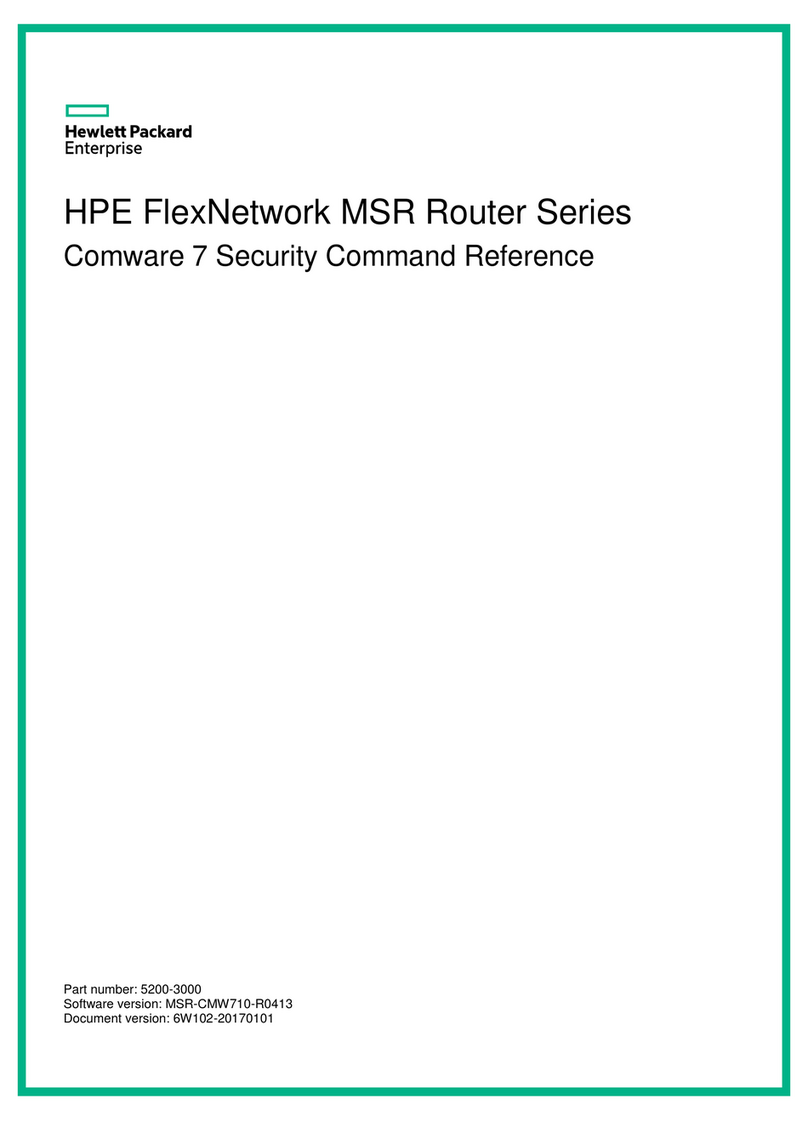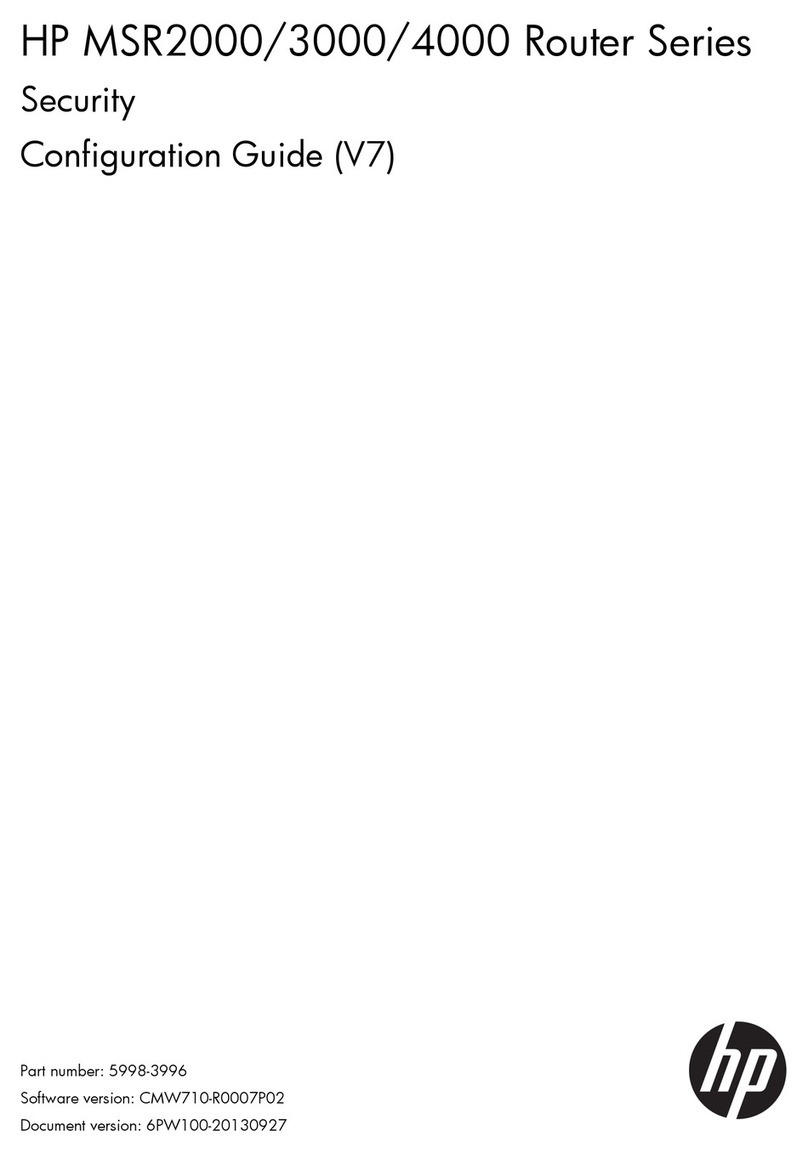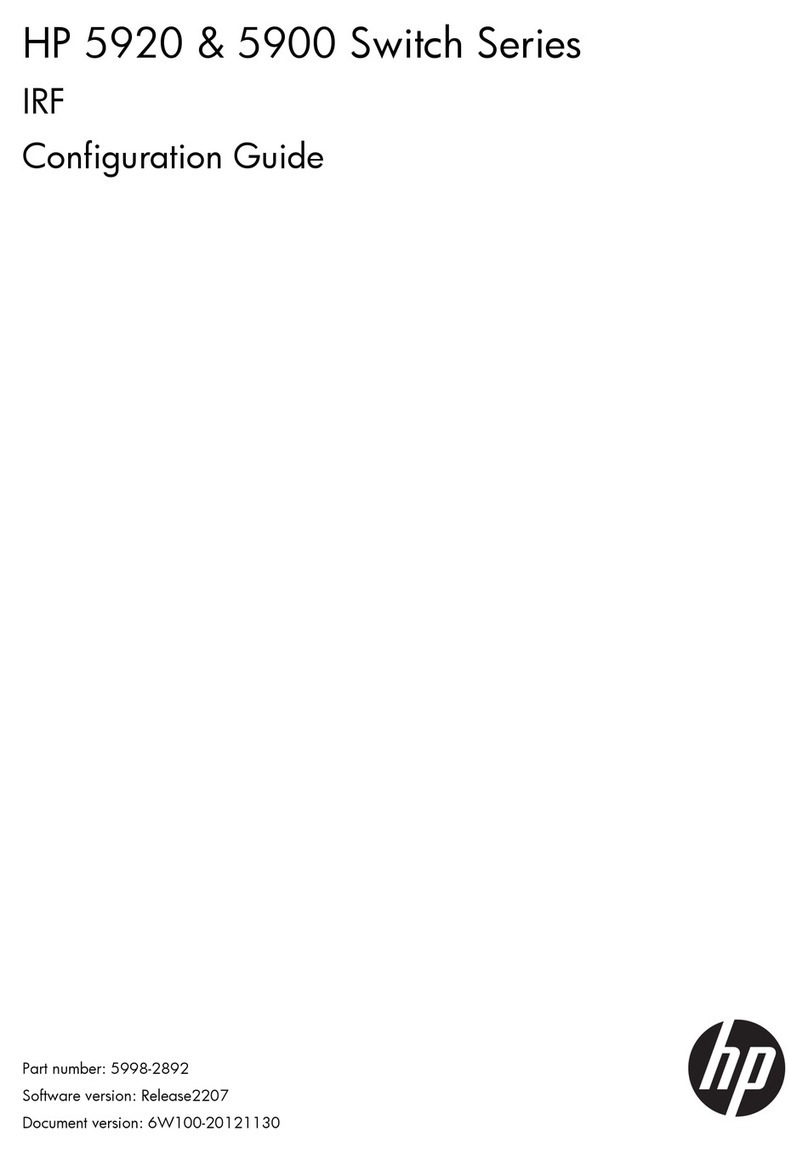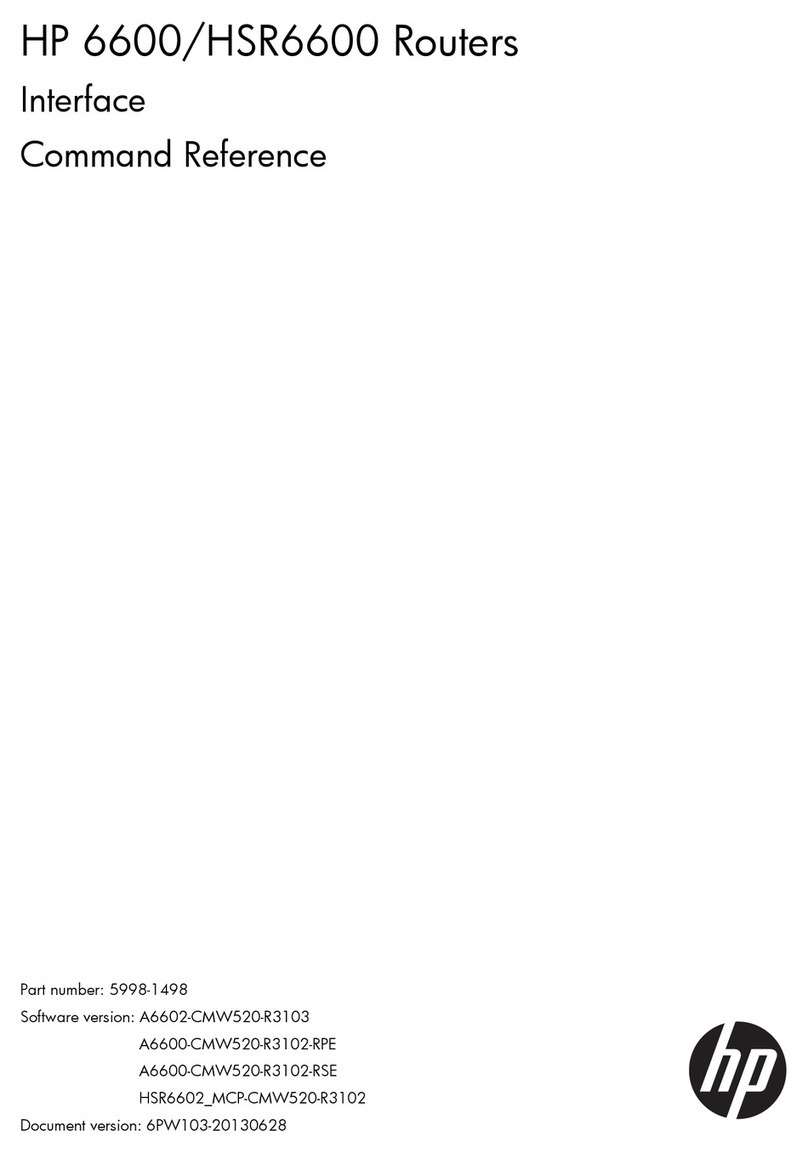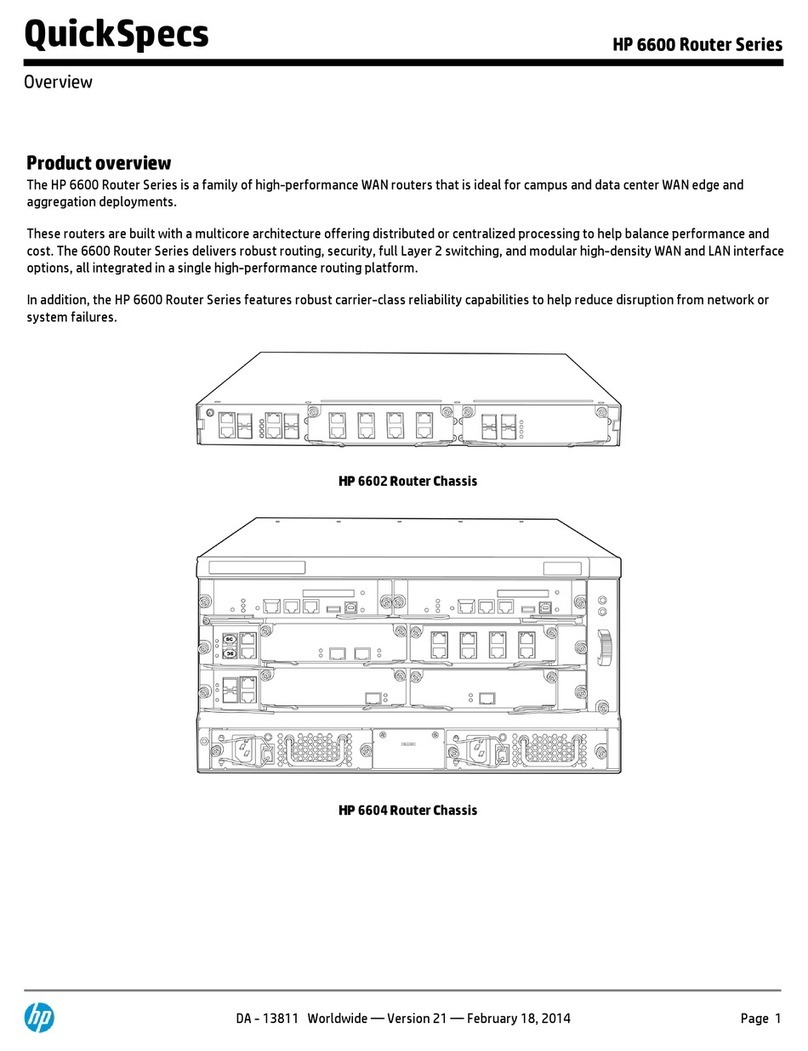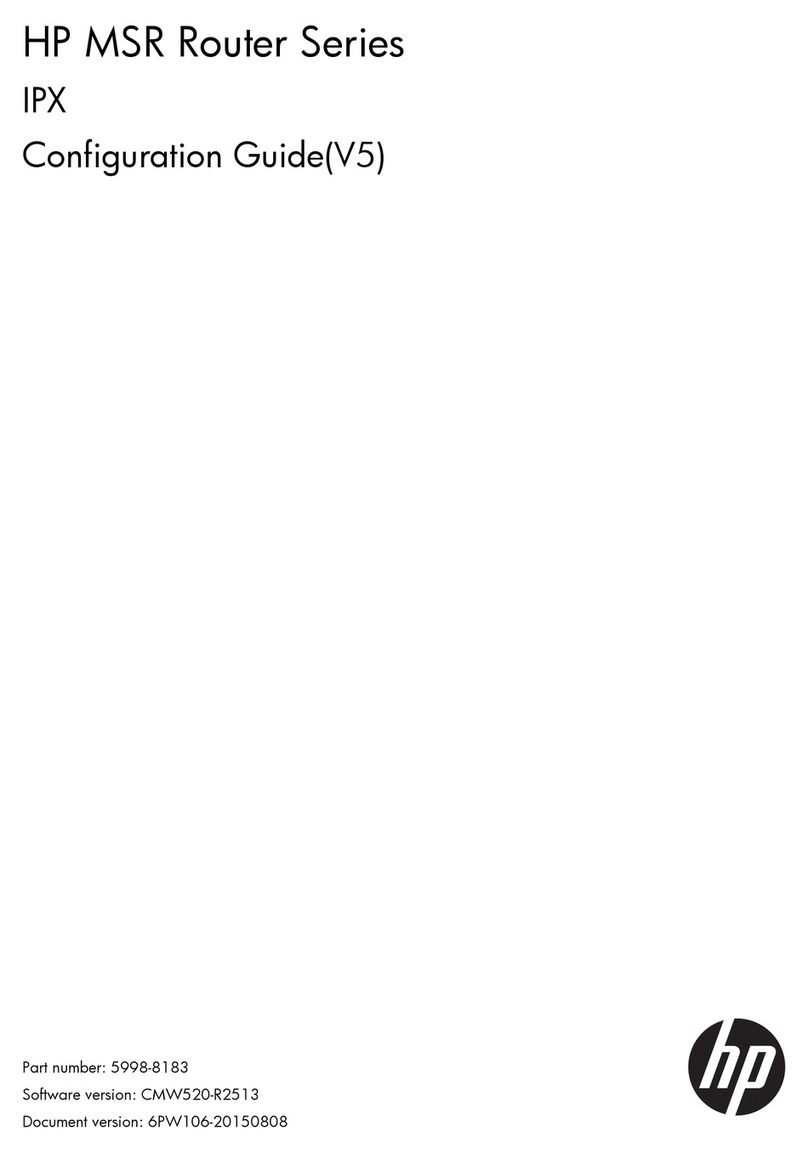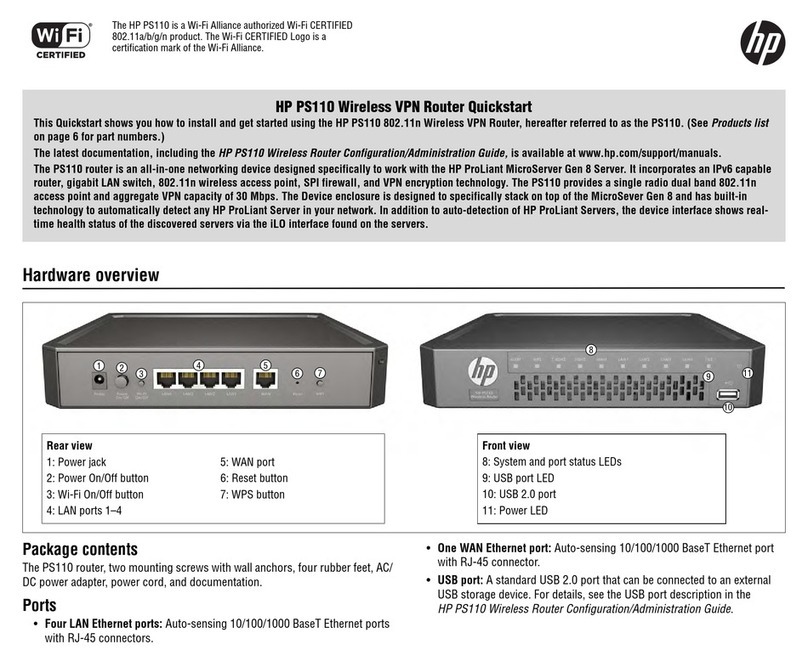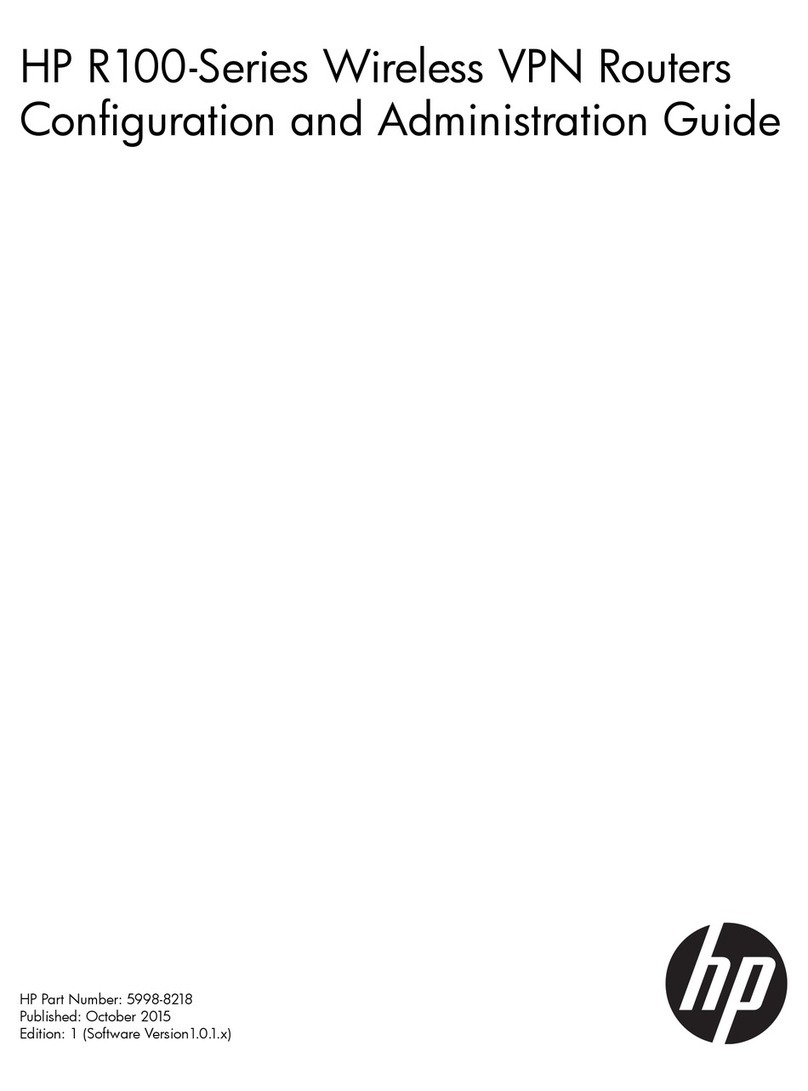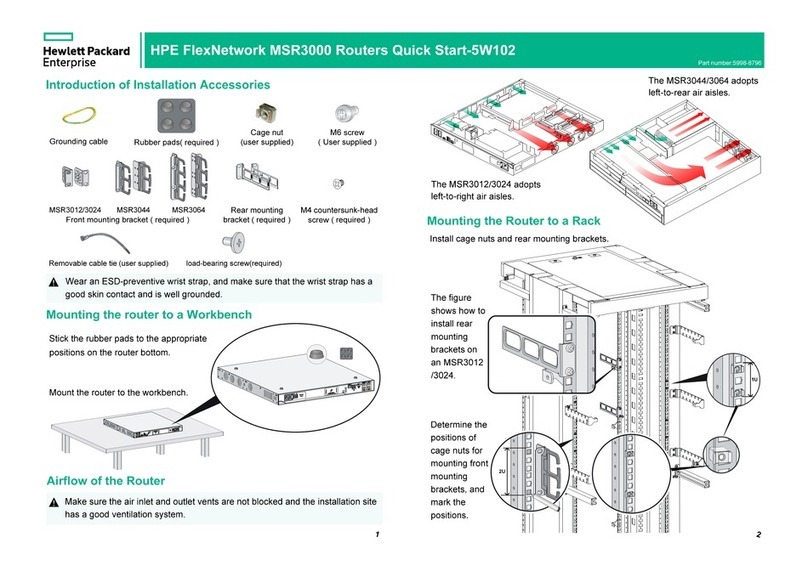Hewlett Packard SCSI-Fibre Channel Router Installation and User Guide
Release 1.0.2 Page iv
Table of Contents
1. INTRODUCTION ...............................................................................................................................................................1
1.1. SYSTEM REQUIREMENTS ....................................................................................................................................................1
1.2. SCSI-FC ROUTER DEFINED................................................................................................................................................1
2. INSTALLATION.................................................................................................................................................................2
2.1. STEP ONE: ENSURE ATTACHED DEVICE(S) FUNCTION(S) PROPERLY .................................................................................2
2.2. STEP TWO: SETUP DEVICE ROUTER....................................................................................................................................2
2.3. STEP THREE: CLEAR THE NODE MAPPING TABLE OF THE HOST ROUTER...........................................................................3
2.4. STEP FOUR: SETUP HOST ROUTER......................................................................................................................................3
2.5. STEP FIVE: RUN CONNECTION CHECK................................................................................................................................3
2.6. STEP SIX: RUN SUBSYSTEM DEVICE CHECK.......................................................................................................................4
2.7. STEP SEVEN: SET NORMAL OPERATING MODES.................................................................................................................4
2.8. STEP EIGHT: POWER DOWN SEQUENCE..............................................................................................................................4
2.9. STEP NINE: POWER UP SEQUENCE......................................................................................................................................5
3. OPERATION OF THE SCSI-FC ROUTER.....................................................................................................................6
3.1. LED STATUS CODES ..........................................................................................................................................................6
3.1.1. Power LED (green).....................................................................................................................................................6
3.1.2. Status LED (green).....................................................................................................................................................6
3.1.3. Fault LED (yellow).....................................................................................................................................................6
3.1.4. Presentation of Digital Numbers................................................................................................................................7
3.2. SCSI-FC ROUTER MODE SWITCHES (SW2).......................................................................................................................8
3.2.1. SCSI-FC Router Host Mode.......................................................................................................................................8
3.2.2. Microcode Revision Mode..........................................................................................................................................8
3.2.3. Connection Check Mode.............................................................................................................................................8
3.2.4. Subsystem Device Check Mode...................................................................................................................................8
3.2.5. Clear Node Mapping Table Mode..............................................................................................................................9
3.2.6. SCSI-FC Router Disk Mode........................................................................................................................................9
3.2.7. SCSI-FC Router Tape Mode.......................................................................................................................................9
4. SYSTEM MAINTANENANCE........................................................................................................................................10
4.1. SYSTEM STANDARDS........................................................................................................................................................10
4.1.1. SCSI Cabling ............................................................................................................................................................10
4.1.2. SCSI Termination......................................................................................................................................................10
4.1.3. Copper and Fiber Optic Cabling..............................................................................................................................10
4.1.3.1. Short Wavelength.................................................................................................................................................................10
4.1.3.2. Long Wavelength.................................................................................................................................................................10
4.1.3.3. Copper..................................................................................................................................................................................10
4.2. CHECKING CABLES AND CONNECTIONS............................................................................................................................11
4.3. POWER LED NOT LIT.......................................................................................................................................................11
4.4. REPLACE A SCSI-FC ROUTER..........................................................................................................................................11
4.5. SERIAL PORT DIAGNOSTICS..............................................................................................................................................11
4.5.1. System Requirements ................................................................................................................................................11
4.5.2. PROCOMM PLUS....................................................................................................................................................11
4.5.2.1. Step One: Install PROCOMM PLUS...................................................................................................................................12
4.5.2.2. Step Two: Setup PROCOMM PLUS ...................................................................................................................................12
4.5.2.3. Step Three: Start PROCOMM PLUS...................................................................................................................................12
4.5.3. Serial Port Operation ...............................................................................................................................................13
4.5.3.1. ‘?’: Show Serial Port Service Utility Key Assignments Menu.............................................................................................13
4.5.3.2. ‘1’: Display VPD..................................................................................................................................................................14
4.5.3.3. ‘2’: Show SCSI Map ............................................................................................................................................................14
4.5.3.4. ‘R’: Force Hardware Reset...................................................................................................................................................16
4.5.3.5. ‘C’: Clean Up Configuration Table......................................................................................................................................16
4.5.3.6. ‘H’: Download SCSI-FC Router Microcode........................................................................................................................16
4.5.3.7. ‘D’: Download SCSI-FC Router Microcode........................................................................................................................16
4.6. SCSI-FC ROUTER REPLACEMENT .........................................................................................................................................17
4.6.1. Replacing a SCSI-FC Router....................................................................................................................................17