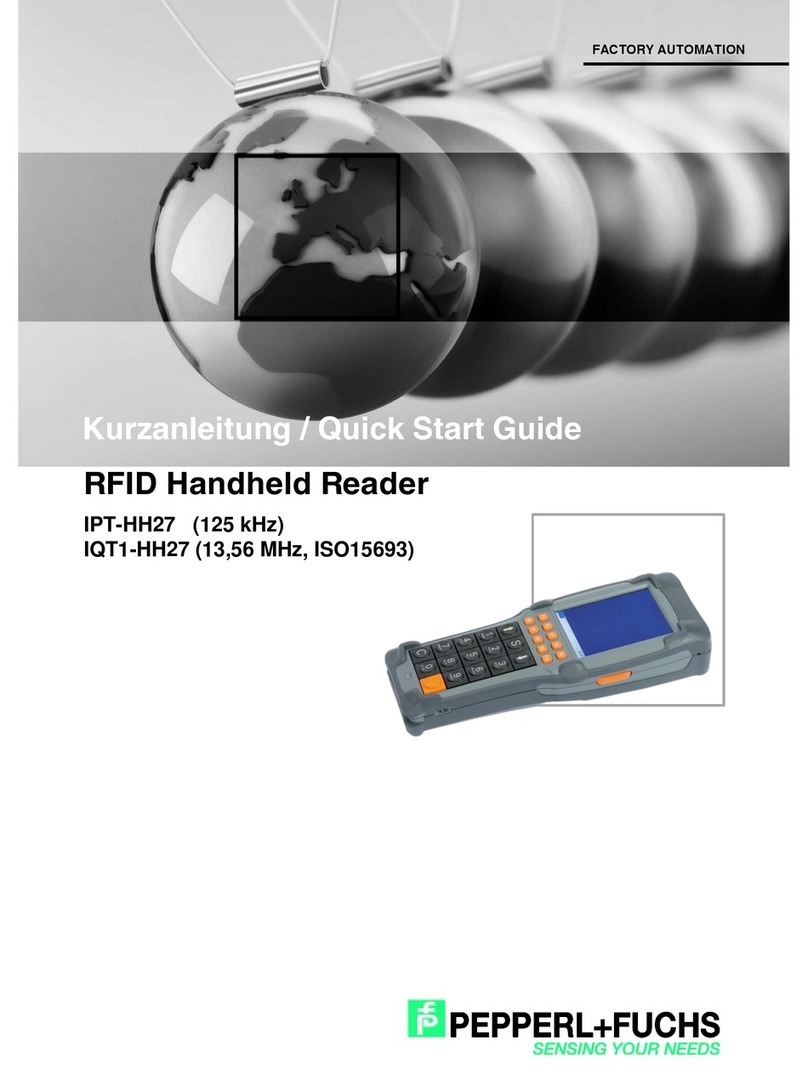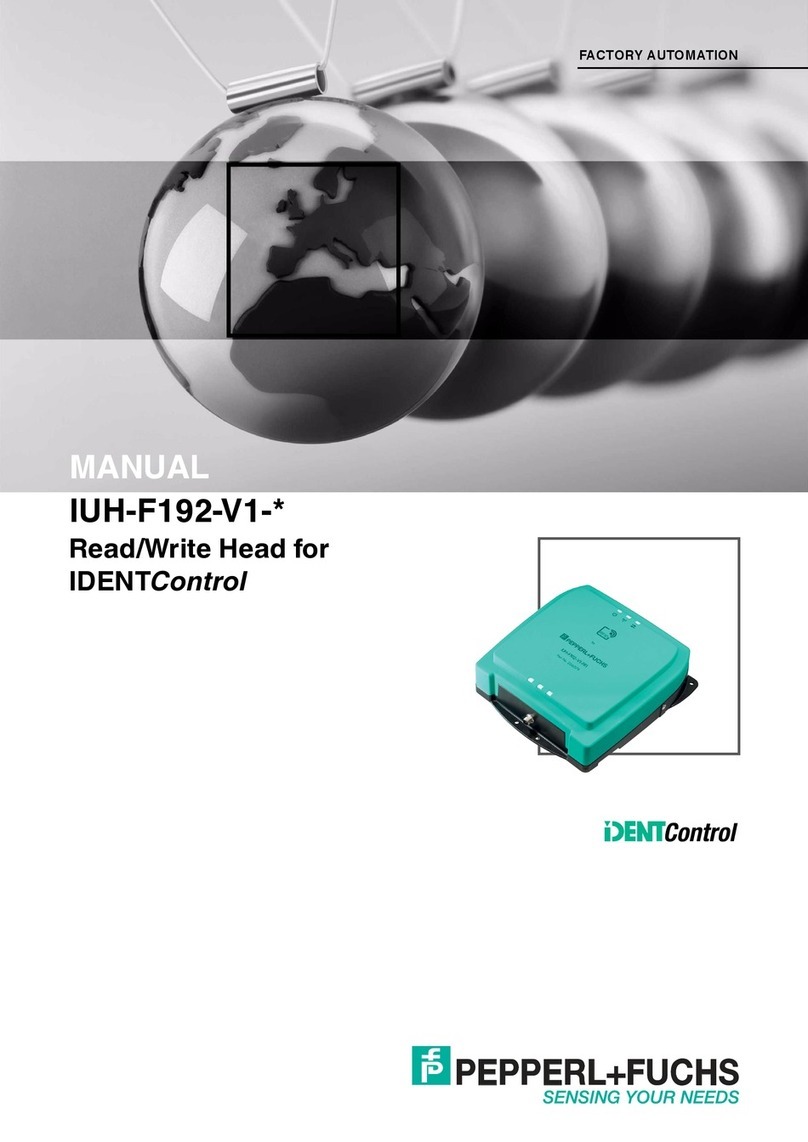3
ODT-HH-MAH120-HD
1 Introduction ................................................................................... 4
1.1 Purpose of this Quick Start Guide .......................................................... 4
1.2 Intended use.............................................................................................. 4
2 Installation and Commissioning.................................................. 5
2.1 Connection ................................................................................................ 5
2.1.1 Connection via USB.................................................................................... 6
2.1.2 Connection via RS 232 ............................................................................... 7
2.1.3 Connection via PS/2 ................................................................................... 9
2.2 Operating modes .....................................................................................10
2.2.1 USB operating modes................................................................................10
2.2.2 RS232 operating modes ........................................................................... 12
2.3 Positioning and reading techniques ..................................................... 14
2.4 Optimizing reading performance........................................................... 15
2.5 Reading high-density data matrix codes.............................................. 16
2.6 Factory defaults ...................................................................................... 18