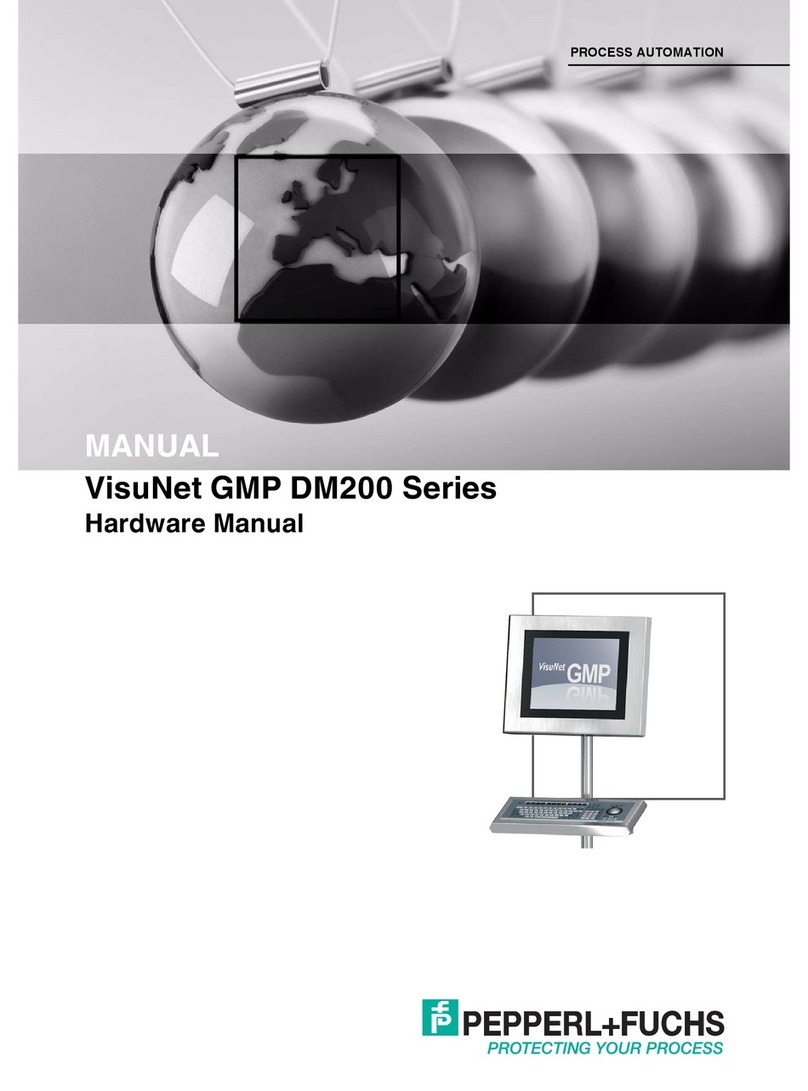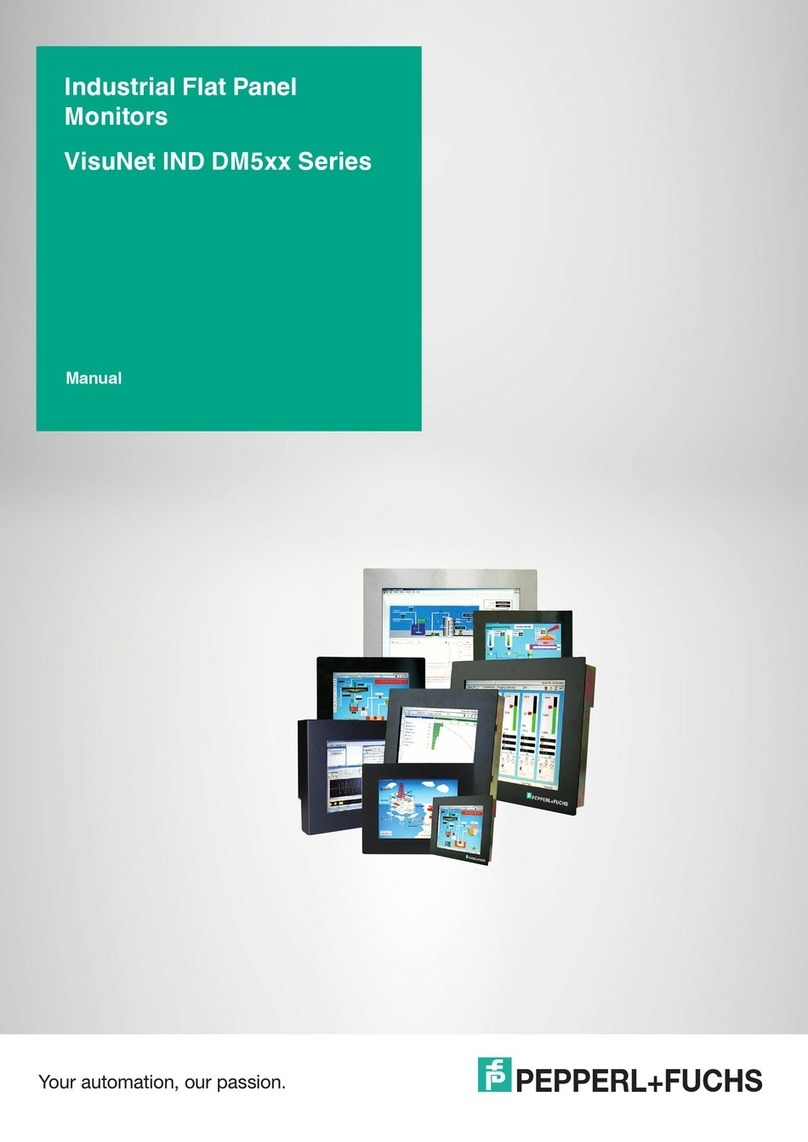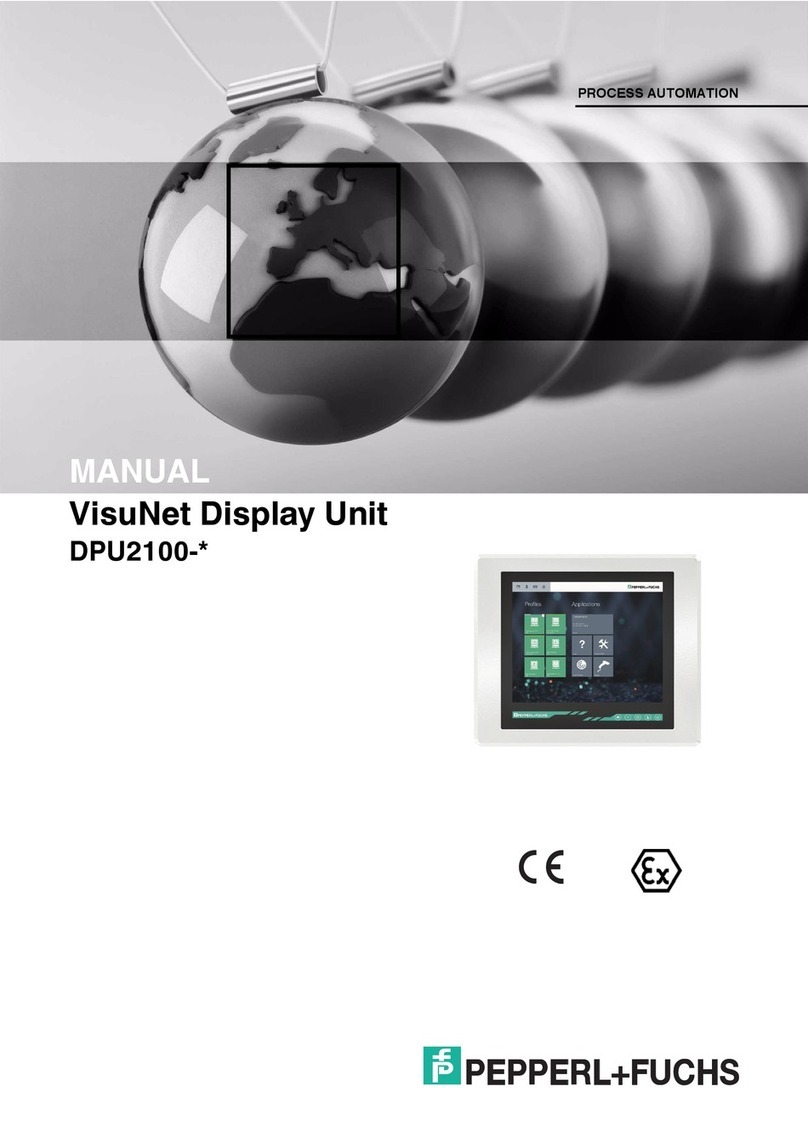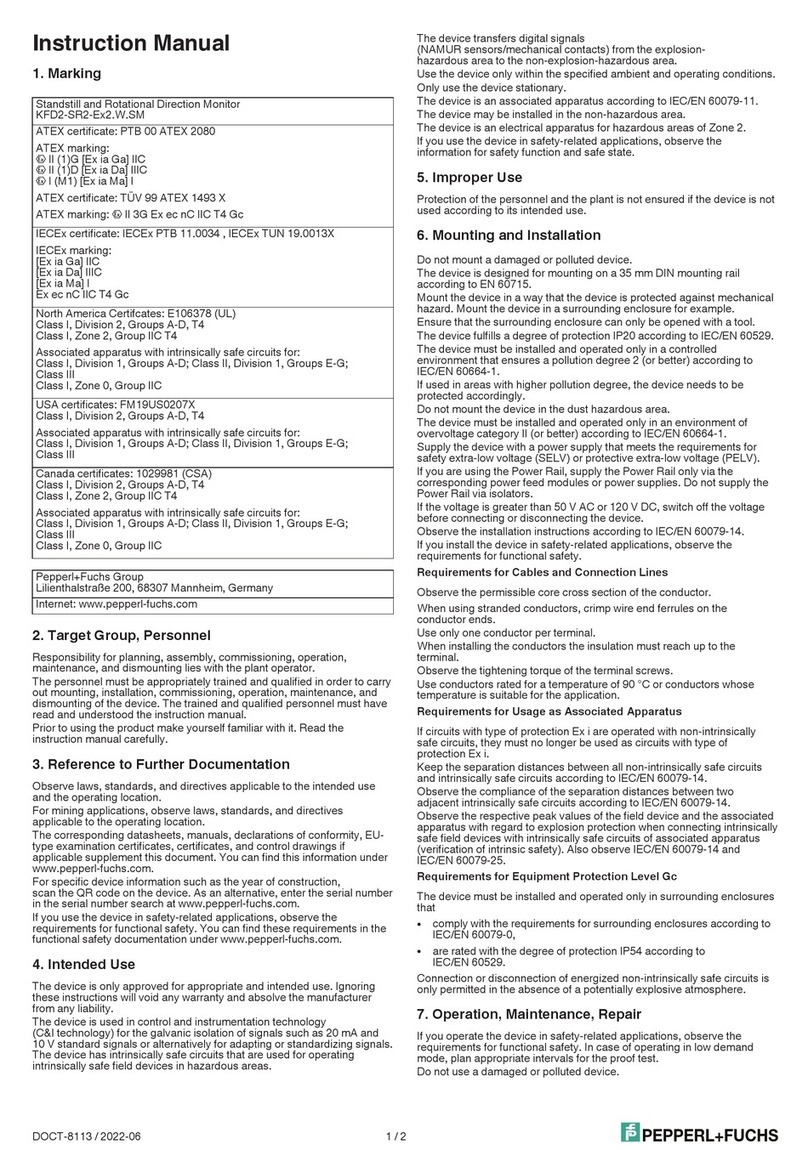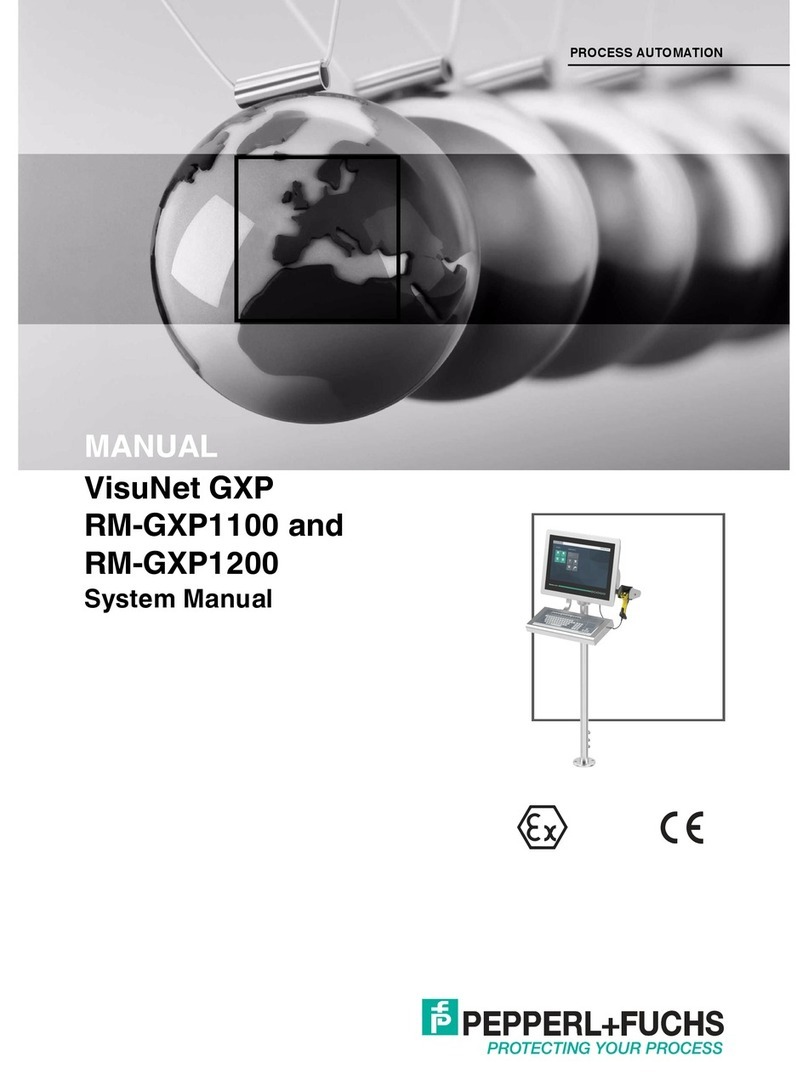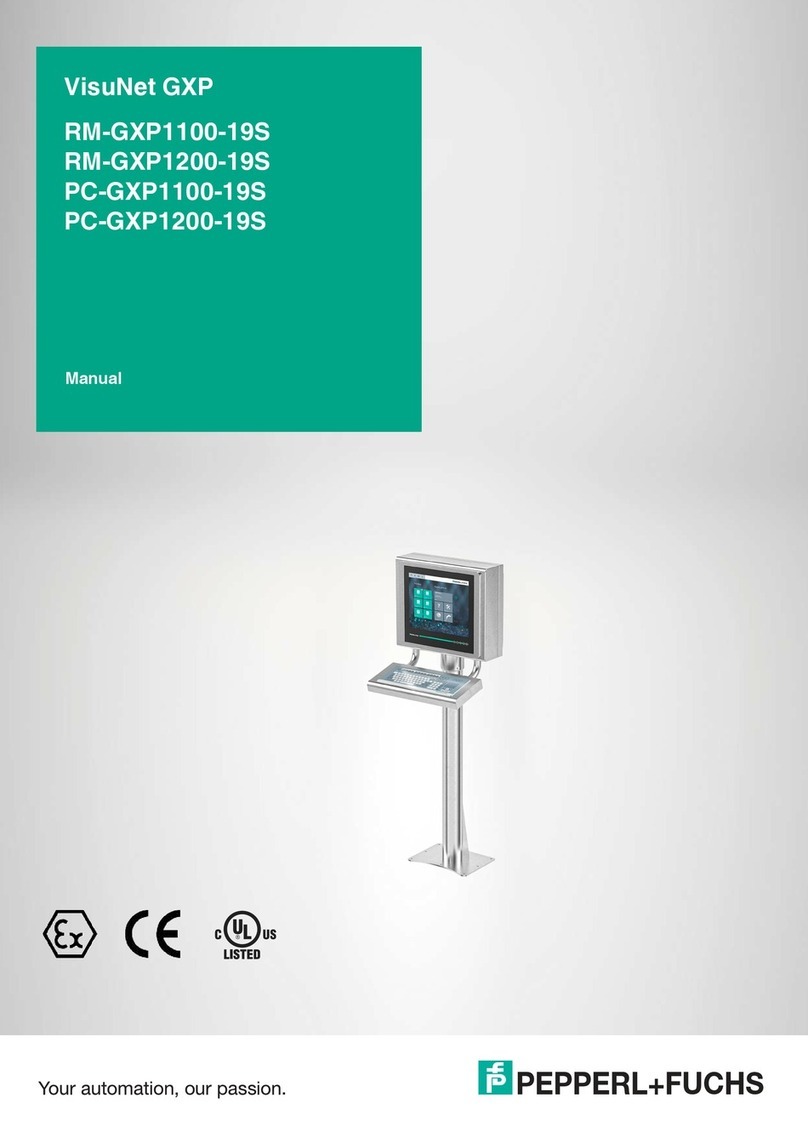VISUNET GMP DM
Contents
3
1 Safety................................................................................................. 4
1.1 Validity ....................................................................................................................................4
1.2 Symbols used ........................................................................................................................4
1.3 System Operator and Personnel ..........................................................................................5
1.4 Pertinent Laws, Standards, Directives and further Documentation .................................5
1.5 Intended use...........................................................................................................................5
1.6 Installation and commissioning ...........................................................................................5
2 Product Specifications .................................................................... 6
2.1 Overview.................................................................................................................................6
2.2 Technical Data .......................................................................................................................8
2.3 Dimensions ............................................................................................................................9
2.4 Interfaces and connectionsVisuNet GMP DM .....................................................................9
2.5 Accessories.......................................................................................................................... 11
2.5.1 Pedestals ............................................................................................................................... 11
2.5.2 Wall mounting ........................................................................................................................12
2.5.3 Hole drilling templates ...........................................................................................................13
2.5.4 Power supply accessories .....................................................................................................14
3 Installation and Commissioning................................................... 15
3.1 Preparation...........................................................................................................................15
3.2 Mounting in the field............................................................................................................15
3.3 Commissioning VisuNet GMP RM/PC................................................................................16
4 Operation ........................................................................................ 17
4.1 On Screen Display ...............................................................................................................17
4.1.1 Audio menu...........................................................................................................................19
4.1.2 Bright-Contrast menu ..........................................................................................................20
4.1.3 Color menu ...........................................................................................................................21
4.1.4 Image menu ..........................................................................................................................22
4.1.5 Tools menu ...........................................................................................................................23
4.1.6 Input menu ............................................................................................................................24
4.1.7 Exit menu ..............................................................................................................................25
5 Appendix......................................................................................... 26
5.1 How to contact Pepperl+Fuchs GmbH ..............................................................................26