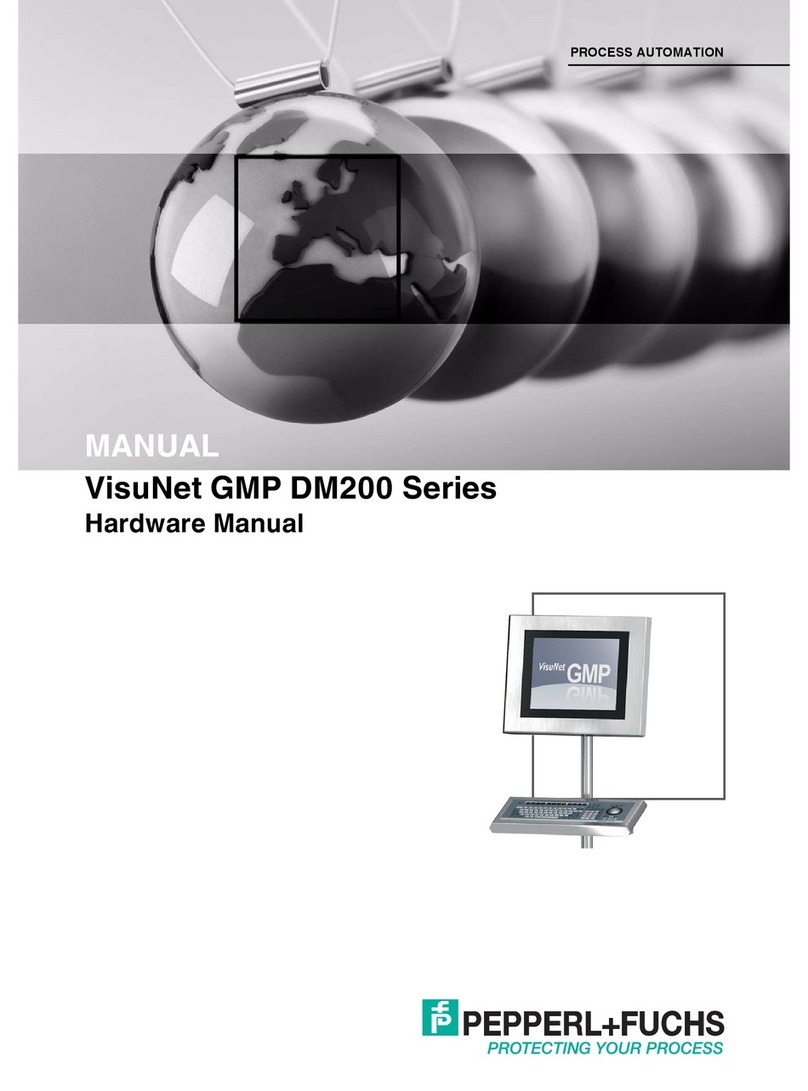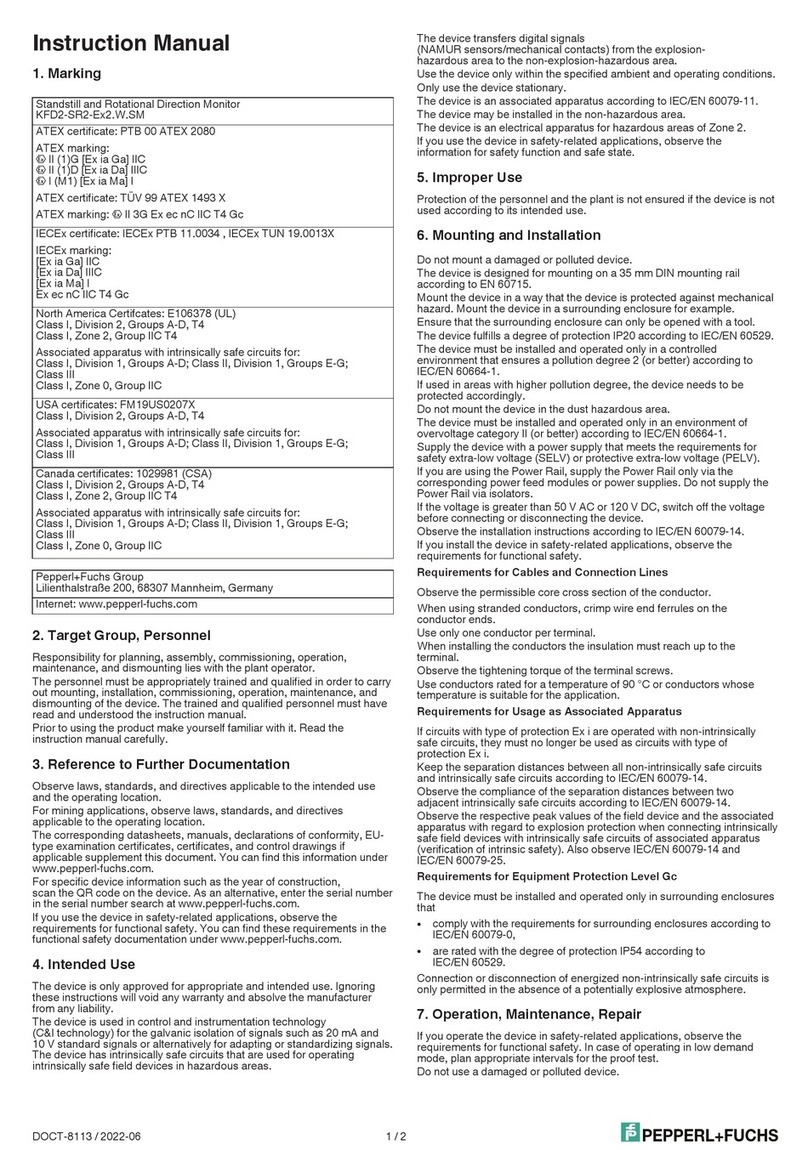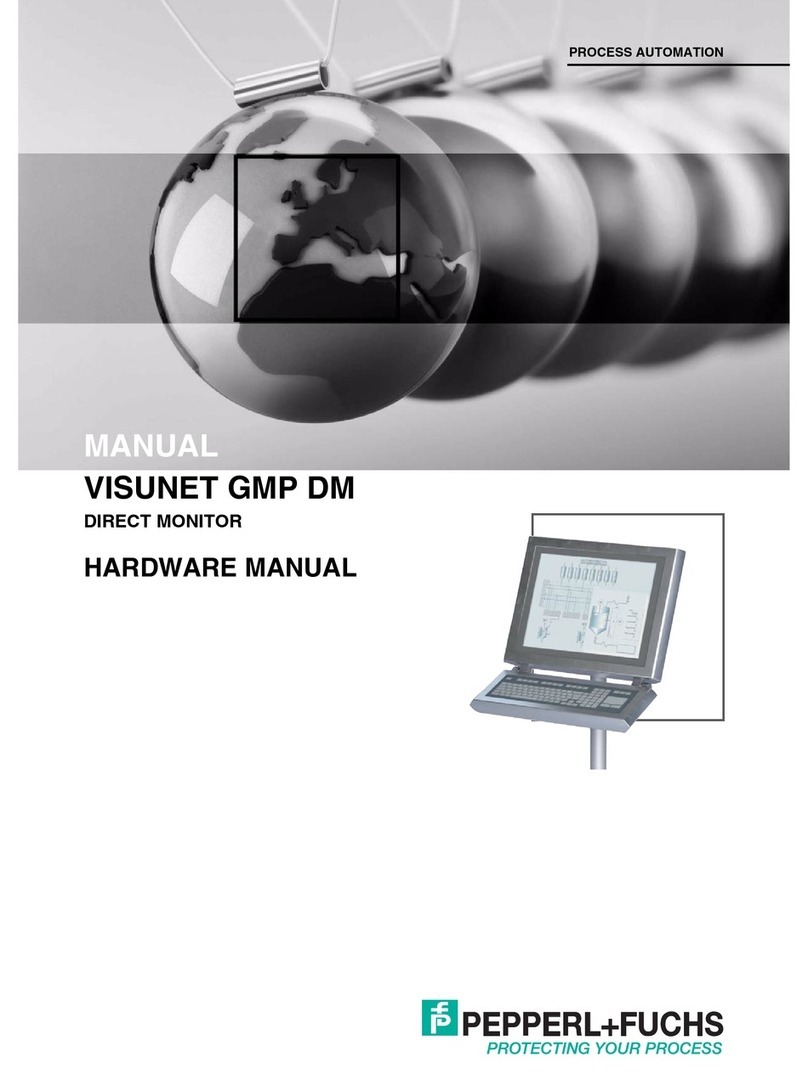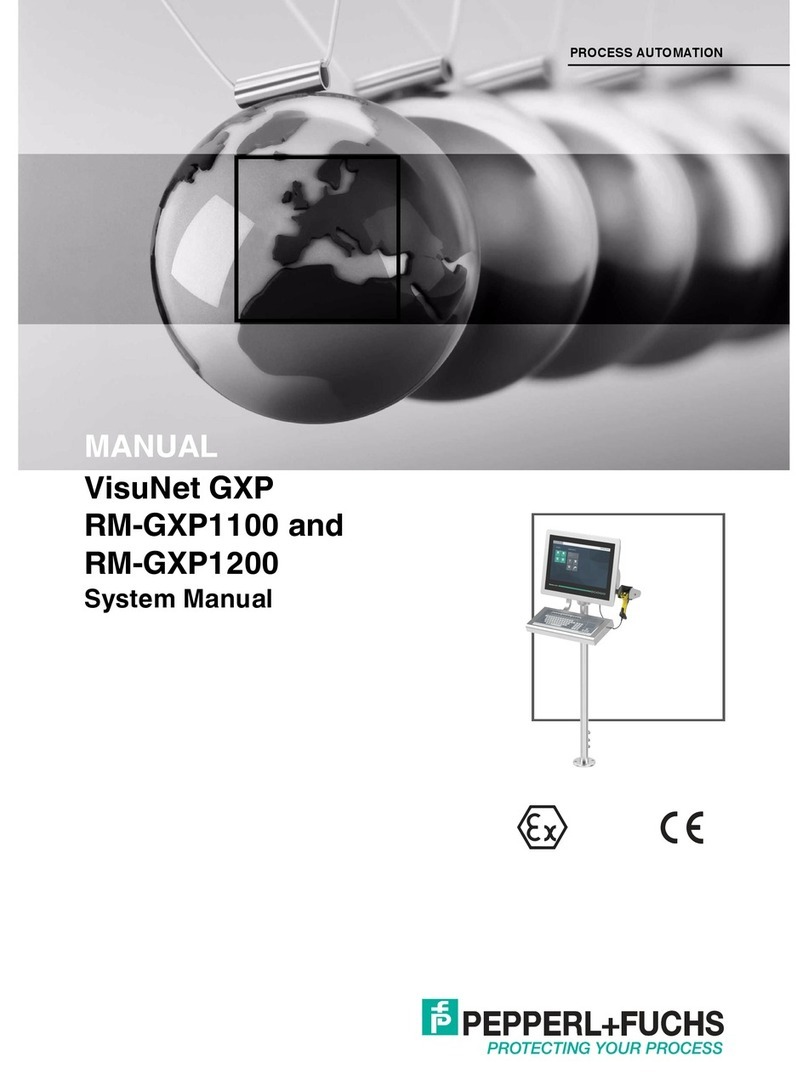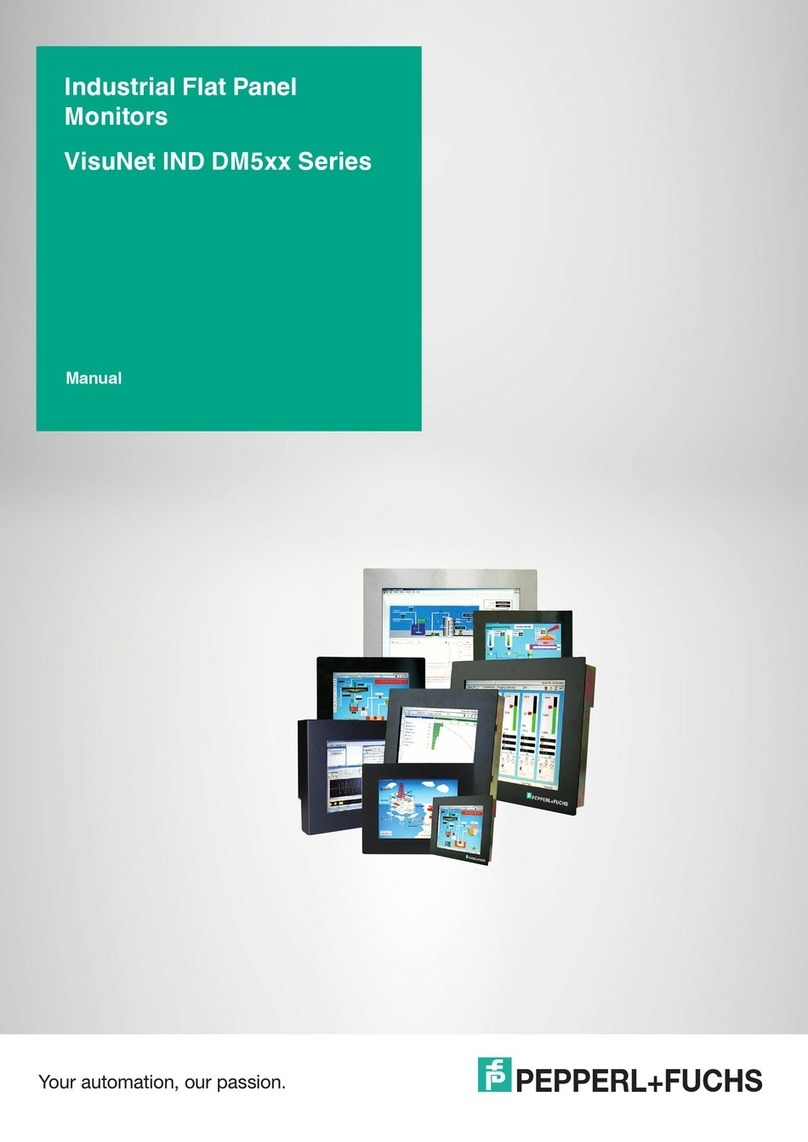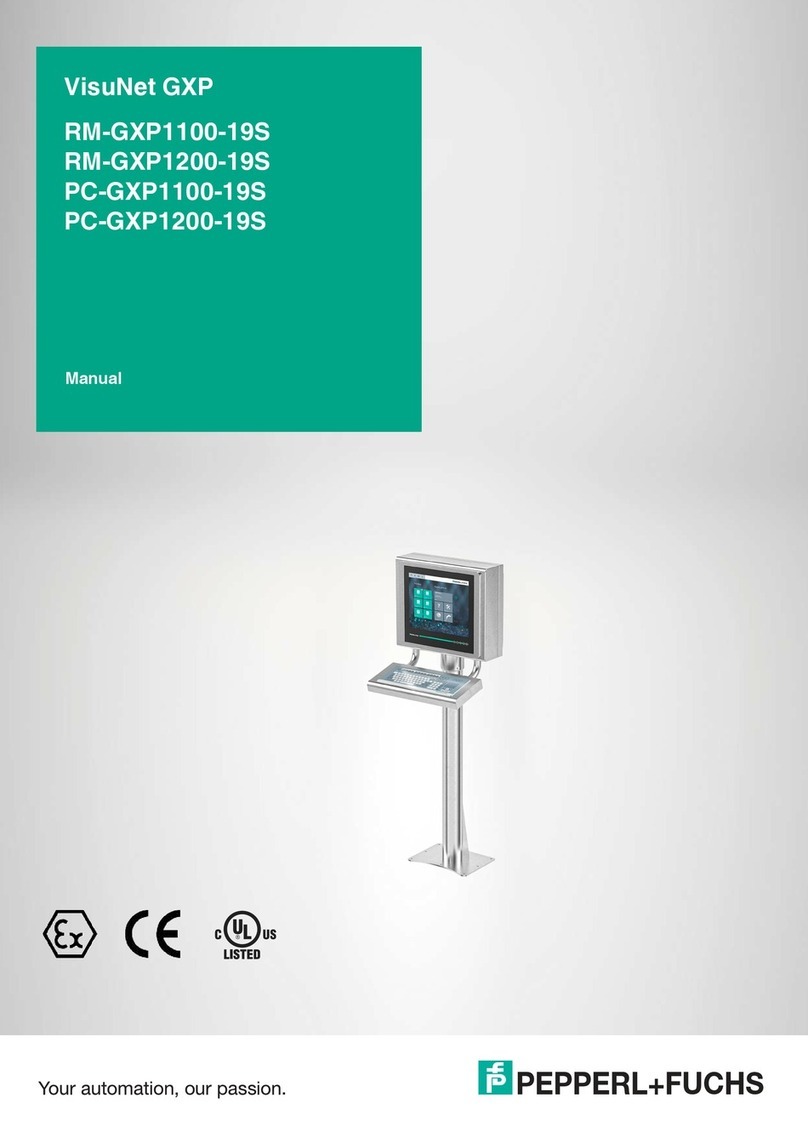VisuNet Display Unit
Product Description
2018-11
7
2.2 Technical Data
Note!
Environmental Conditions
This equipment is designed for indoor/outdoor use at a maximum altitude of 2000 m.
Supply
Power dissipation 25 W
Power consumption average: 24 W
at maximum brightness: max. 25.2 W
Display
Ty p e LC display with LED backlight optically
bonded, thermally hardened glass
Screen diagonal 48.26 cm (19 inch)
Resolution 1280x1024 (SXGA) , Aspect ratio 5:4
Color depth 16.7 Mio.
Contrast 1000:1 (typical)
Brightness 1000 cd/m2
Reading angle 170°horizontal , 160°vertical
Life span back lamp life: 70 000 hrs typical half life , at
25 °C (77 °F)
Input devices
Touchscreen optional: projective capacitive, 10 finger multi-
touch, glove-friendly
Control elements 5 capacitive front keys (behind glass):
1 home button, 2 brightness control buttons, 1
touchscreen button, 1 power button
Interface
Interface type interface v1.0 from Pepperl+Fuchs for
computing units from Pepperl+Fuchs
Directive conformity
Electromagnetic compatibility
Directive 2014/30/EU EN 61326-1:2013 (industrial locations) ; EN
61000-6-4:2007+A1:2011
RoHS
Directive 2011/65/EU (RoHS) EN 50581:2012-09
Ambient conditions
Operating temperature -20 ... 60 °C (-4 ... 140 °F)
Storage temperature -20 ... 60 °C (-4 ... 140 °F)
Relative humidity 93% at 40°C, non-condensating, according to
EN 60068-2-78
Shock resistance 3 shocks 20 g , 11 ms all axis, IEC 60068-2-27
Vibration resistance 5 ... 500 Hz, +/- 0.075 mm , 1.5 g, 10 cycles
per axis according to EN60068-2-6
Mechanical specifications