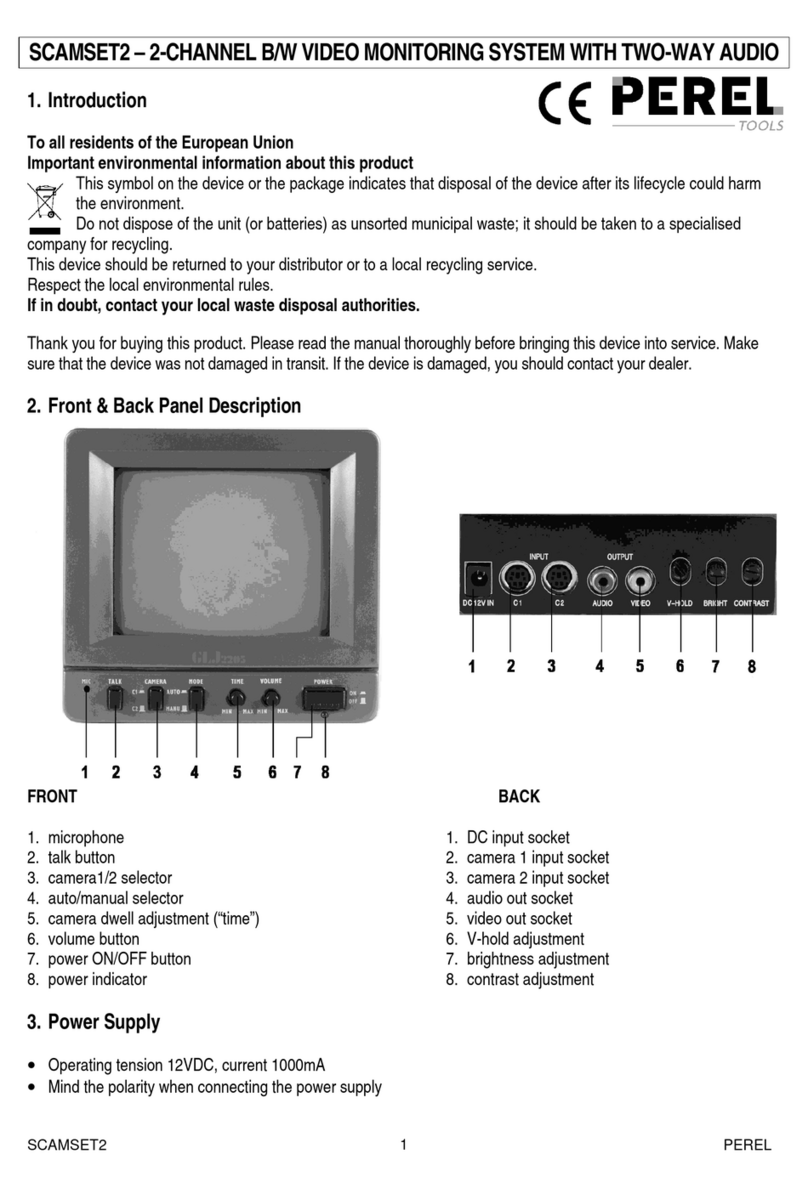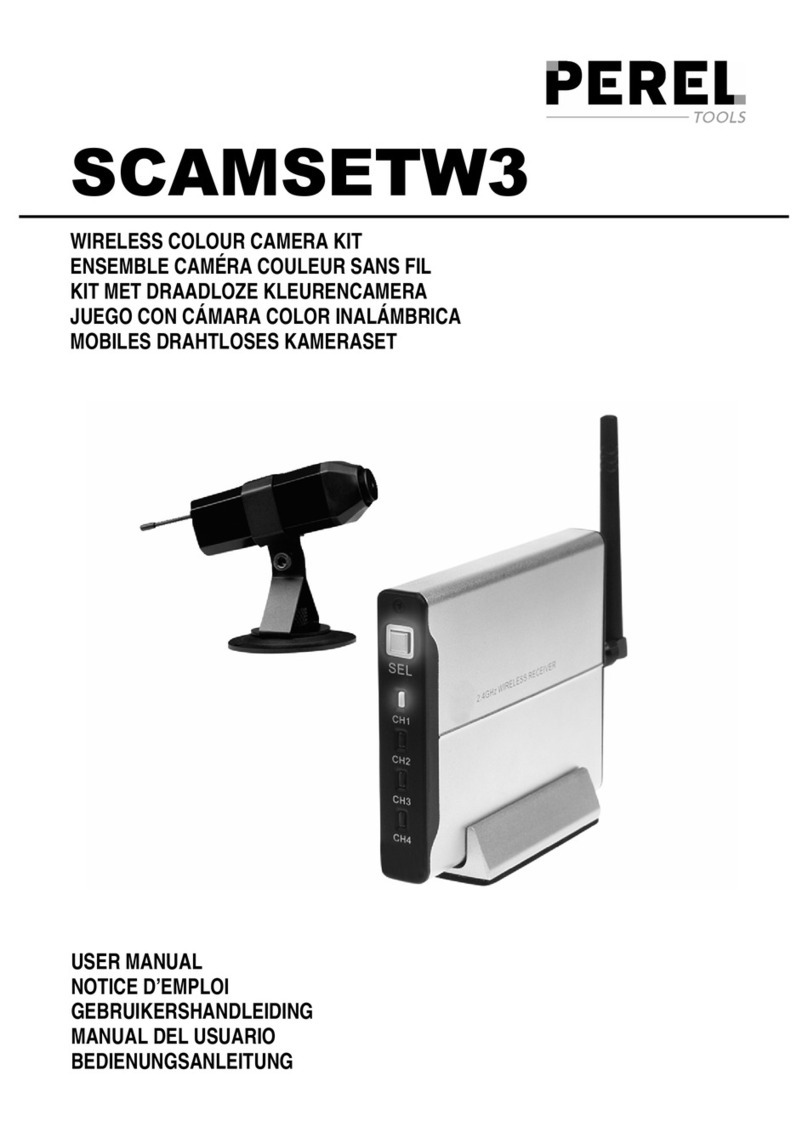CCTVSET2
V. 02 –08/04/2015 3 ©Velleman nv
USER MANUAL
1. Introduction
To all residents of the European Union
Important environmental information about this product
This symbol on the device or the package indicates that disposal of the device after its lifecycle could
harm the environment. Do not dispose of the unit (or batteries) as unsorted municipal waste; it should
be taken to a specialized company for recycling. This device should be returned to your distributor or
to a local recycling service. Respect the local environmental rules.
If in doubt, contact your local waste disposal authorities.
Thank you for choosing Perel! Please read the manual thoroughly before bringing this device into service. If the
device was damaged in transit, do not install or use it and contact your dealer.
2. Safety Instructions
Keep the device away from children and unauthorised users.
Risk of electroshock when opening the cover. Touching live wires can cause life-threatening
electroshocks.
Always disconnect mains power when the device is not in use or when servicing or maintenance
activities are performed. Handle the power cord by the plug only.
3. General Guidelines
Refer to the Velleman®Service and Quality Warranty on the last pages of this manual.
Keep this device away from dust.
Keep this device away from extreme heat.
Make sure the ventilation openings are clear at all times.
Protect this device from shocks and abuse. Avoid brute force when operating the device.
Familiarise yourself with the functions of the device before actually using it.
All modifications of the device are forbidden for safety reasons.
Only use the device for its intended purpose. Using the device in an unauthorised way will void the
warranty.
Damage caused by disregard of certain guidelines in this manual is not covered by the warranty and the
dealer will not accept responsibility for any ensuing defects or problems.
Do not use this product to violate privacy laws or perform other illegal activities.
Keep this manual for future reference.
4. Features
This economic camera security set is an easy-to use security system for home surveillance. This set contains
4 CMOS cameras with 600 TV lines. An IR-cut filter will filter the IR light, so it cannot distort the colour
image during daytime. The digital video recorder records the video images on the built-in 500 GB hard disk via
motion detection, timer or manual recording. Plug-and-play remote surveillance via smartphone apps.
contents:
o1 x DVR with built-in SATA connection
o4 x CMOS bullet camera with IR LEDs
o4 x 18 m camera cable
oUSB mouse and accessories
o1 x 12 V PSU
ohard disk: 500 GB