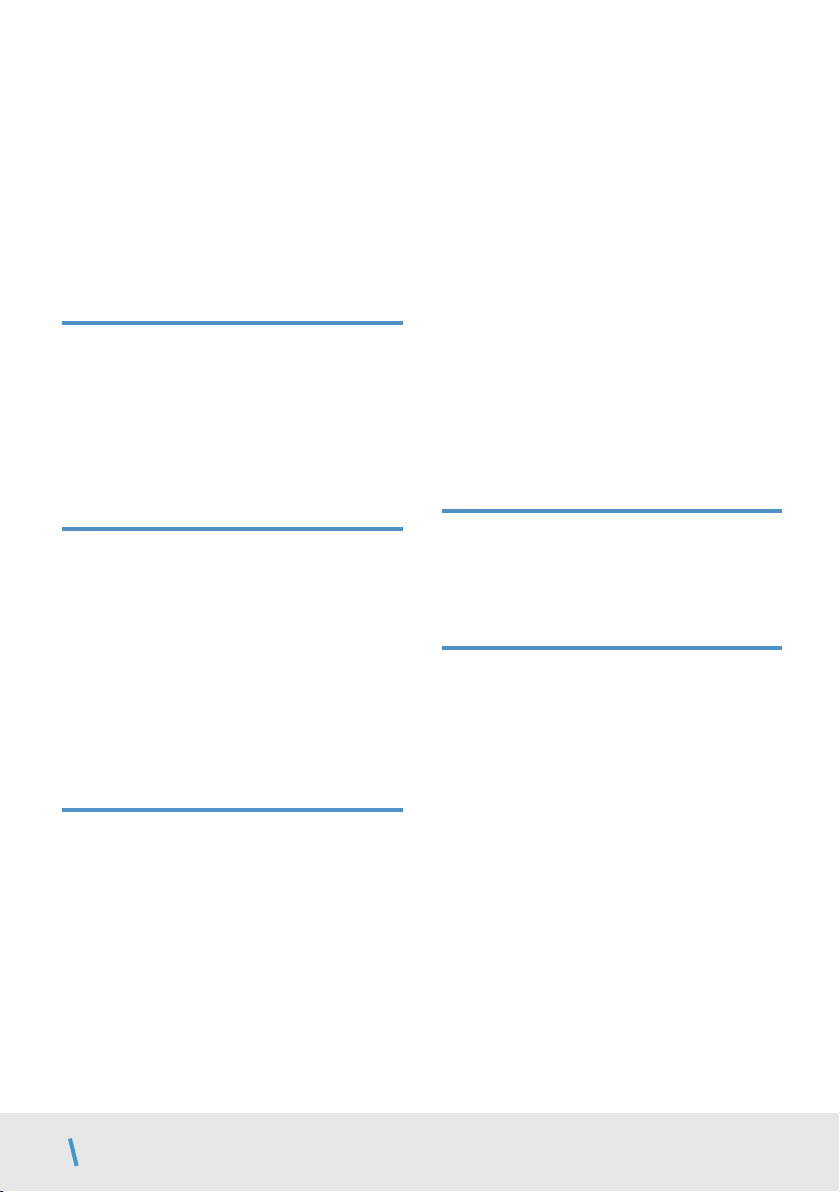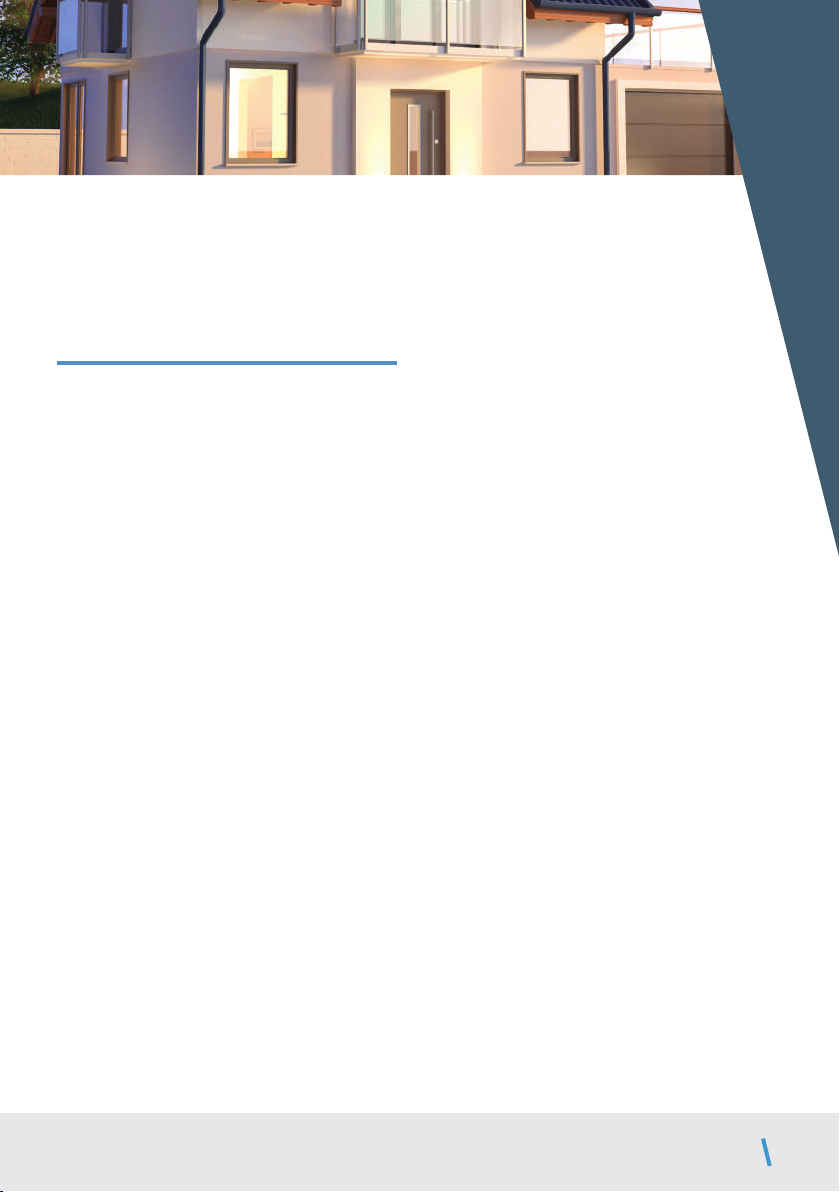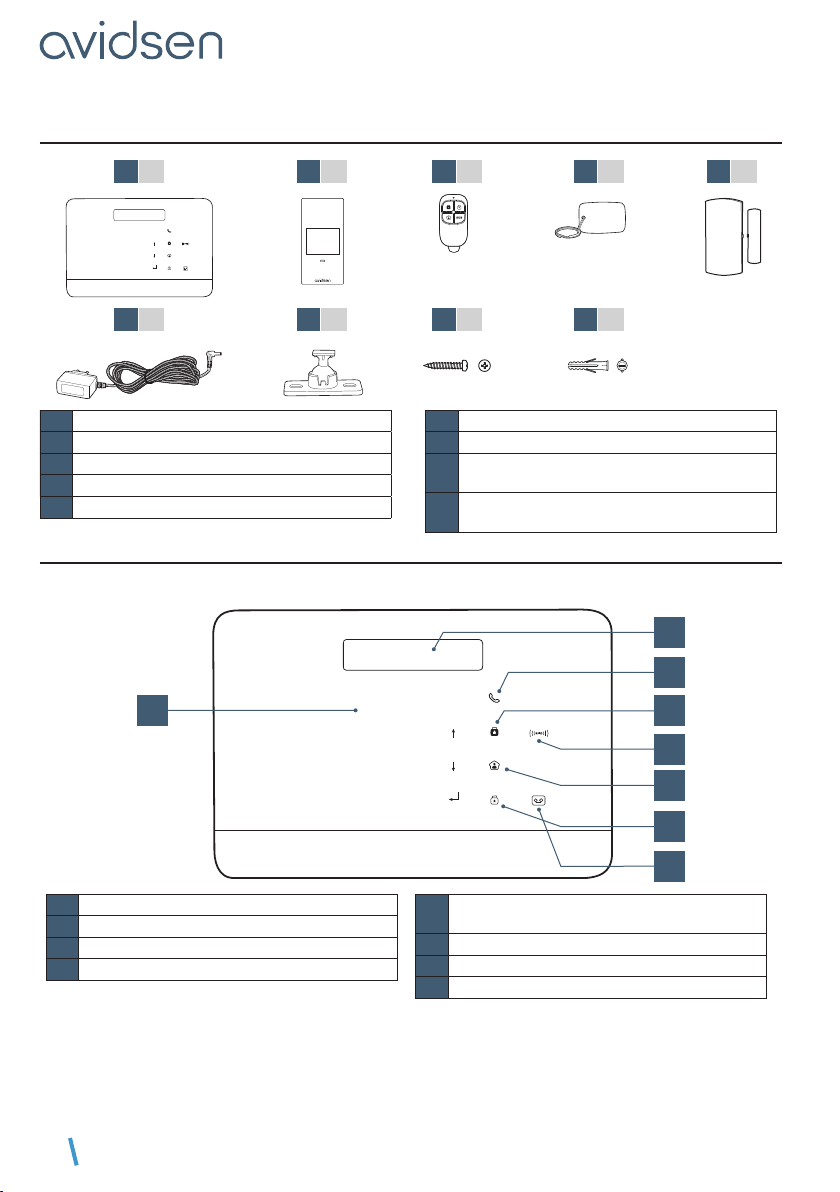EN5
A - SAFETY INSTRUCTIONS
1 - OPERATING PRECAUTIONS
• This product is designed exclusively for indoor
use.
• Do not allow children to operate the product.
• When drilling, take care not to damage pipes or
electric cables under the surface.
• Do not expose the product to direct sunlight.
• Do not install the product in an environment
subject to large temperature variations or
signicant humidity.
• Do not place liquids or water containers on top
of the device.
• The mains adapter must remain easily accessible.
• Do not expose the movement detectors to direct
sunlight.
• Do not daisy-chain extension cords and/or multi-
socket adapters.
• Do not install near acidic chemicals, ammonia or
sources of toxic gases.
2 - MAINTENANCE AND CLEANING
• Always unplug the product from the mains before
carrying out any maintenance.
• Never use abrasive or corrosive substances to
clean the product.
• Use a lightly damp, soft cloth.
• Never use an aerosol to spray the product as this
may damage the internal workings.
3 - RECYCLING
Disposing of used batteries in household
waste is strictly forbidden. Batteries/
accumulators containing harmful
substances are marked with symbols
(shown opposite) which indicate that it is
forbidden to discard them in the household waste.
The corresponding heavy metals are referred to as
follows: Cd= cadmium, Hg= mercury, Pb= lead.
You can dispose of these used batteries/
accumulators at local waste treatment centres
(centres for sorting recyclable materials), which
are required to accept them. Keep batteries/button
cells/accumulators out of reach of children and
store them in a safe place not accessible to them.
They could be swallowed by children or pets. Risk
of death! In the event that a battery is swallowed,
consult a doctor or go to A&E immediately. Never
short-circuit the batteries, and do not burn or
recharge them as they may explode!
This logo denotes that devices no longer
in use should not be disposed of as
household waste. They are likely to
contain hazardous substances that are
dangerous to both health and the
environment. Return the equipment to your local
distributor or use the recycling collection service
provided by your local council.
Pour en savoir plus :
www.quefairedemesdechets.fr