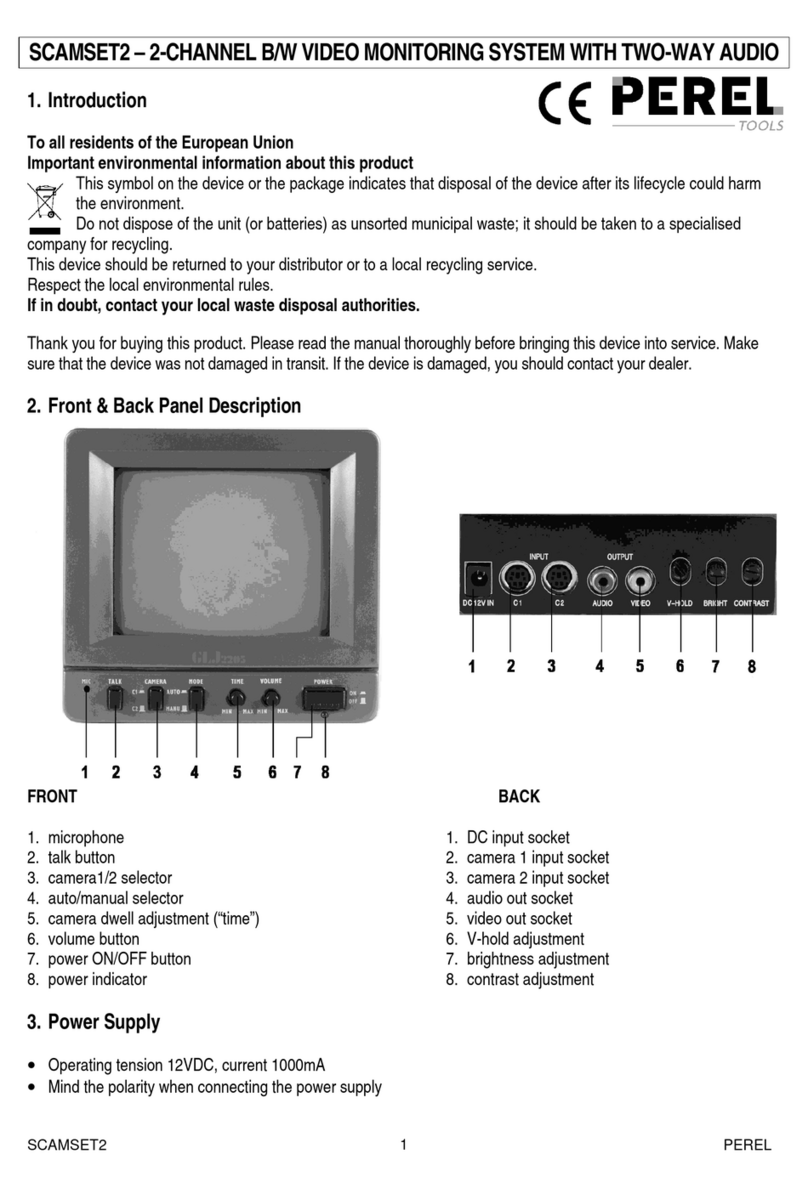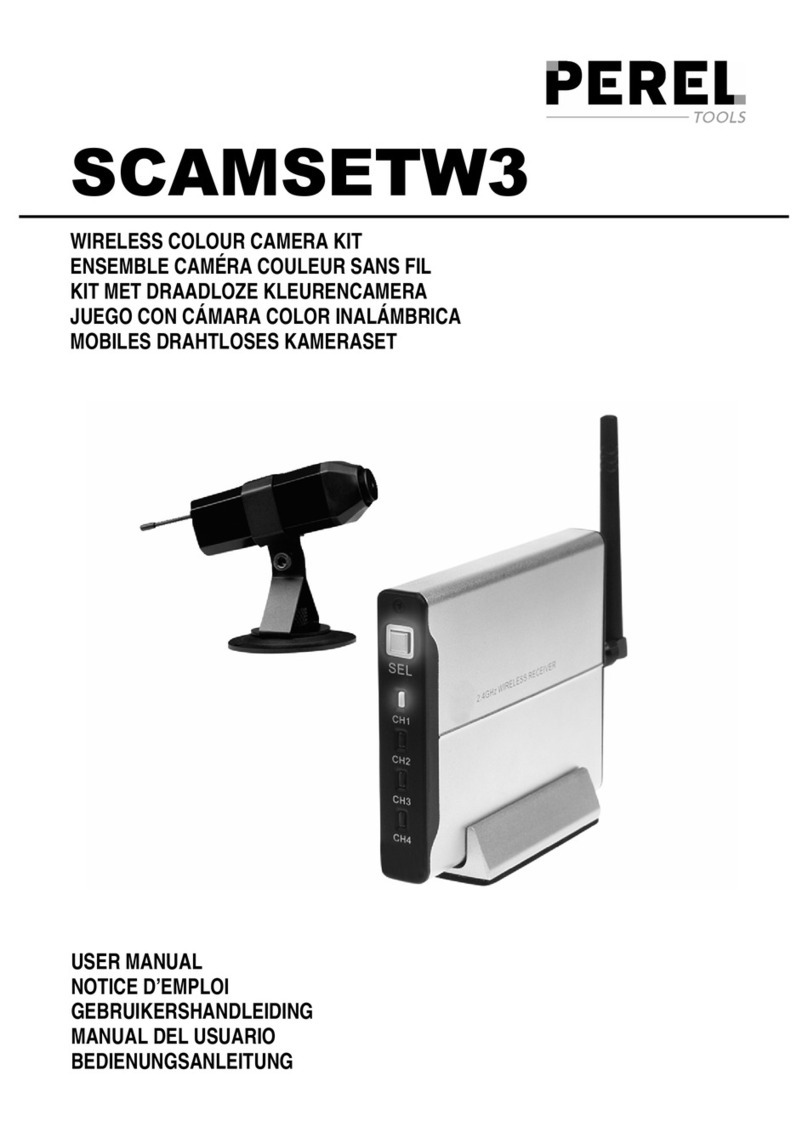CCTVSET10
26/05/2011 ©Velleman nv
8
resolution).
NOTE: PAL: D1@6fps, HD1@12fps, CIF@24fps / NTSC: D1@7fps, HD1@15fps, CIF@30fps
3) Under QUALITY, select BEST,FINE, NORMAL
CIF: corresponding to 384Kbps and 512Kbps and 768Kbps.
HD1: corresponding to 512Kbps and 768Kbps and 1024Kbps.
D1: corresponding to 512Kbps and 768Kbps and 1024Kbps.
4) Under AUDIO, select ENABLE or DISABLE. If audio recording is enabled, the system will record
audio from connected audio capable cameras (not included).
5) Under REC. MODE, select POWER UP or TIMER RECORD. If you select POWER UP, the system
will record continuously (normal recording) when the system is powered on. If you select TIMER
RECORD, you have to set a recording schedule on the system.
6) Under REC. SIZE, select 15MIN, 30MIN, 45MIN, or 60MIN.
NOTE: Record size sets the file size for recorded video files on the system. Instead of recording
data as one large file, the system will divide the data into blocks of 15, 30, 45, or 60 minutes. This
makes the recorded data easier to search.
7) Click APPLY. Click SURE in the confirmation window.
8) Click EXIT in every menu until all windows are closed.
Recording Schedule
By default, the system is set to record continuously, 24 hours a day, 7 days a week. You can program
the system to record according to a customized recording schedule.
Figure 2.4.2.3.1 Recording Schedule
The schedule grid shows the days of the week and hours 0~23. You can set ALARM recording (red),
GENERAL (normal) recording (green), or MANUAL recording (blue) for each time block of each day.
To set a recording schedule:
1) Open the Main Menu and click RECORD.
2) Under REC. MODE, select TIMER RECORD.
3) Click SCHEDULE. The Schedule menu opens.
4) Under CHANNEL, select specific channels or select ALL.
5) Below the grid, click either ALARM (red), GENERAL (green), or MANUAL RECORD (blue) and
then click a time block on the desired day.
6) Use the FROM/TO drop-down menus to copy the schedule of one day to another.
For example, if you want your schedule for Monday to be the same on Wednesday: under FROM
select MON, under TO select WED, and then click COPY.
7) Click SAVE.
8) Click EXIT in each menu until all windows are closed.
Example
You want your system to record continuouslyon all channels from 9 AM to 5 PM Monday to Friday. You
also want Alarm/Motion recording from 5 PM to 9 AM. You do not want the system to record Saturday
or Sunday.
To set the recording schedule:
1) Open the Schedule menu.
2) Under CHANNEL, select ALL.
3) Click the blue MANUAL RECORD block below the grid. A checkmark will appear in the block.
4) Under SUN, click blocks 00~23. The blocks will turn blue.
5) Under FROM, select SUN. Under TO select SAT, and then click COPY.
6) Click the red ALARM block below the grid.
7) Under MON, click blocks 00~08 and blocks 18~23. The blocks will turn red.
8) Click the green GENERAL block below the grid.
9) Under MON, click blocks 09~17. The blocks will turn green.
10) Under FROM, select MON. Under TO select TUE, and then click COPY. Repeat for Wednesday,
Thursday, and Friday. Your completed schedule should the same as the image below: