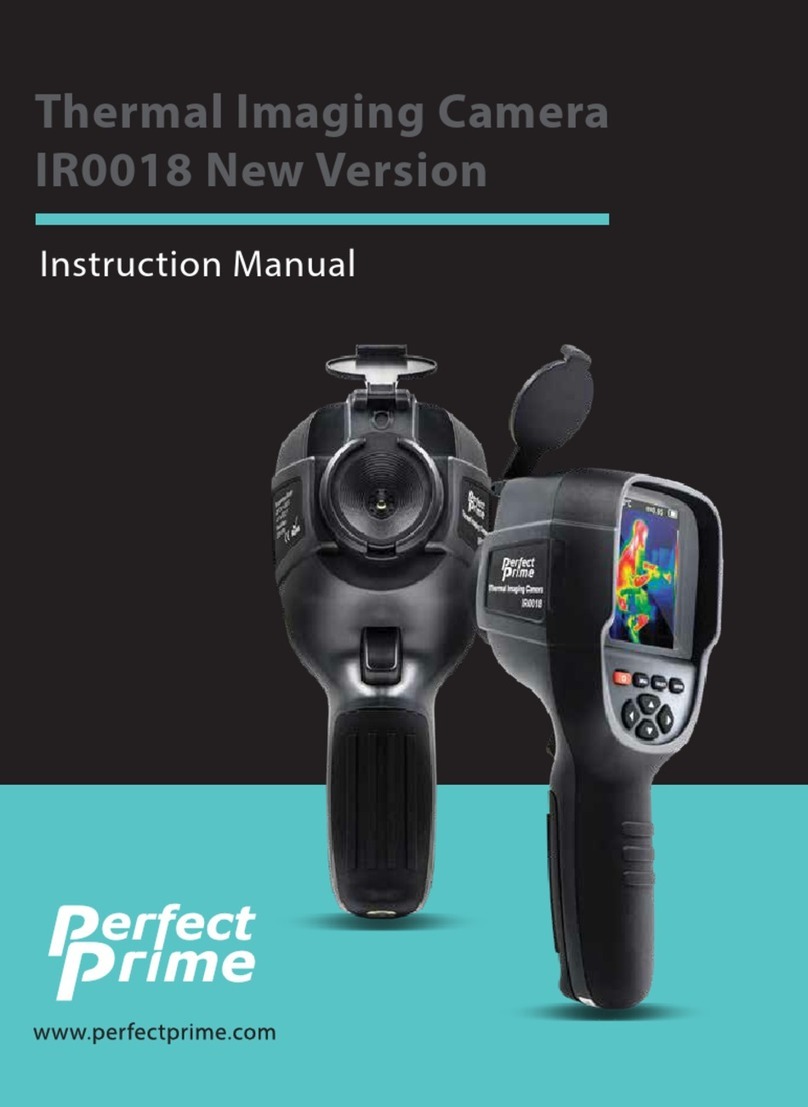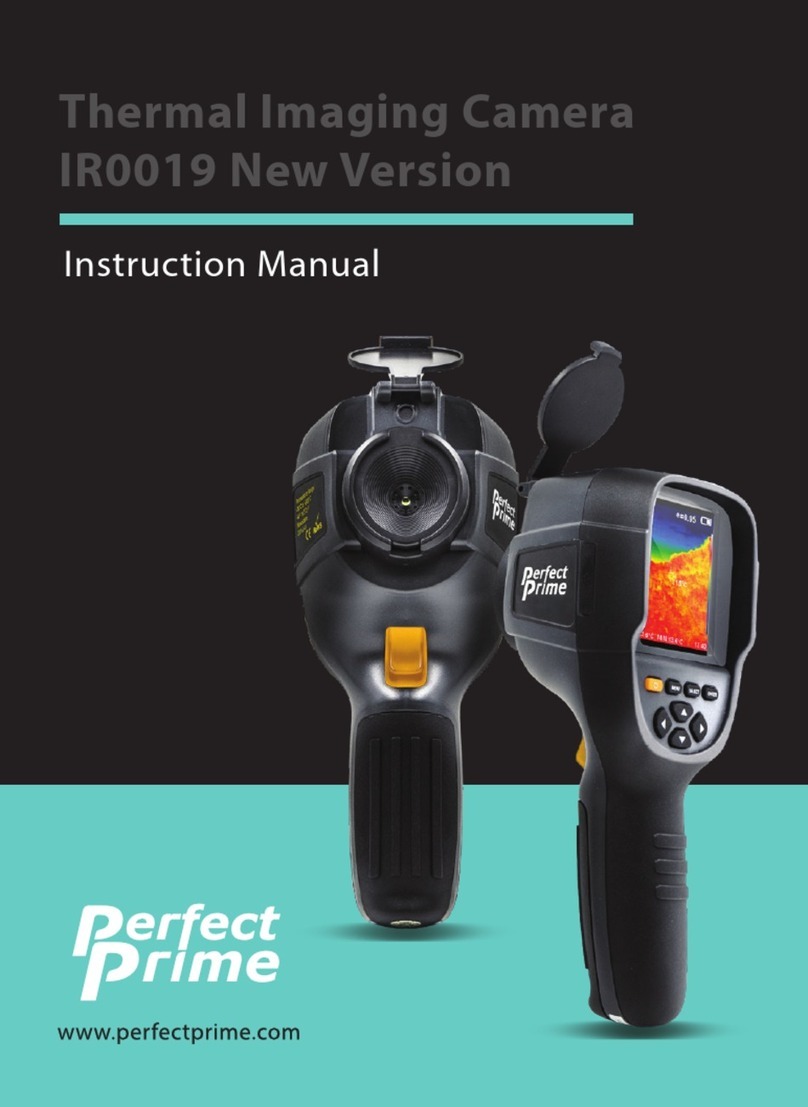Contents
P. 1
1. Overview .......................................................
2. Safety & Considerations .....................................
3. Product Features ..............................................
4. Product Specifications .......................................
5. Operation Flow
5.1. Power On .................................................
5.2. Power O .................................................
5.3. Display O (Sleep Mode) ................................
5.4. Menu Screen ..............................................
5.5. Measurement Screen ....................................
5.6. Display Brightness .......................................
5.7. Date and Time ............................................
5.8. Auto-o Timer ...........................................
5.9. Hi-Low Temperature Alarm .............................
5.10. Auto-monitor Alarm .....................................
5.11. Temperature Unit ........................................
5.12. Image Format ............................................
5.13. Factory Reset .............................................
5.14. Min/Max Crosshair .......................................
5.15. Color Palette .............................................
5.16. Color Palette Guide .....................................
5.17. View Images/Videos .....................................
5.18. Delete Images/Videos ...................................
5.19. Image Overlay Adjusting ...............................
5.20. CSV Files .................................................
5.21. Emmisivity ...............................................
5.22. Body Temperature Mode ...............................
5.23. Fever Alarm ..............................................
5.24. Fever Image Capture ....................................
5.25. Thermal View .............................................
5.26. Body Temperature Filters Selections ..................
2 - 4
5
6
7 - 8
9
9
9
9 - 10
11 - 12
13
13
13
14
14
15
15
15
15 - 16
16
16
17
18
18
19
19 - 20
21
21 - 22
22
23
23