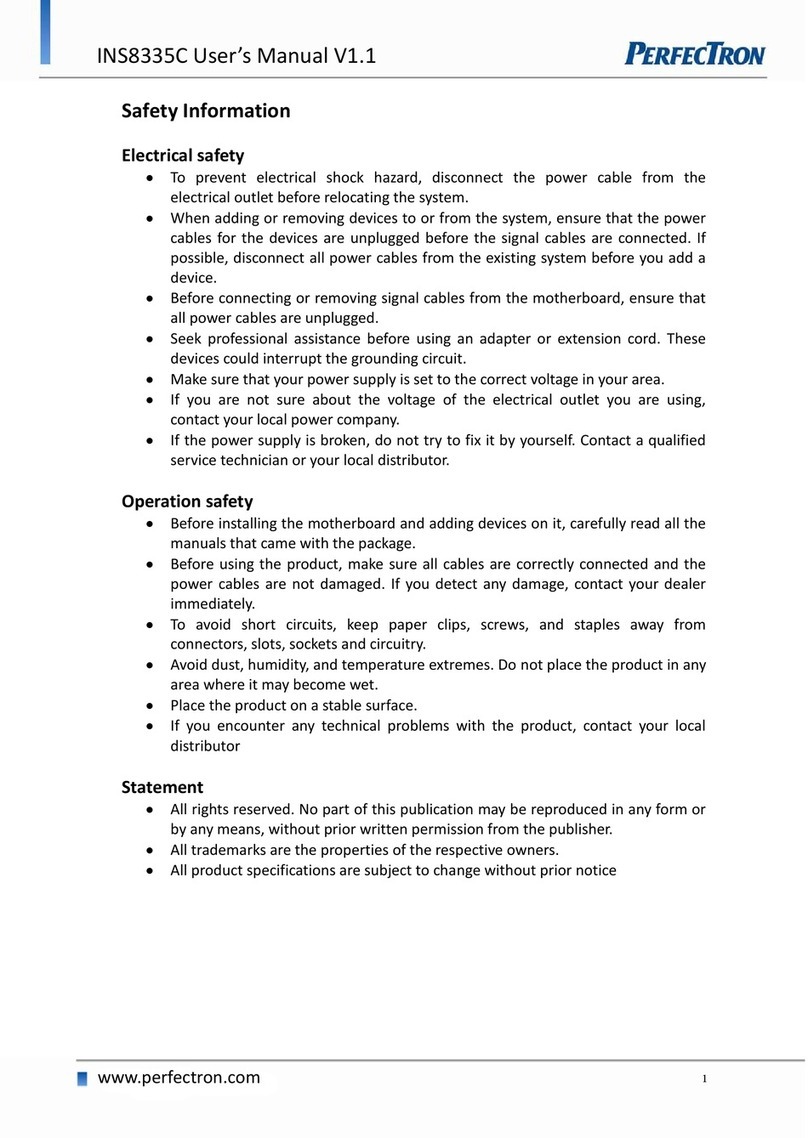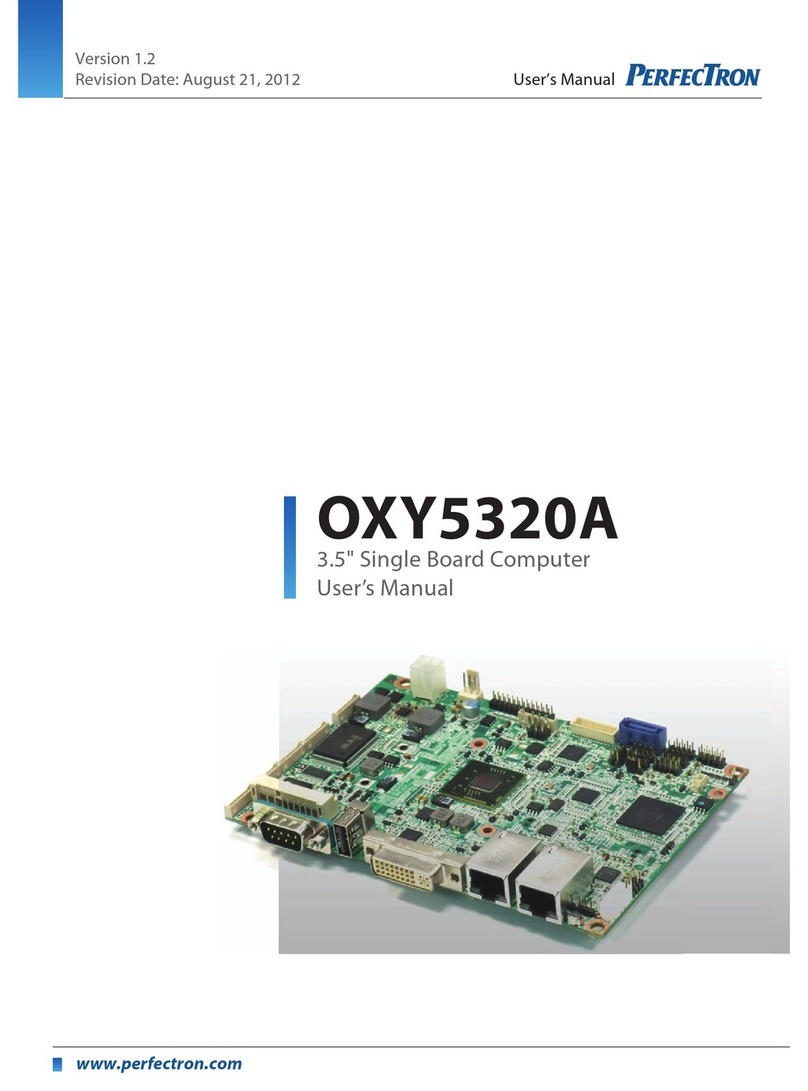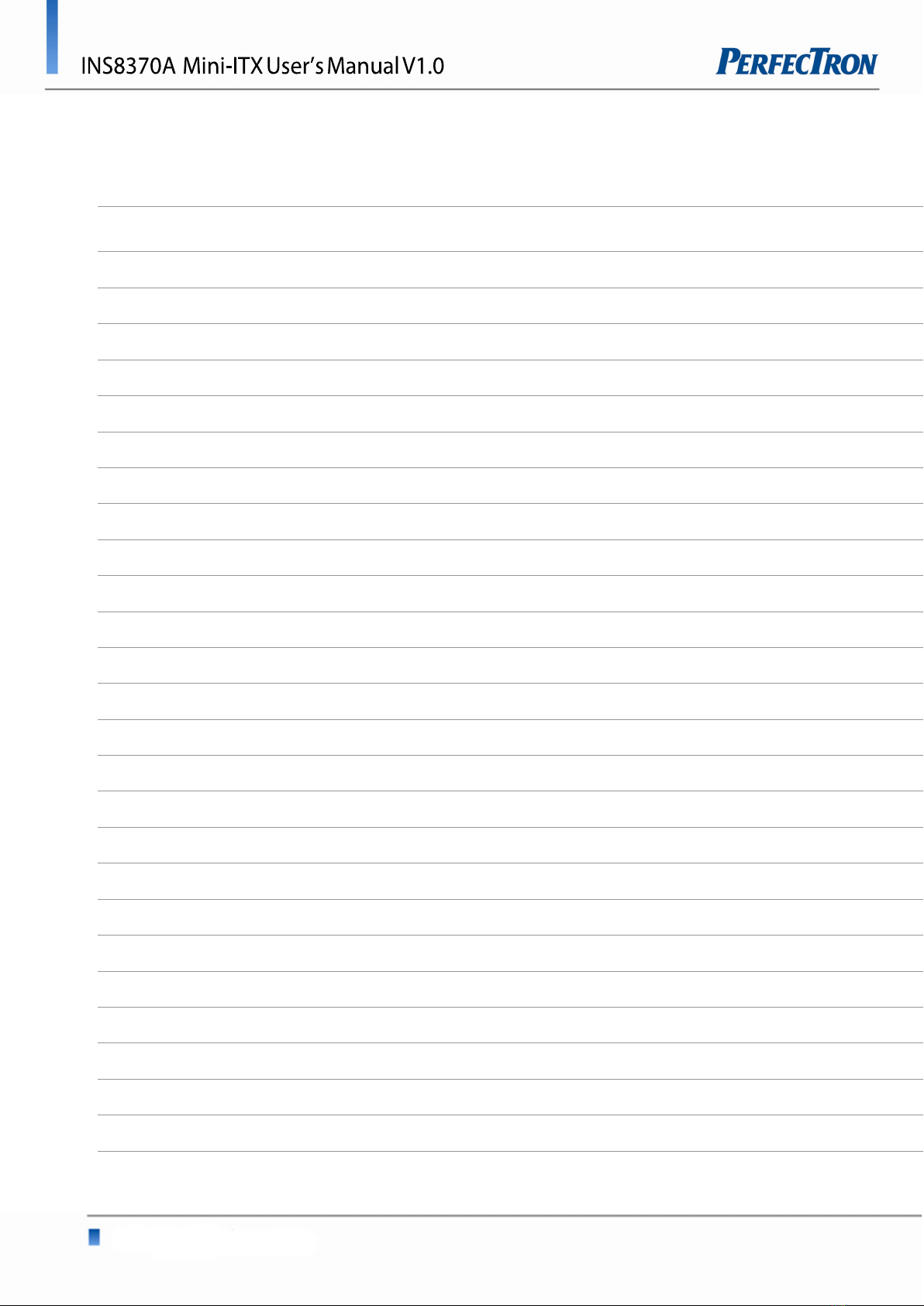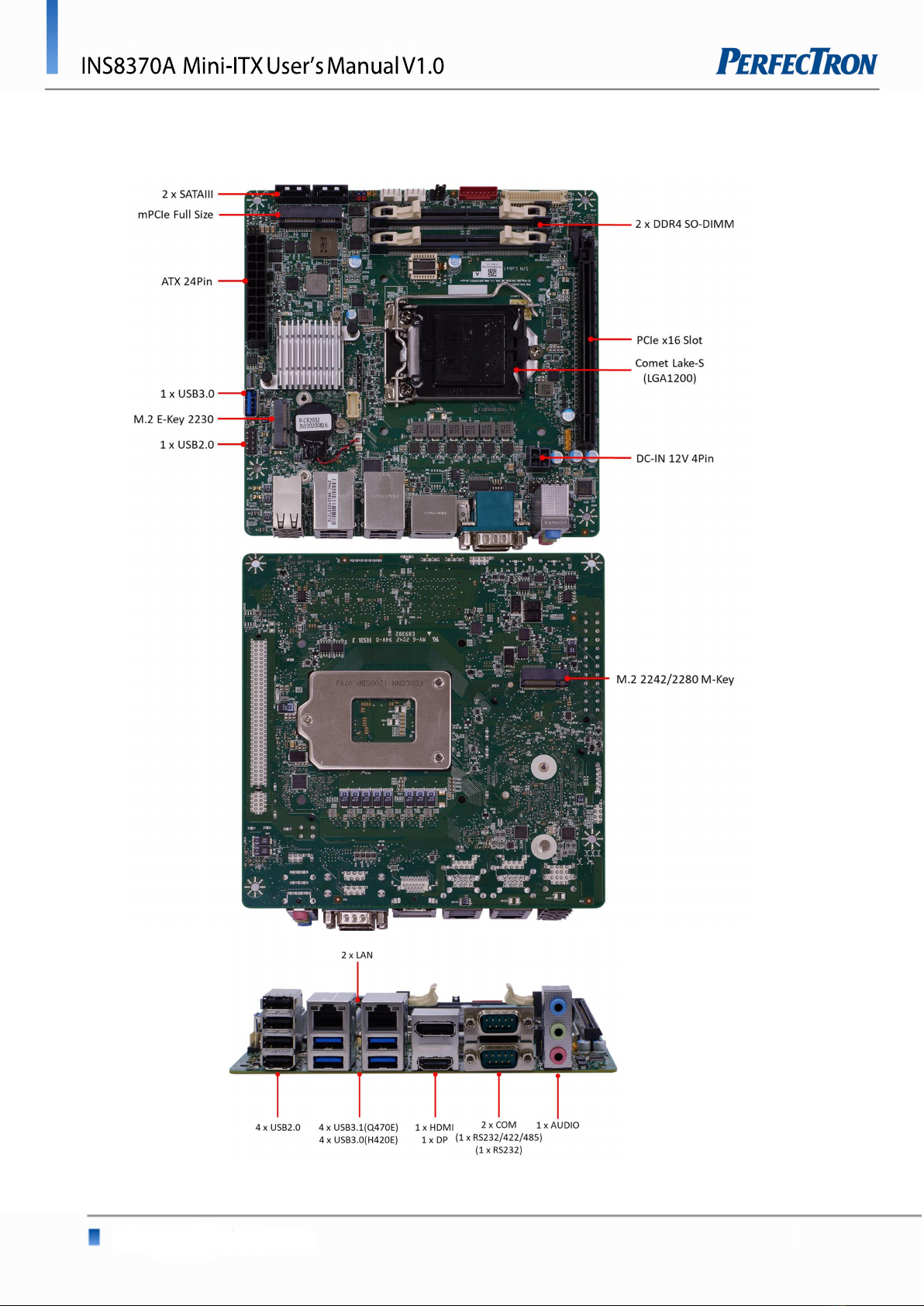4
Table of Contents
Safety Information .............................................................................................................................................................. 1
Electrical safety .................................................................................................................................................................. 1
Operation safety ................................................................................................................................................................ 1
Statement ......................................................................................................................................................................... 1
RoHS Compliance ................................................................................................................................................................ 2
Revision History .................................................................................................................................................................. 3
Packing List ......................................................................................................................................................................... 3
Chapter 1 : Product Introduction ........................................................................................................................................ 6
1.1 Specifications ............................................................................................................................................................... 6
1.2 Block Diagram .............................................................................................................................................................. 8
1.3 Board Placement .......................................................................................................................................................... 9
Chapter 2 : Jumpers and Connectors Loacation ................................................................................................................ 10
2.1 Jumpers and connectors list ......................................................................................................................................... 10
2.2 Jumper Settings .......................................................................................................................................................... 11
Chapter 3: AMI BIOS UTILITY ............................................................................................................................................. 16
3.1 Staring ....................................................................................................................................................................... 17
3.2 Navigation Keys .......................................................................................................................................................... 17
3.3 Main Page .................................................................................................................................................................. 18
3.4 Advance Page ............................................................................................................................................................. 20
3.4.1 Onboard Device .................................................................................................................................................. 22
3.4.2 CPU Configuration ............................................................................................................................................... 24
3.4.3 Trusted Computing .............................................................................................................................................. 26
3.4.4 Super IO Configuration ........................................................................................................................................ 27
3.4.5 Serial Port 1 Configuration .................................................................................................................................... 28
3.4.6 Serial Port 2 Configuration .................................................................................................................................... 29
3.4.7 Hardware Monitor ............................................................................................................................................... 30
3.4.8 RTC Wake Settings ............................................................................................................................................... 31
3.4.9 Netword Stack Configuration ................................................................................................................................ 32
3.4.10 NVMe Configuration ........................................................................................................................................... 33
3.4.11 Intel® Rapid Storage Technology .......................................................................................................................... 34
3.5 Event Logs .................................................................................................................................................................. 35
3.5.1 Change Smbios Event Log Settings ......................................................................................................................... 36
3.5.2 View Smbios Event Log .......................................................................................................................................... 37