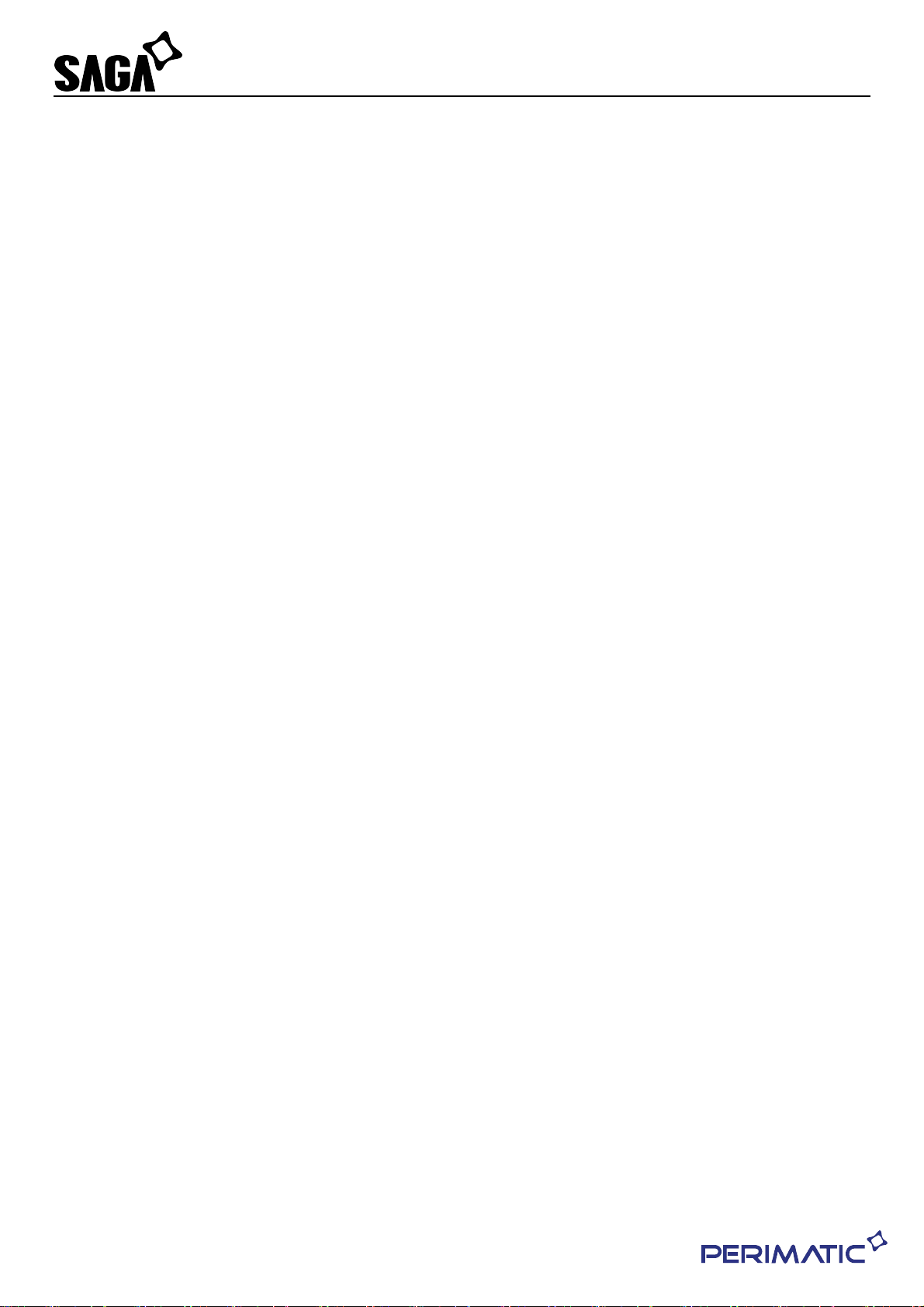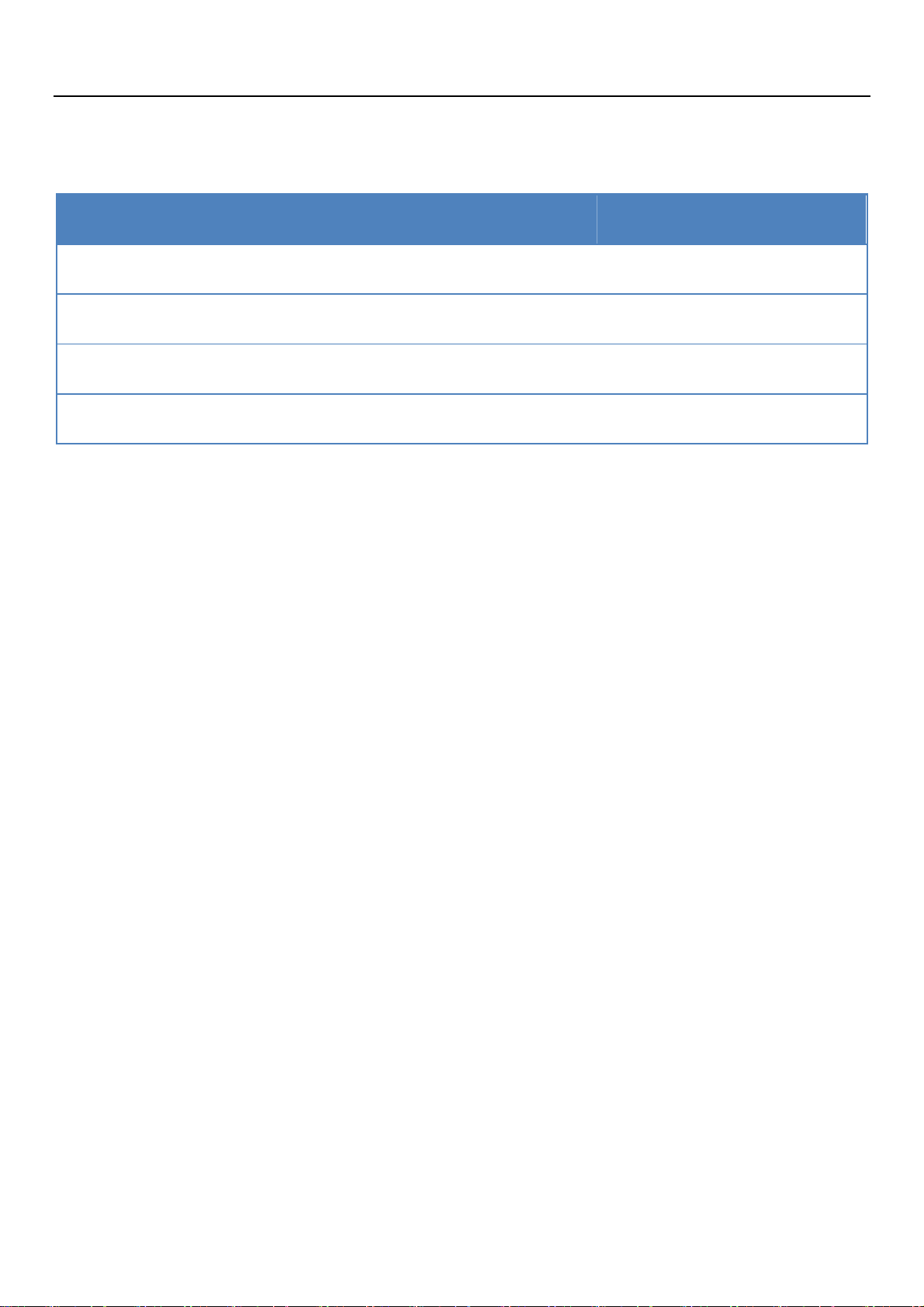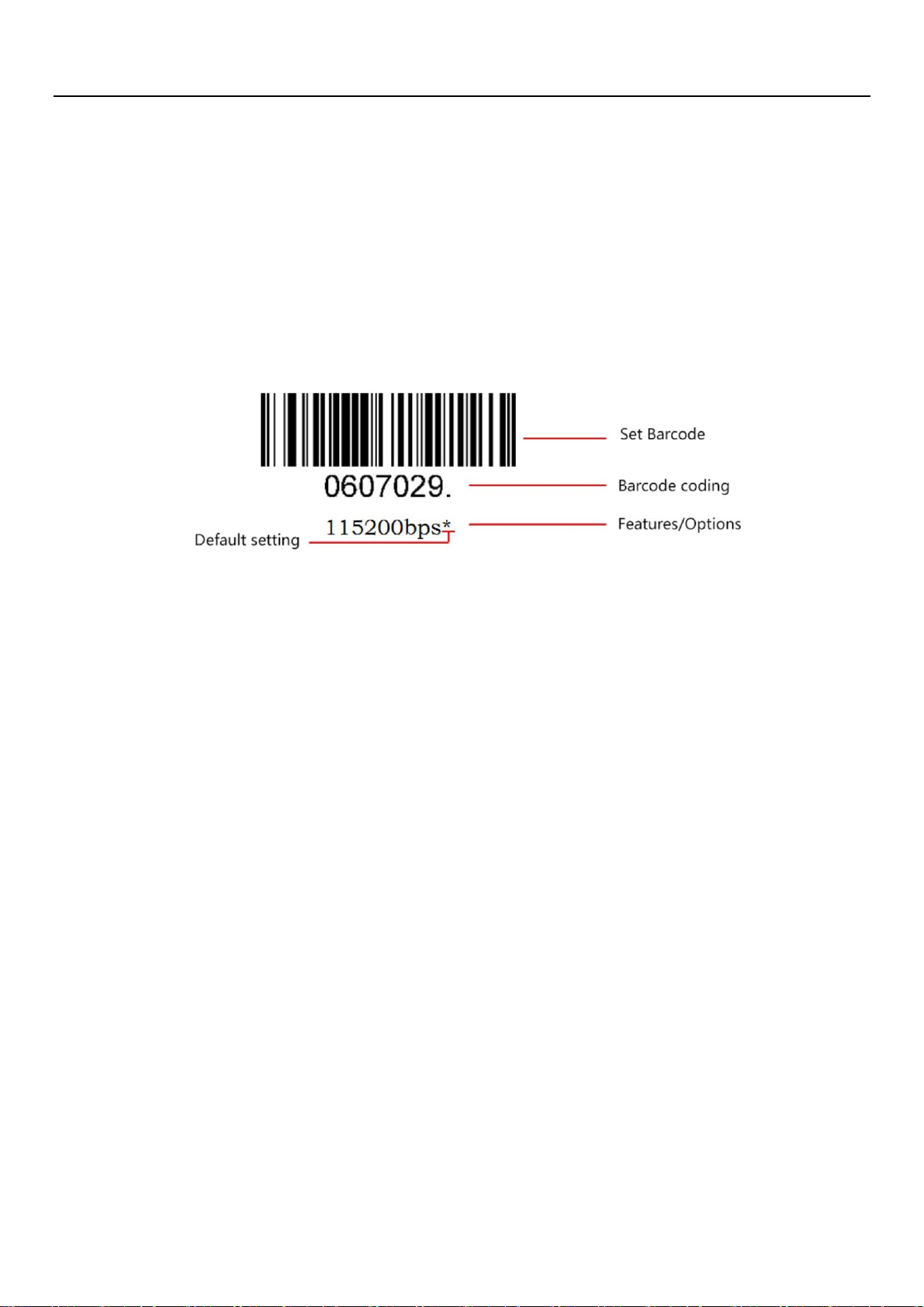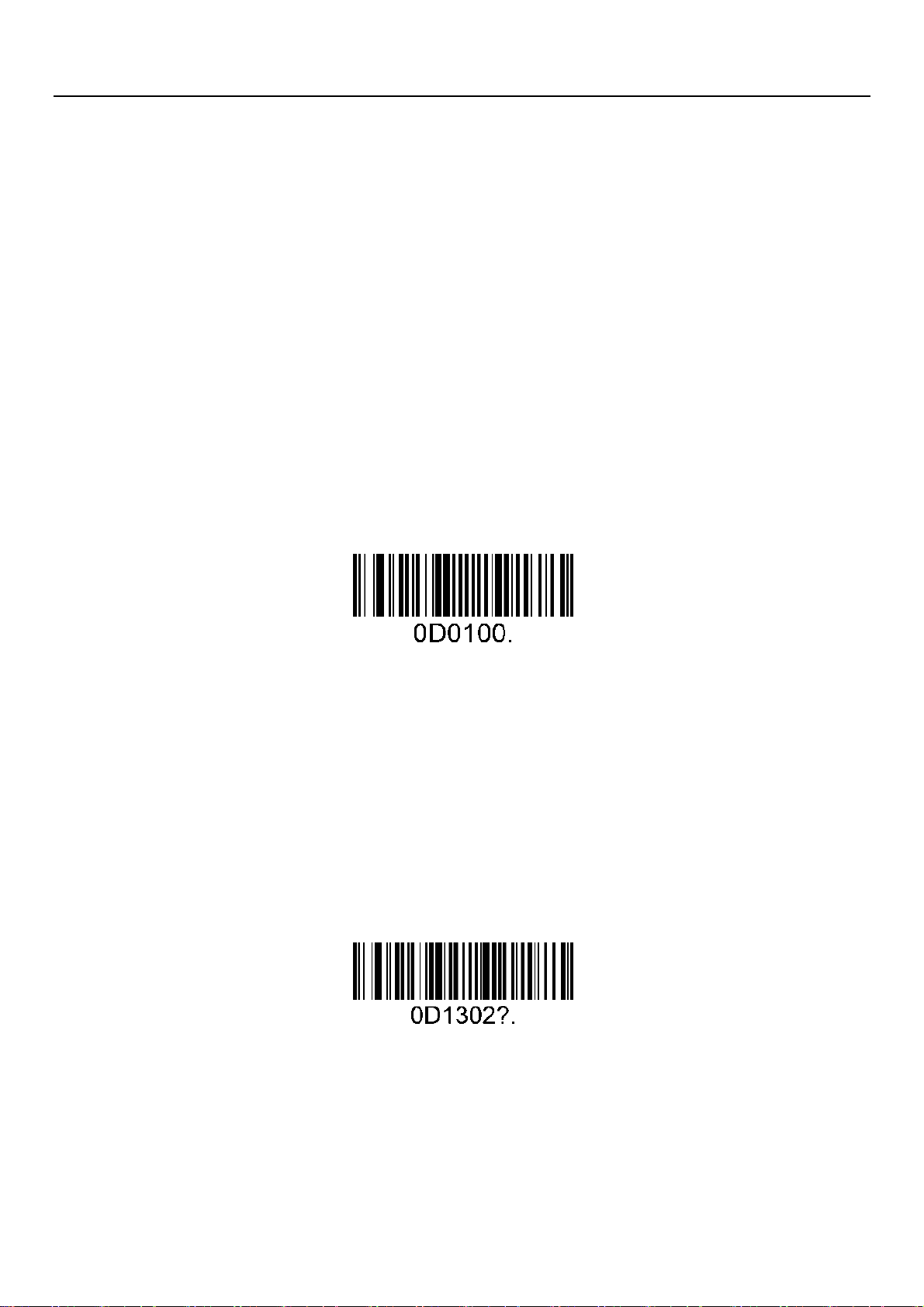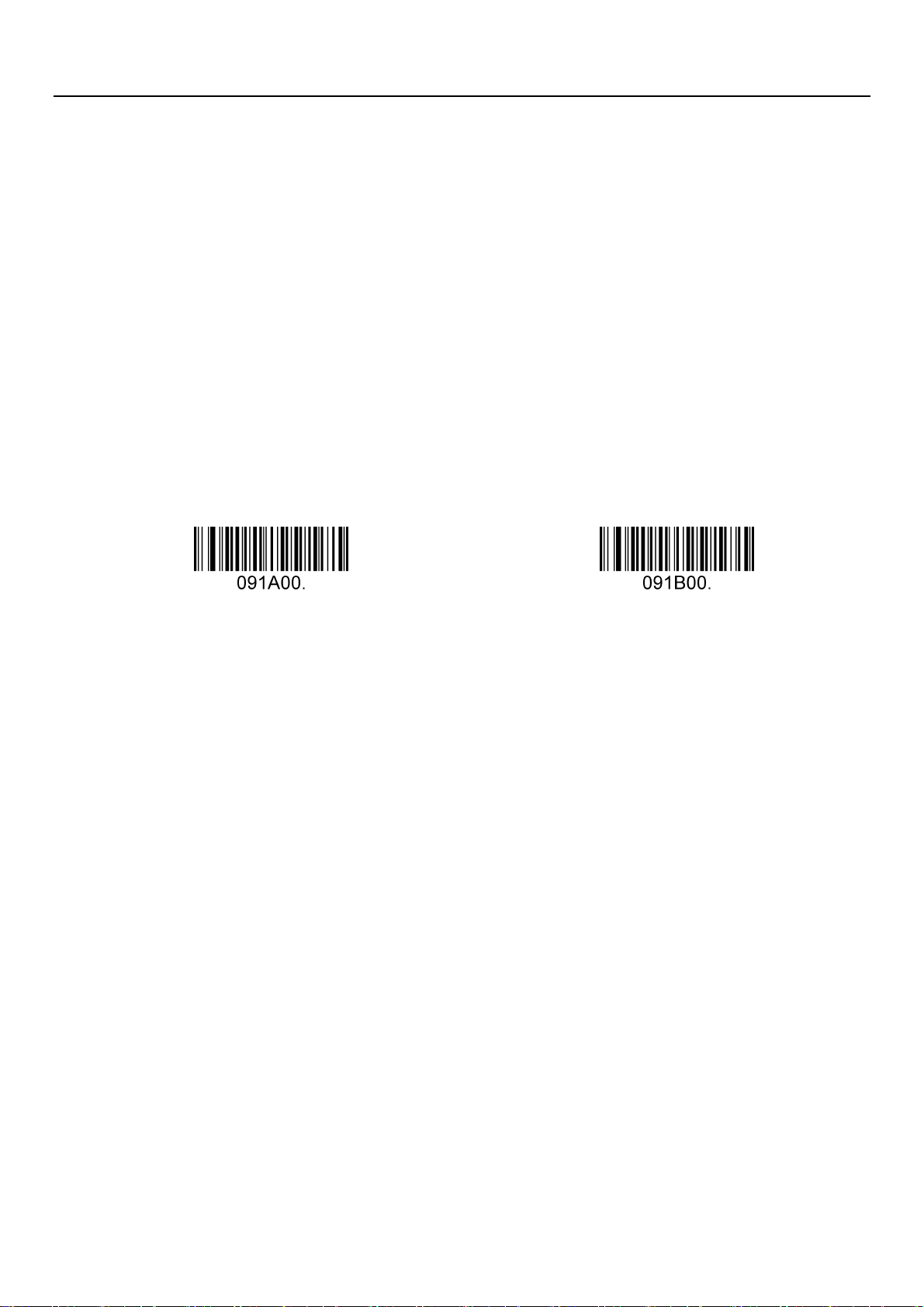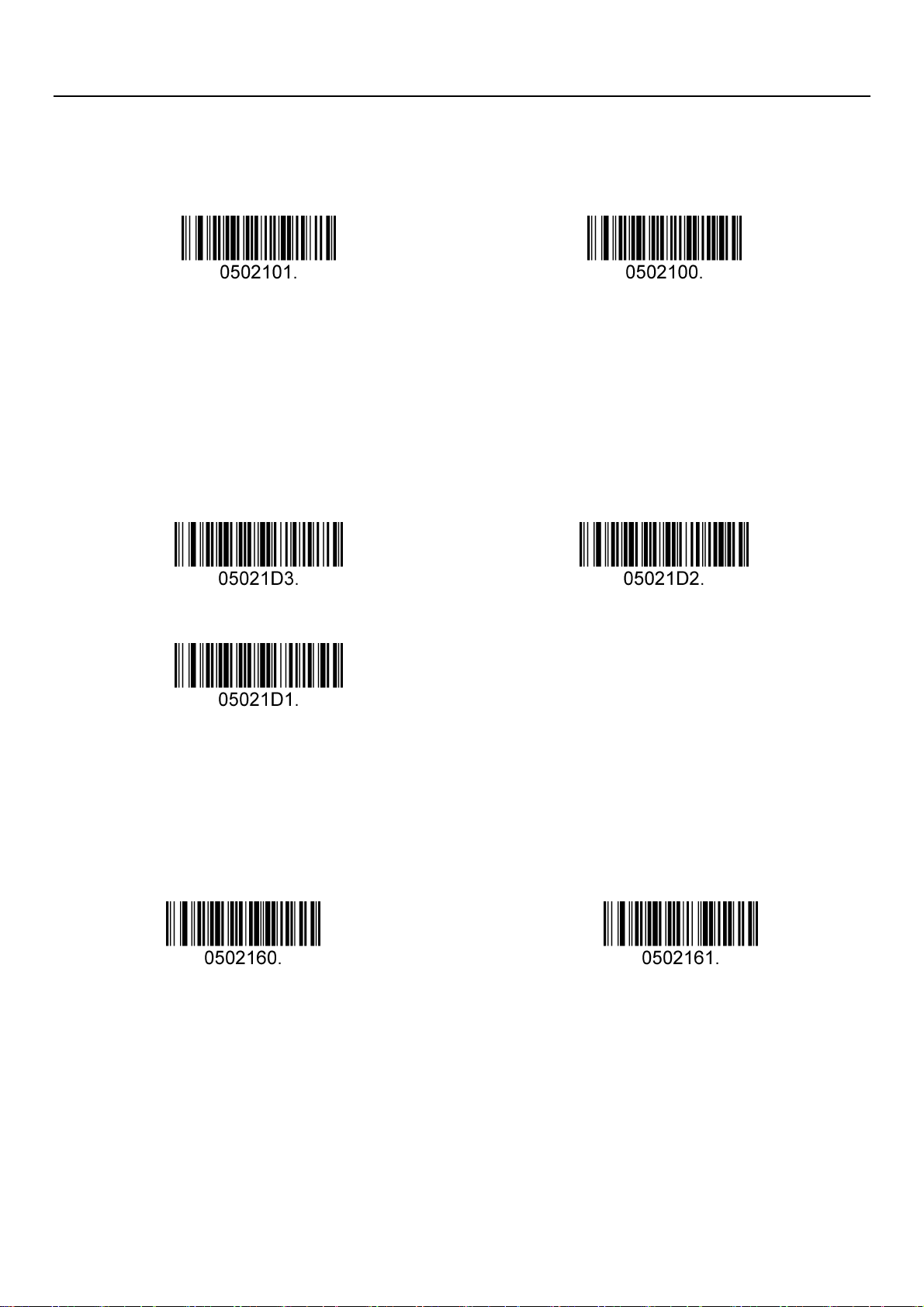2DBarcodeScannerSettingManual V1.2
5/92
Add Custom Prefix ................................................................................................. 27
Add Custom Suffix ................................................................................................. 28
Clear All Prefix and Suffix ....................................................................................... 28
Suffix setting ......................................................................................................... 29
Character conversion ............................................................................................. 30
Chapter4. BarCode Parameter Settings......................................................................31
Introduction .......................................................................................................... 31
Global setting ........................................................................................................ 31
UPC-A ................................................................................................................... 33
UPC-E ................................................................................................................... 36
EAN-8 ................................................................................................................... 39
EAN-13 ................................................................................................................. 41
Code 128 ............................................................................................................... 44
GS1-128 ................................................................................................................ 45
Code 39 ................................................................................................................ 46
Code 93 ................................................................................................................ 48
Code 11 ................................................................................................................ 49
Interleaved 2 of 5 ................................................................................................... 50
Matrix 2 of 5 .......................................................................................................... 52
Industrial 2 of 5 ..................................................................................................... 53
Standard 2 of 5(IATA) ............................................................................................. 54
Codabar(NW-7) ................................................................................................. 55
MSI Plessey ........................................................................................................... 57