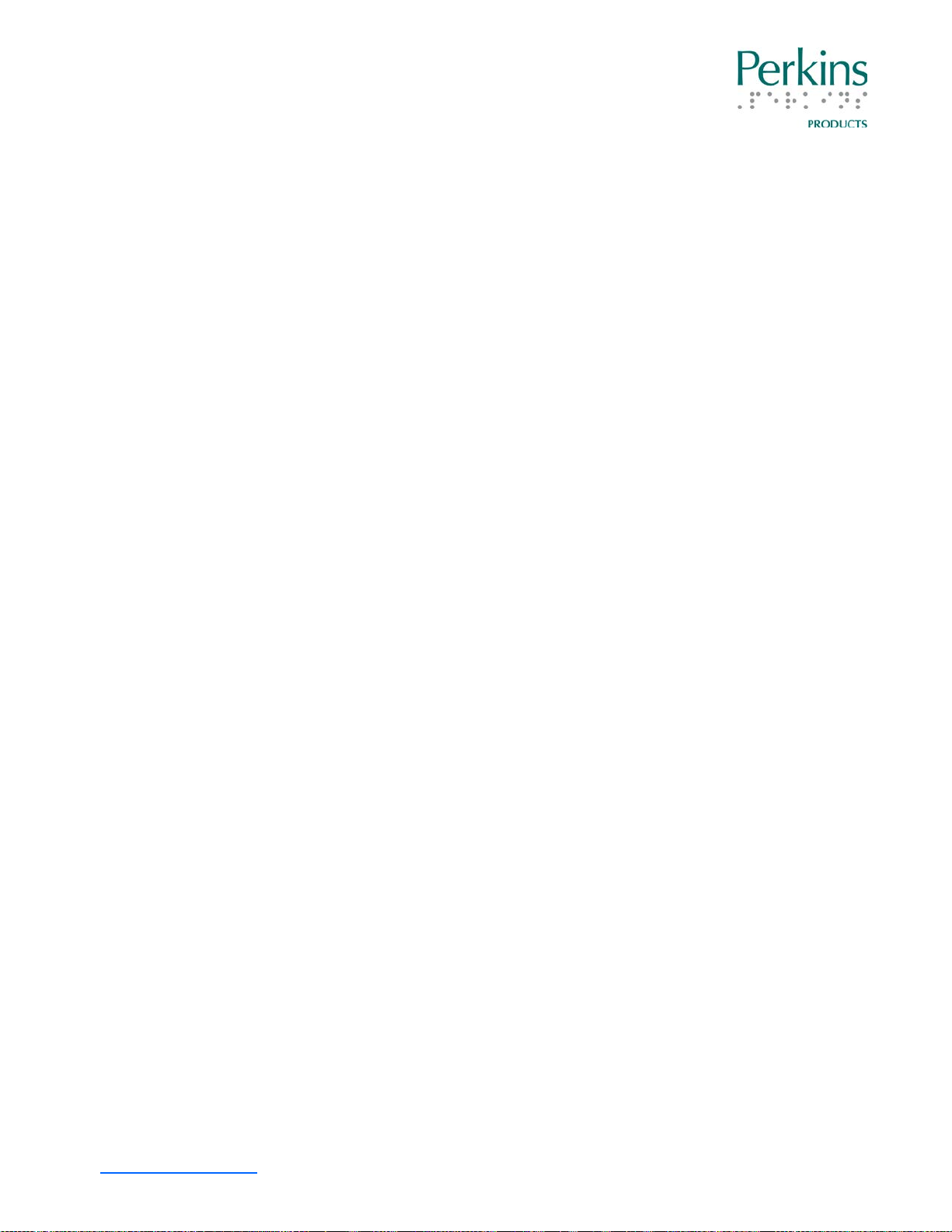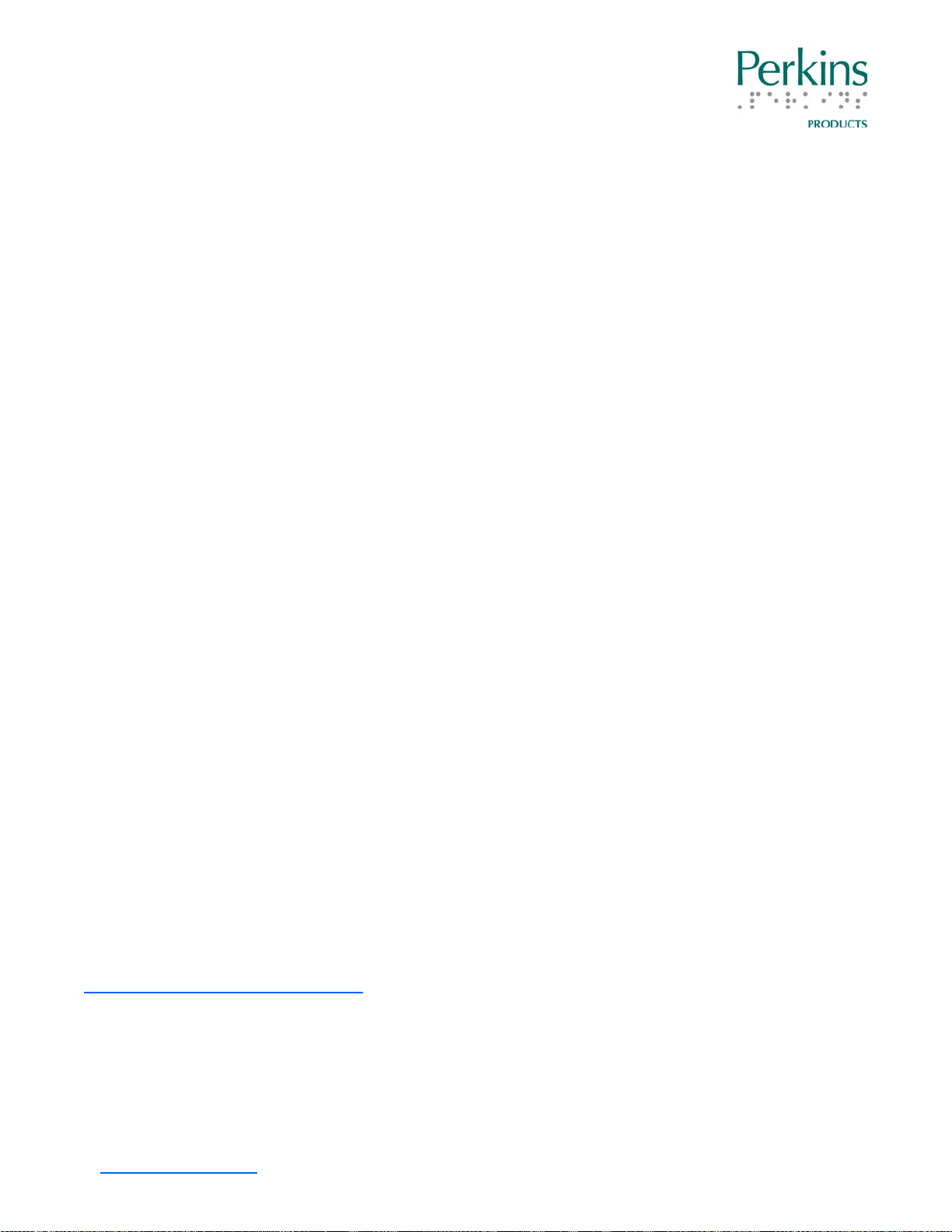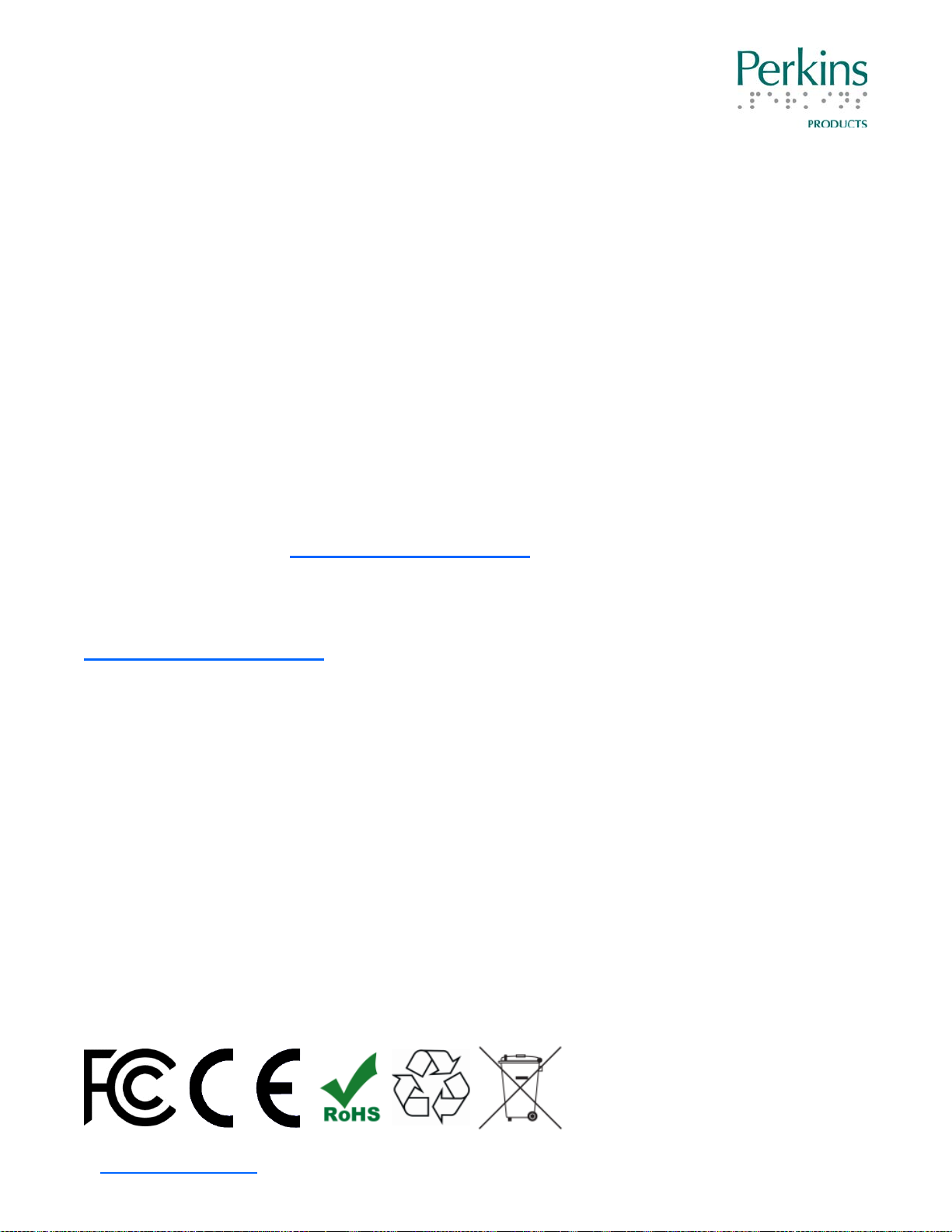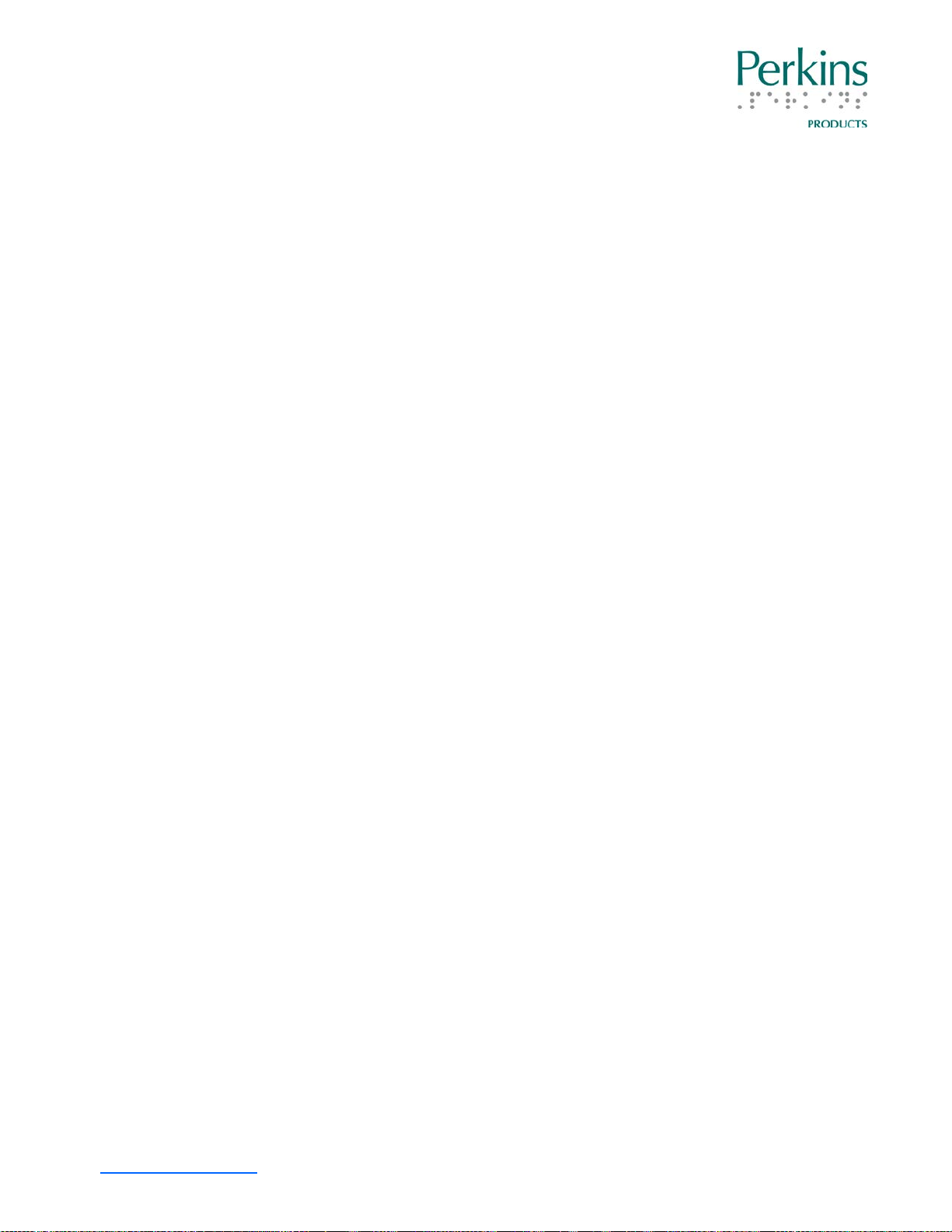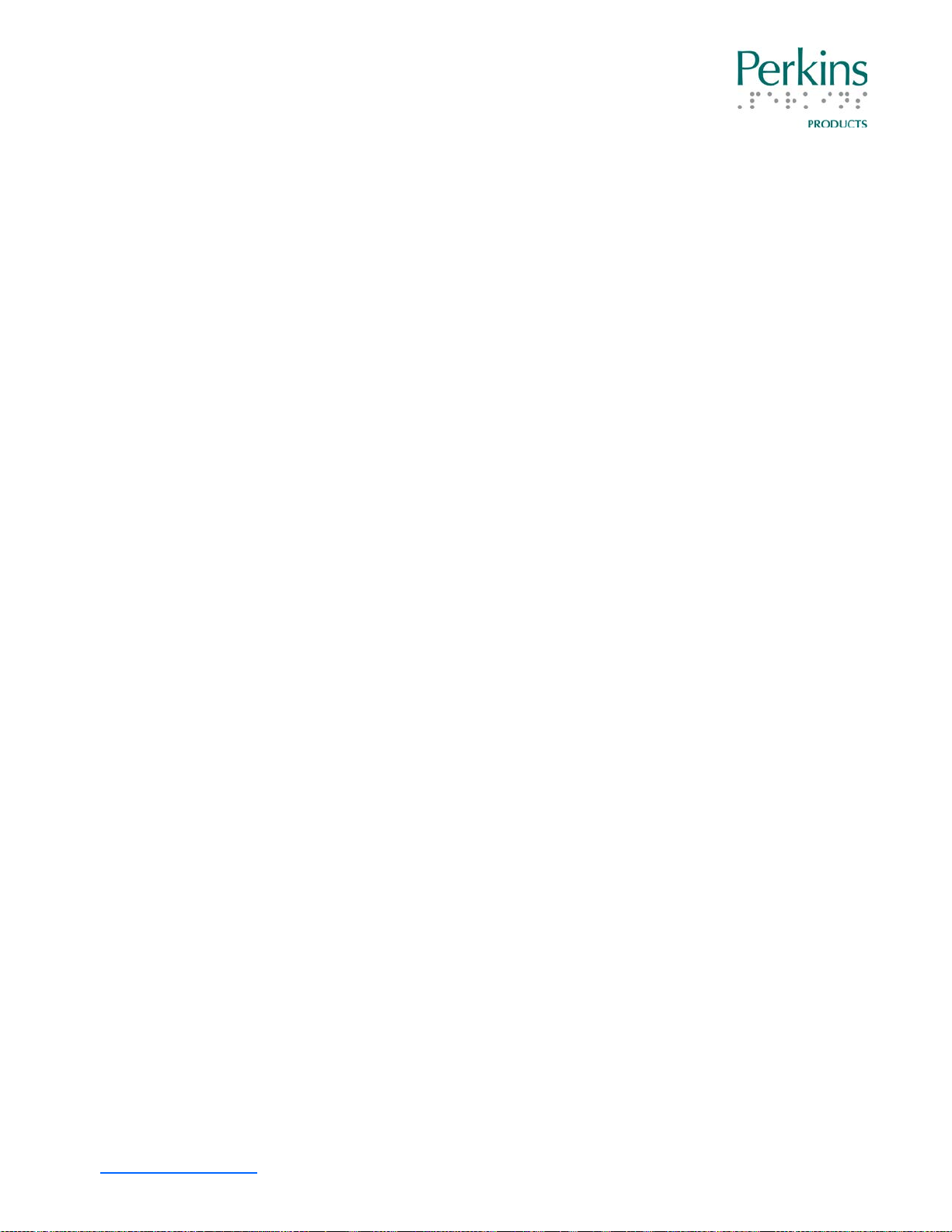Perkins SMART Brailler™ User Manual | Rev: 041814
The SMART Brailler™ has a transparent blue film covering the metallic
parts of the frame to protect it during manufacturing and shipping. You
may notice this film starting to peel off in places. It can be removed or
left on the brailler at your discretion.
Installing the Battery
Notes: Do not plug in the brailler until the battery has been
installed. To avoid risk of personal injury, do not install the
battery if it is damaged.
You will need a small Phillips head screwdriver to install the battery.
1. Set the brailler on its back, so the bottom of the brailler is facing
you.
2. Locate the battery door on the bottom of the brailler; unscrew the
two screws and remove door.
3. Remove the battery from the small box and the plastic bag.
4. Connect the battery power plug in the right corner of the battery
compartment. The plug fits into the port in only one position.
5. Once connected, place the battery in the compartment and hold it
in place, make sure the wires aren’t caught underneath the
battery or pinched when the door is inserted.
6. Insert the tabs of the battery door into the slots on the right and
close the door. Screw the two screws back in place.
7. Remove the power adapter from the small box and plug the
adapter into a wall power socket.
8. Plug the adaptor cord into its port located on the left, rear side of
the brailler.
9. Leave the brailler plugged in until it receives a full initial charge.
www.perkinsproducts.org | tel: +1-617-972-7308 | 175 North Beacon Street Watertown, MA USA 02472 7