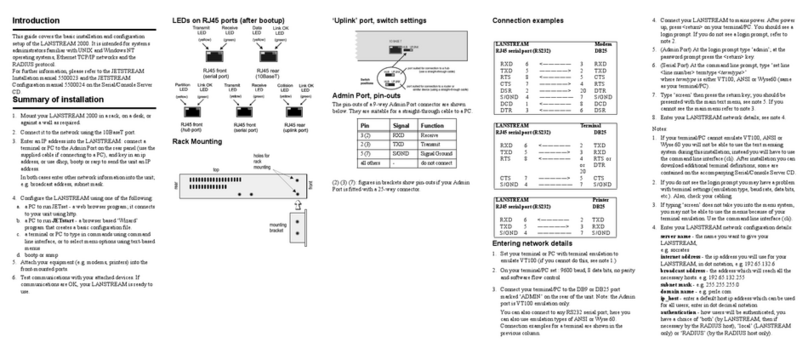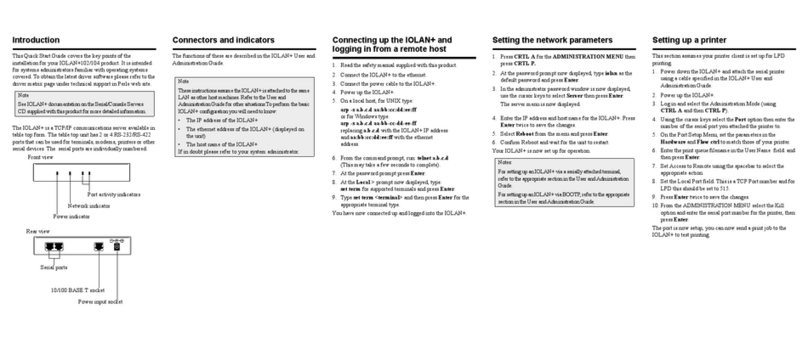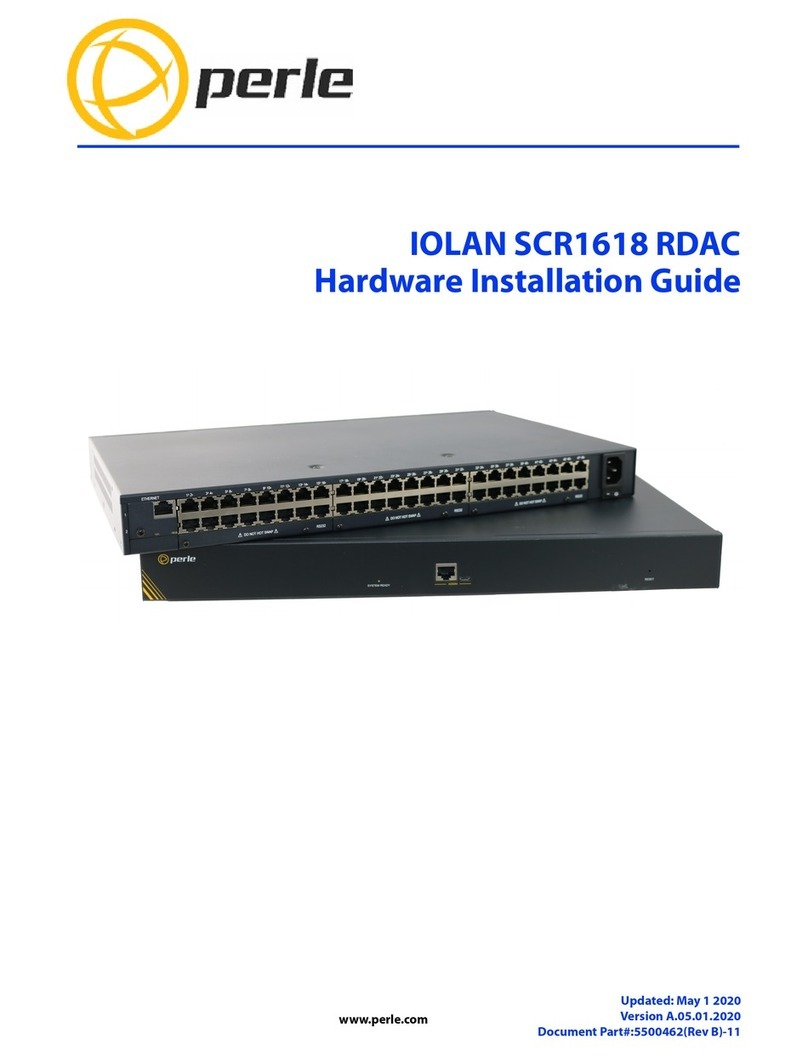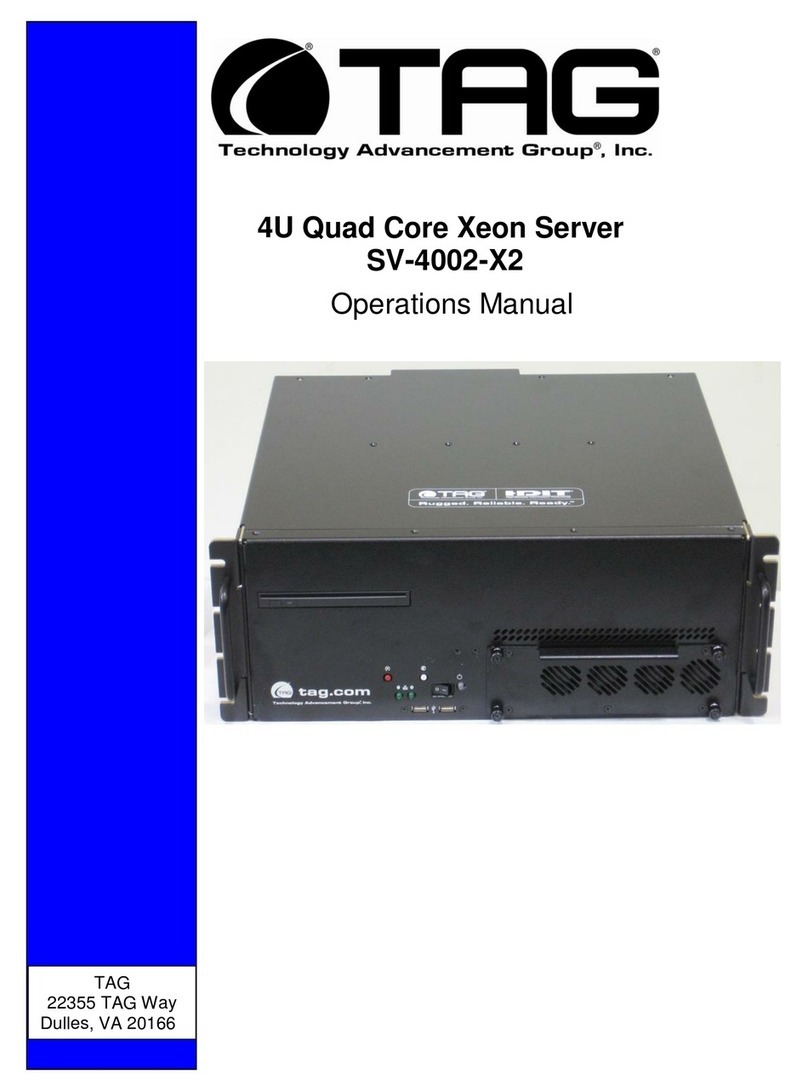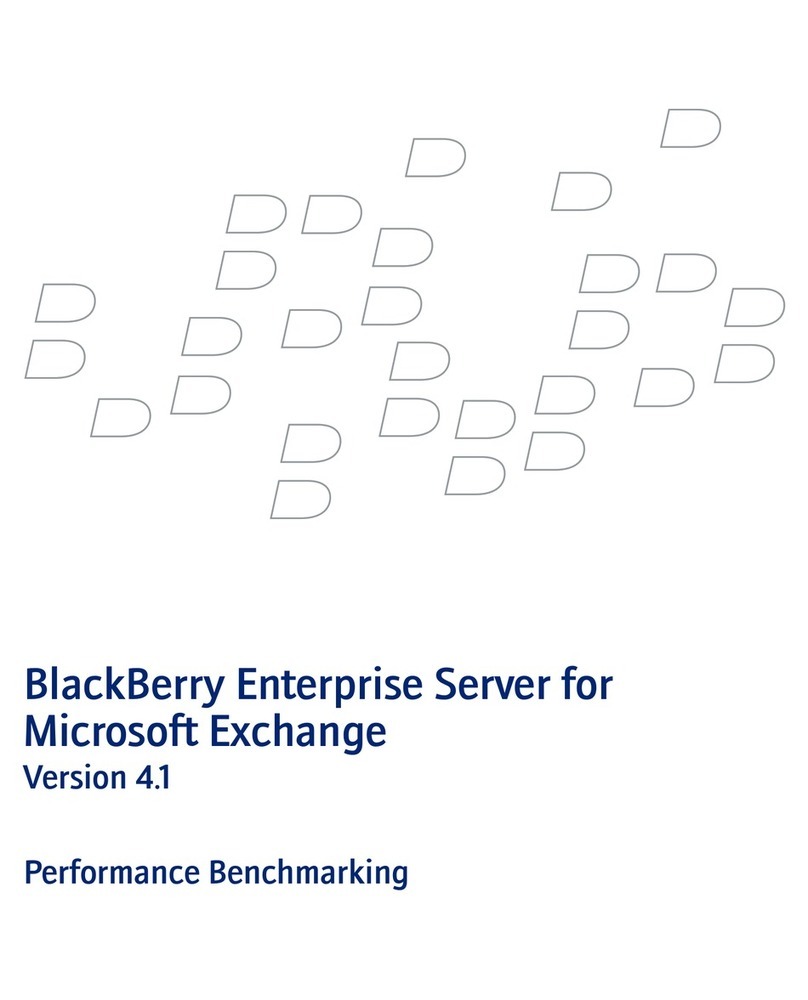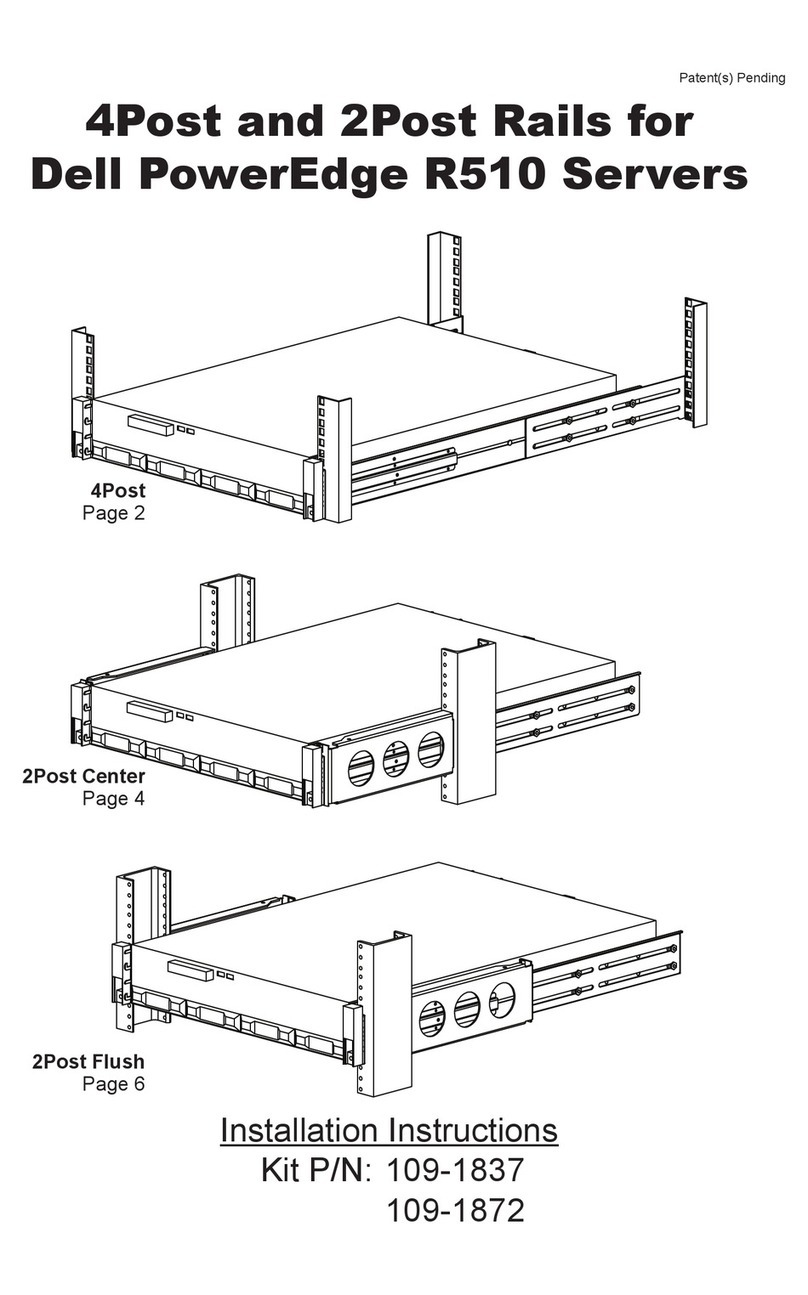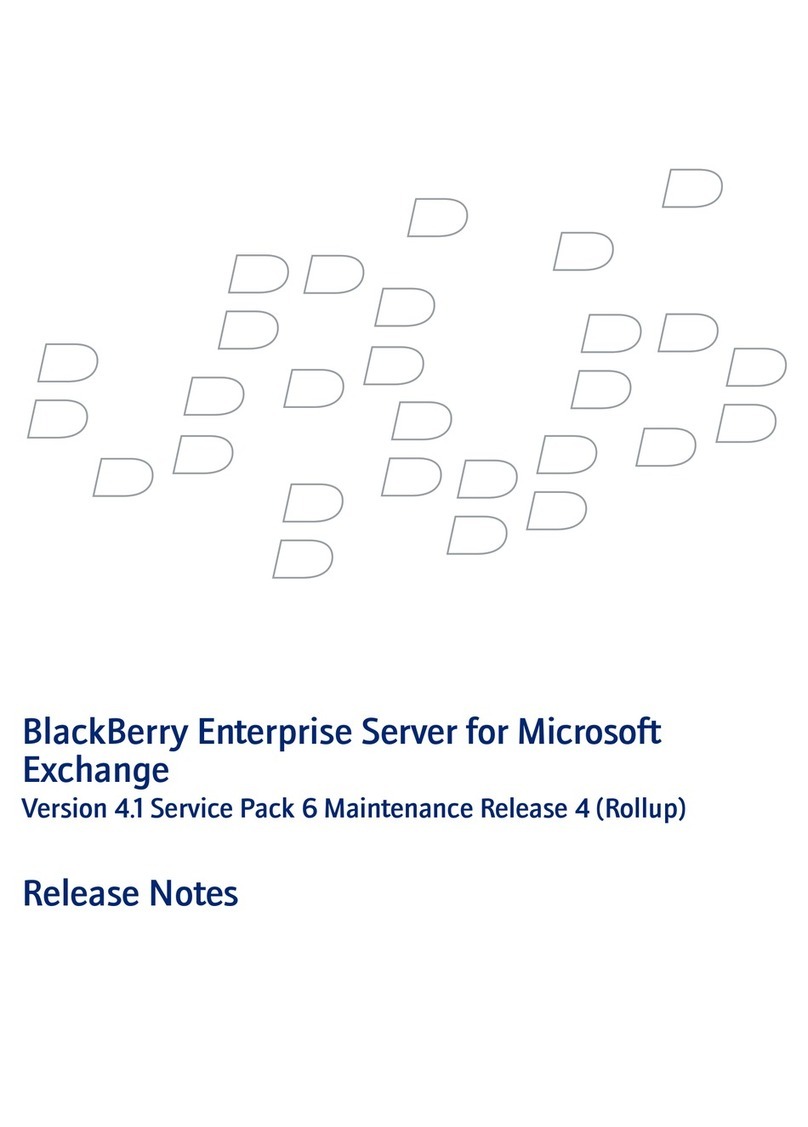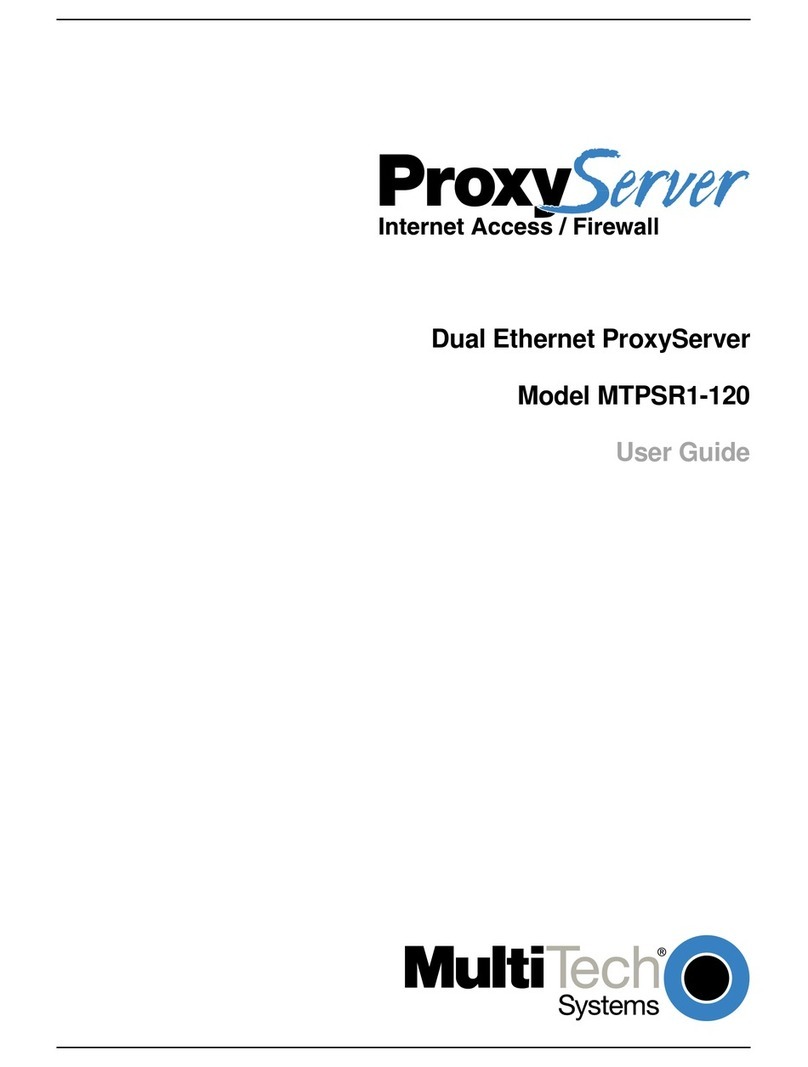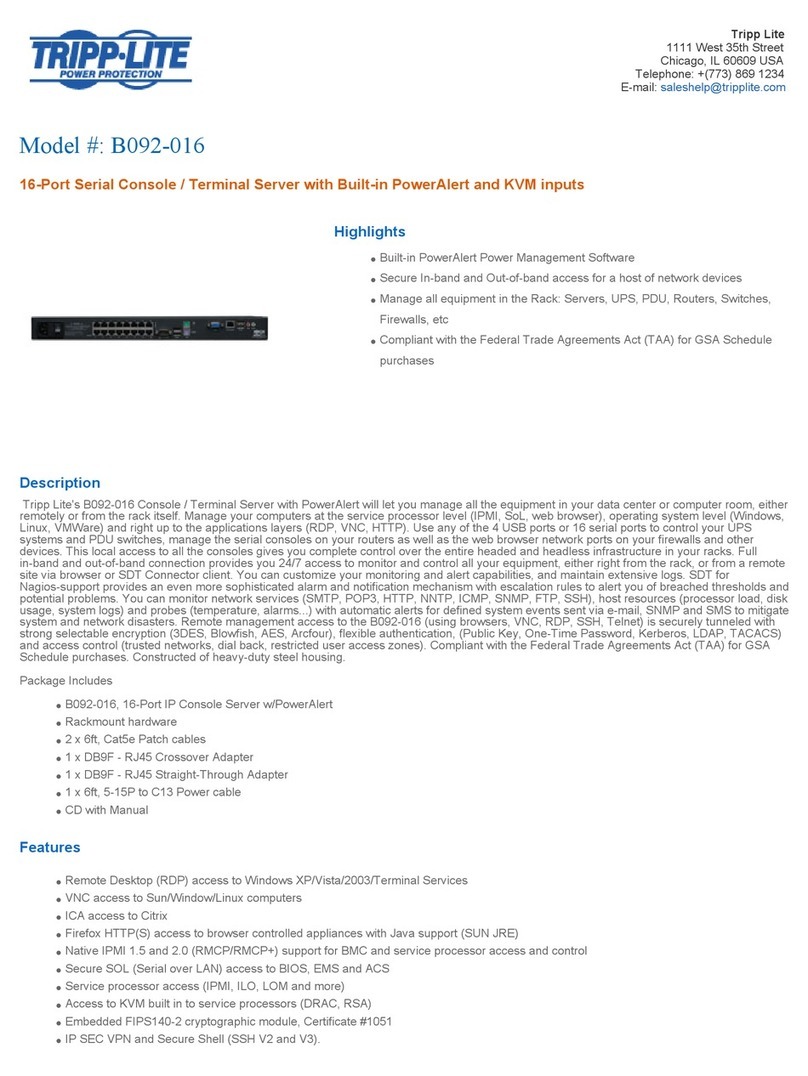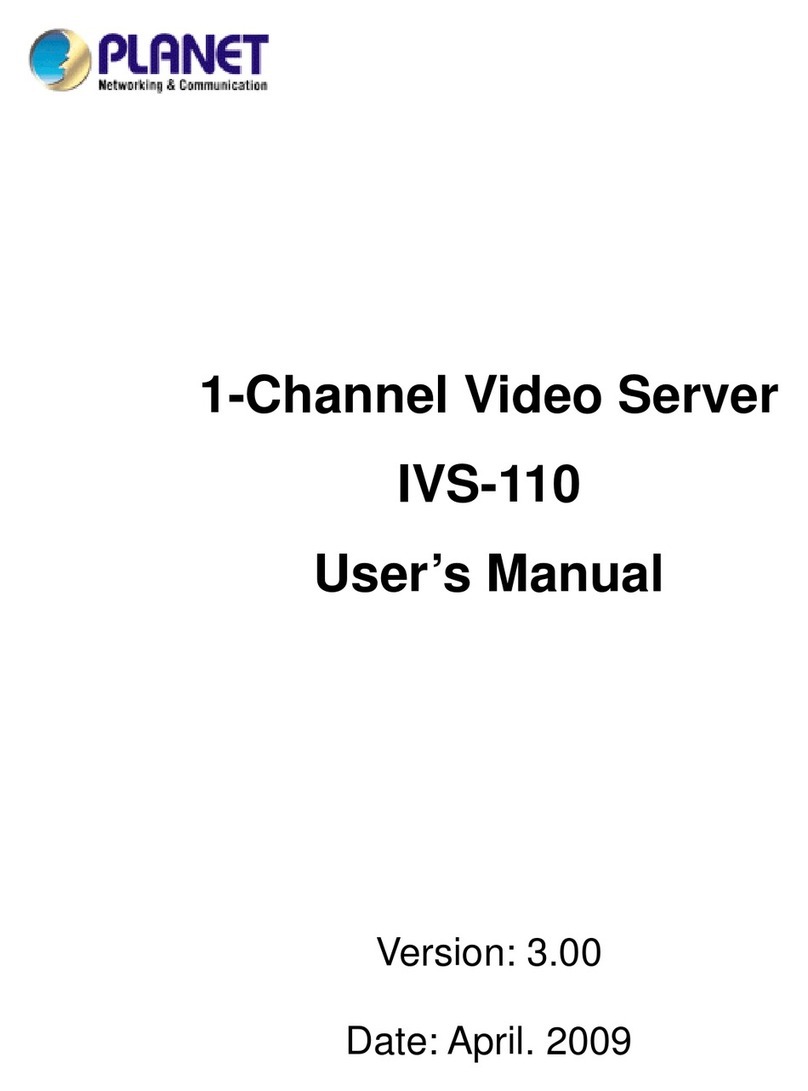Introduction
The IOLAN SDS W is offered as a 1-port and 2-port unit with
DB9M connector/s and as a 4-port RJ45 model. All models
provide Serial to Wi-Fi, Serial to Ethernet and Ethernet to
Wi-Fi connectivity. Each model has industry standard wireless
networking using 802.11 a/b/g/n with robust configurable
wireless security methods of WEP, WPA-Personal,
WPA2-Personal, Enterprise (EAP, PEAP, LEAP) and 802.11i.
This guide covers the basic installation and configuration of
your IOLAN SDS W. It is intended for systems administrators.
Setup Steps for the IOLAN
1. Verify that you have all the required components.
2. Connecting the Hardware.
3. Connecting the IOLAN to the Wi-Fi network.
4. Configuring the IOLAN.
For detailed information, please refer to the IOLAN User’s
Guide for your model.
Components
What’s In the Box
IOLAN SDS W
• 1 or 2 RP-SMA Antennas
• A Quick Start Guide (this document)
• Power cord strain relief strap and rubber feet
• Wall mount brackets
• A CD-ROM containing documentation and firmware
required to configure and operate the IOLAN SDS
What You Need to Supply
• Serial cable(s) to connect your serial devices to the IOLAN
SDS (depending on your model).
• An Ethernet 10/100/1000BASE-T cable to connect the
IOLAN to the network (if applicable).
Connecting the Hardware
IOLAN SDS 1 or 2 W Top View
IOLAN SDS4 W Top View
Note- The first yellow light (from the left) within the signal strength
LED display will pulse when the unit is in WPS mode.
Note- The third green light within the signal strength LED display
will pulse when the unit is in Soft-AP Mode.
IOLAN SDS End View
Connecting the Hardware
1. Connect the Wi-Fi antenna/s by simply screwing the
antenna/s onto the connectors on the IOLAN.
2. Connect the Ethernet cable from the RJ-45 plug
(10/100/1000) to the HUB or switch that will provide
network connectivity (if applicable to your application).
3. The console dip switch on the IOLAN should be set to the
down position for serial mode.
4. Connect the power cord strain relief, if desired. (Figure 1)
5. Connect the grounding lug (not provided) to the grounding
screw, if desired. (Figure 2)
Figure 1 Figure 2
Button/Switch Functions
Reset Button
To reset the IOLAN insert a paper clip into the inset hole
labelled as Reset and gently press inwards. The Power/Ready
LEDs on the IOLAN will go On and then momentarily Off
when released to show that the unit has been reset. All links
will be dropped and the MAC tables will be cleared
WPS Button
Insert a paper clip into the inset hole labelled as WPS and
gently press inwards. Pressing this button for less then 3
seconds will put the IOLAN in WPS mode, greater then 4
seconds the unit is in Soft-AP mode.
Console Switch
The dip switch on the IOLAN is set in the factory to serial
(down position). Unless you plan to attach a console to the
IOLAN, leave the dip switch in the serial position.
Connecting the Power
Either the barrel or TB (Terminal Block) can be used to
power the IOLAN.
Barrel connector
• Plug the power adapter into a power socket and connect
the barrel connector end into the IOLAN. The
power/Ready LED should show a solid green.
Terminal block connector
1. Ensure power is NOT applied to the wires prior to
connection.
2. On each end wire (12-20 AWG), remove the insulation from
the copper wire 5 mm (3/16 of an inch).
3. Loosen the left screw on the top of the terminal connector
block, then insert your positive (+) wire into the left
terminal and screw it down tight (.51Nm torque). Loosen
the right screw on the top of the terminal connector block,
then insert your negative (-) wire into the right terminal and
screw it down tight (.51Nm torque).
4. Re-insert the terminal block connector if removed.
5. Turn on power at source.
Input Voltage Range: (9-30v DC).
Typical Power Consumption @ 12v DC;
IOLAN SDS1 W Nominal 0.3A@12V, Max 0.45A, Max 4.5W
IOLAN SDS2 W Nominal 0.33A@12V, Max 0.5A, Max 5.1W
IOLAN SDS4 W Nominal 0.39A@12V,Max 0.66A, Max 6.4W
DB9M / RJ-45 Connectors
Please refer to the pin-out table for your device and ensure you
have the appropriate cable for connecting your serial device to
serial ports on the IOLAN.
DB9M Socket
RJ-45 Socket
Each serial port can operate in either EIA 232, 422 or 485 mode. This
is a software configuration. If EIA 422 or 485 is selected, the line ter-
mination may need to be set. SW5 has two switches associated with
each serial port.
Note: For EIA-232 these switches must be in the OFF position
(default).
RX Termination: First Switch of Pair ON
TX Termination: Second Switch of Pair ON