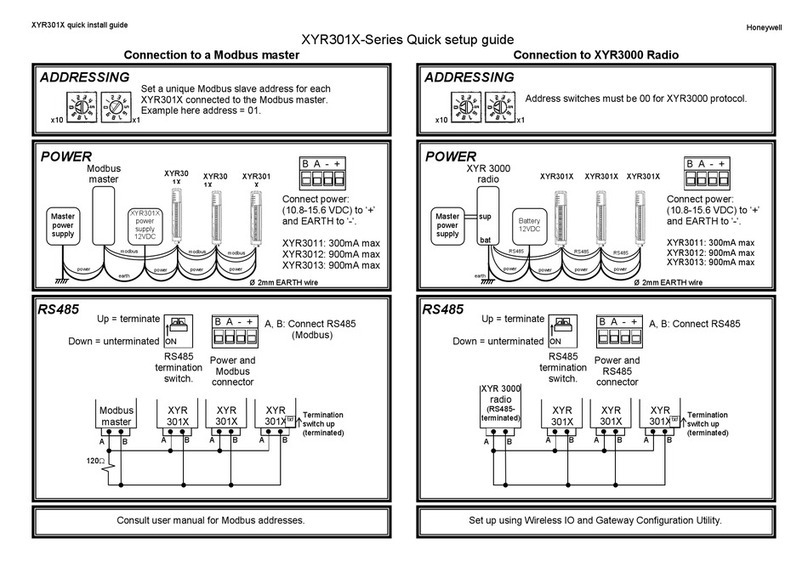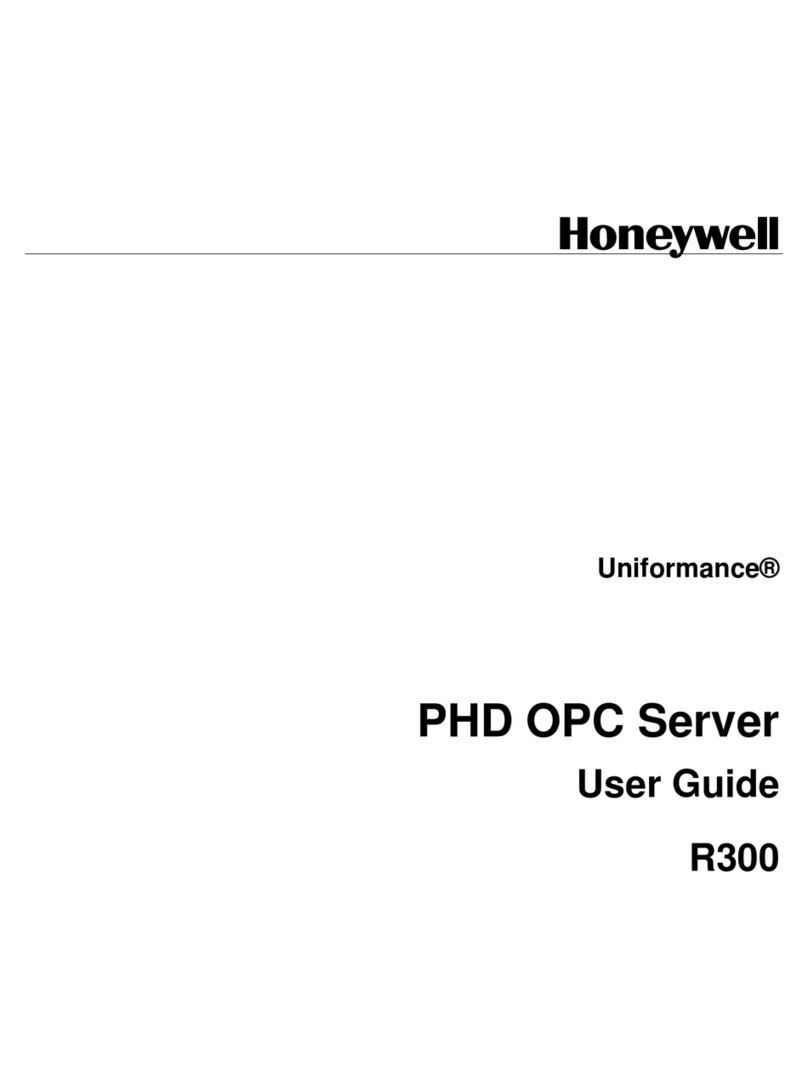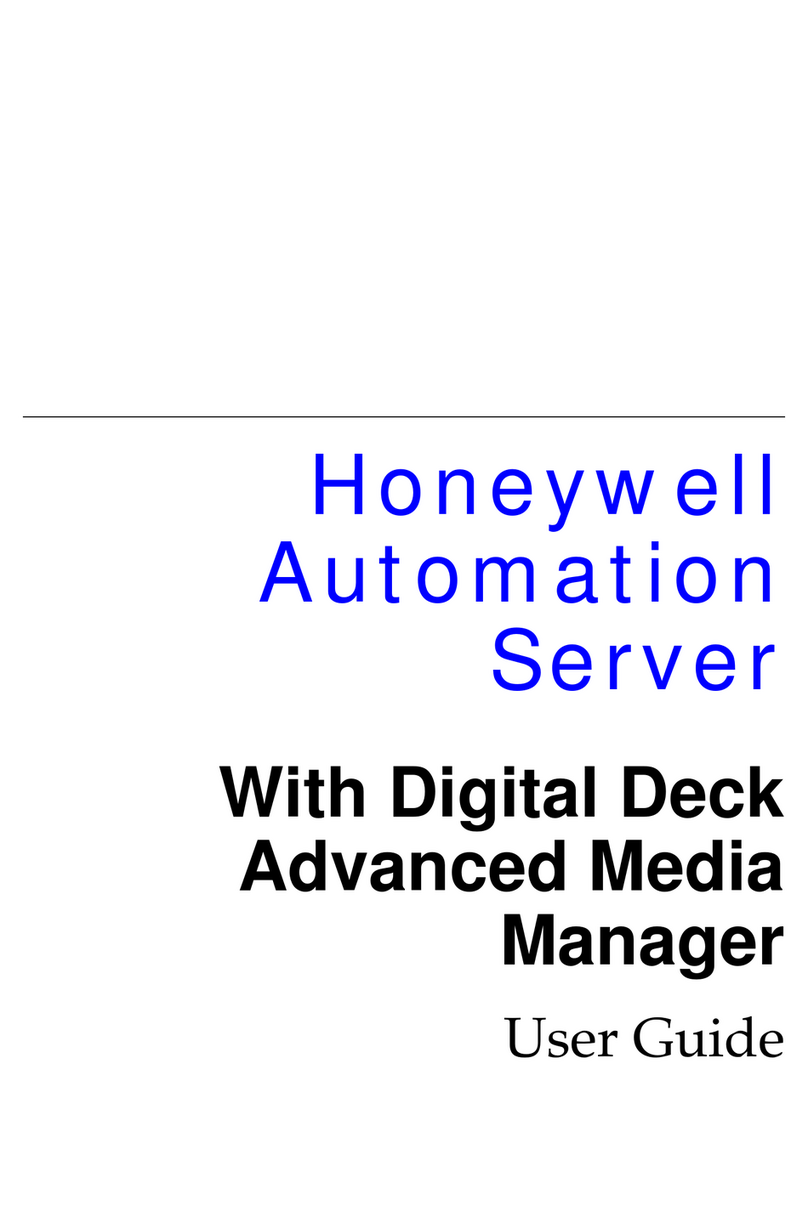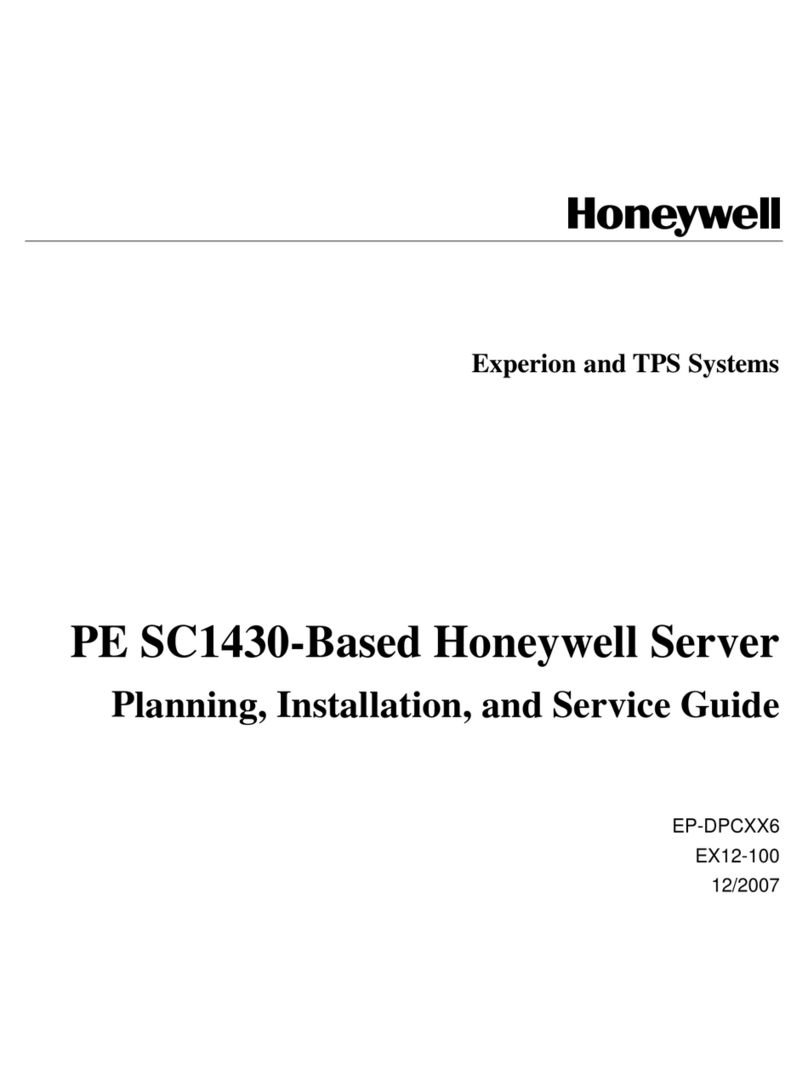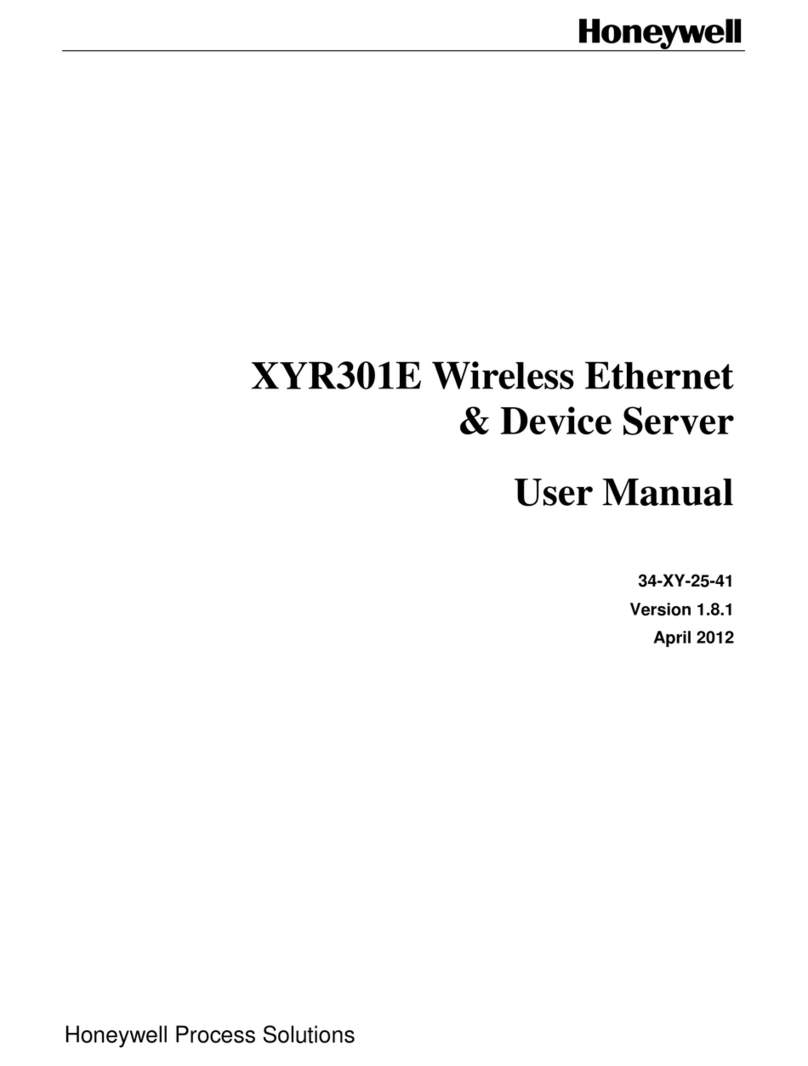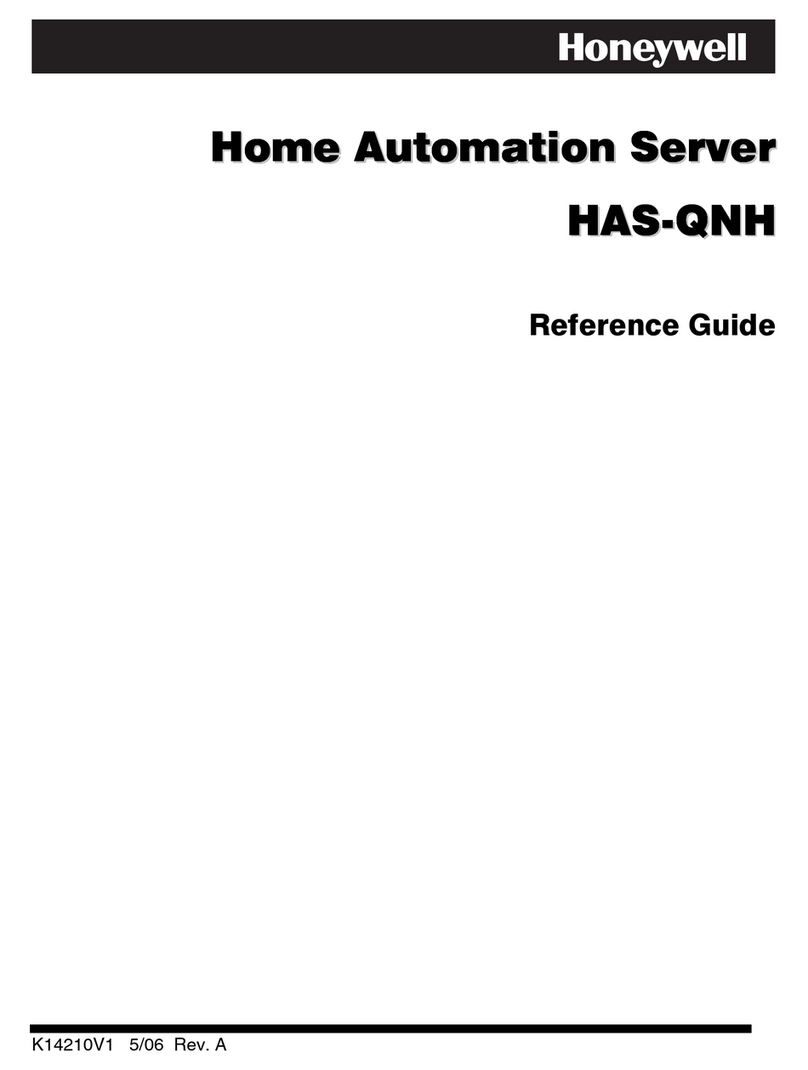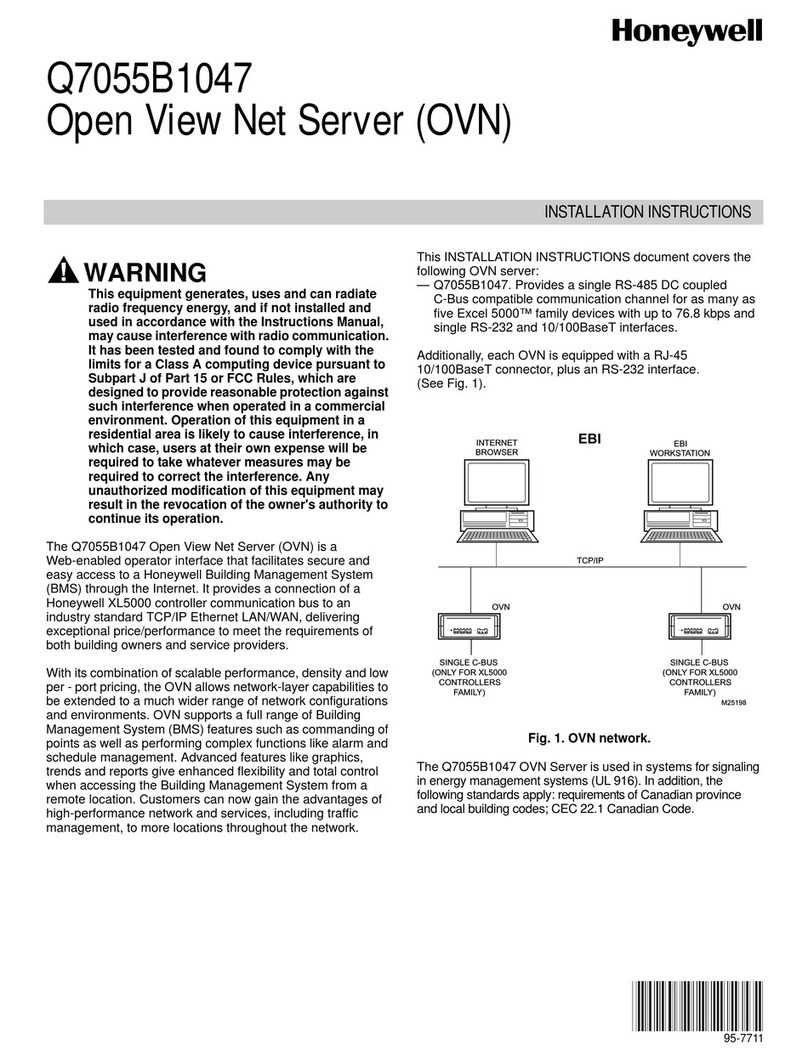i
Contents
1About This Document........................................................................... 1
Audience ................................................................................................................ 1
Overview of Contents....................................................................................... 1
Font and Symbols ............................................................................................. 2
How to Use this Document........................................................................... 2
2Introduction............................................................................................. 3
Overview ................................................................................................................. 3
Specifications...................................................................................................... 4
HUS-D4-E-Pro Operating Environment................................................ 6
3Installation and Operation ................................................................. 7
Panel Description.............................................................................................. 7
Front Panel....................................................................................................... 7
Rear Panel......................................................................................................... 8
Installing Instructions..................................................................................... 9
Connecting External Power..................................................................... 9
Mounting HUS-D4-E-Pro......................................................................... 9
Network Connecting ........................................................................................ 9
Power Up and Operations .......................................................................... 10
4HUS-D4-E-Pro Client.........................................................................12
Login ..................................................................................................................... 12
HUS-D4-E-Pro Settings.............................................................................. 13
System Configuration.............................................................................. 13
User Management..................................................................................... 15
5HUS Data Management Center ......................................................18
HUS-D4-E-Pro Configuration.................................................................. 18
Login................................................................................................................. 18
Adding Device.............................................................................................. 19
Adding Sublevel Devices (Davy series) ........................................... 22
Adding the Decoder to Device View.................................................. 24
6HUS Client..............................................................................................28