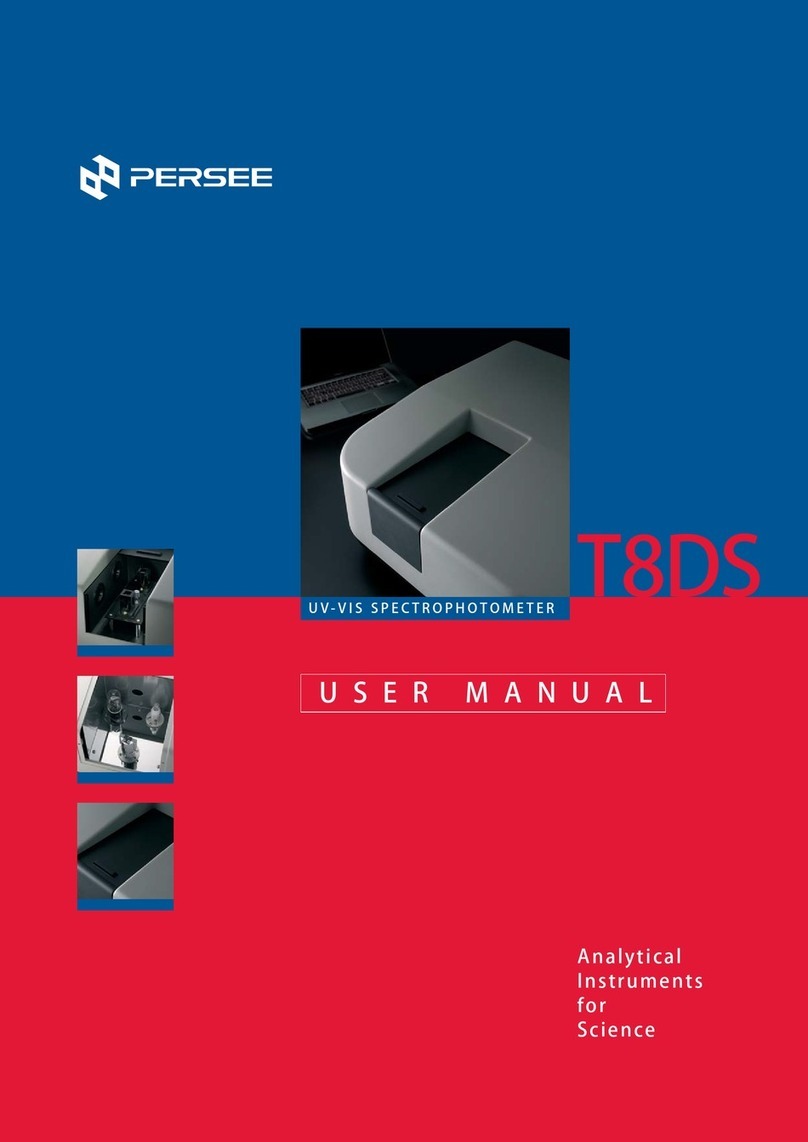iii
Contents
CHAPTER 1 INSTALLATION.................................................................................................................... 1
1.1 Packing List........................................................................................................................ 1
1.2 Environmental Requirements.............................................................................. 2
1.3 check the mains voltage.......................................................................................... 3
1.4 Instrument Installation............................................................................................... 4
CHAPTER 2 INSTRUMENT CONSTRUCTION ..................................................................................... 6
2.1 Front view............................................................................................................................. 6
2.2 Side view............................................................................................................................... 6
2.3 Rear view............................................................................................................................... 7
2.4 keypad description....................................................................................................... 7
CHAPTER 3 OPERATION......................................................................................................................... 8
3.1 Introduction......................................................................................................................... 8
3.2 Photometric Measurement..................................................................................... 9
3.3 Card Program.................................................................................................................. 15
3.4 System Set......................................................................................................................... 16
CHAPTER 4 SPECIFICATIONS.............................................................................................................. 21
CHAPTER 5 OPTIONAL ACCESSORIES............................................................................................ 22
CHAPTER 6 MAINTENANCE................................................................................................................. 23
6.1 Daily Care............................................................................................................................ 23
6.2 Maintenance..................................................................................................................... 24
APPENDIX 1............................................................................................................................................... 26
APPENDIX 2............................................................................................................................................... 28