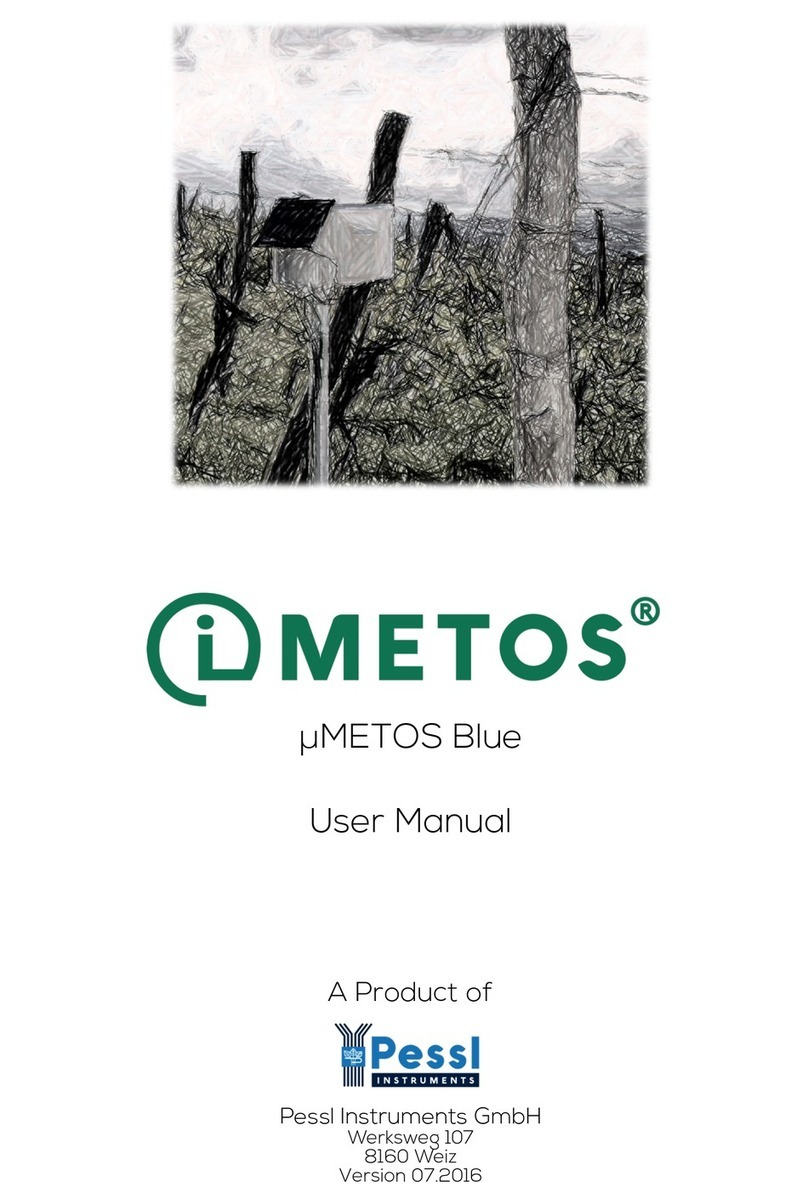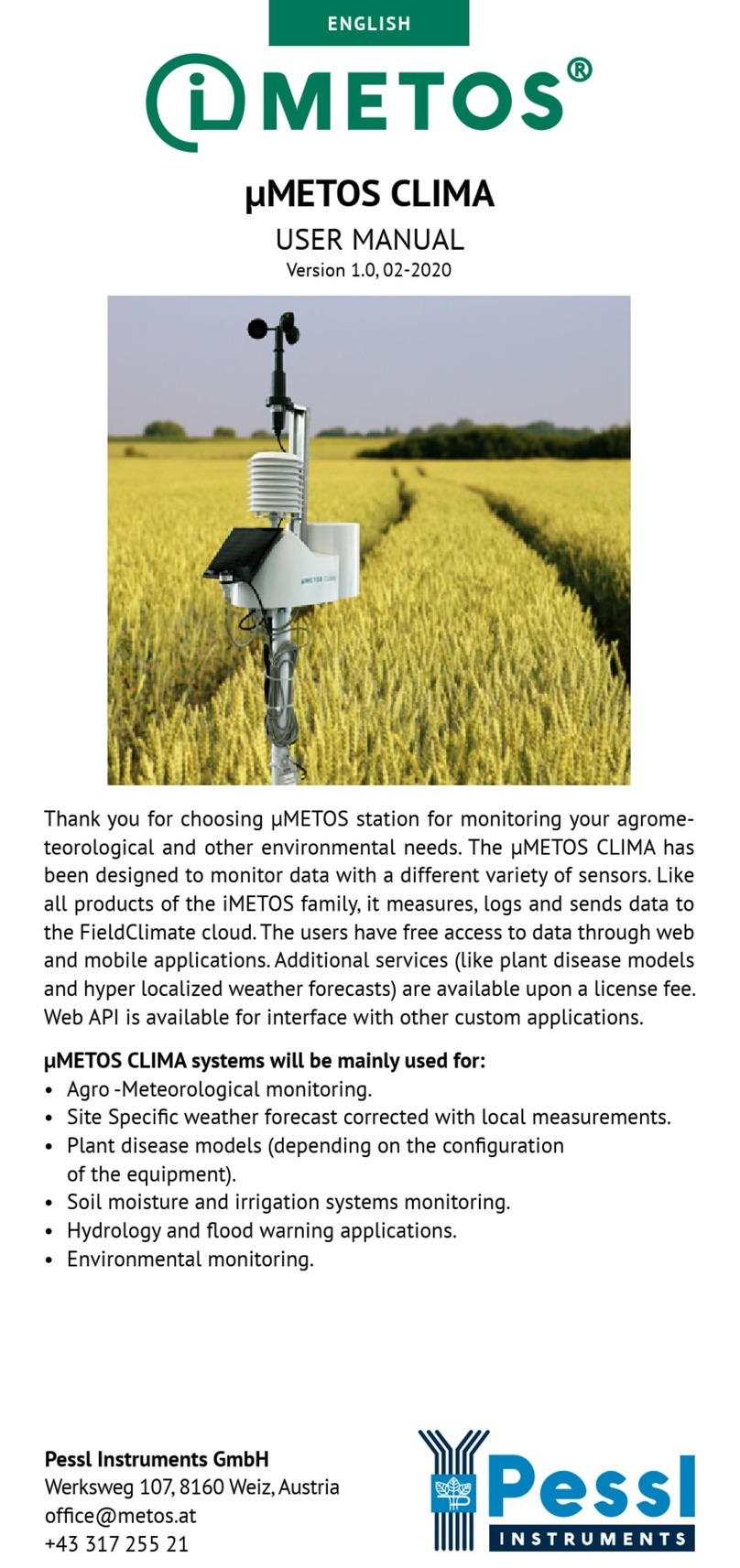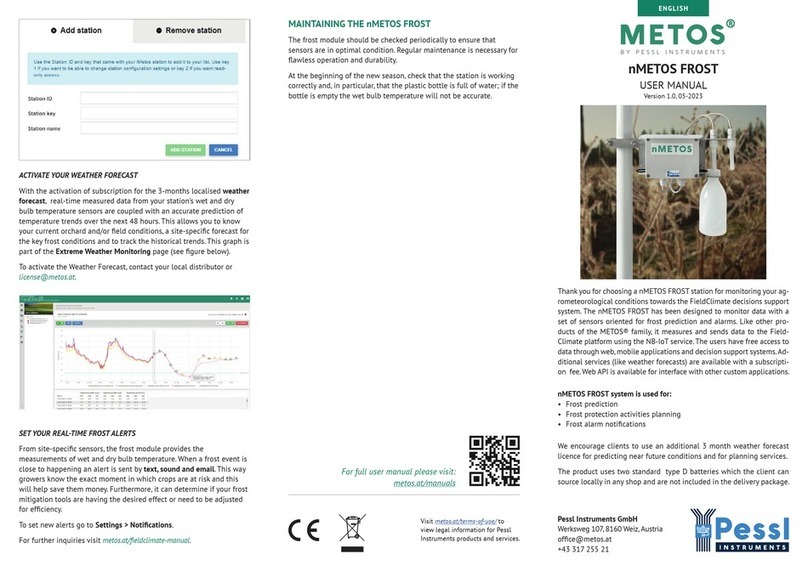Table of content
1. Dualex optical leaf-clip .......................................................................................................... 1
1.1. Description ........................................................................................................................................ 1
1.2. Button description ............................................................................................................................. 2
1.3. Dualex transport case....................................................................................................................... 2
2. Getting Started ....................................................................................................................... 3
2.1. Charging the Dualex ......................................................................................................................... 3
2.2. Switching on the Dualex ................................................................................................................... 3
2.3. Main menu ........................................................................................................................................ 4
2.3.1. Sub menu ‘measurement’......................................................................................................................... 4
2.3.1.1. Calibration....................................................................................................................................................... 4
2.3.1.2. Measurement.................................................................................................................................................. 5
2.3.2. Submenu ‘USB’ ......................................................................................................................................... 9
2.3.2.1. Connection.................................................................................................................................................... 10
2.3.2.2. Dualex update............................................................................................................................................... 11
2.3.3. Submenu ‘settings’ ................................................................................................................................. 12
2.3.3.1. GPS .............................................................................................................................................................. 12
2.3.3.2. Format .......................................................................................................................................................... 13
2.3.3.3. Measurement................................................................................................................................................ 14
2.3.3.4. Date & Time.................................................................................................................................................. 15
2.3.3.5. Contrast ........................................................................................................................................................ 16
2.3.3.6. Standby......................................................................................................................................................... 16
2.3.3.7. Languages .................................................................................................................................................... 17
2.3.3.8. About ............................................................................................................................................................ 17
3. Data file ................................................................................................................................. 18
4. Dualex technical specifications.......................................................................................... 19
5. Precautions of uses............................................................................................................. 20
5.1. Environment of use......................................................................................................................... 20
5.2. Shocks and vibrations..................................................................................................................... 20
5.3. Storage ........................................................................................................................................... 20
5.4. Cleaning.......................................................................................................................................... 20
5.5. Exchange of batteries ..................................................................................................................... 20
6. Conditions of guarantee...................................................................................................... 21
7. FAQ........................................................................................................................................ 22