Pessl Instruments Metos iMETOS SoilGuard User manual
Other Pessl Instruments Measuring Instrument manuals

Pessl Instruments
Pessl Instruments METOS LoRAIN NBIoT User manual
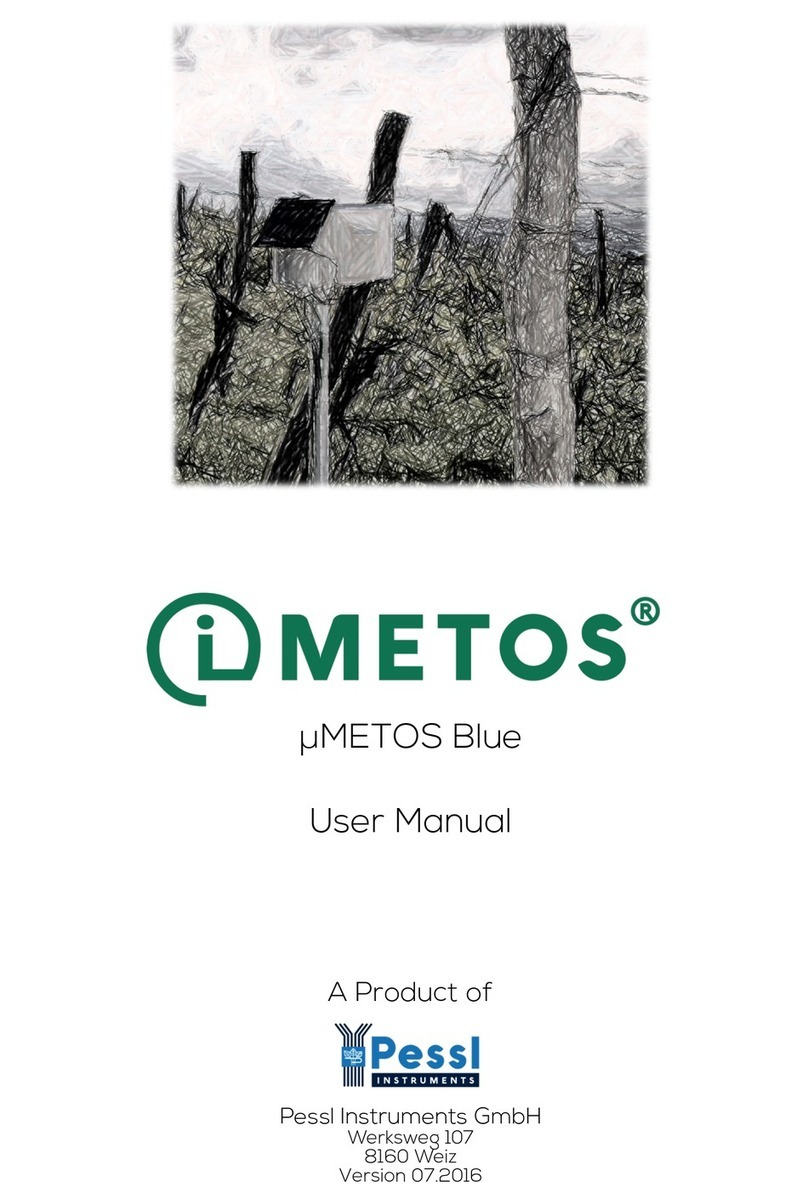
Pessl Instruments
Pessl Instruments iMETOS mMETOS Blue User manual

Pessl Instruments
Pessl Instruments iMETOS ECO D3 User manual
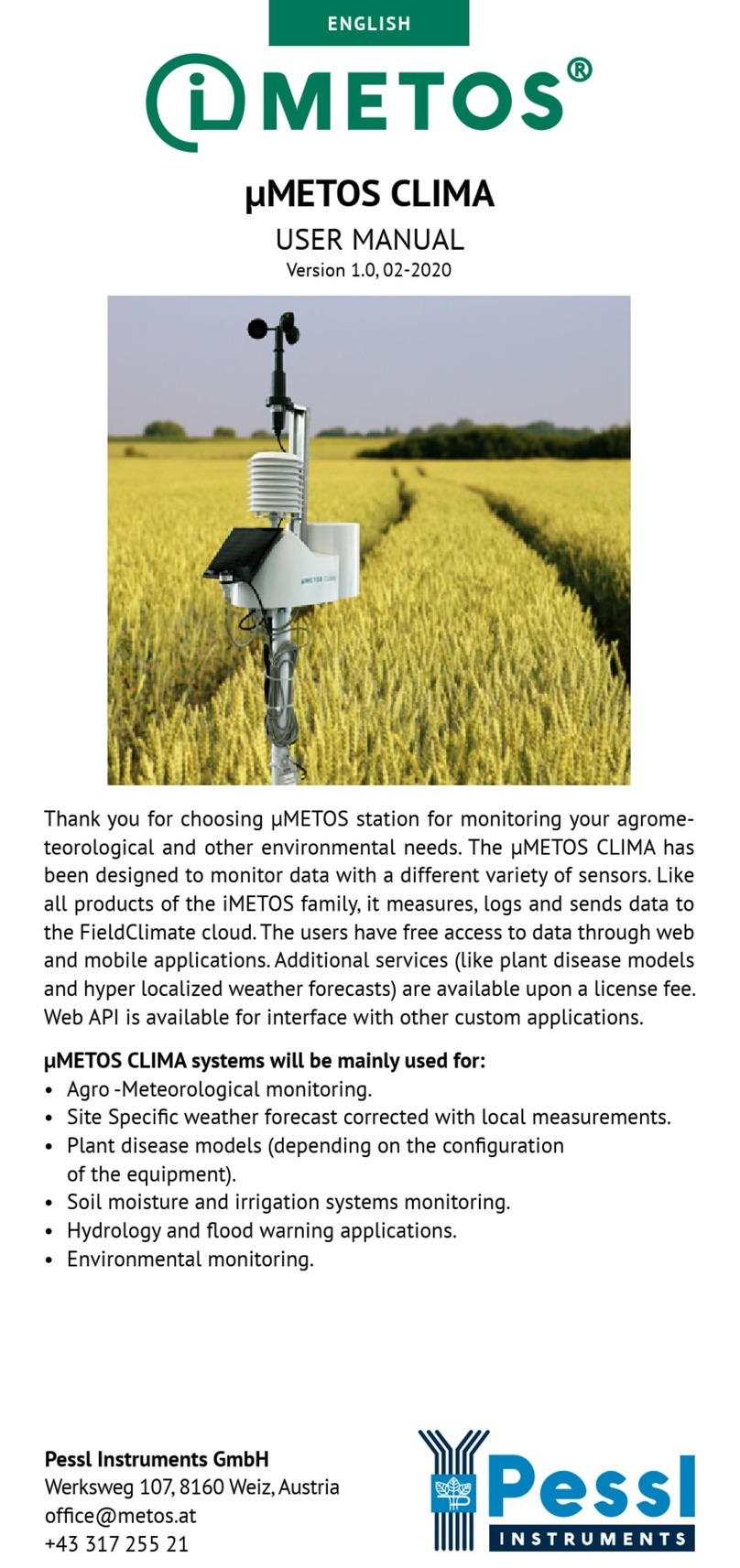
Pessl Instruments
Pessl Instruments mMETOS CLIMA User manual

Pessl Instruments
Pessl Instruments DUALEX Product information sheet
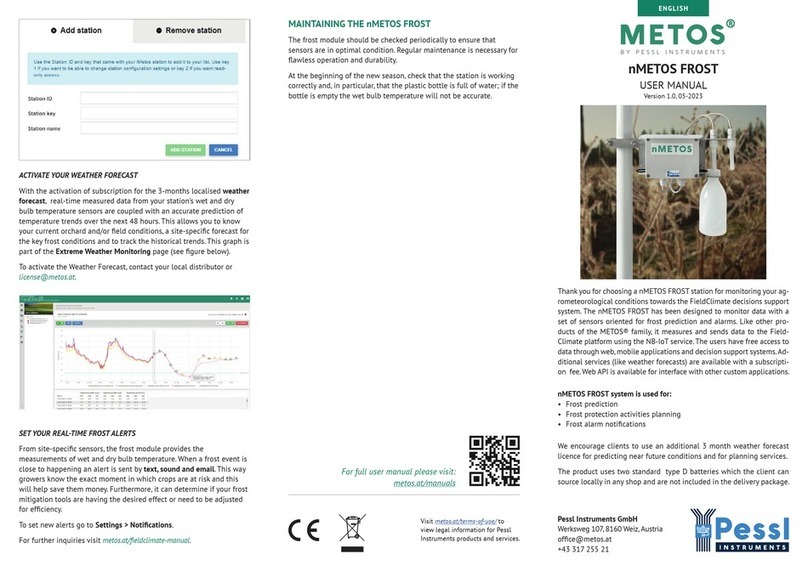
Pessl Instruments
Pessl Instruments nMETOS FROST User manual

Pessl Instruments
Pessl Instruments METOS Dualex User manual
Popular Measuring Instrument manuals by other brands

Powerfix Profi
Powerfix Profi 278296 Operation and safety notes

Test Equipment Depot
Test Equipment Depot GVT-427B user manual

Fieldpiece
Fieldpiece ACH Operator's manual

FLYSURFER
FLYSURFER VIRON3 user manual

GMW
GMW TG uni 1 operating manual

Downeaster
Downeaster Wind & Weather Medallion Series instruction manual

Hanna Instruments
Hanna Instruments HI96725C instruction manual

Nokeval
Nokeval KMR260 quick guide

HOKUYO AUTOMATIC
HOKUYO AUTOMATIC UBG-05LN instruction manual

Fluke
Fluke 96000 Series Operator's manual

Test Products International
Test Products International SP565 user manual

General Sleep
General Sleep Zmachine Insight+ DT-200 Service manual















