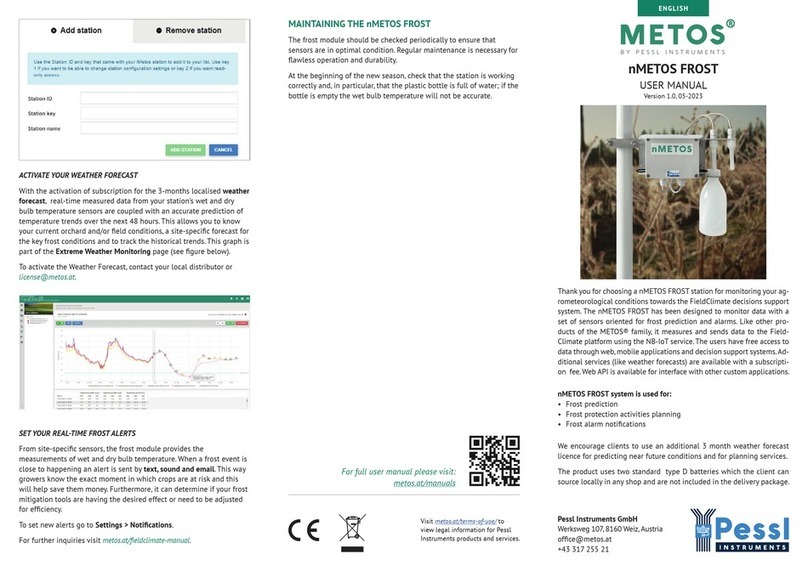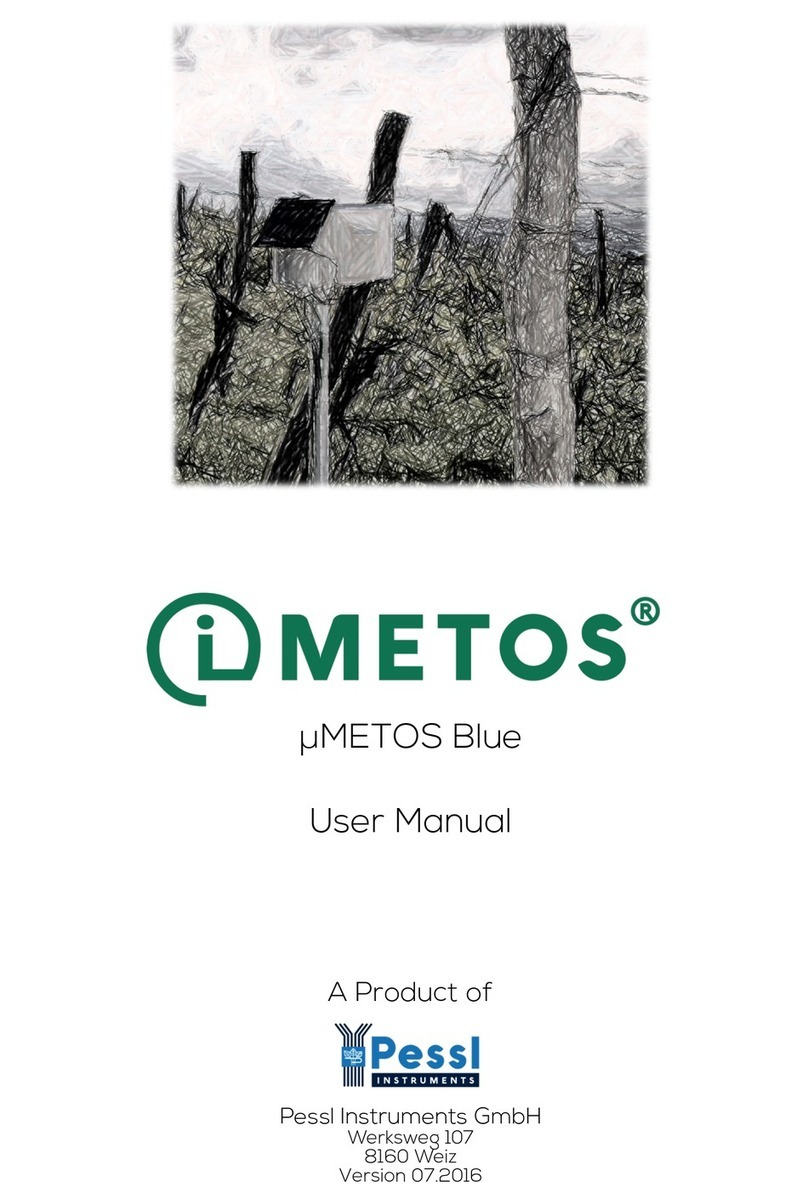LPWAN DATA LOGGER FOR REMOTE AND URBAN
AREAS (with LoRaWAN®or NBIoT connectivity)
μMETOS CLIMA is a LPWAN (Low Power Wide Area Network) weather
station that operates on LoRaWAN® or NBIoT network. It can be con-
nected to any existing LoRaWAN® or NBIoT network, if present at your
location . LoRaWAN or NBIoT conguration can be required based on
network provider congurations.
It is designed to monitor basic meteorological parameters (rain and
temperature, humidity, frost, leaf wetness, solar radiation, wind speed),
soil characteristics (soil moisture and soil temperature), as well as
water level, water EC and pH.
μMETOS CLIMA can handle additional sensors if required. Data is
permanently measured in 5-minute intervals and sent every 15 minutes
to the server. All the data is synchronized in the FieldClimate platform.
YOUR μMETOS CLIMA
The μMETOS CLIMA consists of one plastic case containing the elec-
tronics, the battery and the internal or external antenna. In the package
with the μMETOS you will also nd, taped to the solar panel, a sticker
with a unique serial number and the keys that grants you access to the
data in the FieldClimate platform.
On picture:
μMETOS CLIMA ET0FARMING
1. Solar panel;
2. Global radiation sensor;
3. Logger and modem;
4. Battery;
5. Rain gauge;
6. Leaf wetness;
7. Temperature and relative humidity
sensor with radiation shield;
8. Wind speed sensor;
9. Soil temperature.
PRODUCT VARIATIONS
Communication: All product variations use either LoRaWAN® or NBIoT
communication protocols.
μMETOS® CLIMA has predene set of packages covering most of the
applications for farming, frost monitoring, disease models, ET, tunnel,
hydrology and more.
START-UP THE μMETOS CLIMA
1. Open the housing by un-screwing the 6
screws downside.
2. Loosen the nut from the cable gland on
the battery.
3. Pull out the case cover letting the battery
cable loop pass through the gland.
μMETOS CLIMA LoRa
For successful data communication, LoRa network needs to be availa-
ble and covering the deployment location of the iMETOS LoRa device.
The μMETOS CLIMA LoRa needs to be provisioned on the LoRa net-
work server (provided by the LoRa network provider) and integration
between LoRa network provider and FieldClimate is needed.
All our LoRaWAN® based products are by default provisioned on our
TTN LoRaWAN® network provider account. When there is a need to use
different LoRaWAN® network provider this can be done easily.
There is no requirement for a SIM card. If ne tuning of the congura-
tion is needed, the user must open the housing and connect the board
to the PC via serial-to-usb cable (provided with the station). The menu
description is available on the extended manual for μMETOS CLIMA
LoRa (metos.at/imetos-lora-manual/#D-3). During the complete process
you will get support for each step by using our ticketing system sup-
μMETOS CLIMA NBiOT
To use the NBIoT connectivity, you need to have a micro SIM card which
is provisioned for the NBIoT network from the network provider.
Unplug the battery, but keep the solar panel plugged in. To insert a
SIM card:
1
2
6
9
5
3 4
7
8
1. Slightly push the cover down
and toward the center of the
μMETOS NB-IoT board.
2. Cover should unlock and you
can open it.