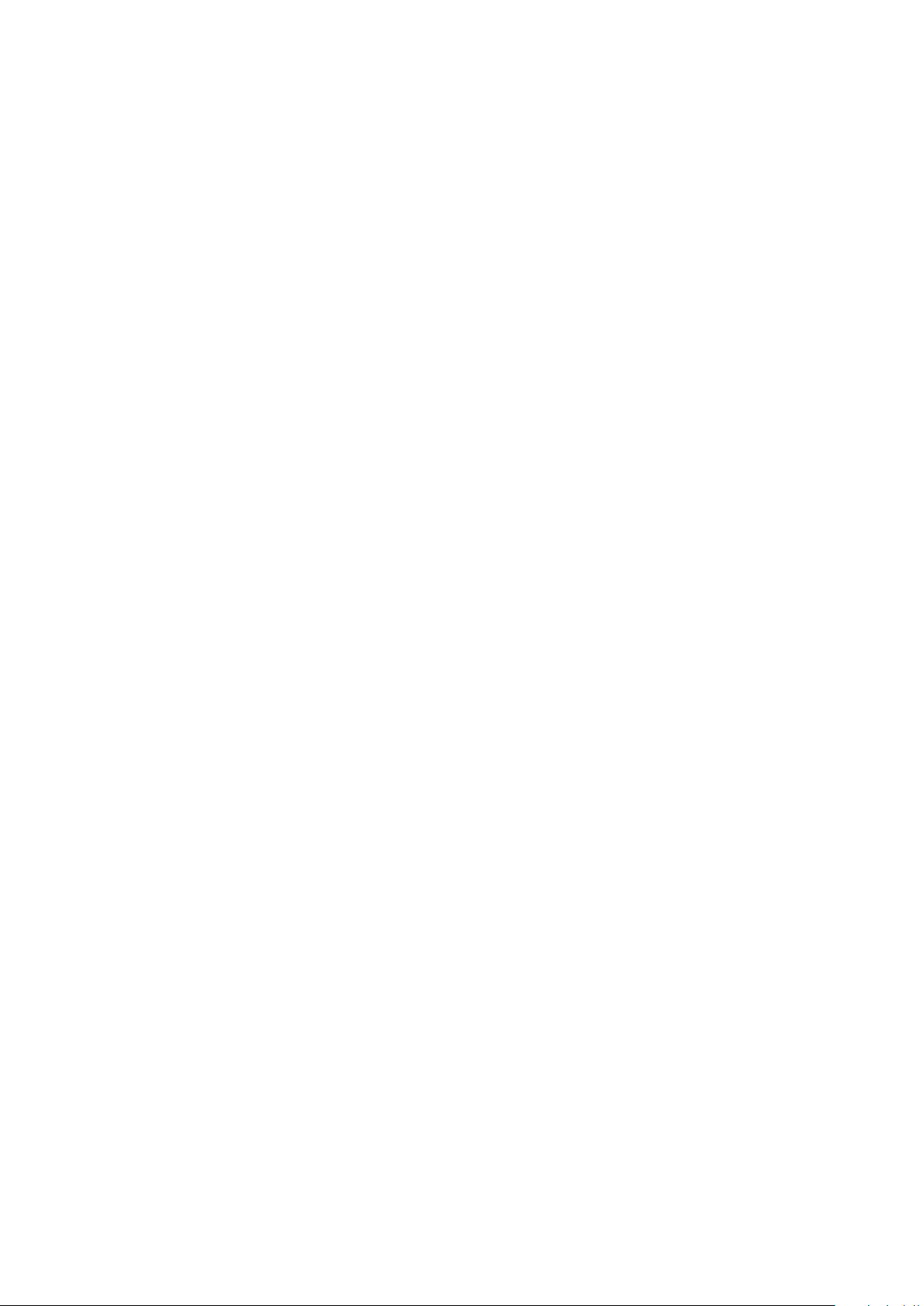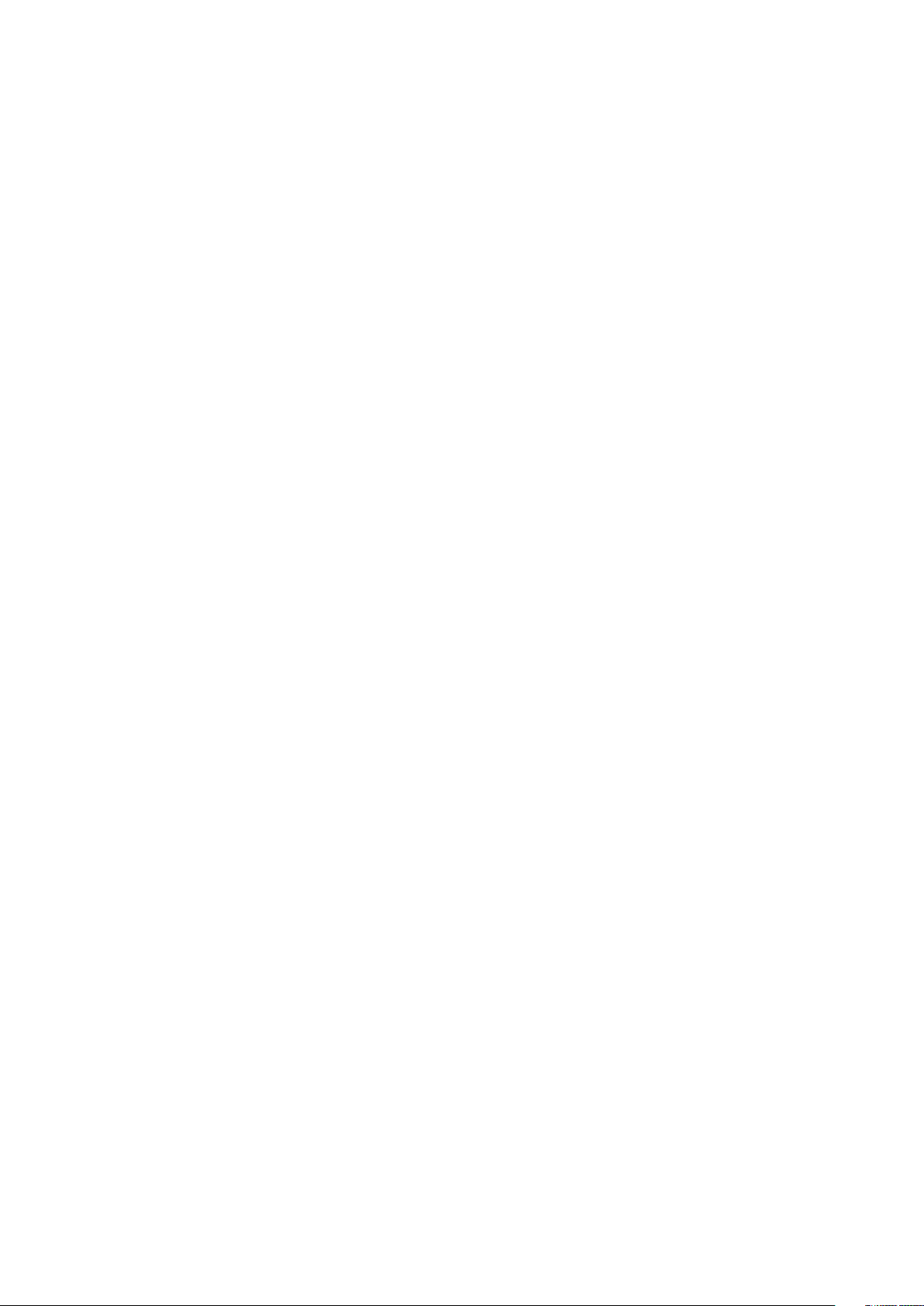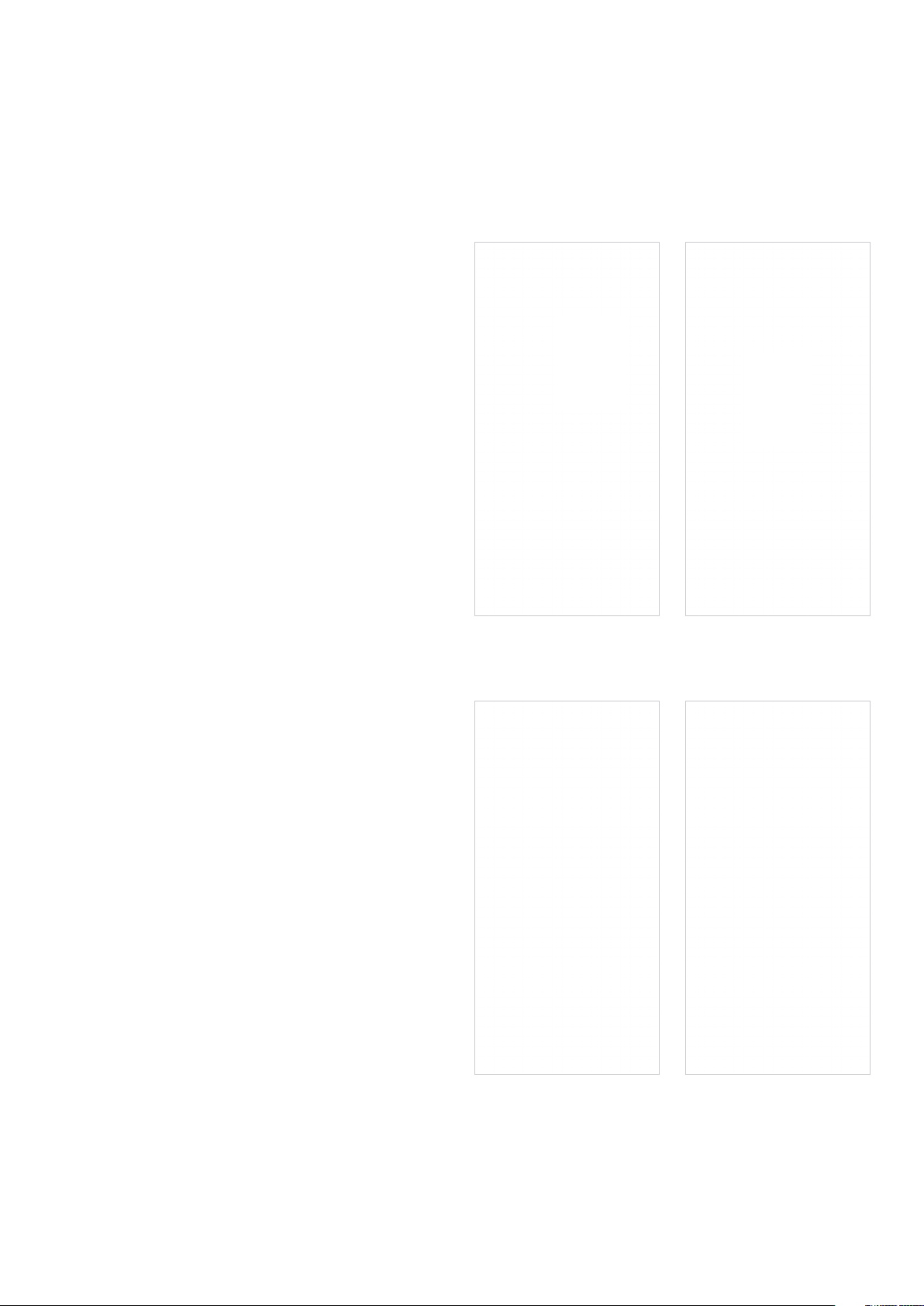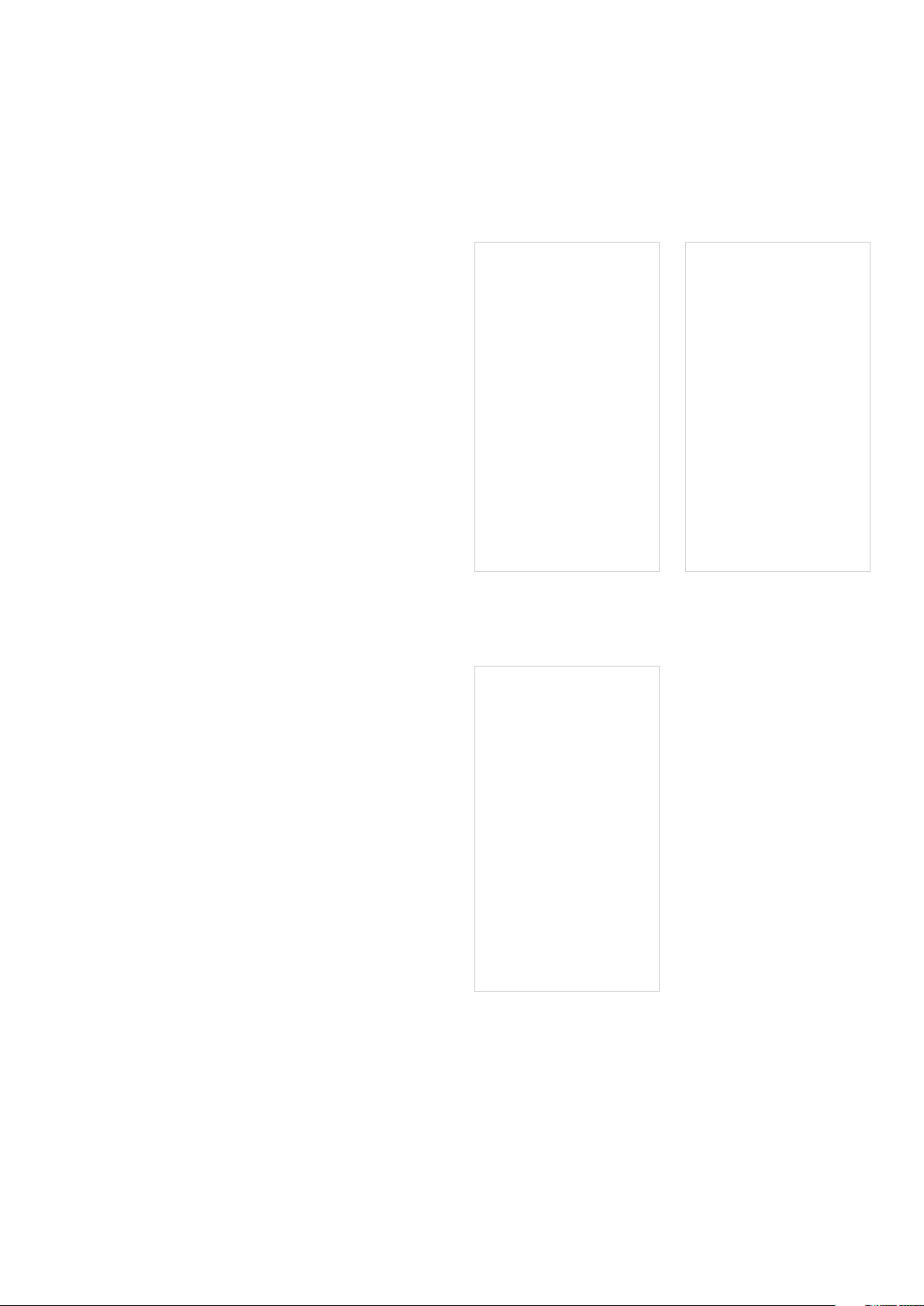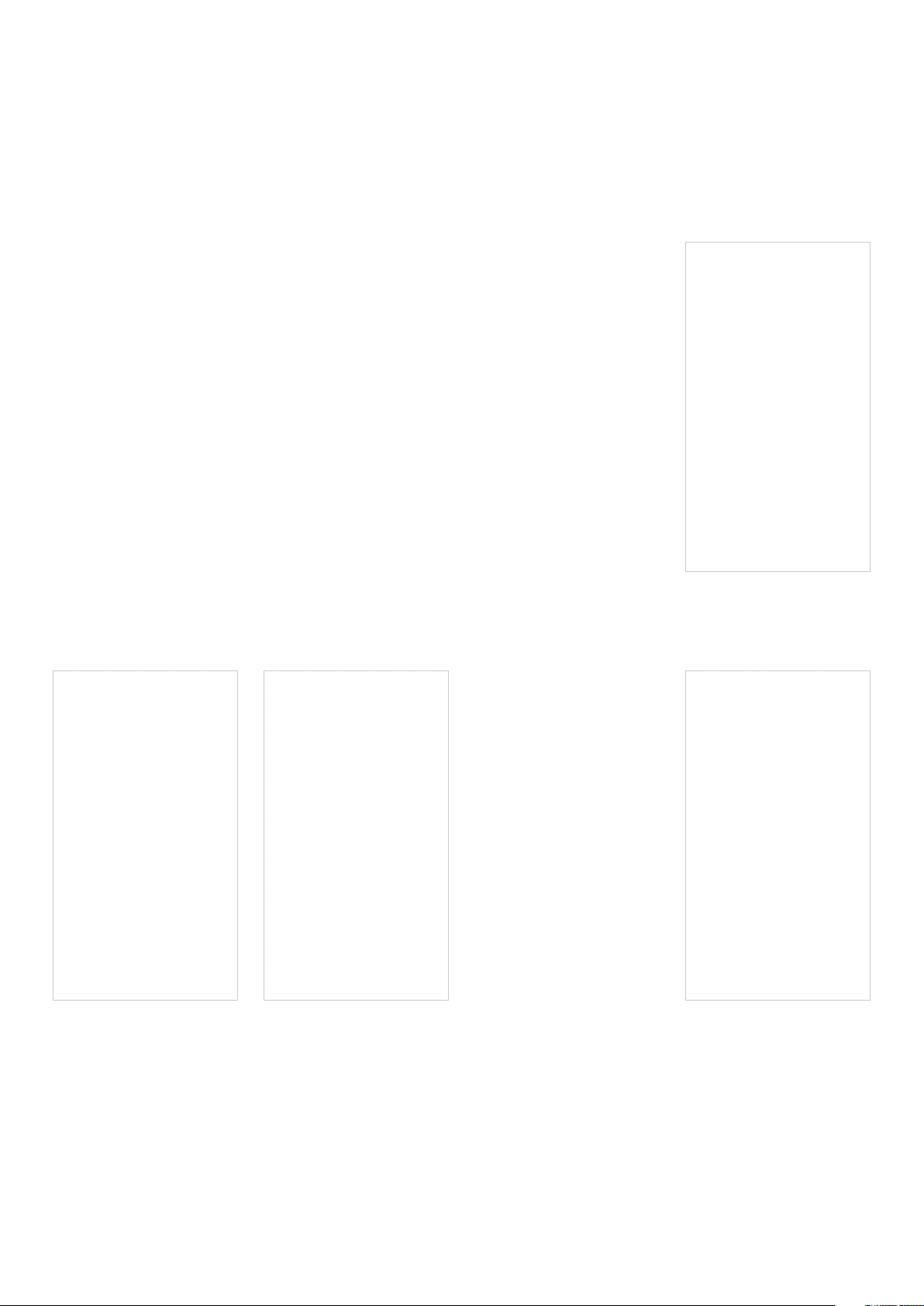8
2. Setting up your Petcube camera on Android device
Step 1. To set up your Petcube,
download the Petcube app to your
Android device (fig 4.2.1). The Petcube
app requires Android 7.1.2 or greater
and can be downloaded in the Google
Play Store or at the link below:
www.petcu.be/android-app-download
Step 2. Connect your Petcube
to a power source and wait up
to a minute until the LED light starts
pulsing yellow or blue (fig 4.2.2).
Step 3. Open Petcube app on your
Android device, and log in or sign up
for a Petcube account (fig 4.2.3).
Step 4. Tap the plus icon in the right
upper corner of the screen, and choose
‘Add a new device’ option. (fig 4.2.4)
and pick Petcube Bites 2 Lite from
the list of options (fig 4.2.5). During
the setup, Petcube Bites 2 Lite will
automatically detect the Wi-Fi network
your phone is currently connected to,
so it’s a good idea to make sure you’re
connected to the same network you
want to hook up the camera to,
and have the Wi-Fi password handy
as you’ll be asked to enter it shortly.
Step 5. As long as the LED light
is flashing on your camera, you’re ready
to enable the setup mode. To do that,
Fig. 4.2.1
Fig. 4.2.3 Fig. 4.2.4
Fig. 4.2.2