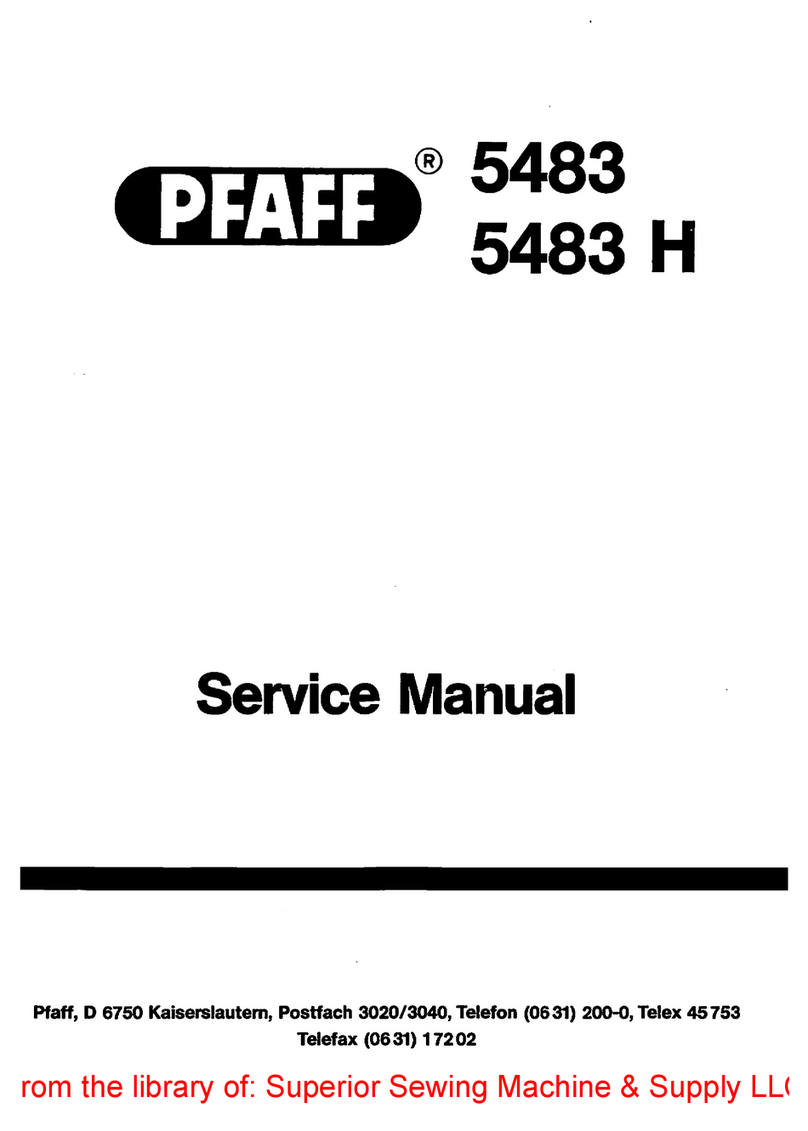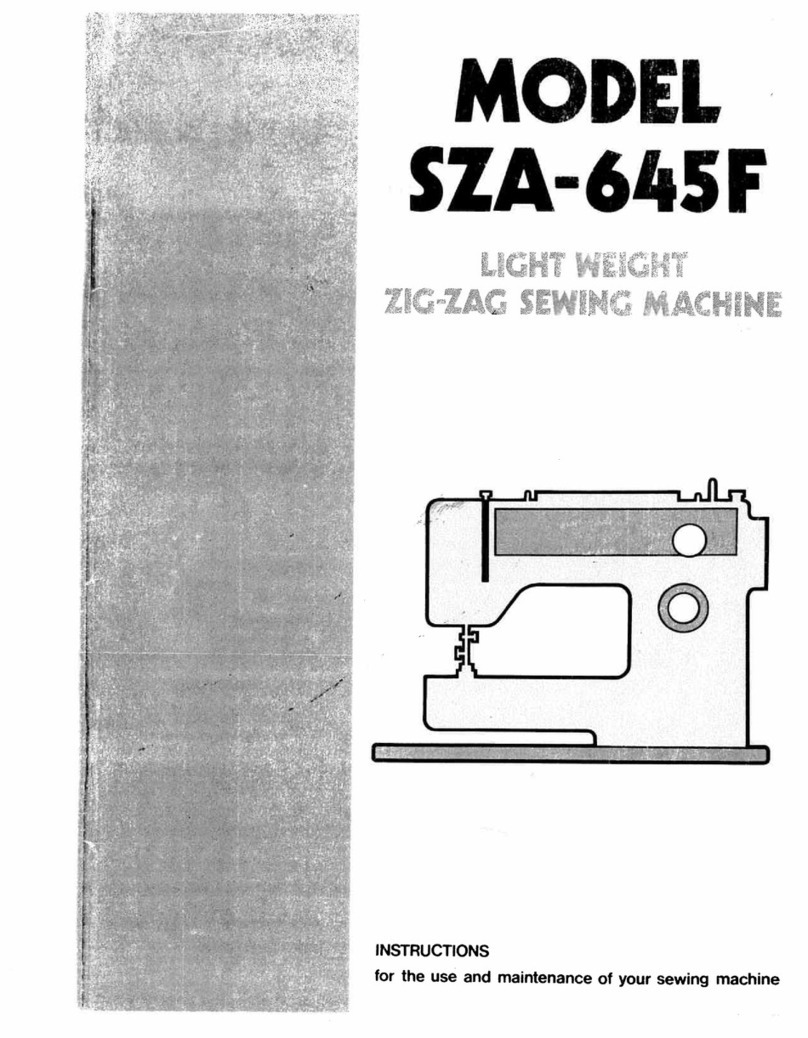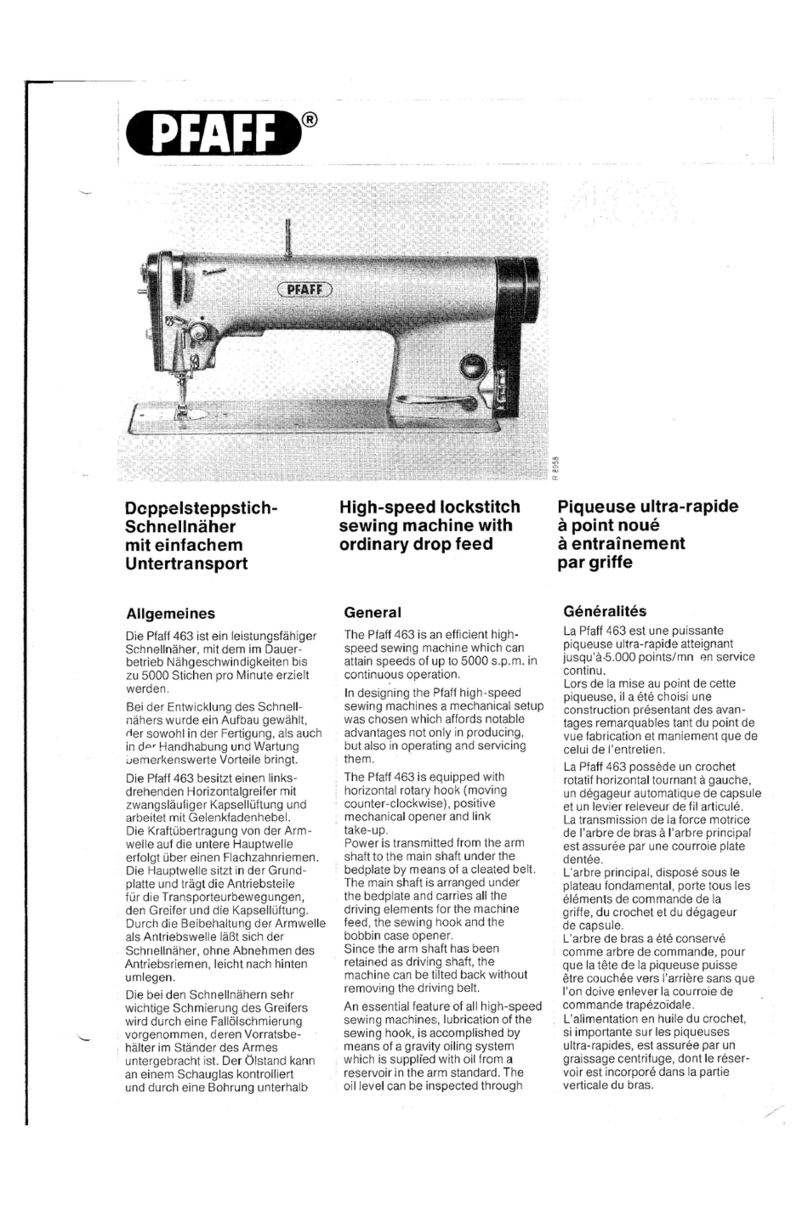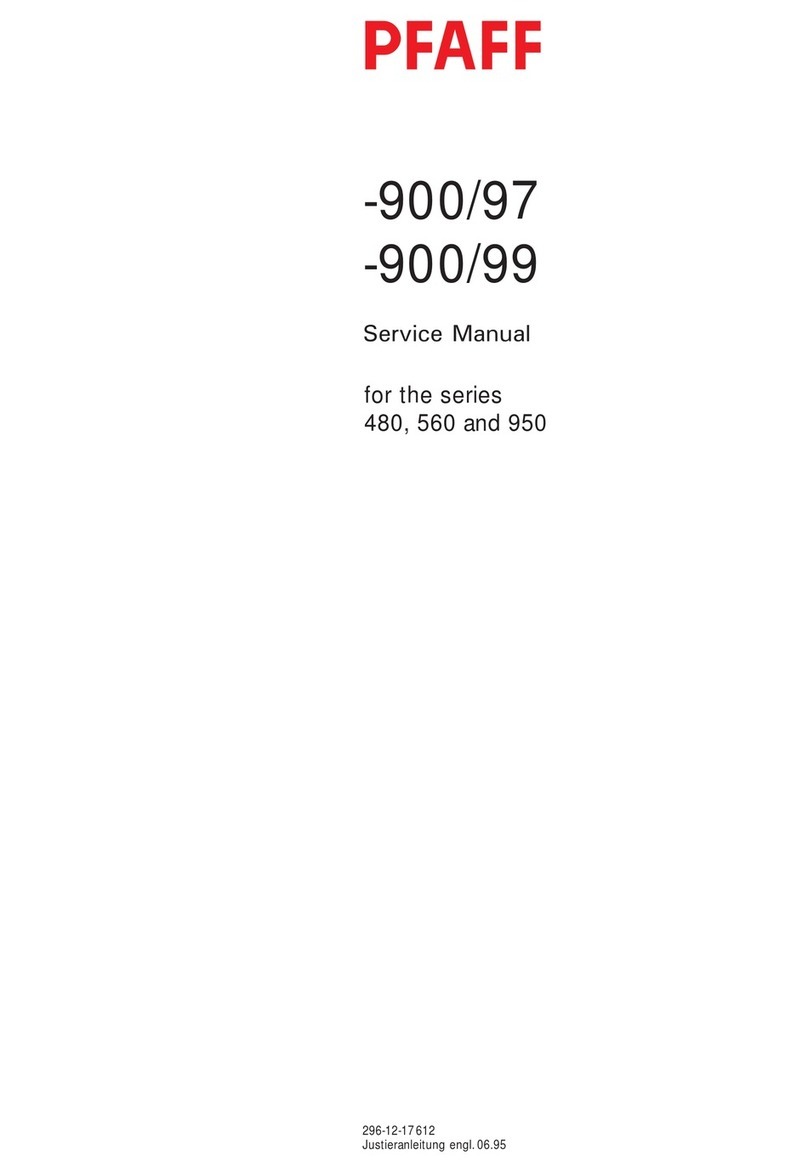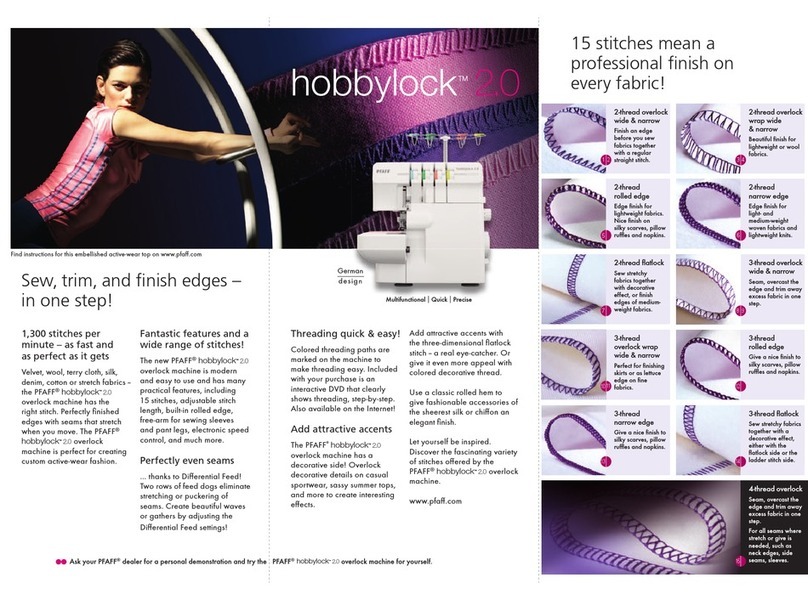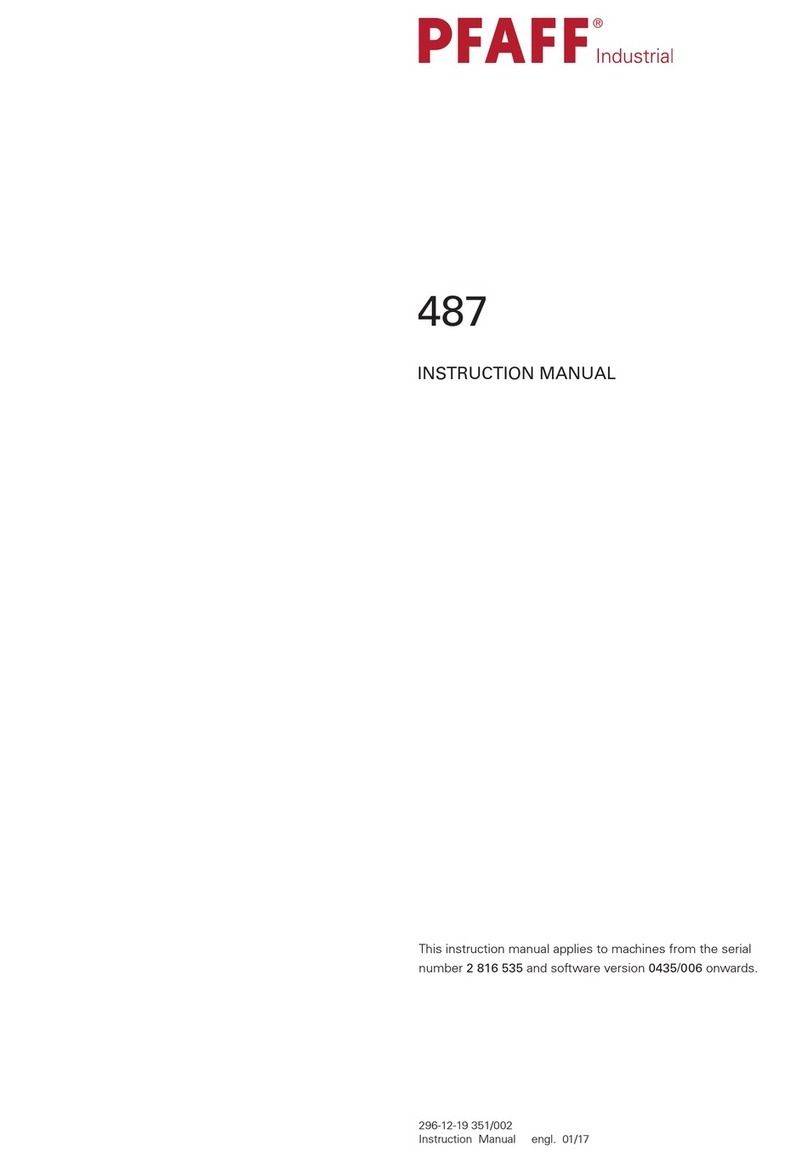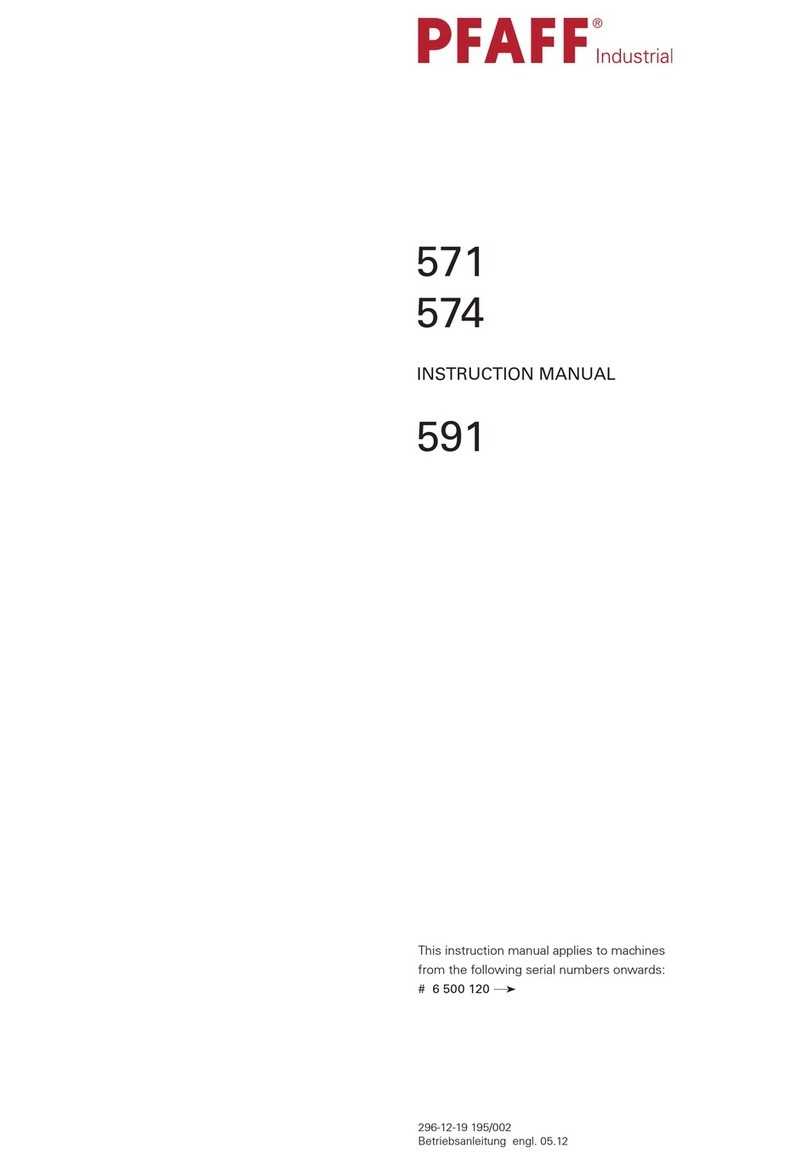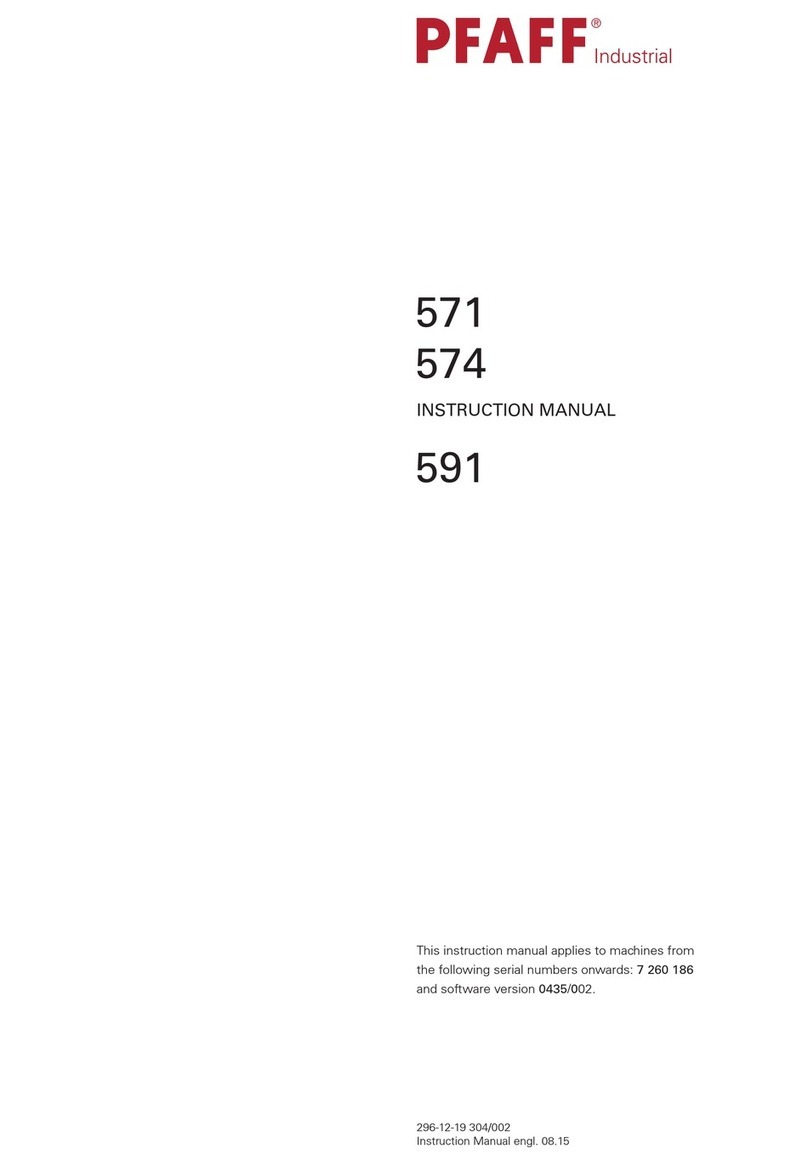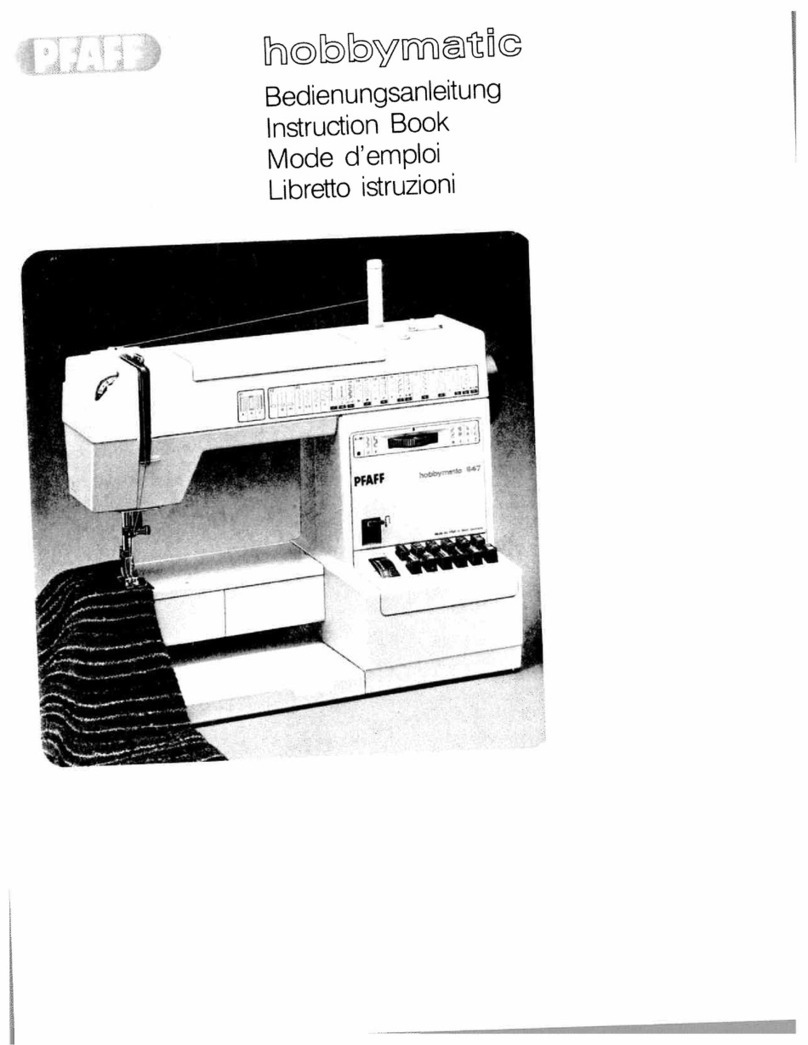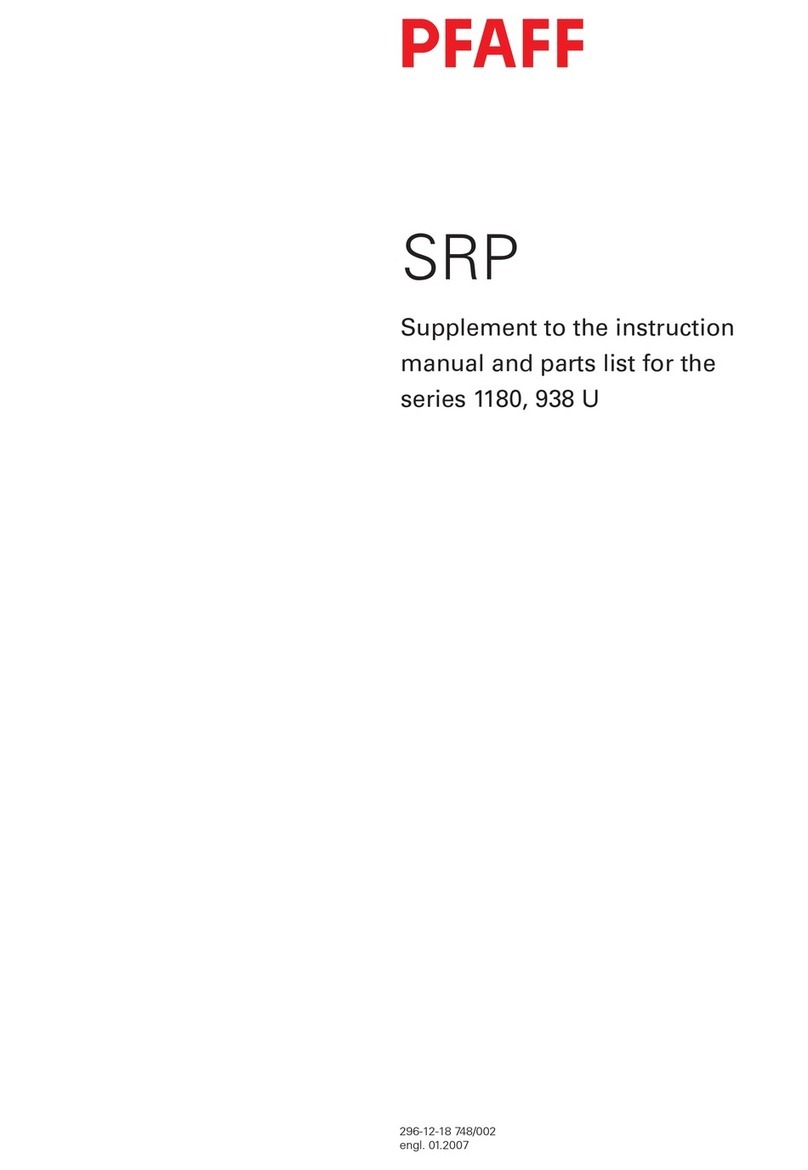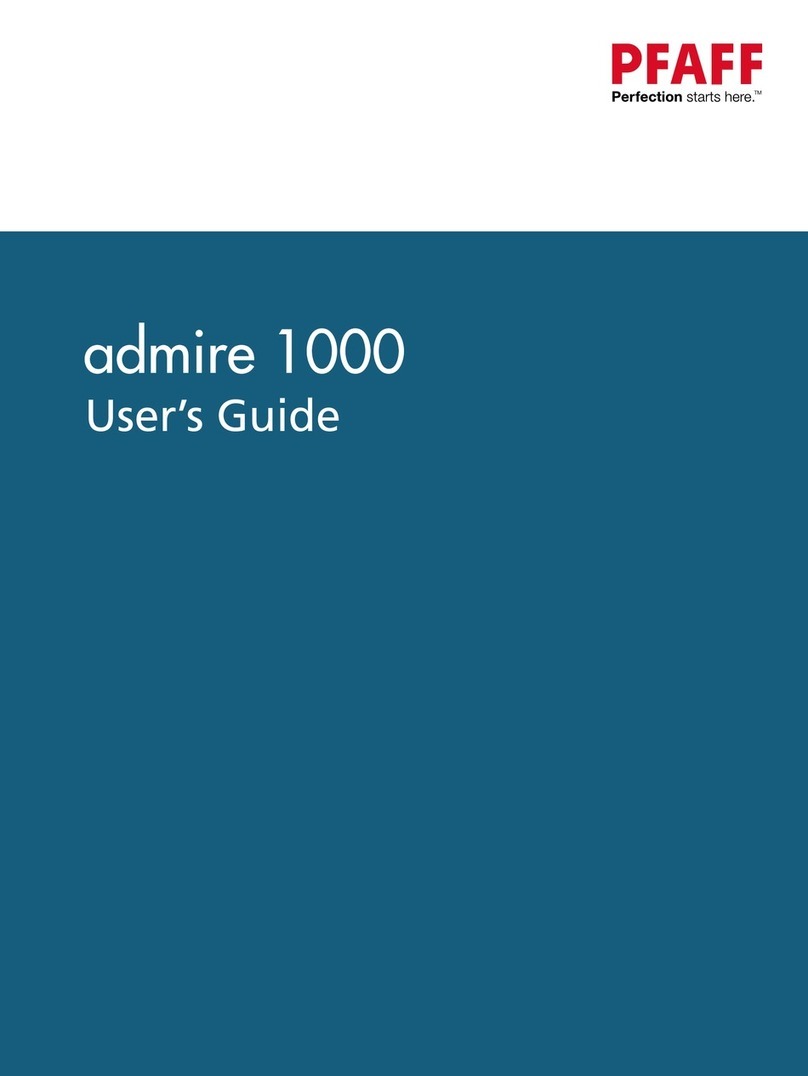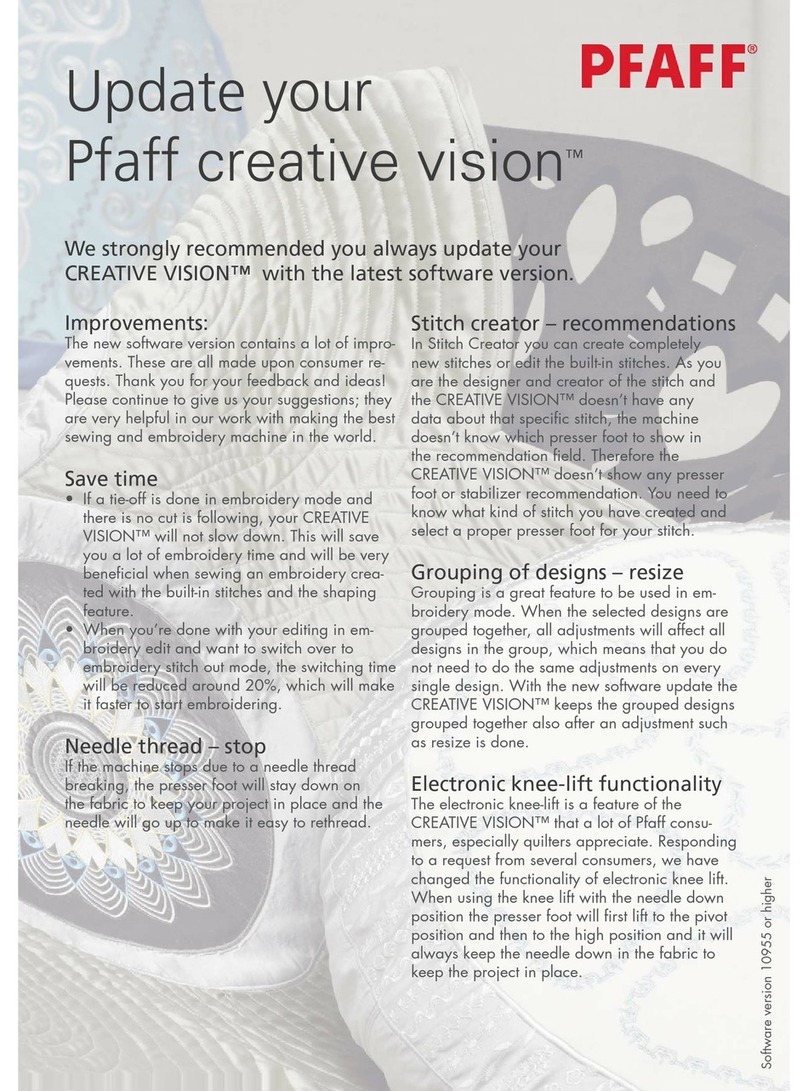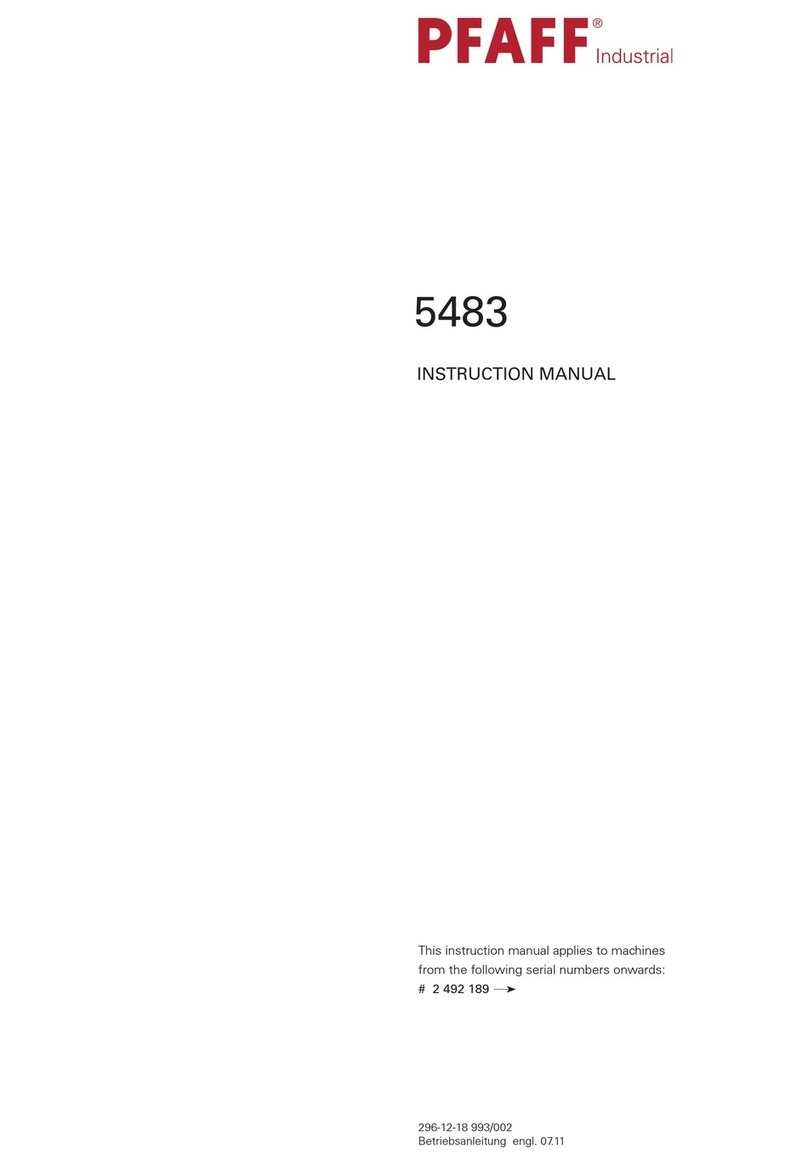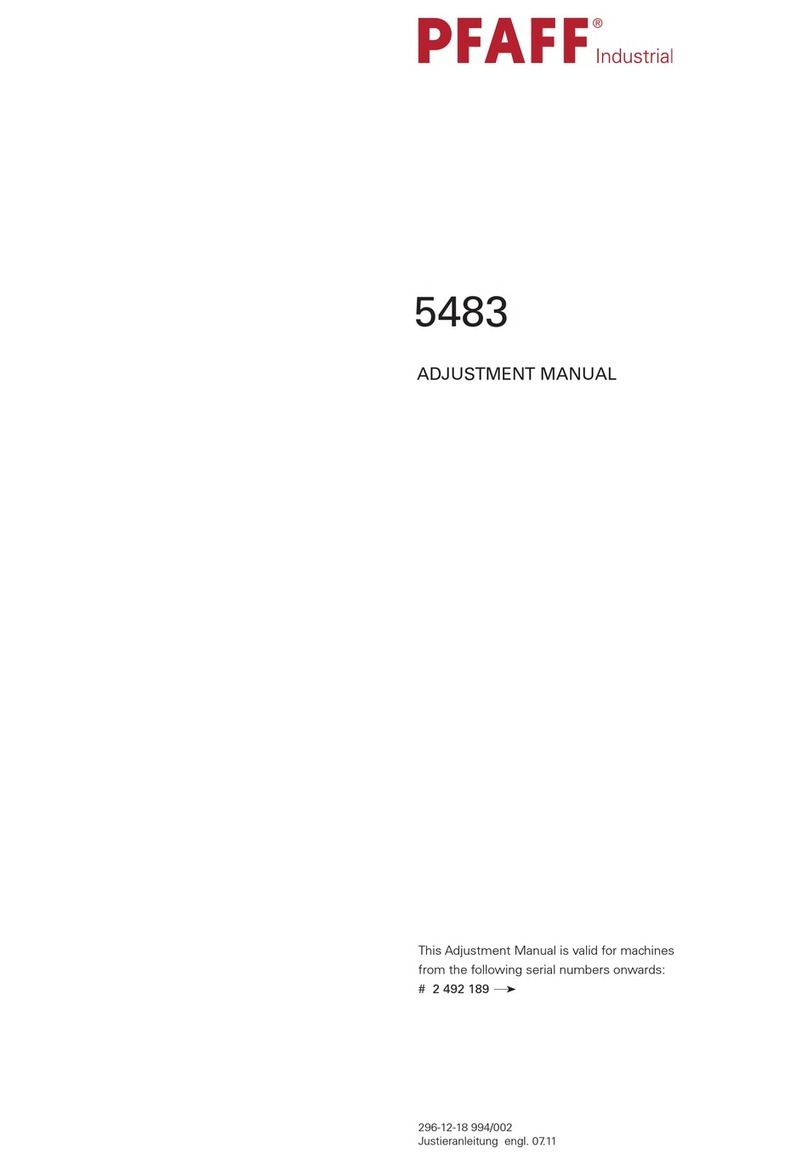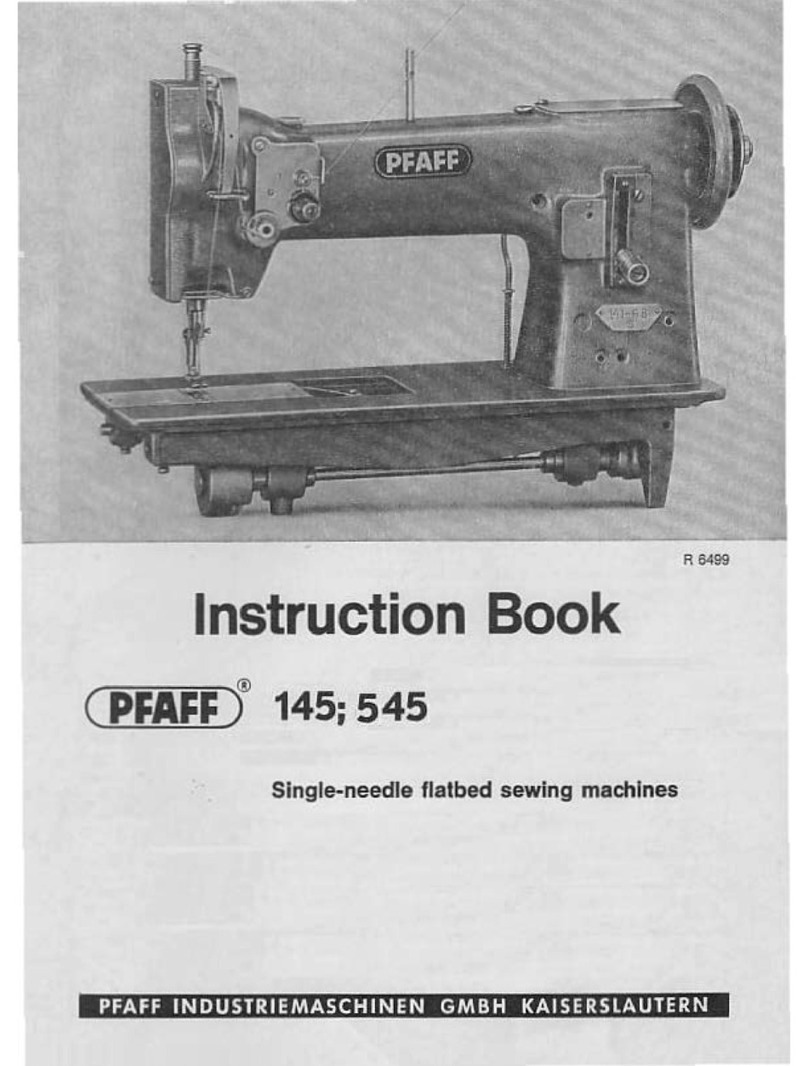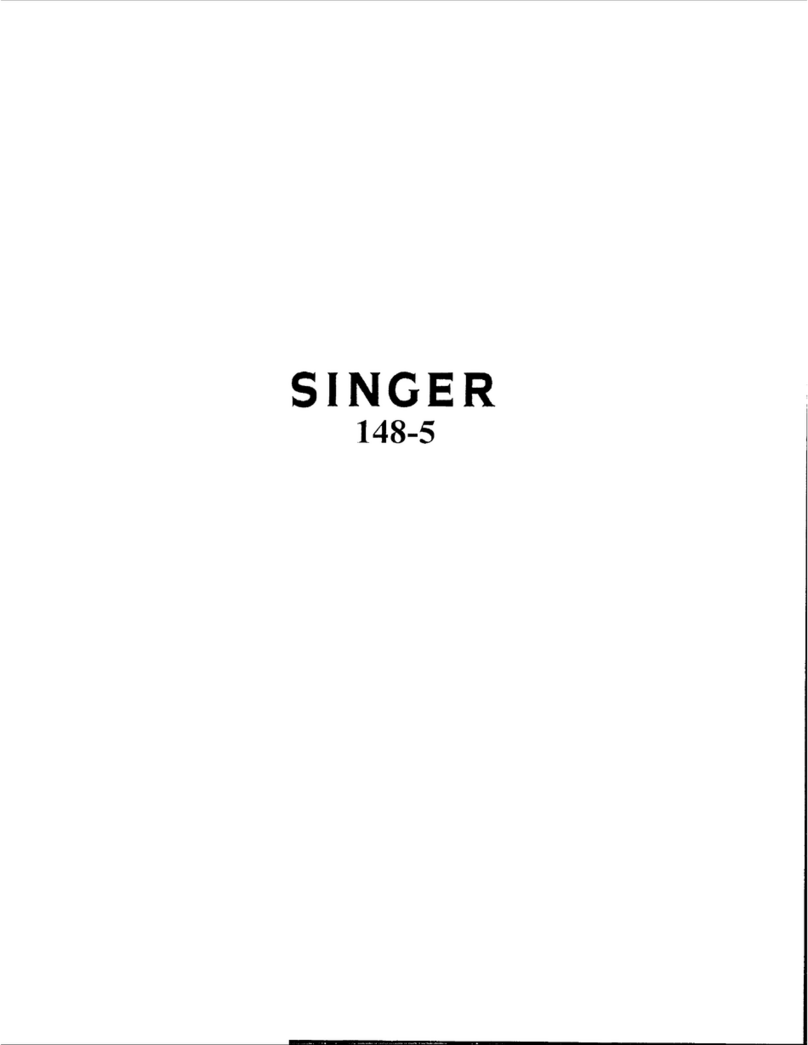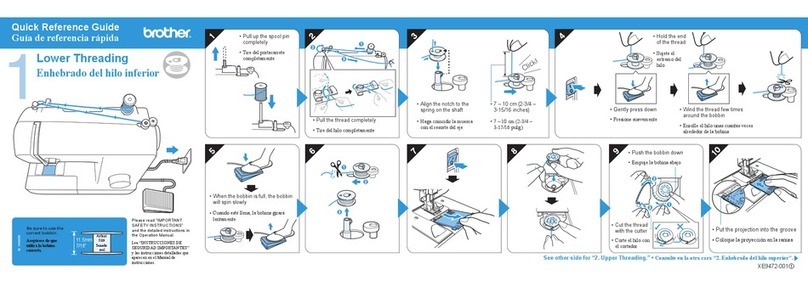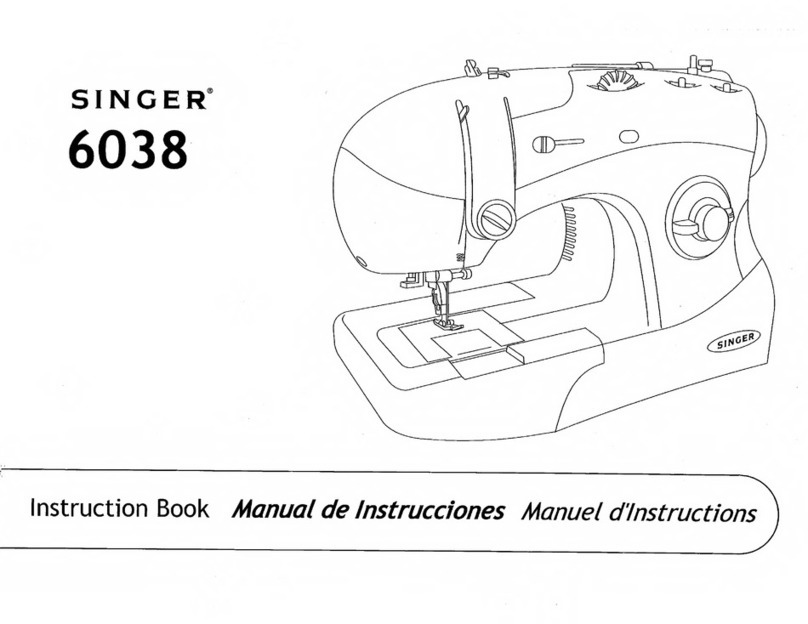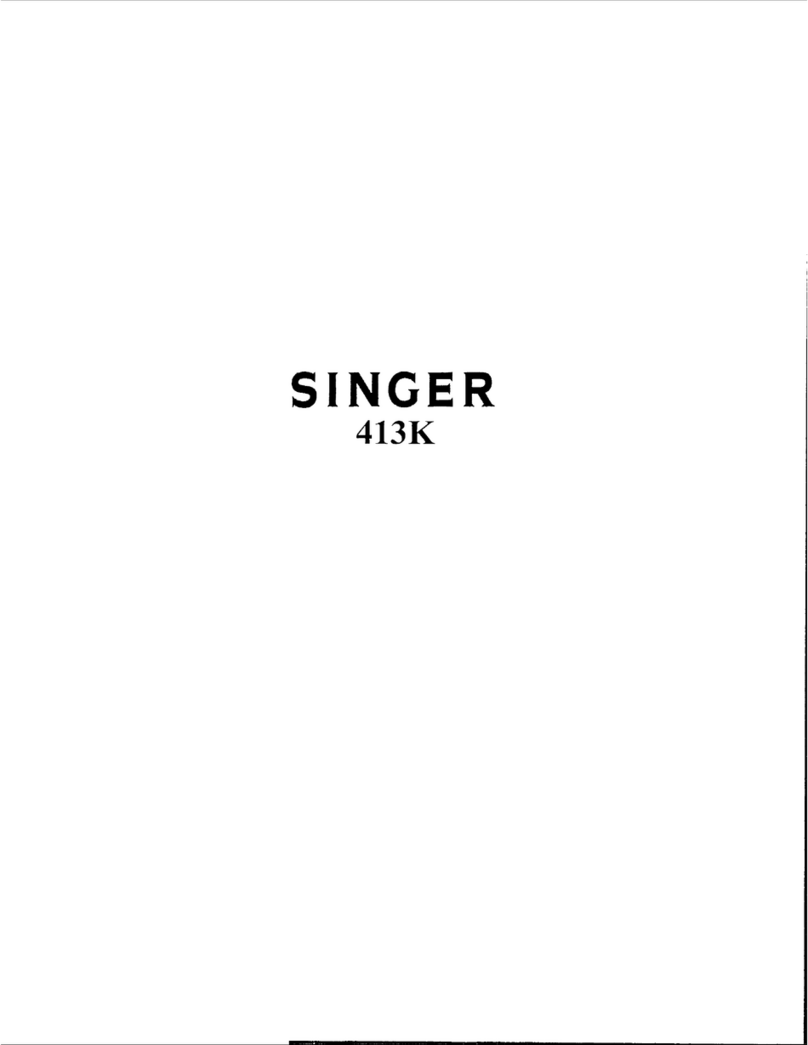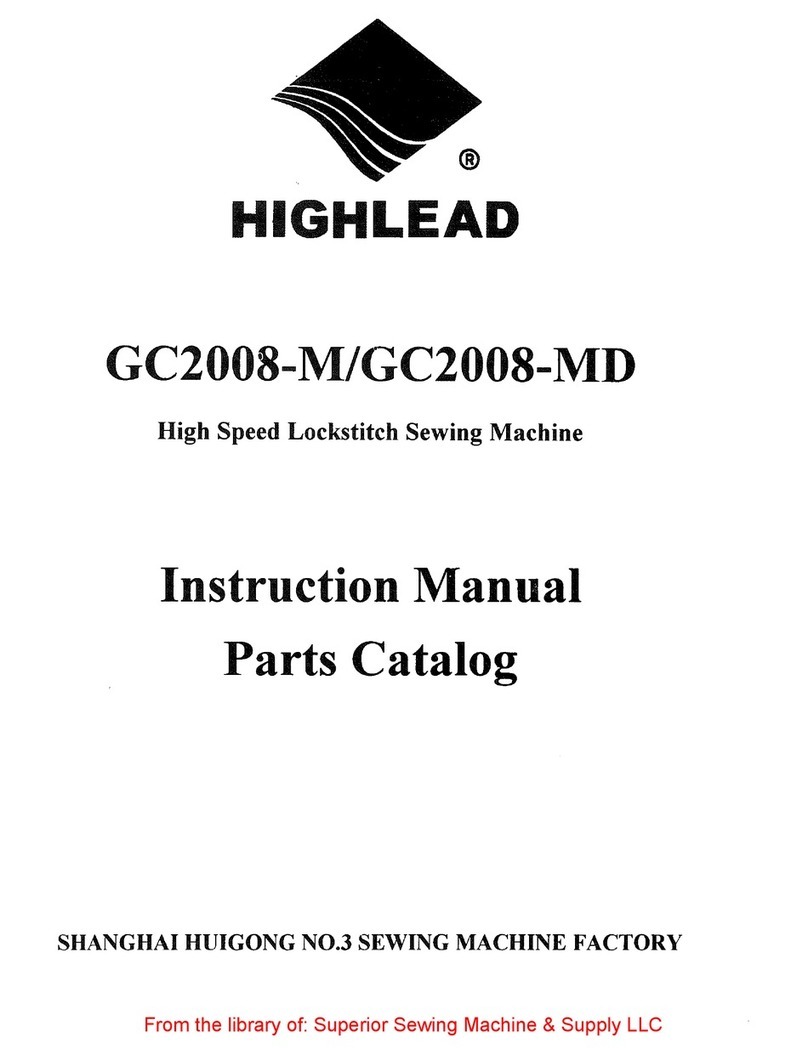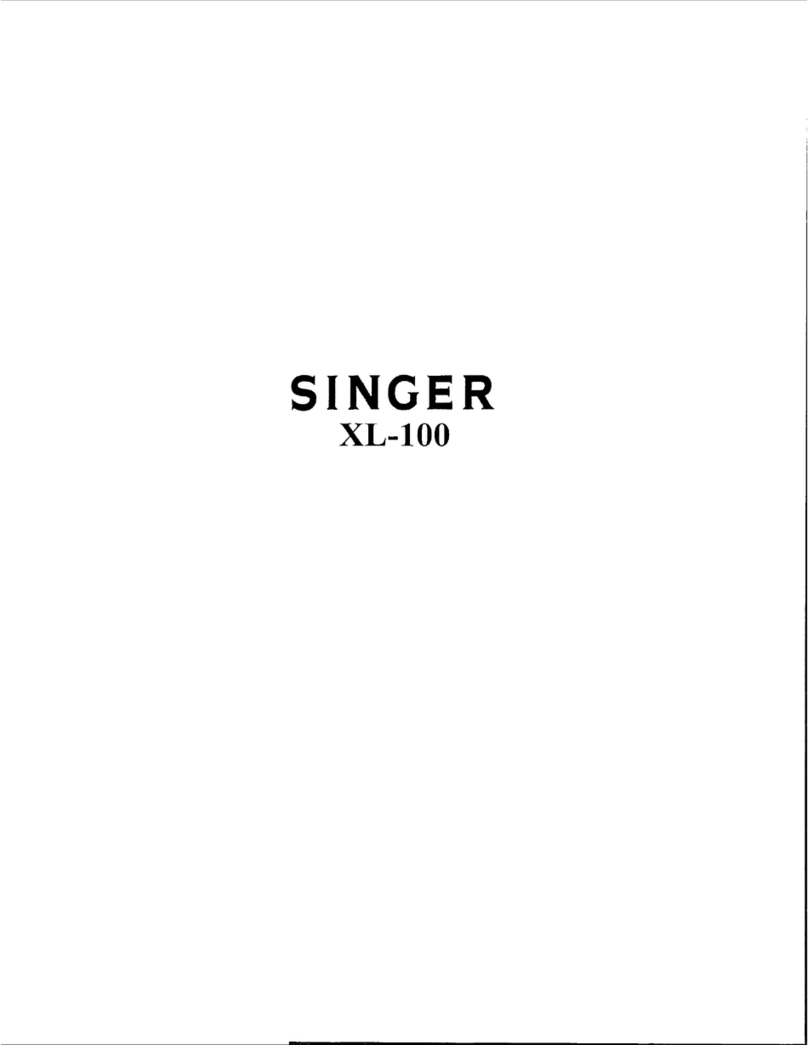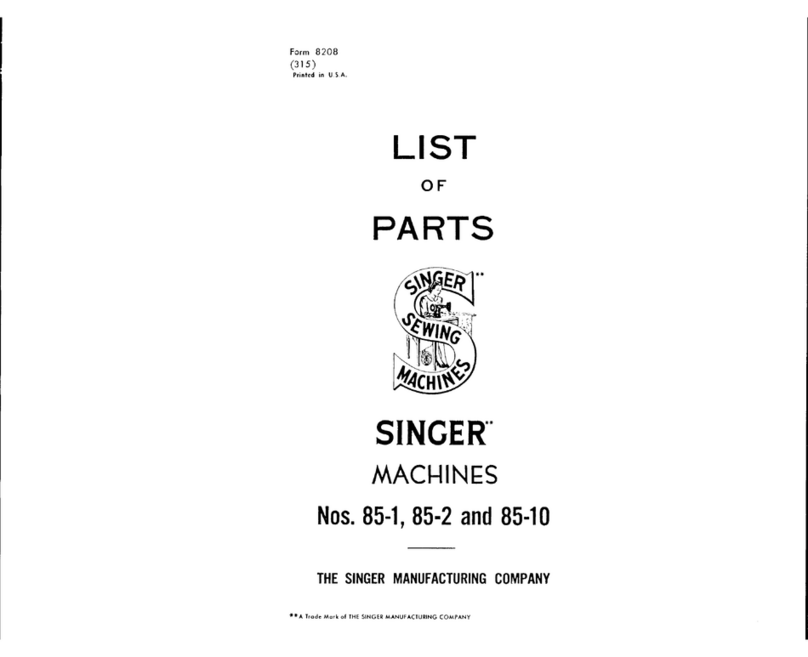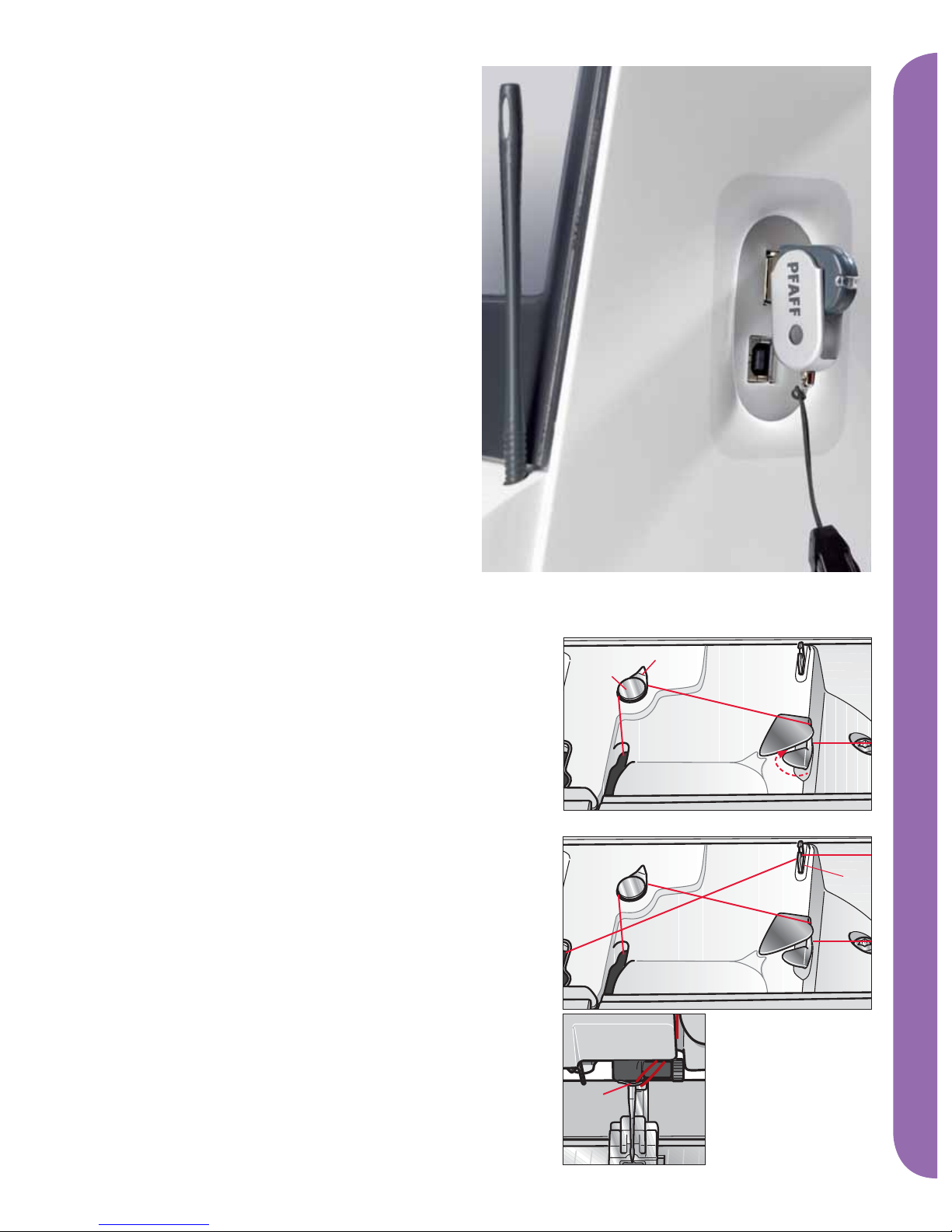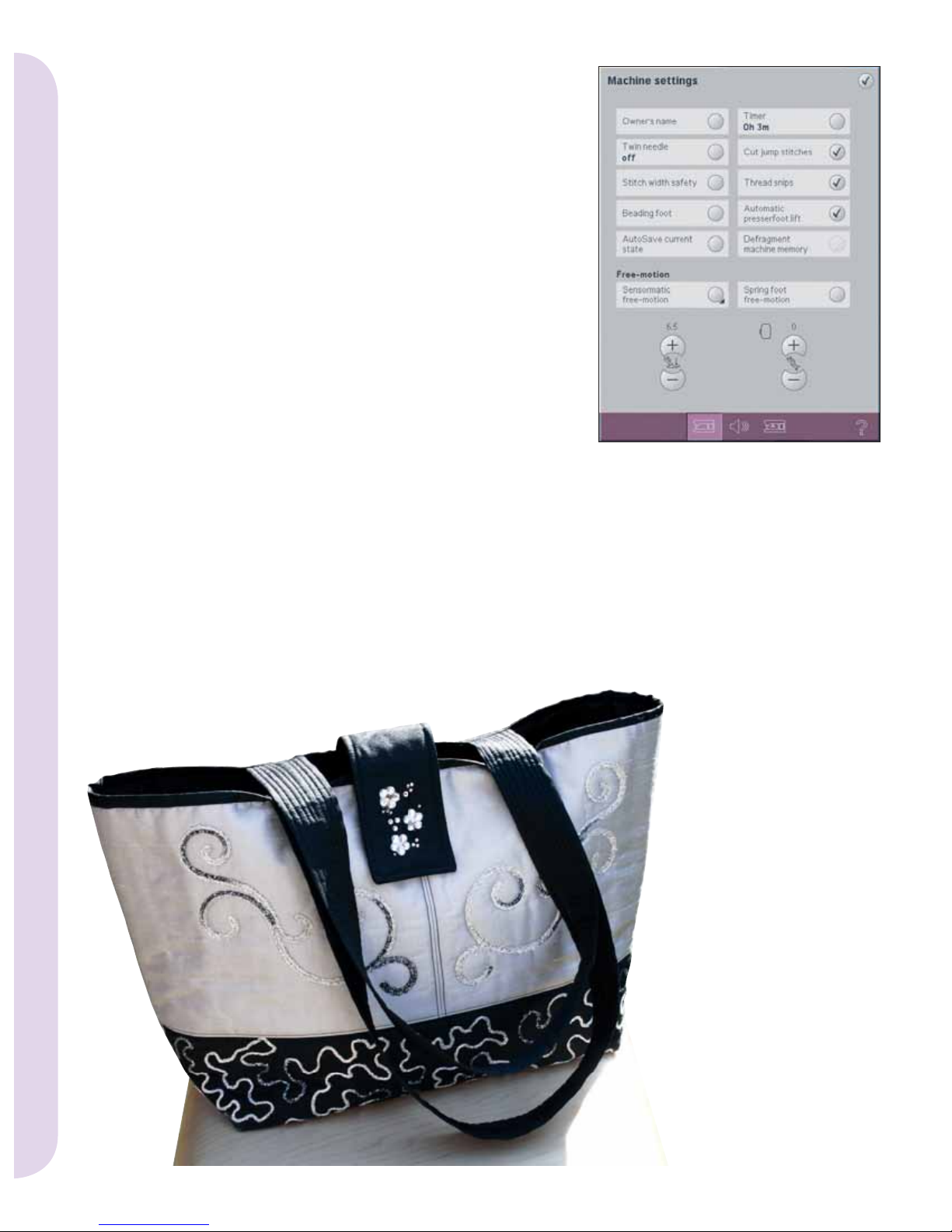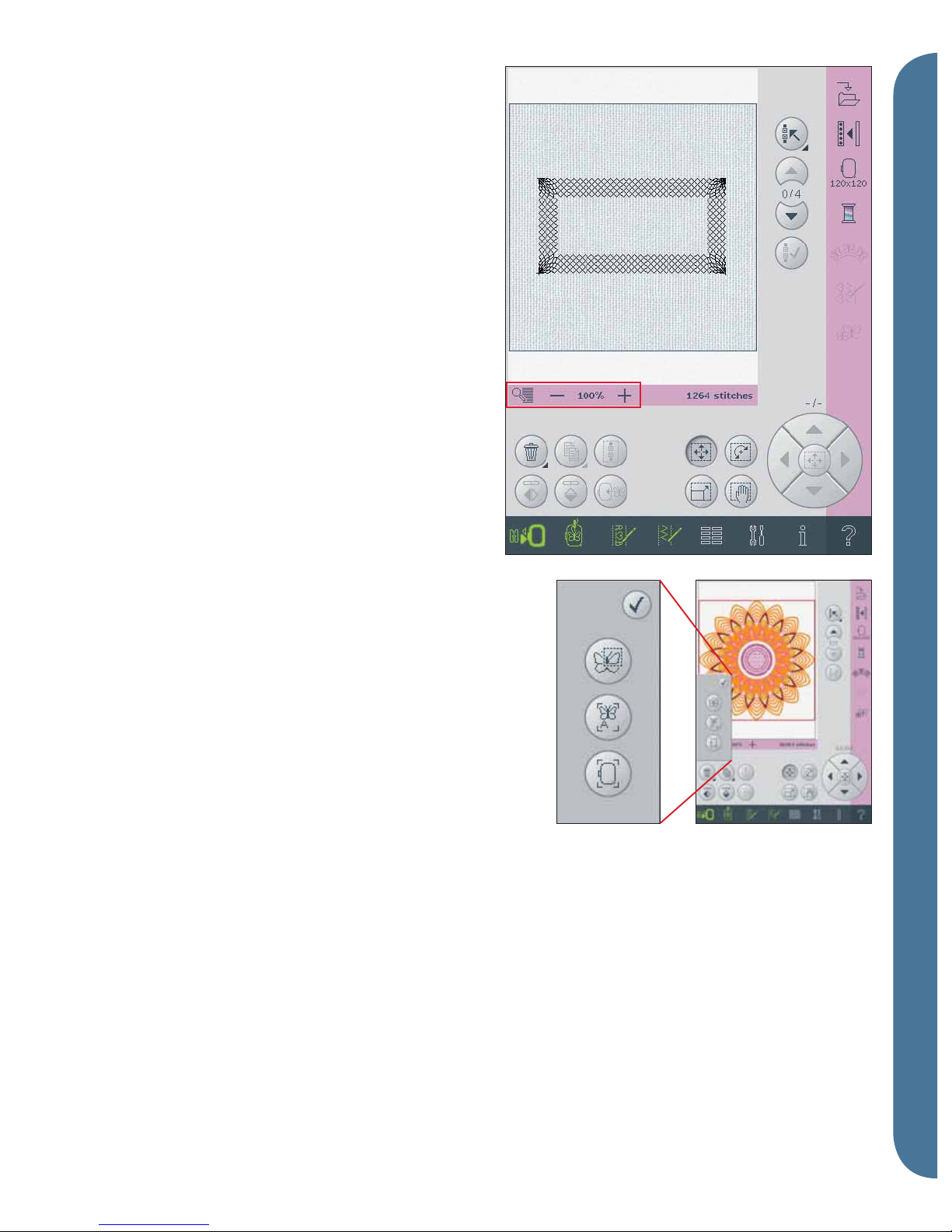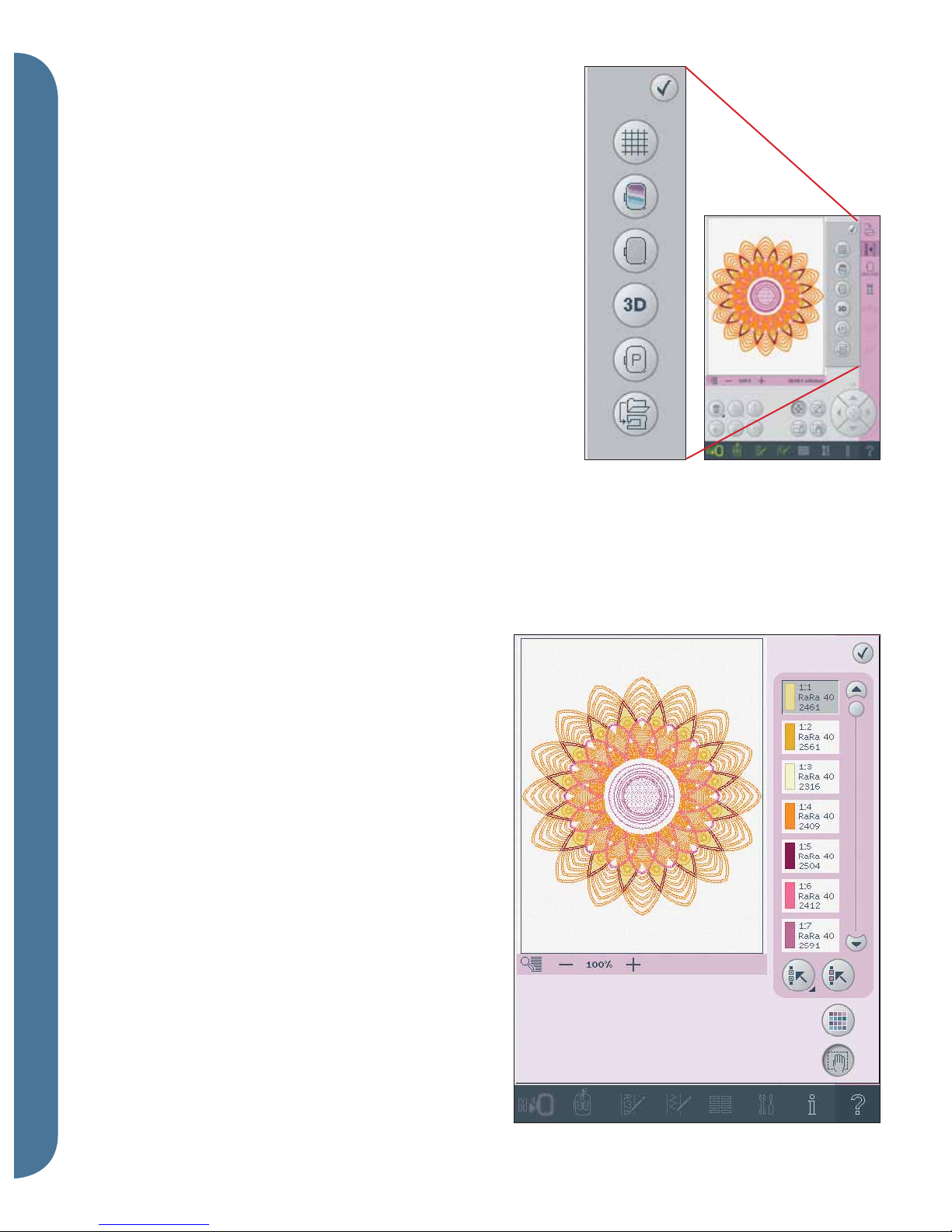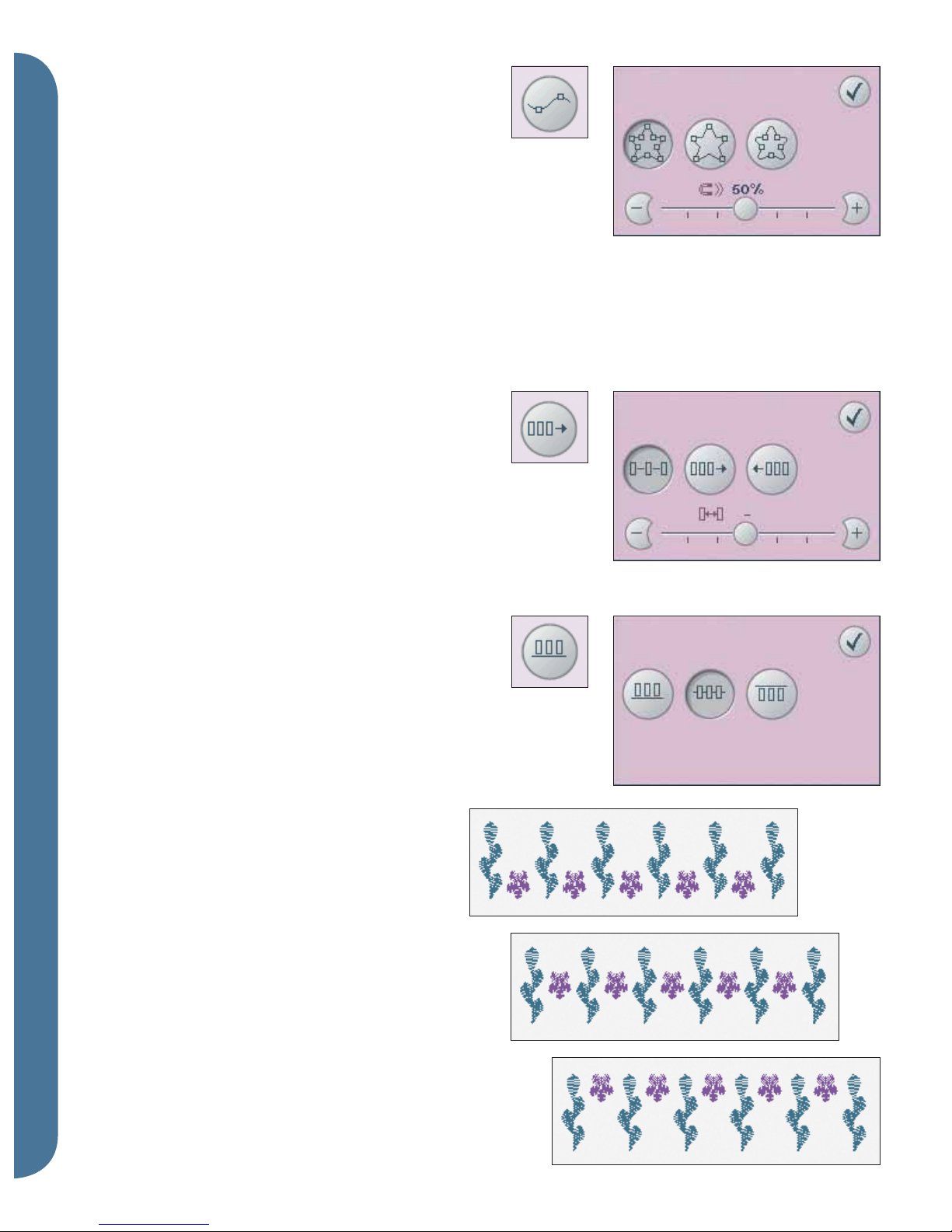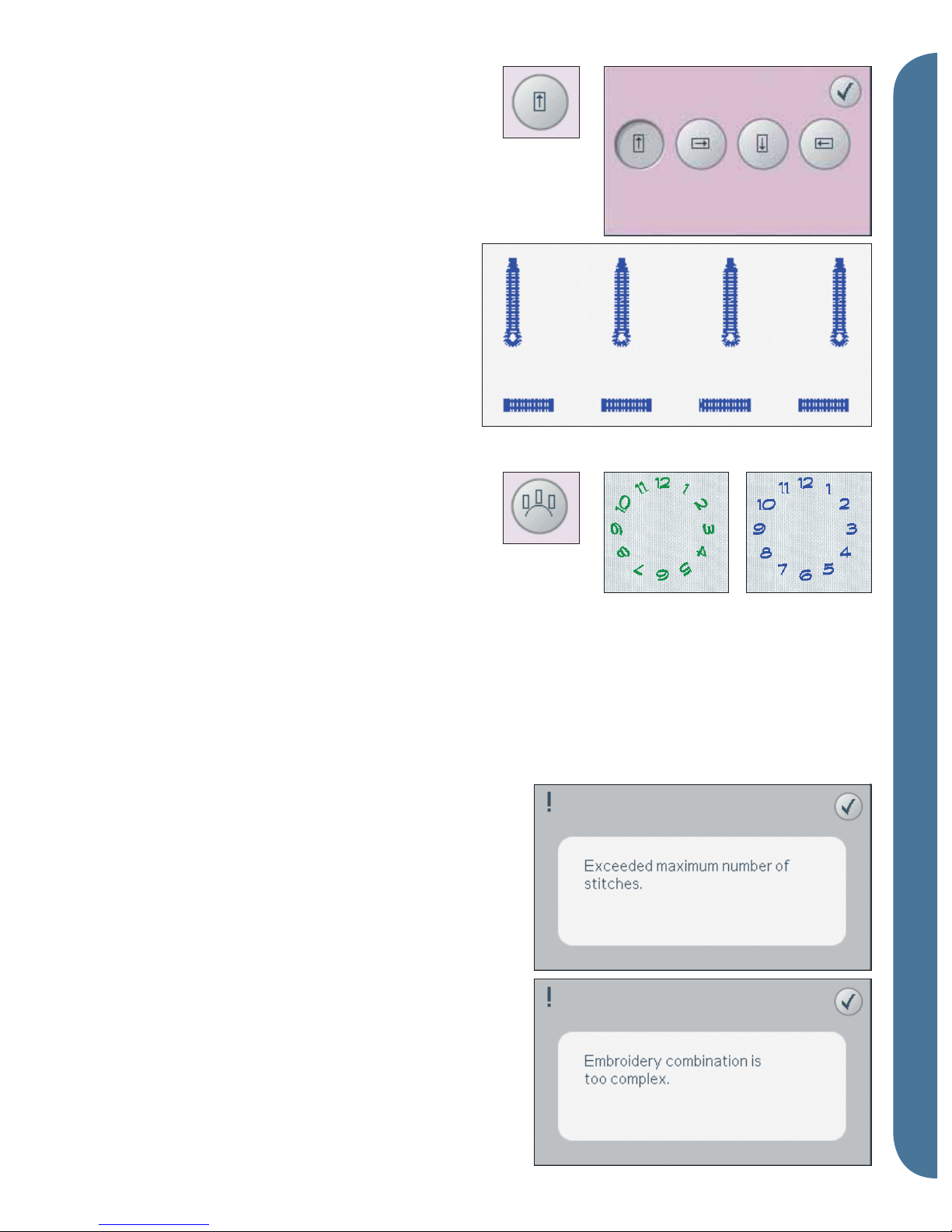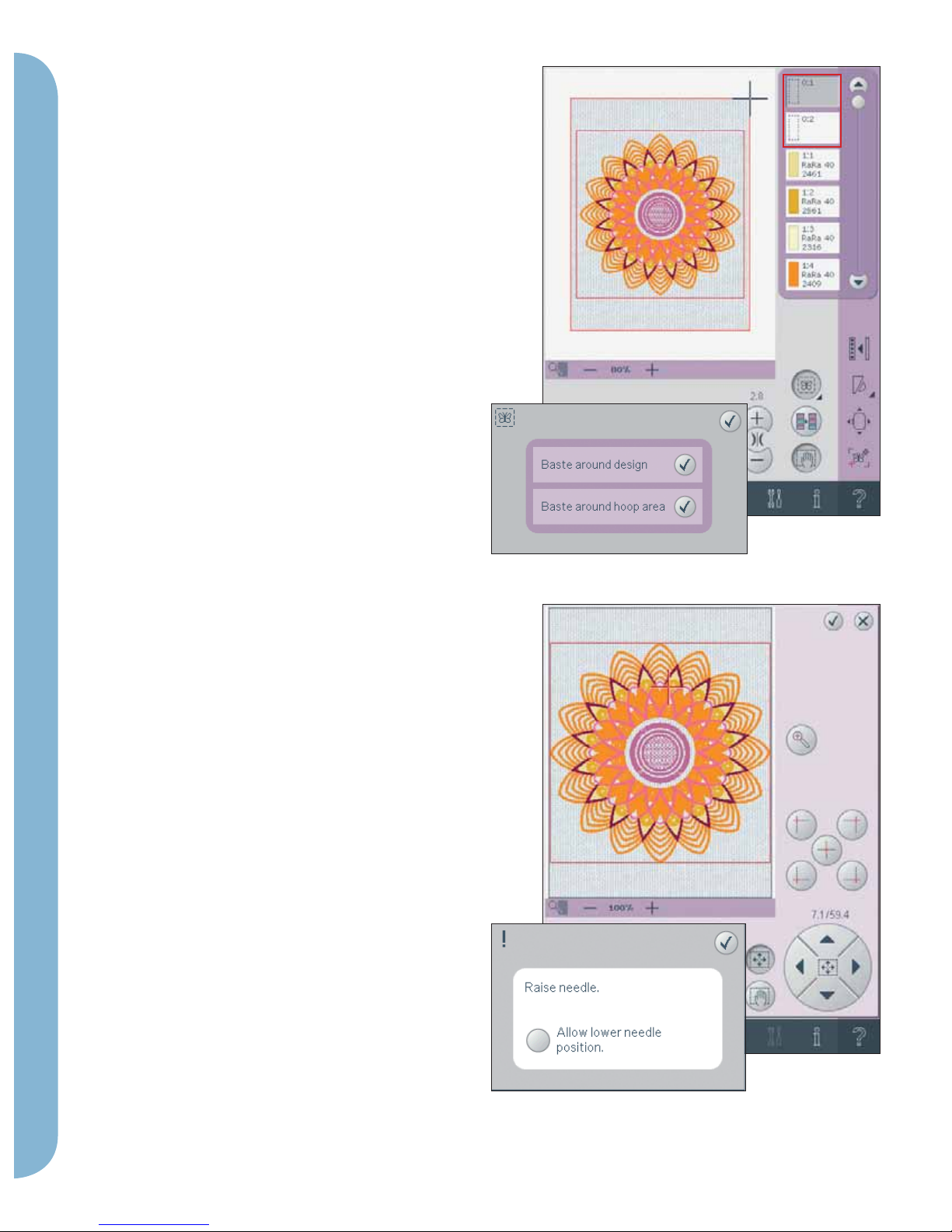ED
C
B
A
More options
Background color (A)
Touch the background color icon (A) to change the
active background color in the embroidery Àeld. A
window will appear where you can select from 64
different colors.
Background fabric (B)
Touch the background fabric icon (B) to activate/
deactivate the background fabric. When activated,
a fabric texture will be shown in the embroidery
Àeld. To change the color of the fabric, use the
background color icon (A).
3-dimensional view (C)
Touch the 3-dimensional view icon (C) to turn on
or off a 3-dimensional view of the designs in the
embroidery Àeld.
By default, the designs are displayed in
2-dimensional view in the embroidery Àeld. In
2-dimensional view, the designs load faster on the
screen and it is easier to see the color blocks in the
design. The view setting remains as selected even
when you turn your machine off.
Note: The background color, background fabric and
3-dimensional view icons are also available in more
options in embroidery stitch-out mode.
Thread color edit
Multi-select (D) and select equal (E)
If you want to change more than one color block
at a time, use the multi-select icon (D). Touch the
multi-select icon to activate the function, then
touch the color blocks you want to select. Long
touch the multi-select icon (D) to select all color
blocks in the color list. To deselect a color block,
touch it in the list. Touch the multi-select icon
again to deactivate the multi-select function.
Use the select equal icon (E) to automatically select
all color blocks with the identical thread color(s)
and the currently selected color block(s). When
the select equal icon is used and more than one
color block is selected, multi-select is automatically
activated.
The selected color block(s) will be highlighted in
the embroidery Àeld.