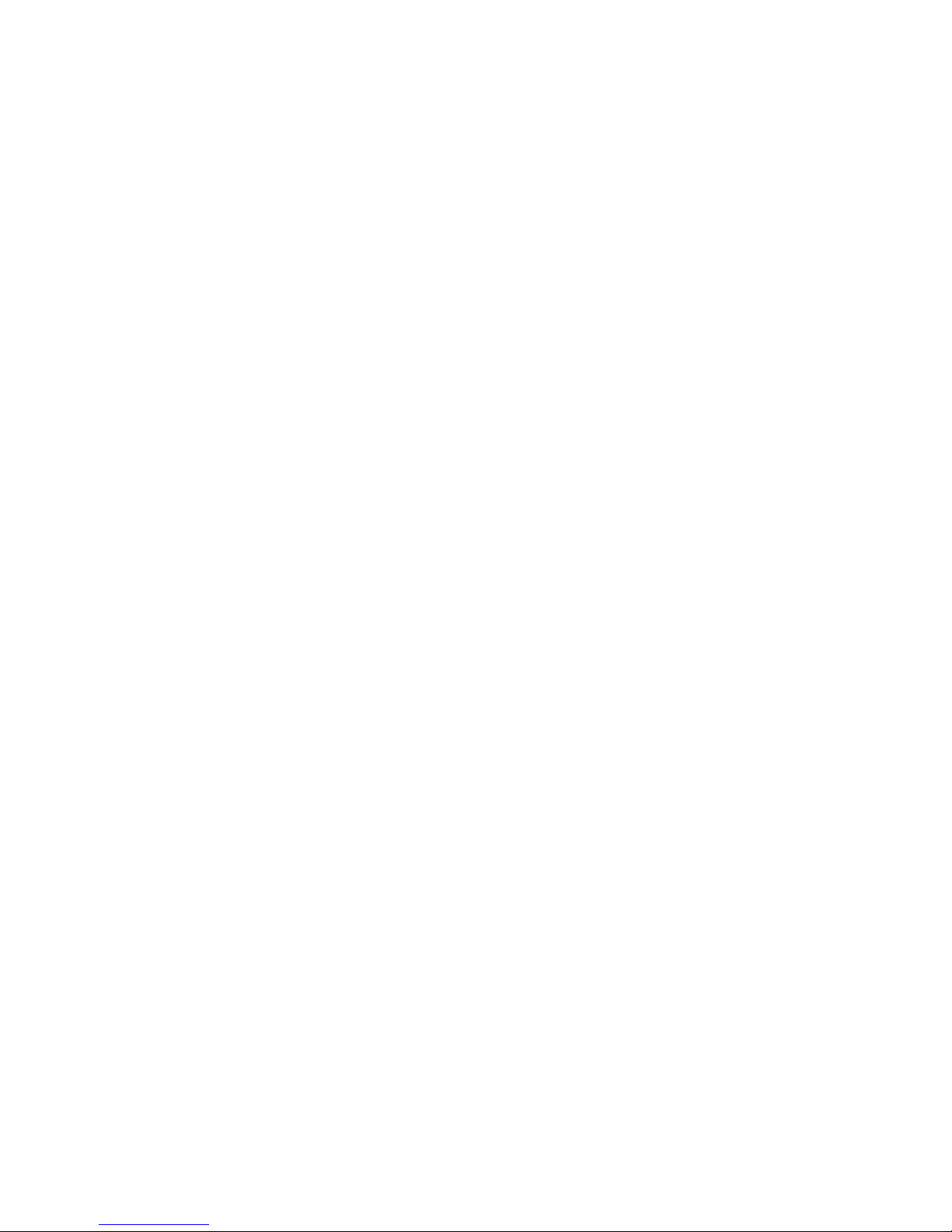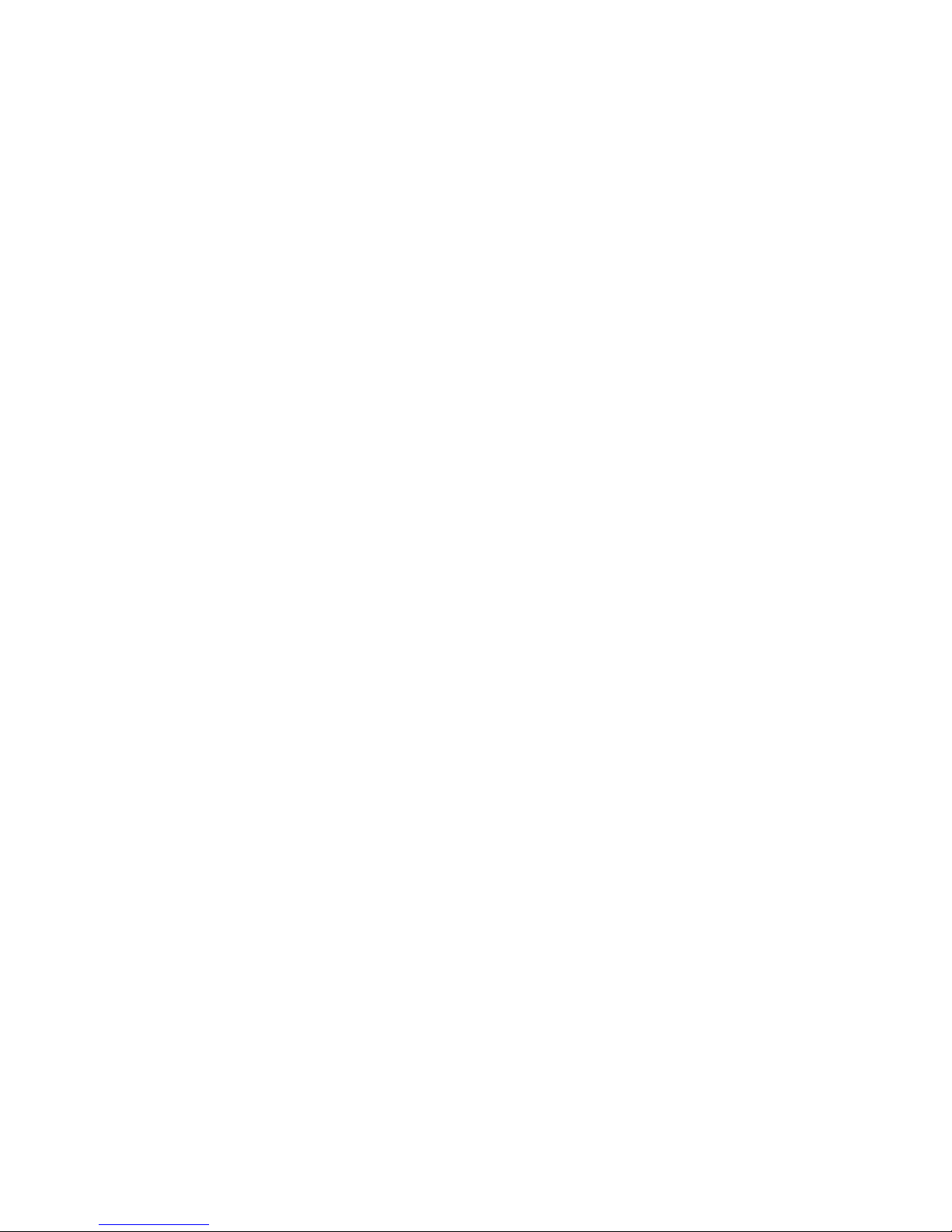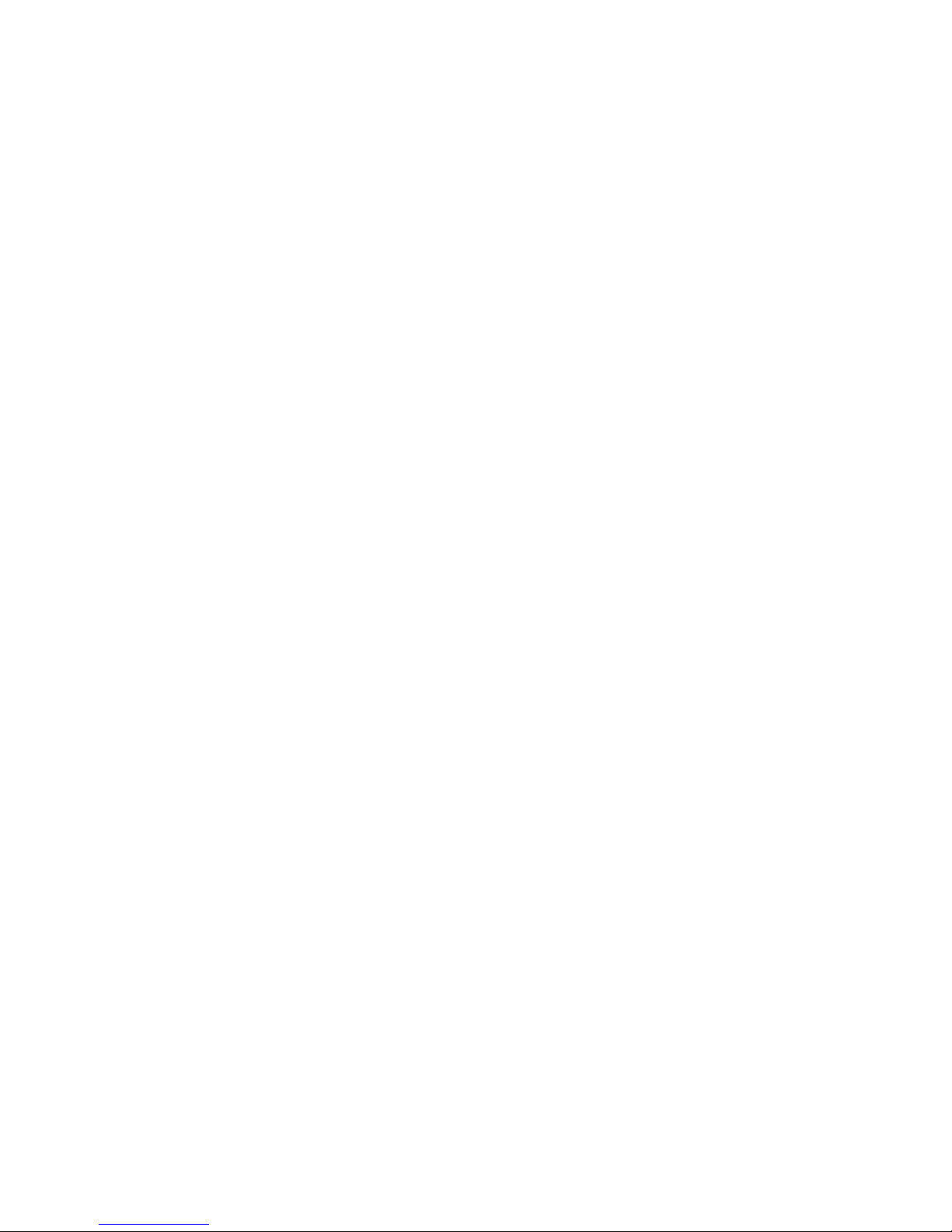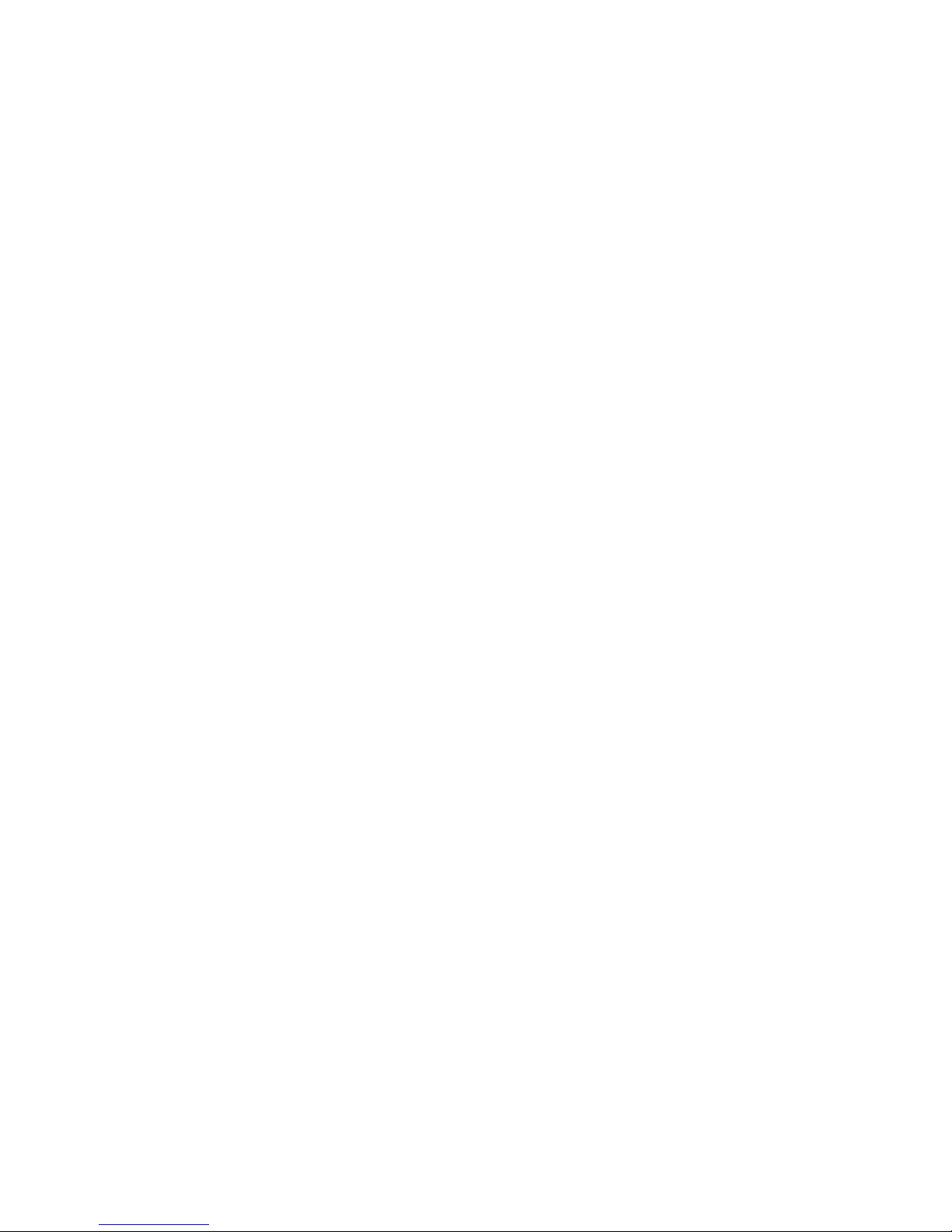phaiser ZONE BHS-630 User manual
Other phaiser Headphones manuals

phaiser
phaiser Tecton BHS-730 User manual

phaiser
phaiser Enyx BHS-760 User manual
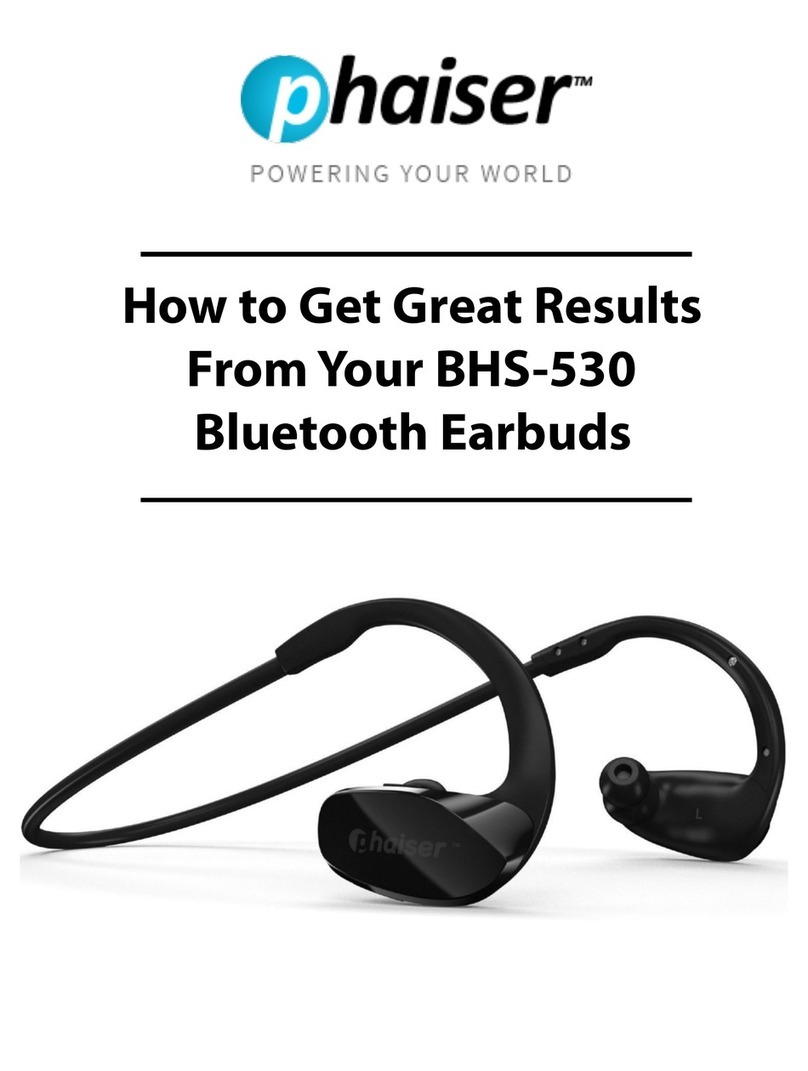
phaiser
phaiser TECTON BHS-530 Specification sheet

phaiser
phaiser Ark BHS-790 User manual

phaiser
phaiser Strobe BHS-750 User manual

phaiser
phaiser Strobe BHS-750 User manual

phaiser
phaiser TECTON BHS-530 User manual

phaiser
phaiser CORE BHS-950 User manual