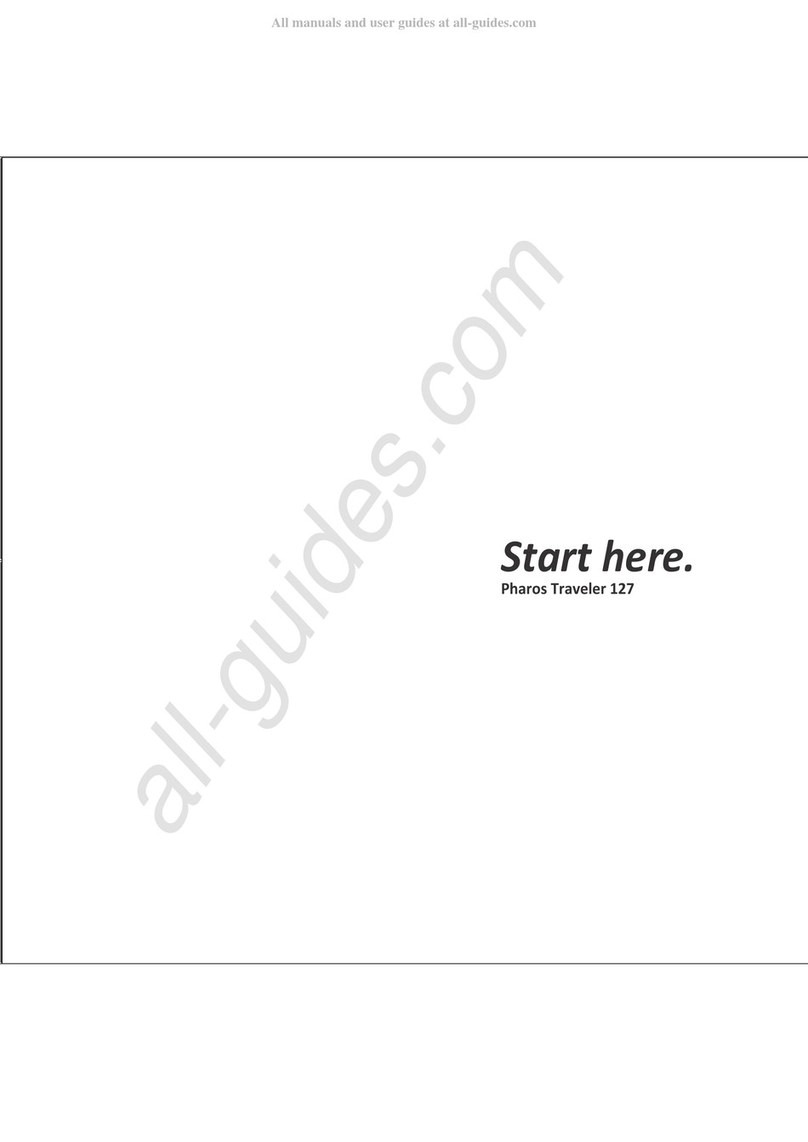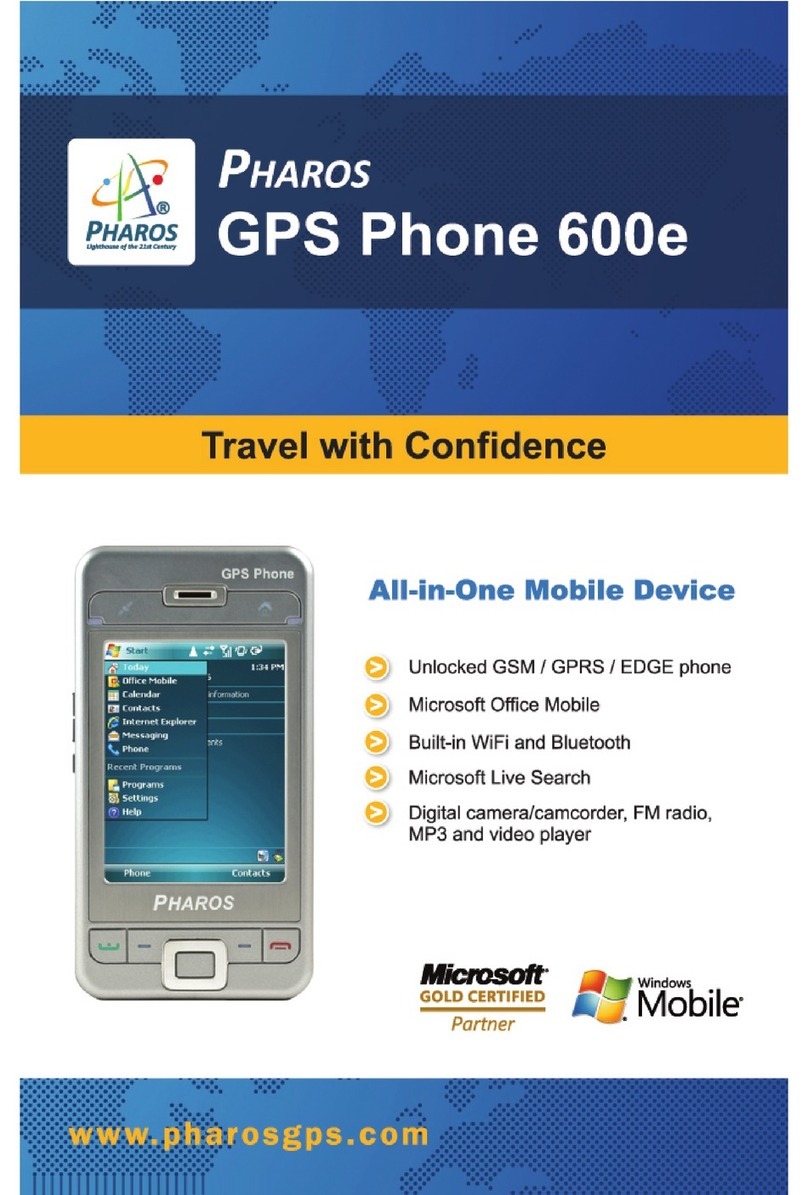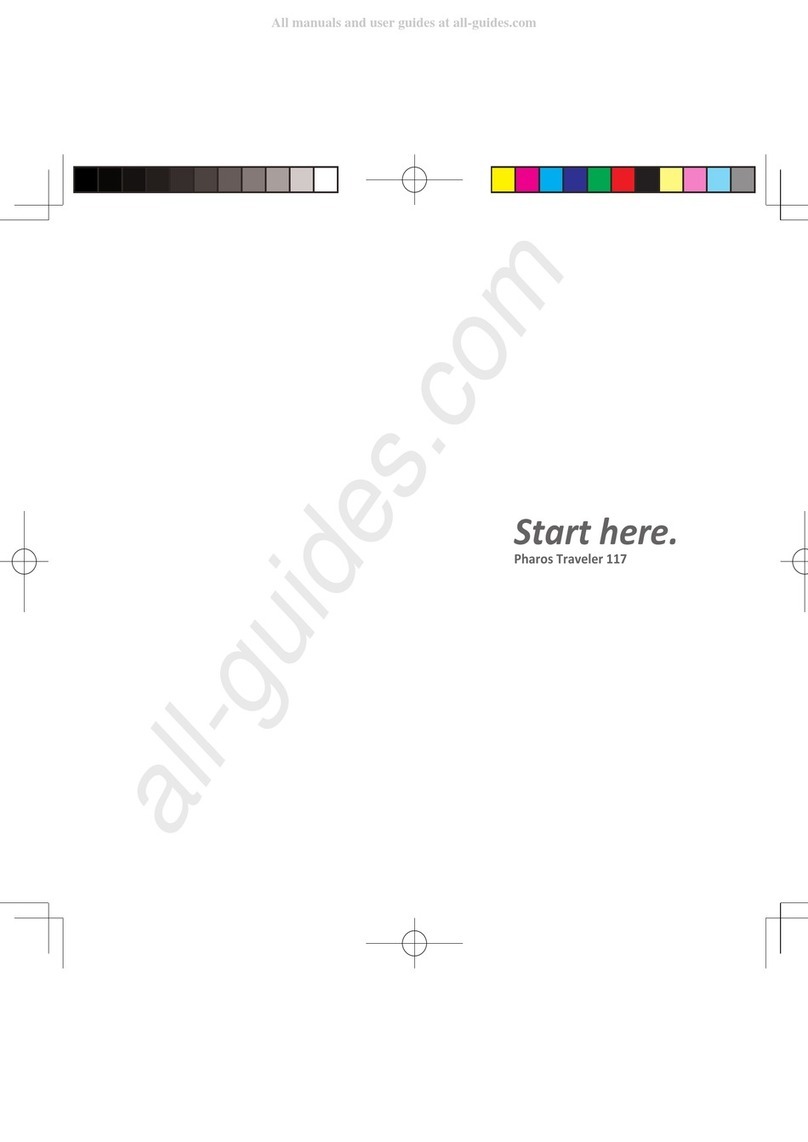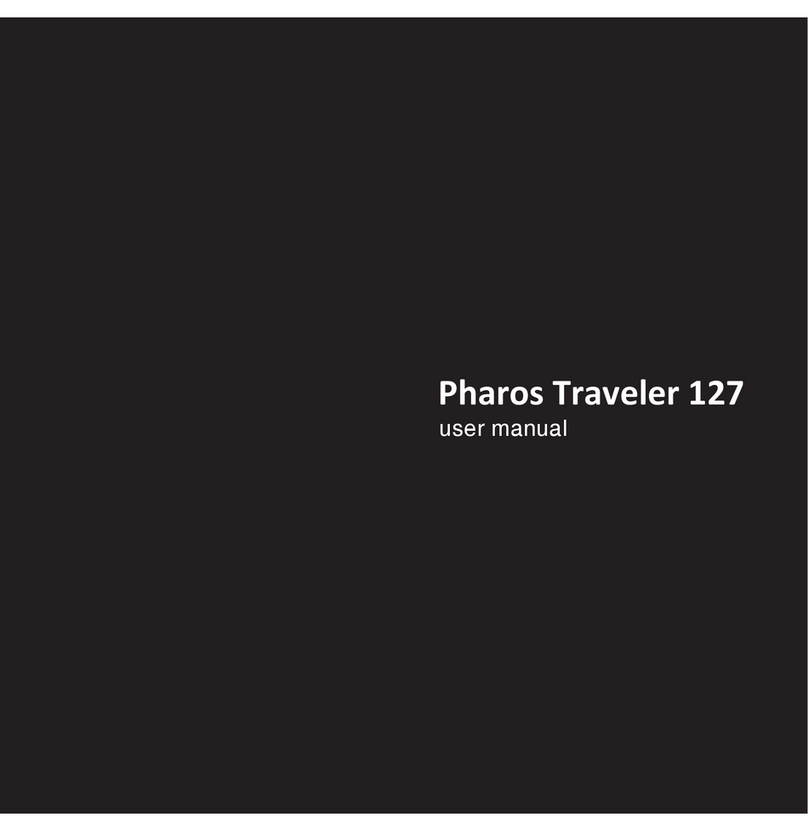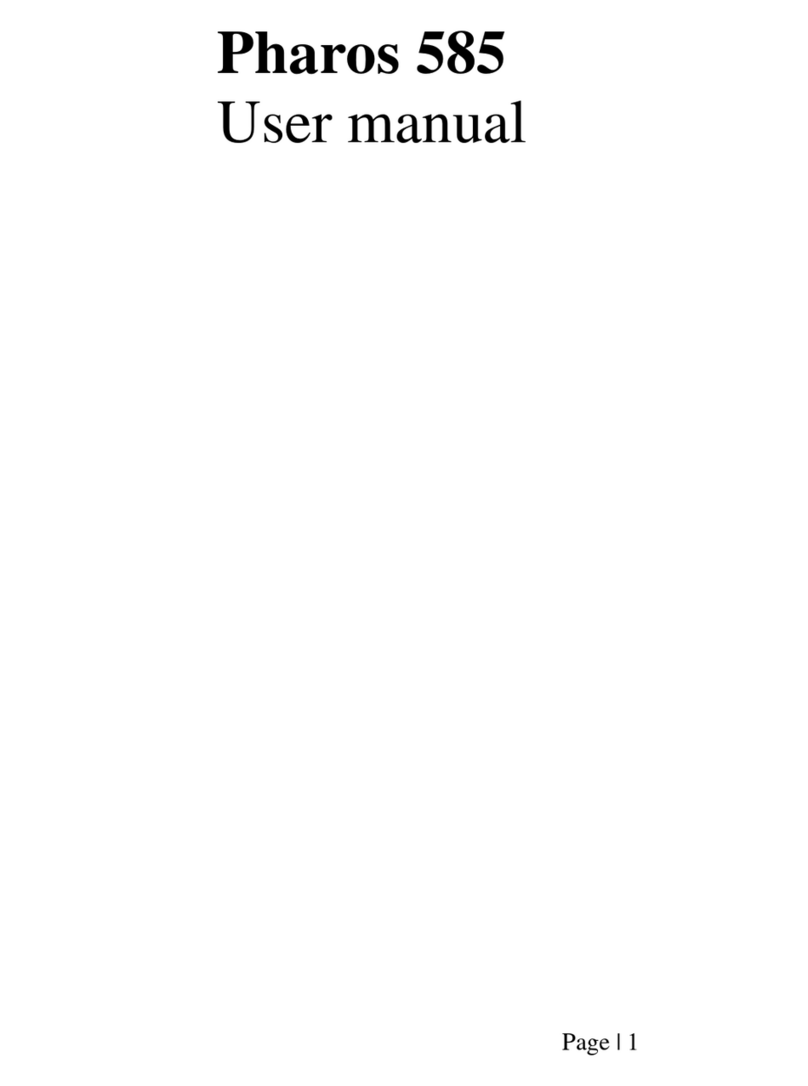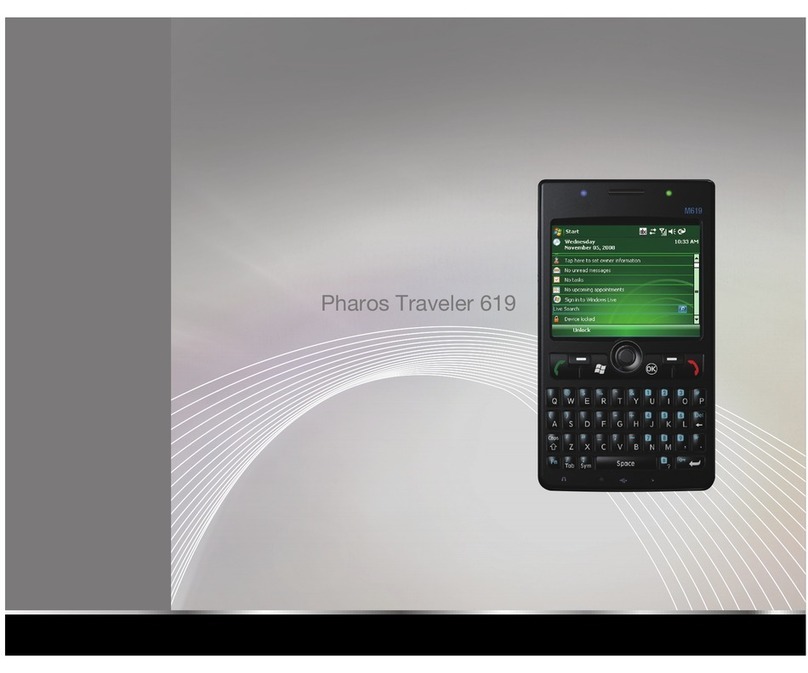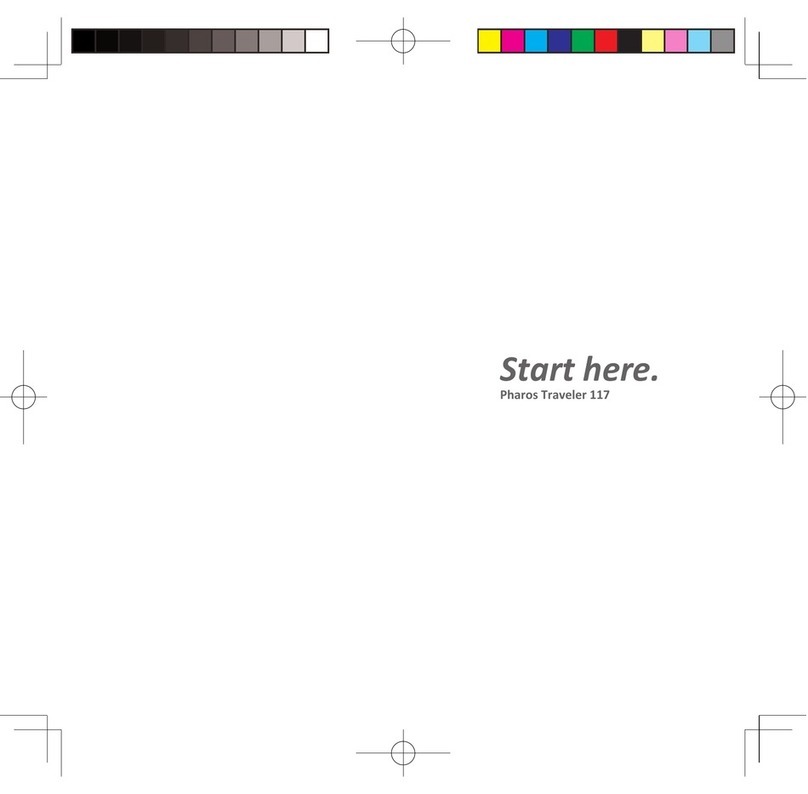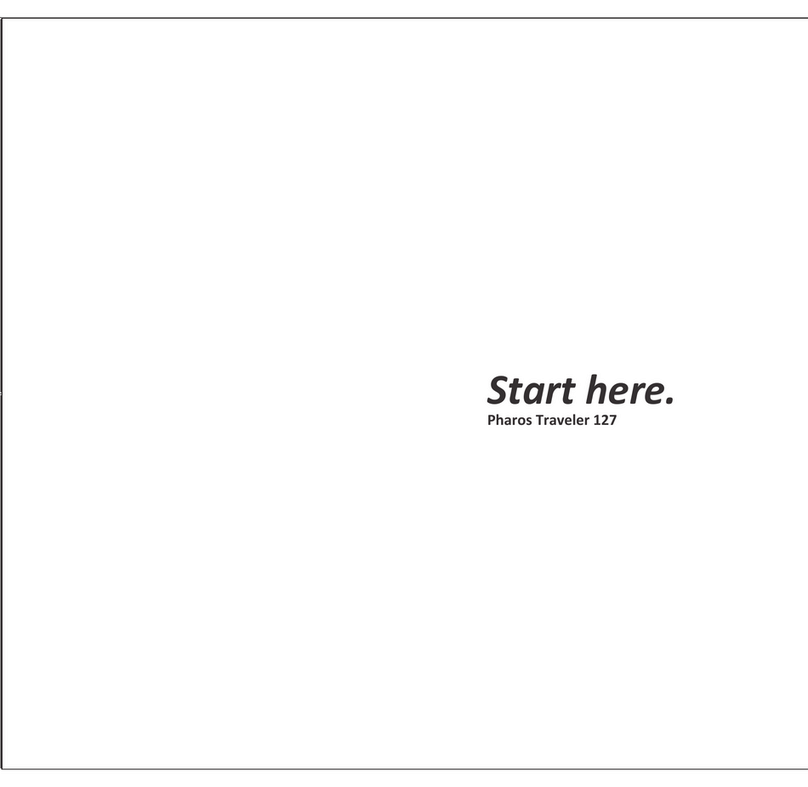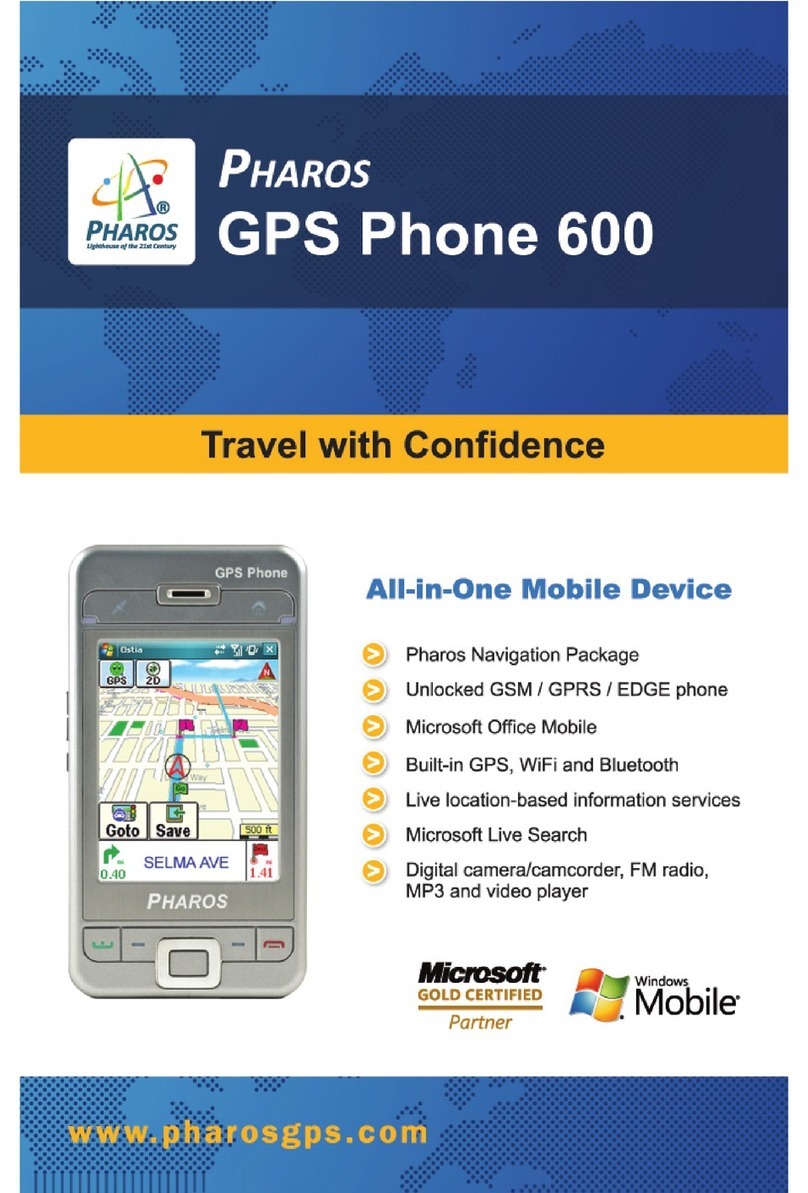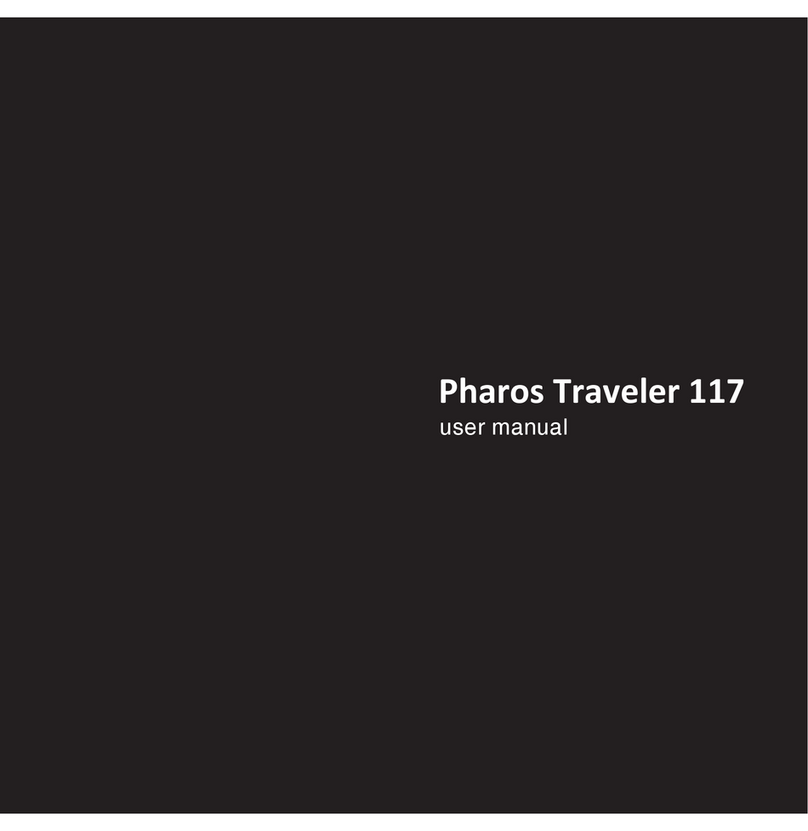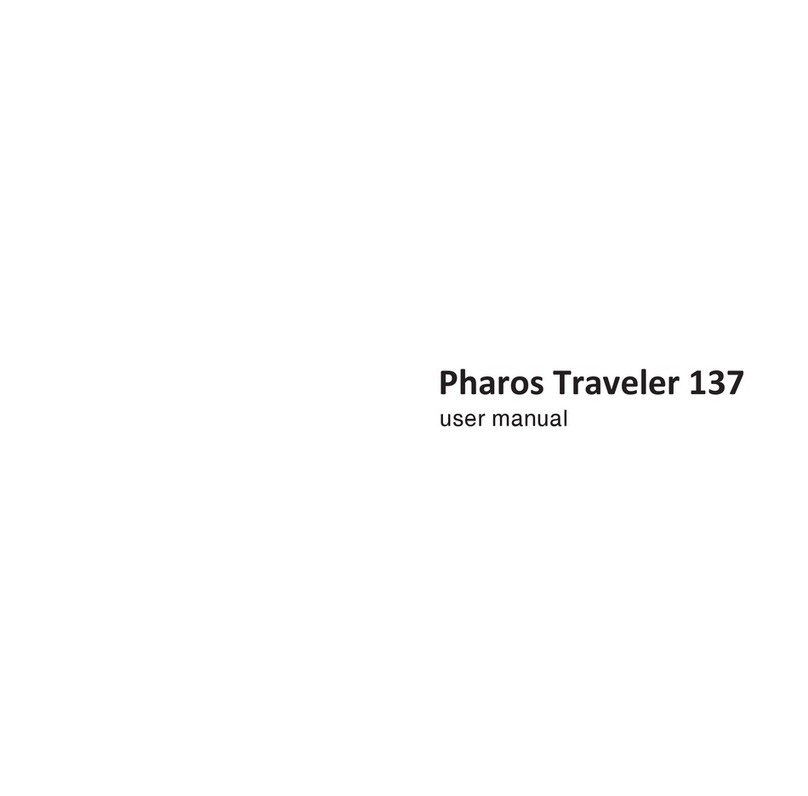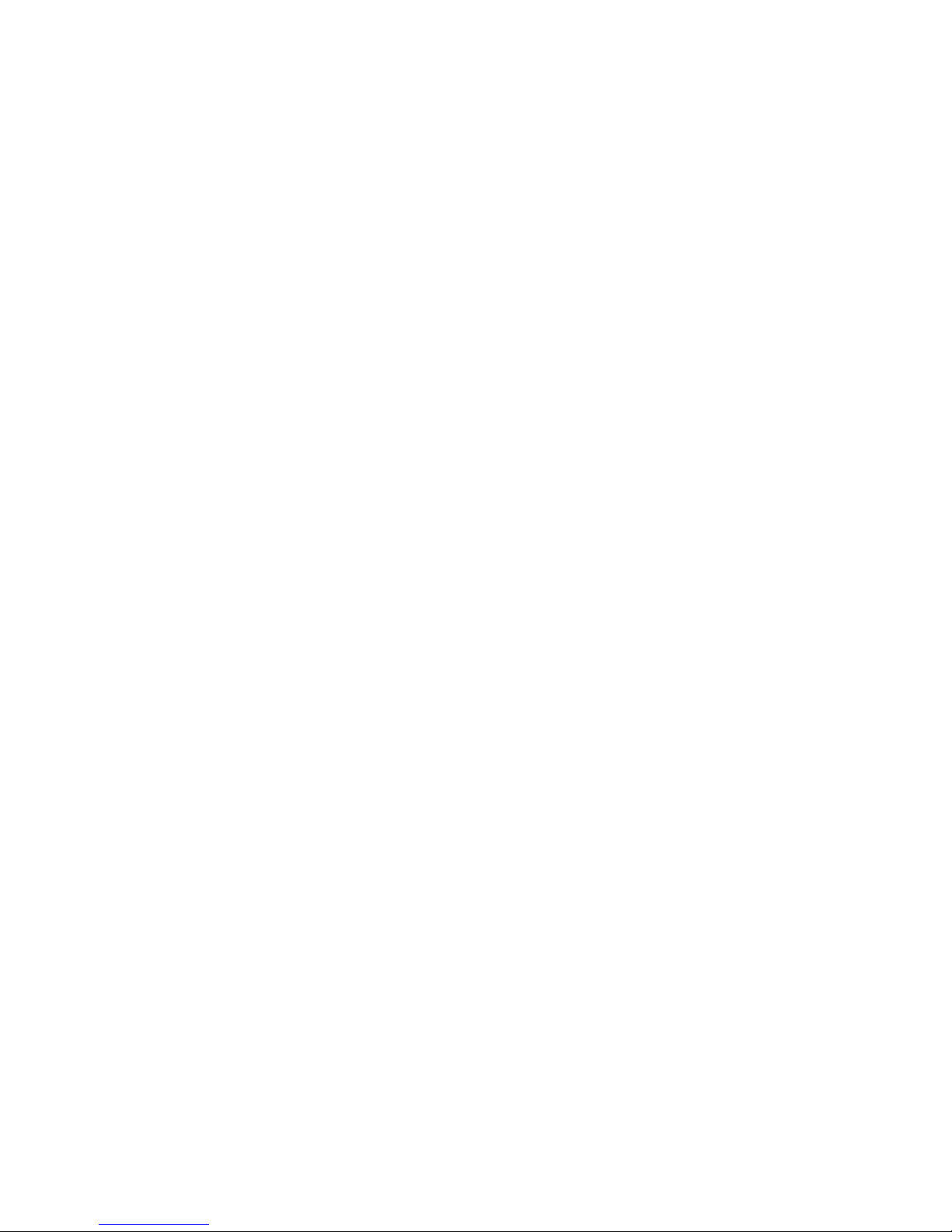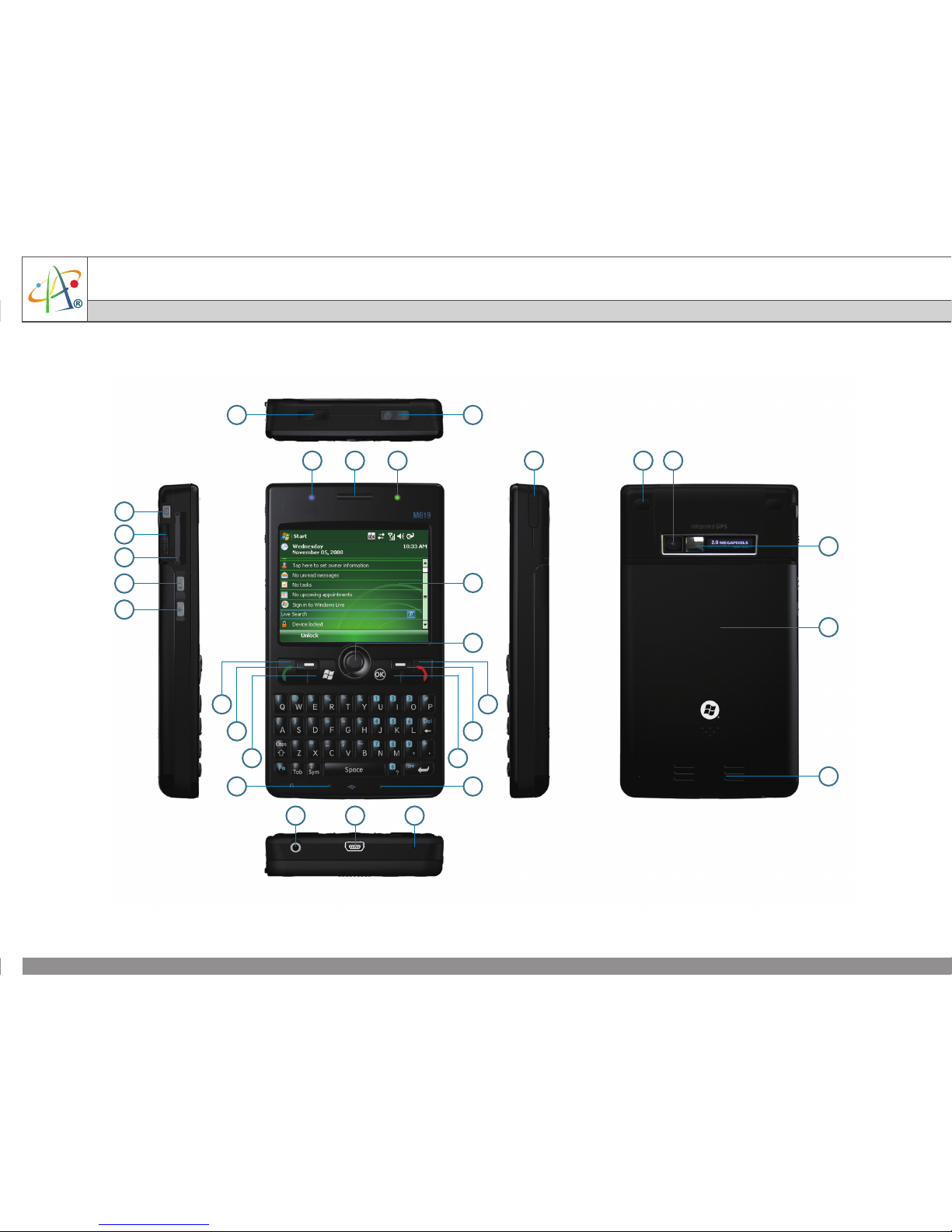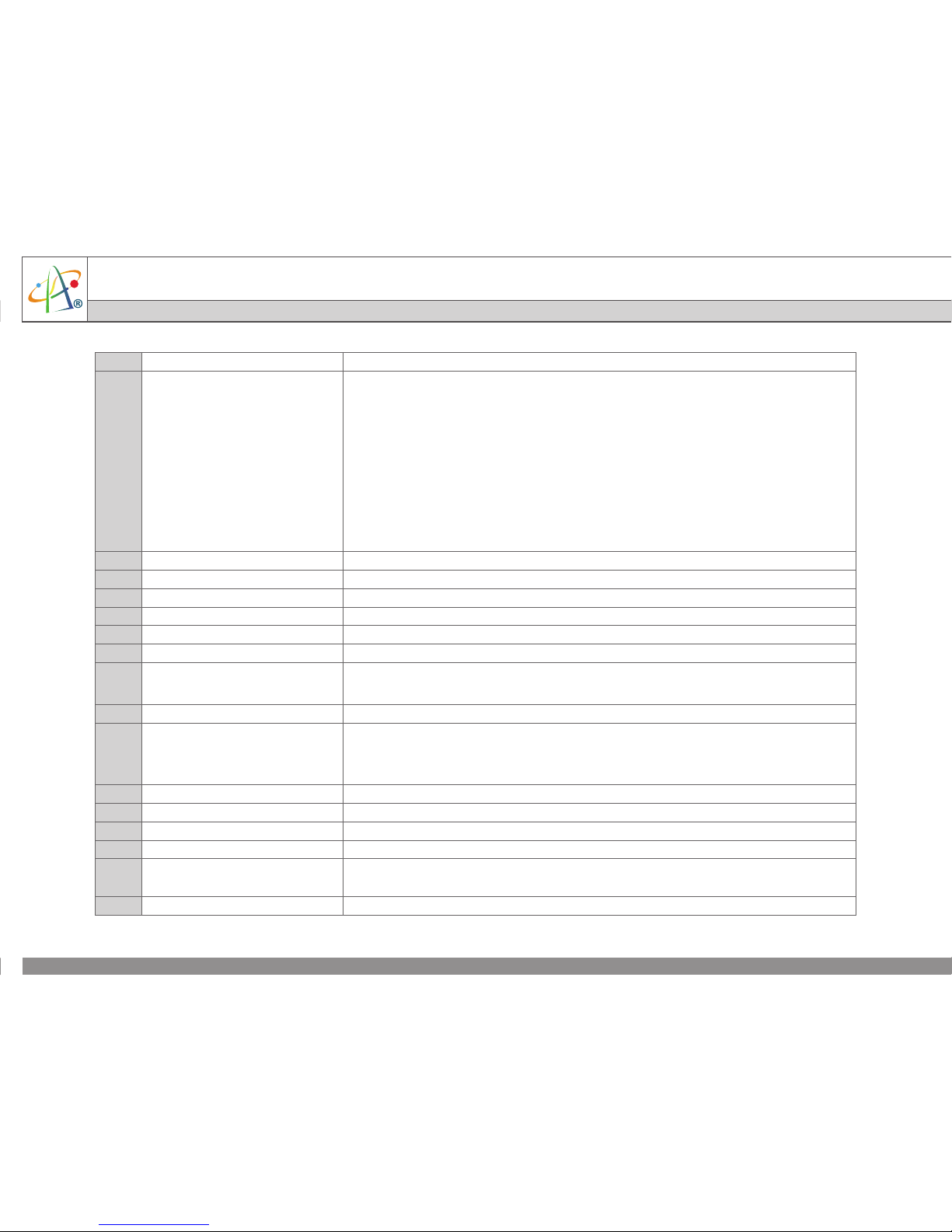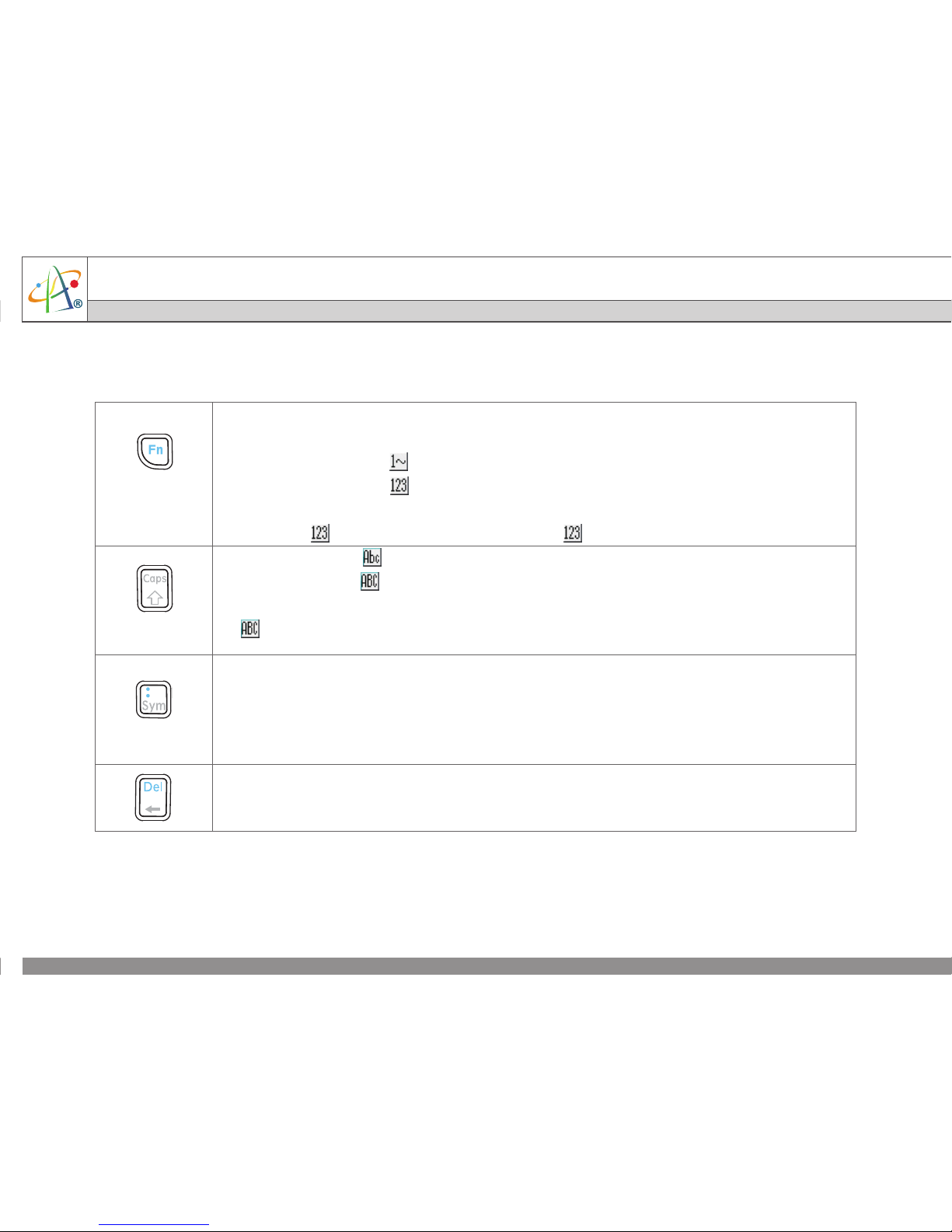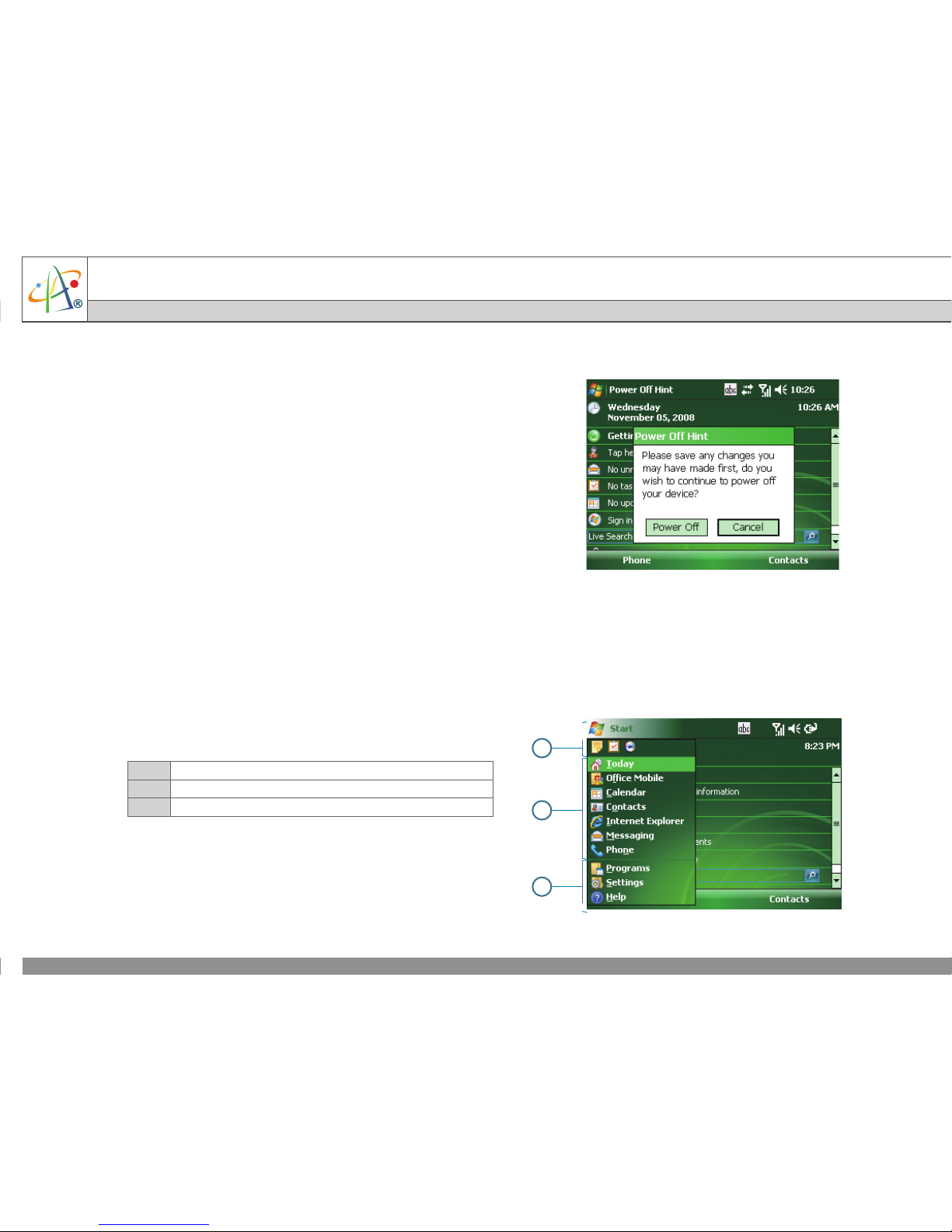ActiveSync and Windows Mobile Device Center (WMDC) synchronize information on the device with
information on your PC or Exchange server. ActiveSync works on computers that have the Windows XP
operating systems while WMDC works on computers that have Windows Vista.
Specifically, you can use ActiveSync or WMDC to:
•Synchronize Outlook e-mail, contacts, calendar, or tasks on your phone with your PC.
•Synchronize pictures, video, and music between the device and your PC.
•Synchronize Outlook e-mail, contacts, calendar appointments and tasks on yourphone directly
with Exchange Server.
•Copy files between your phone and your PC without synchronizing.
•Select which types of information are synchronized and specify how much information is
synchronized. For example, you can choose how many weeks of past calendar appointments to
synchronize.
Installing and Setting up ActiveSync
1. Install ActiveSync on your PC, as described on the Windows Mobile™ Getting Started Disc. After
setup completes, the Synchronization Setup Wizard automatically starts when you connect your
device to the PC (via USB cable or Bluetooth).
2. Follow the instructions on the screen to complete the wizard. In the Sync Setup Wizard, you can:
•Create a synchronization relationship between your PC and the device.
•Configure an Exchange Server connection to synchronize directly with Exchange Server. To
synchronize your device with Exchange Server, obtain the name of the Exchange Server, your
user name, password, and domain name from your administrator before completing the
wizard.
•Choose information types to synchronize.
3. Once synchronization completes, you can disconnect your phone from your PC.
Synchronizing Information
For installing and setting up WMDC, please refer to the user manual.