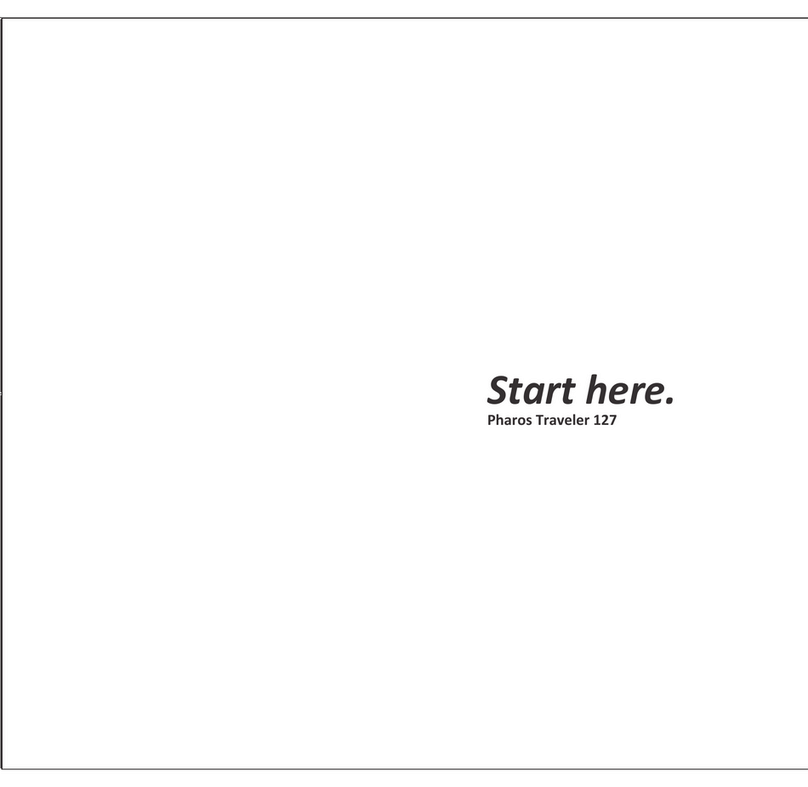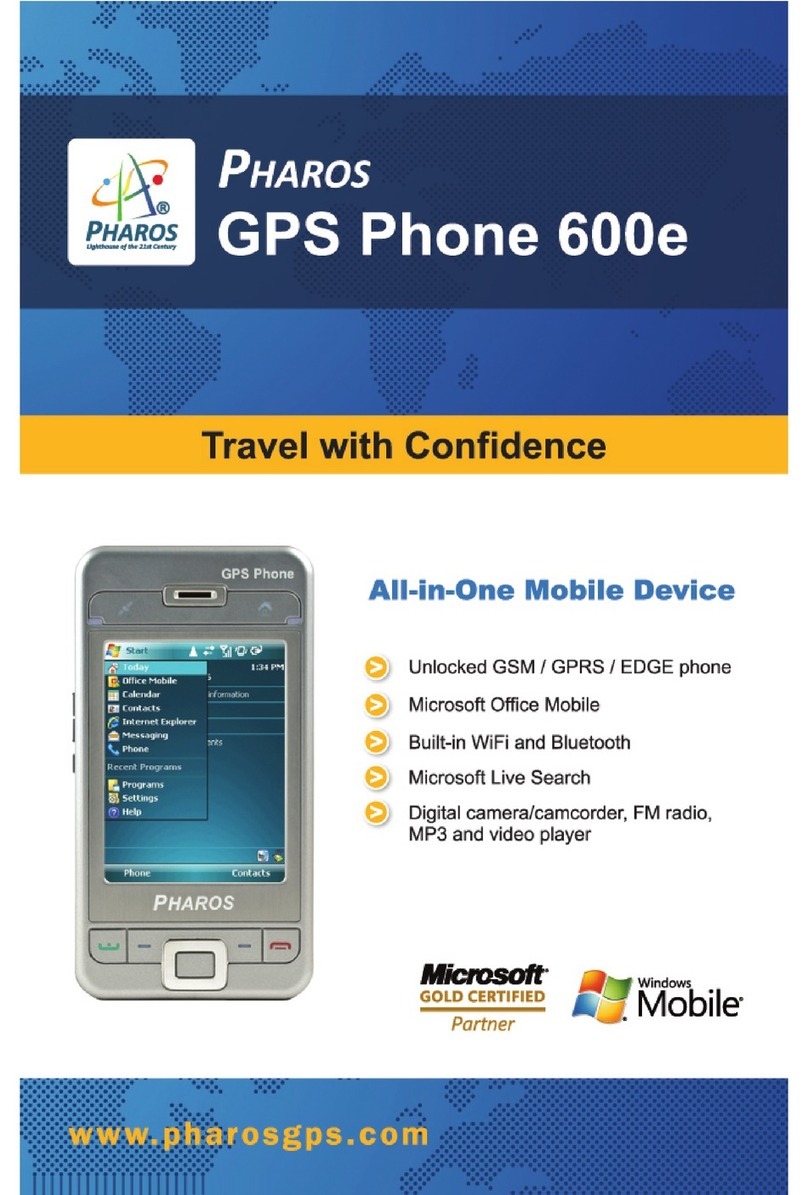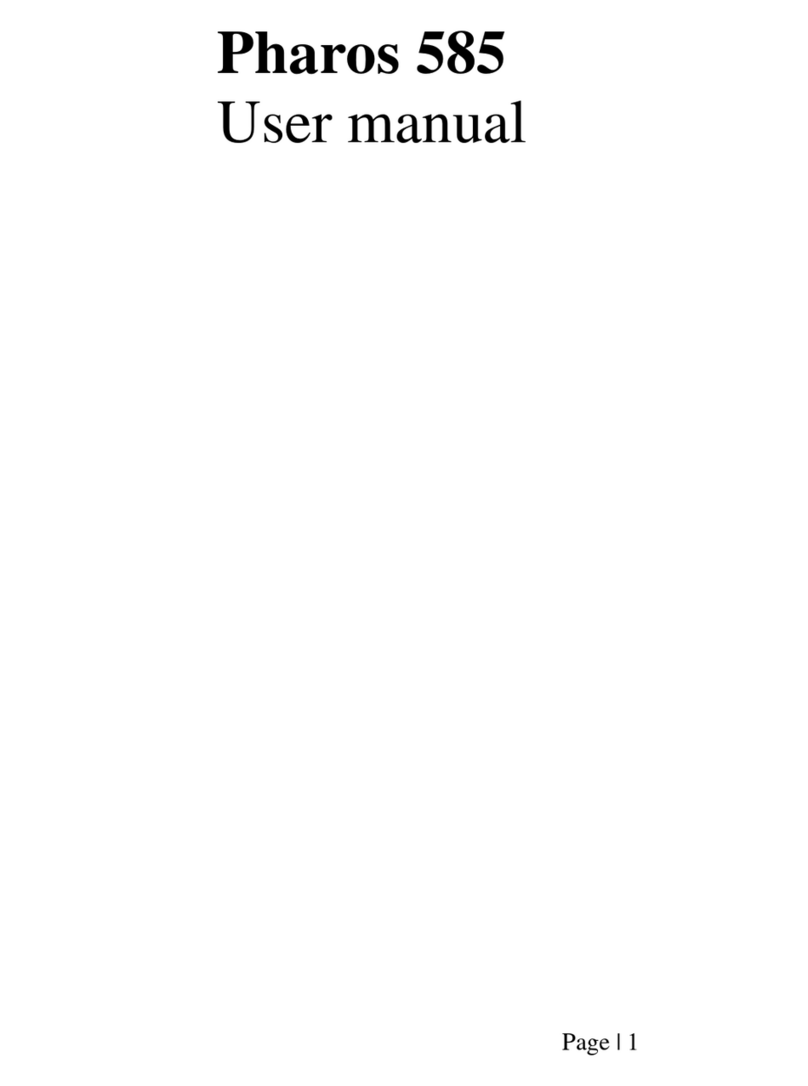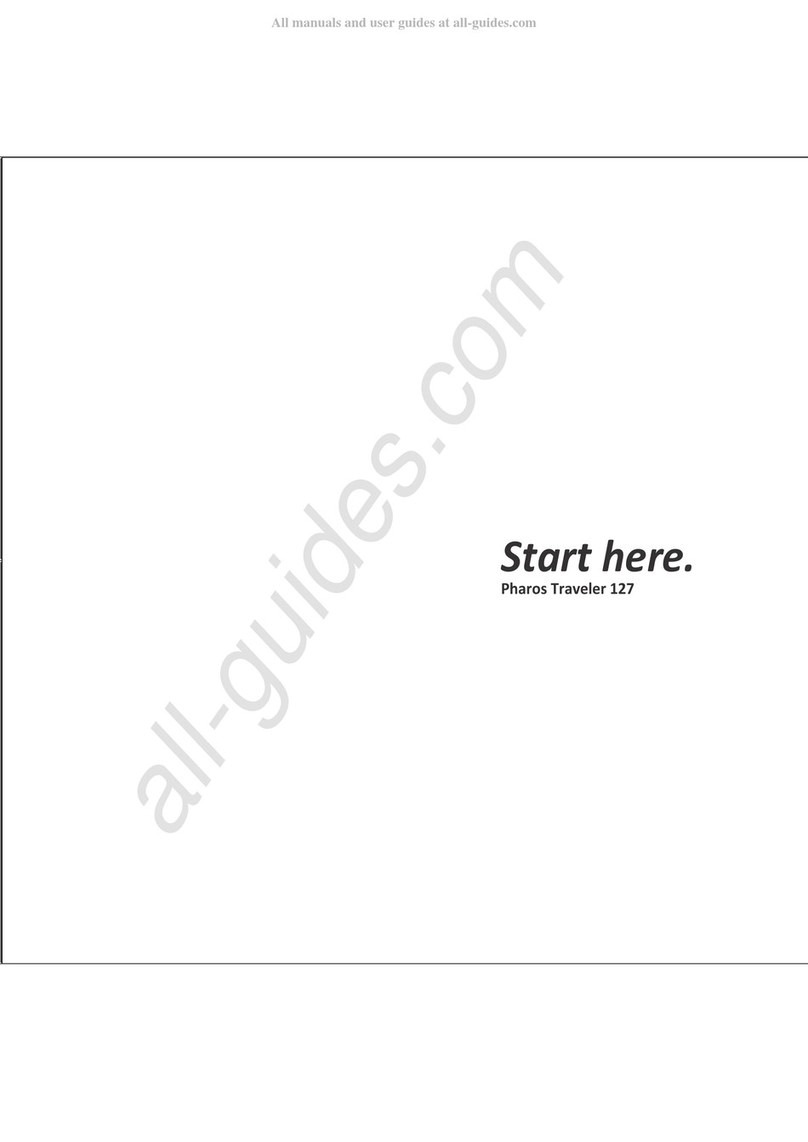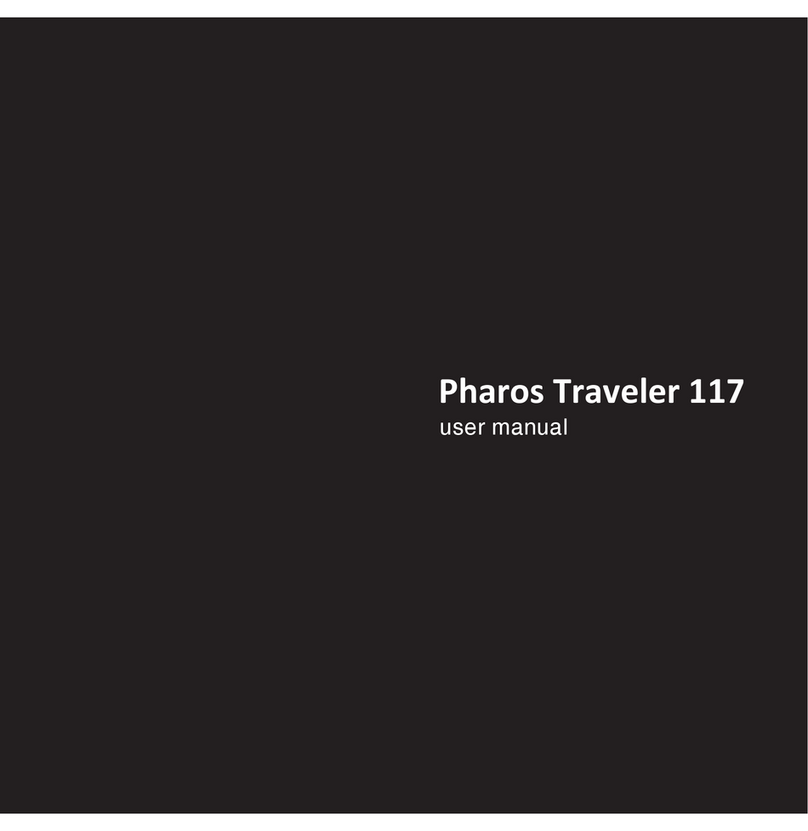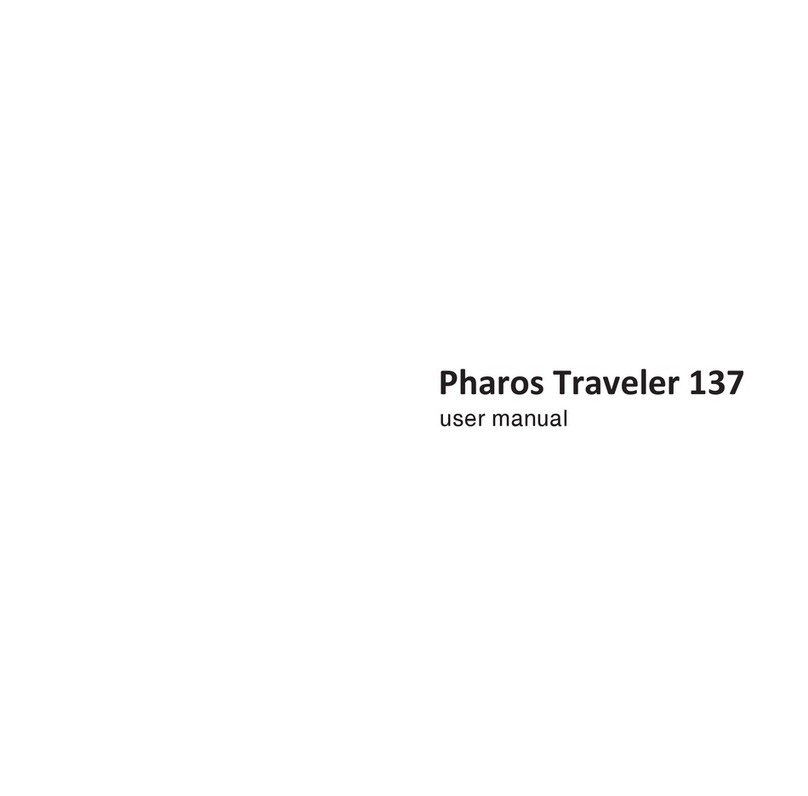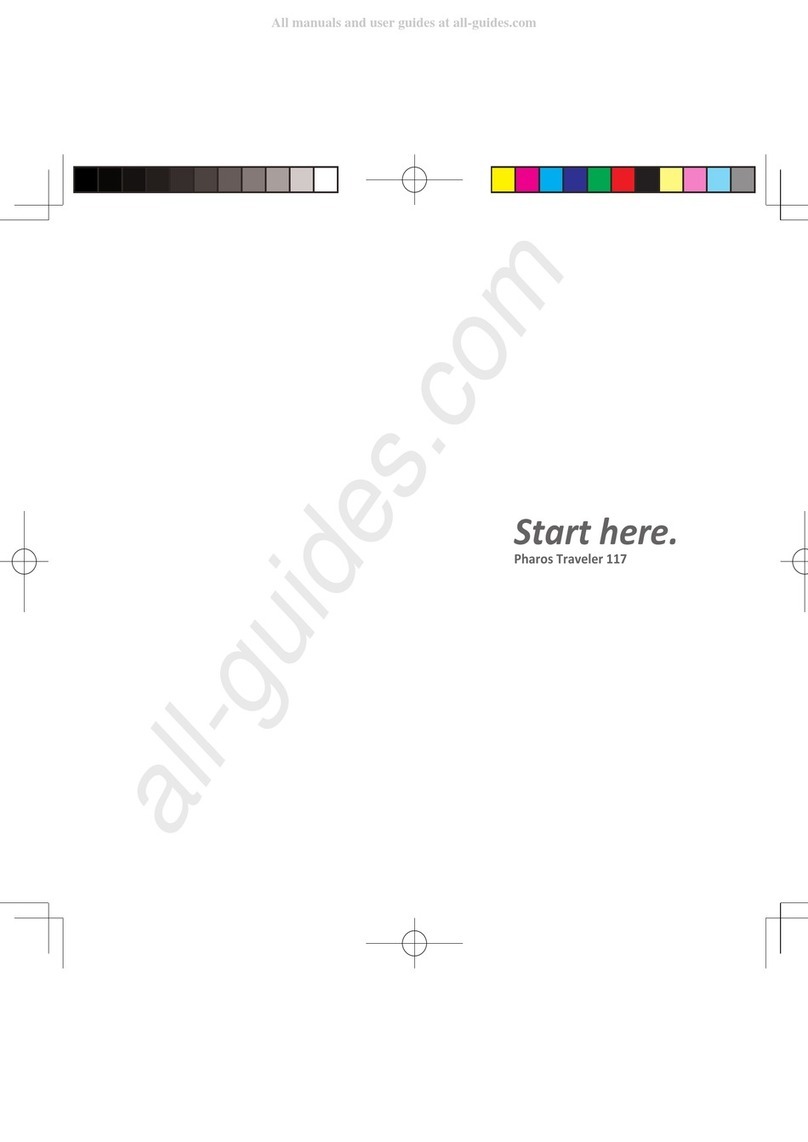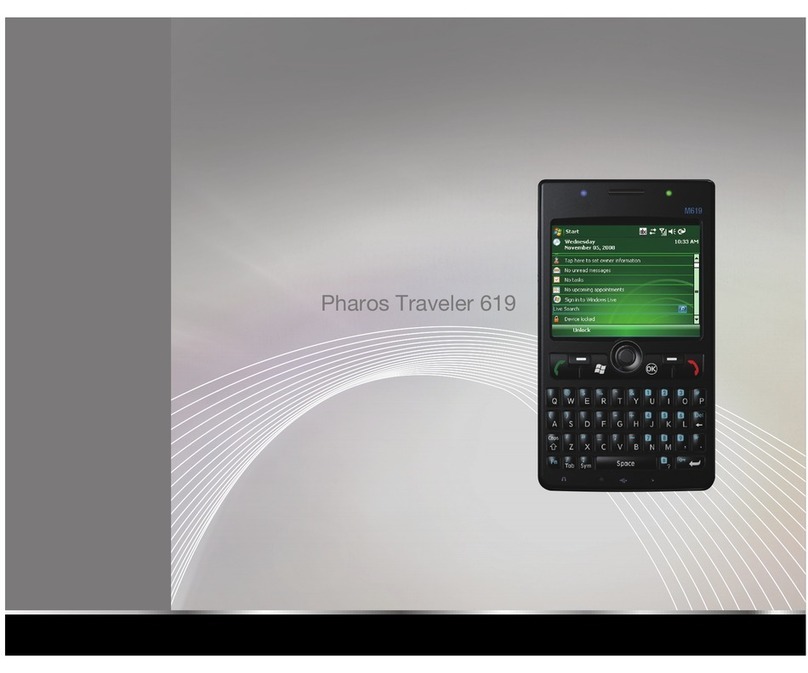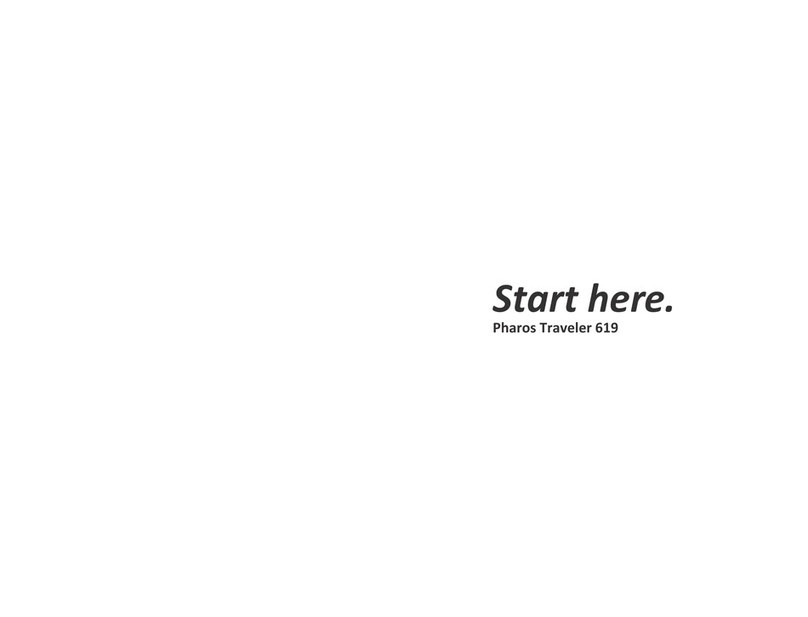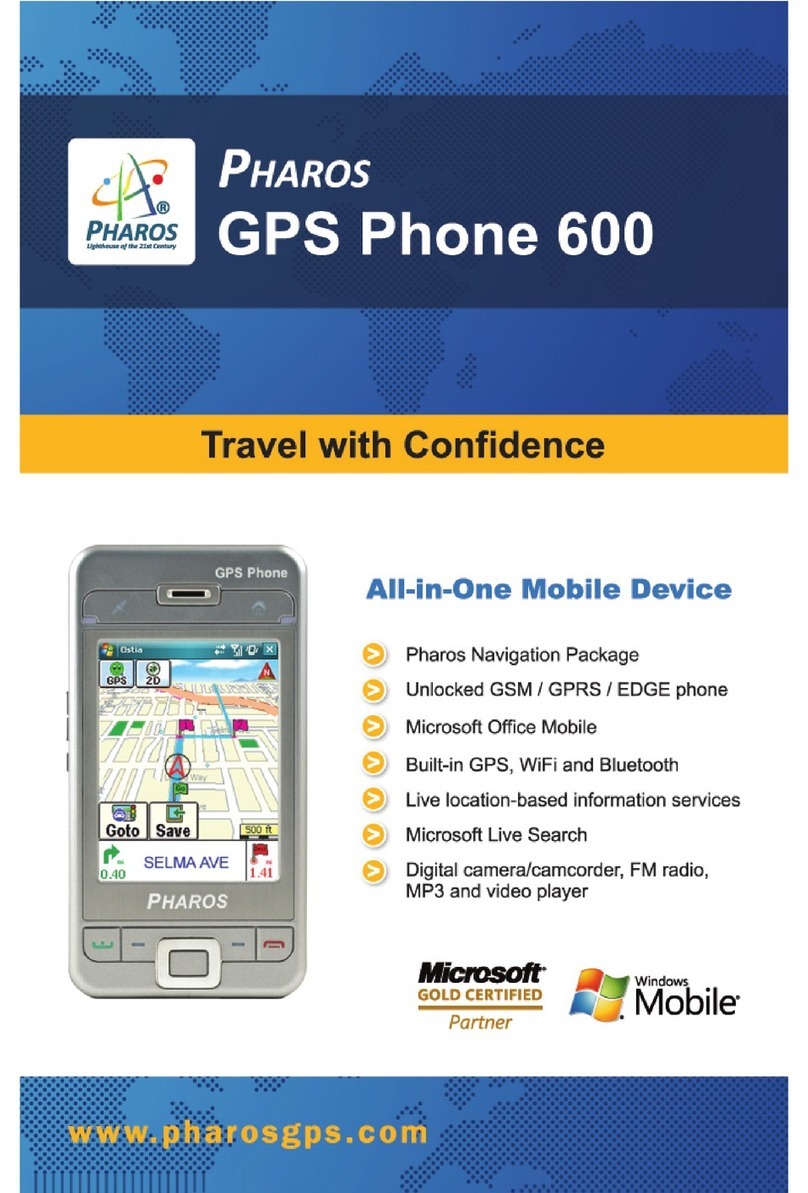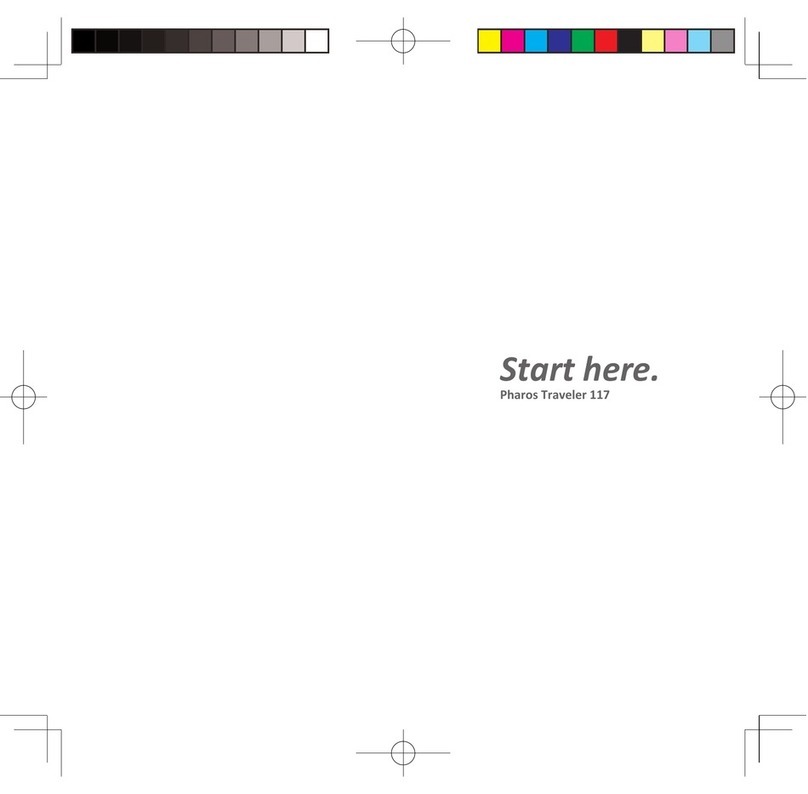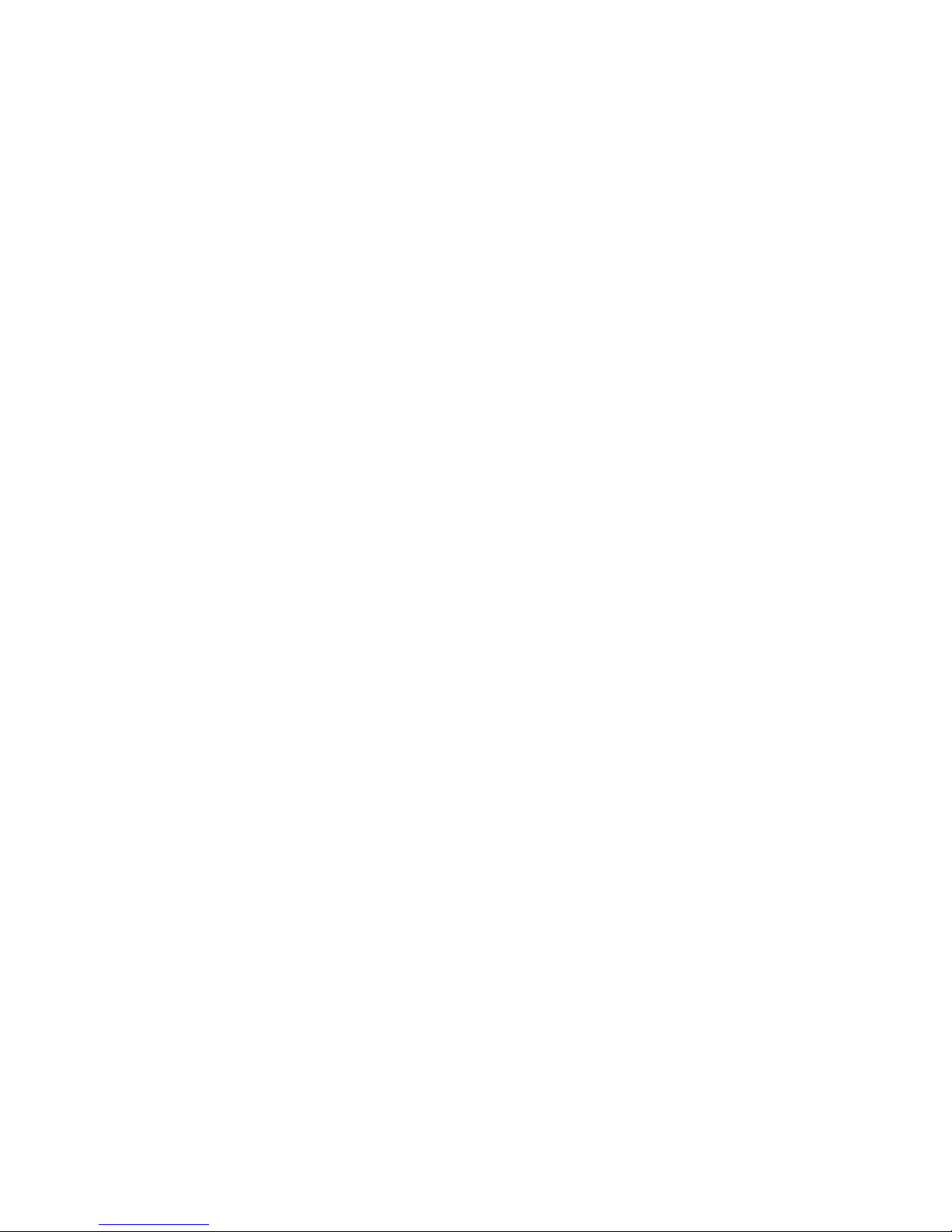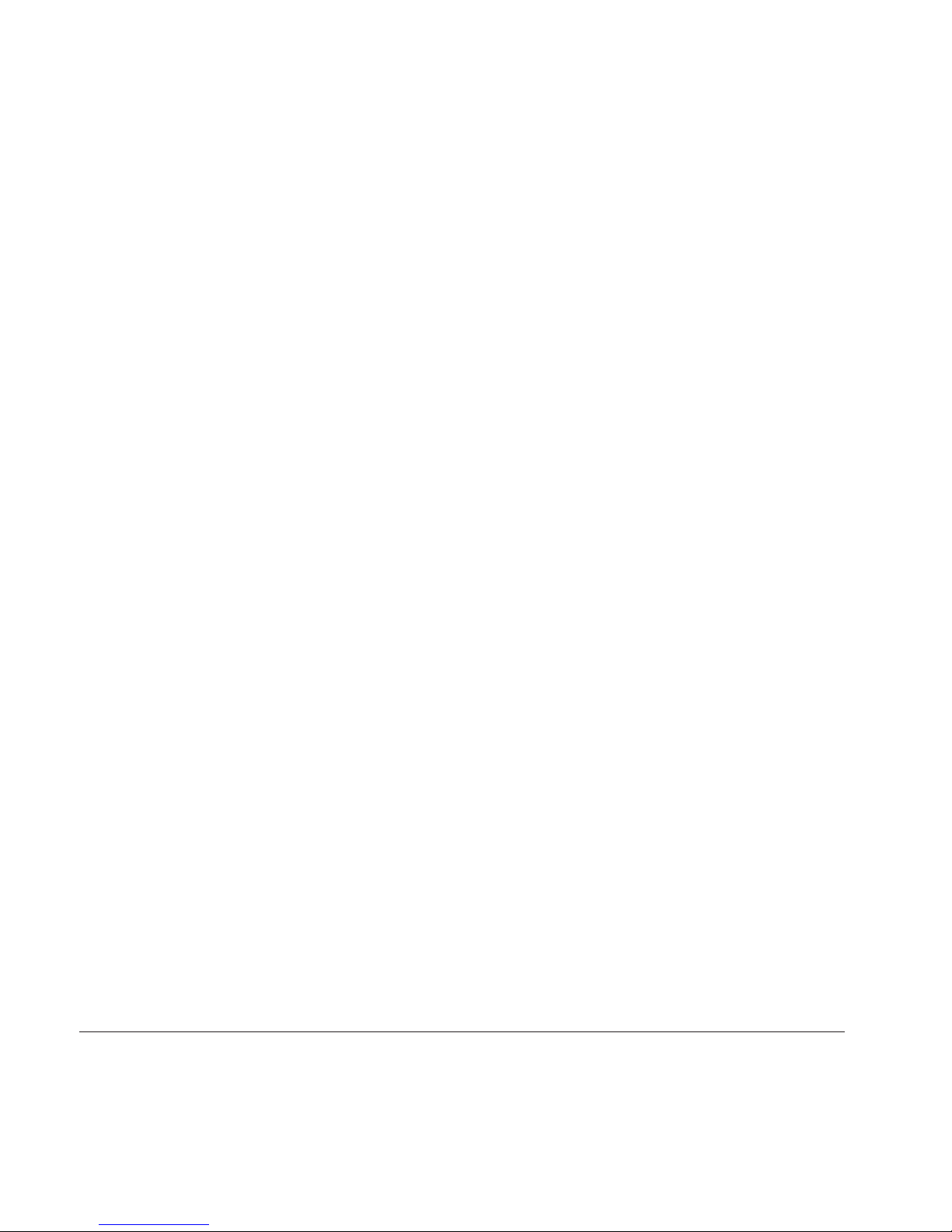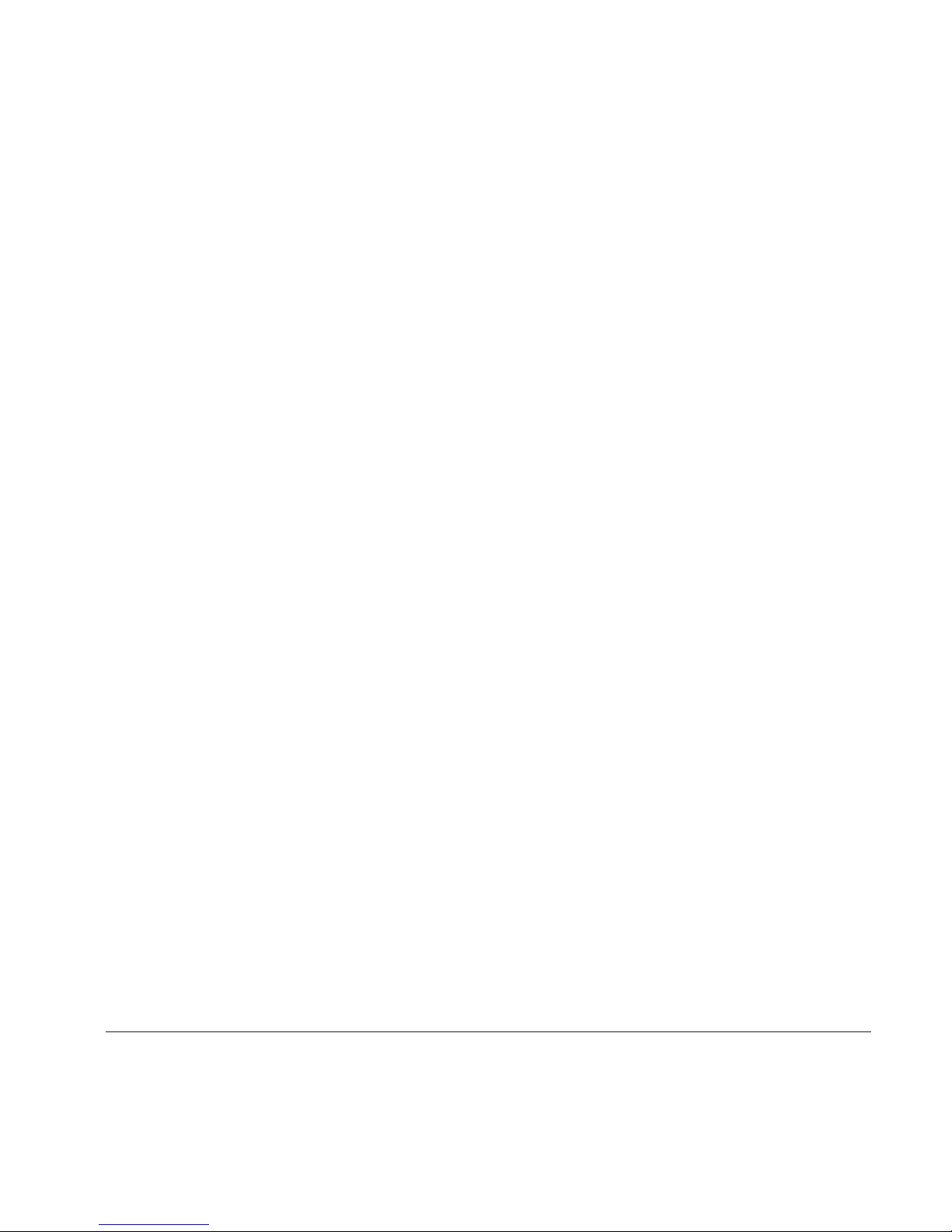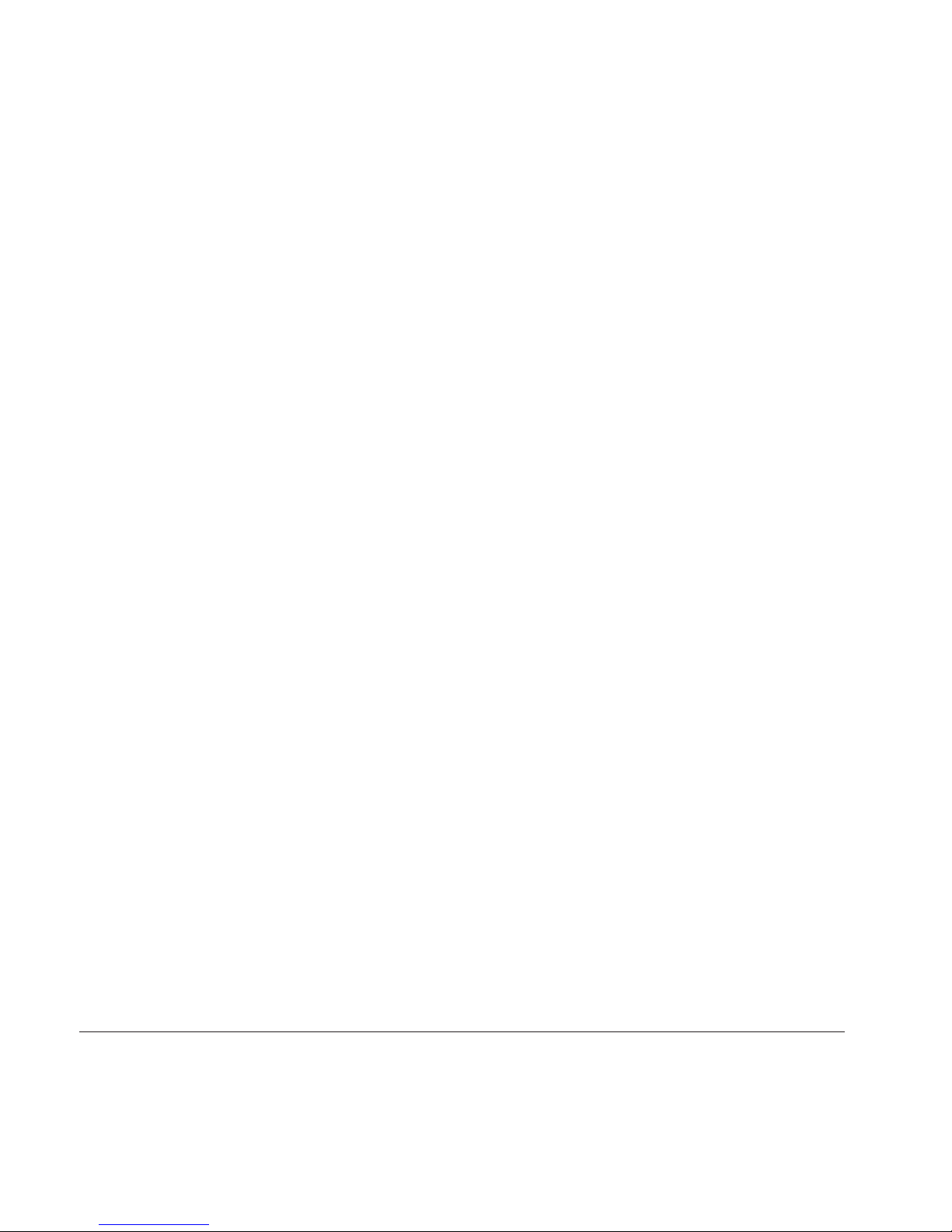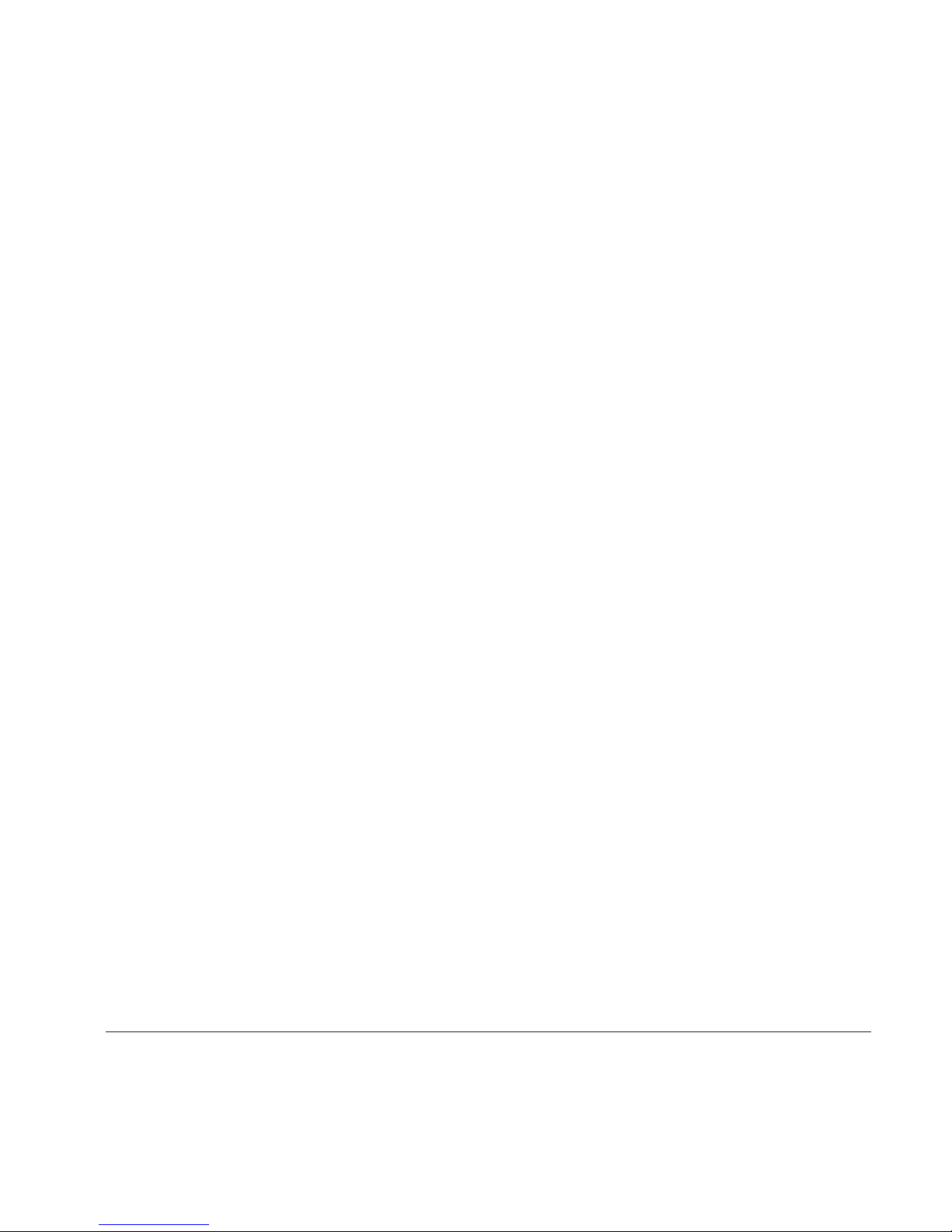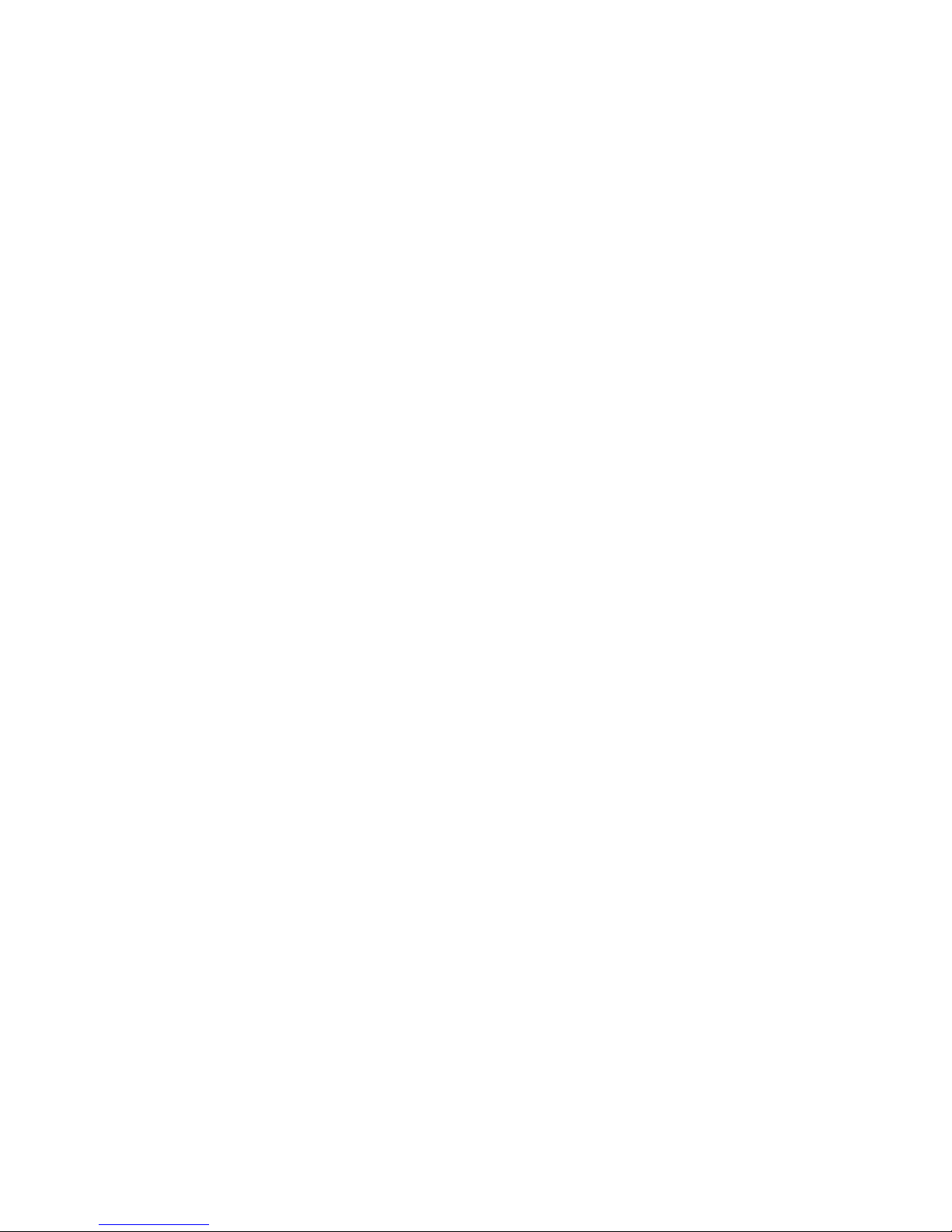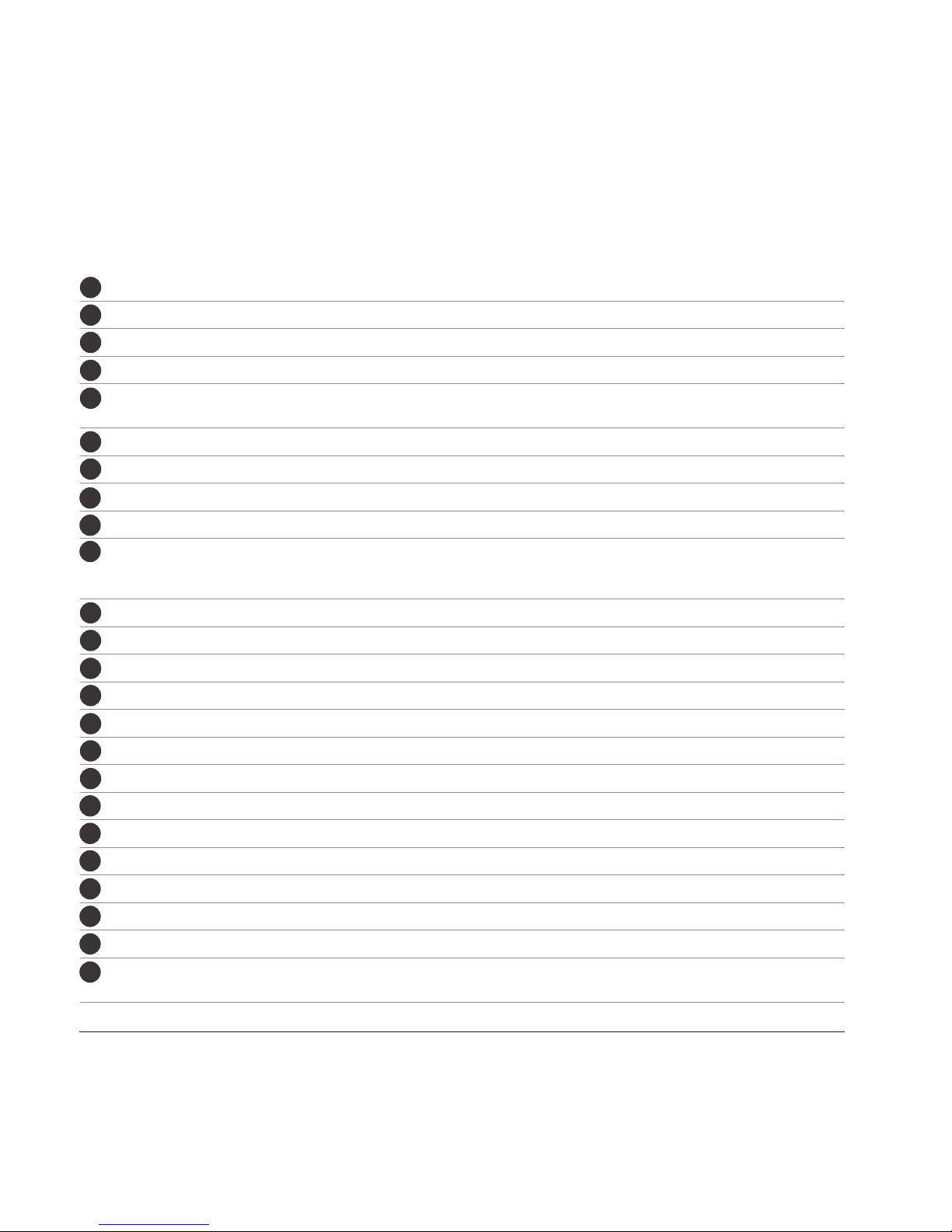4
Please read the following information carefully before you start using the Pharos Traveler
127 to avoid any damage caused by improper usage:
• The device is not charged when you take it out of the box. The battery should be charged for
at least 8 hours before rst use. Do not remove the battery while charging.
• Do not service any product yourself. Service needed on components inside these
compartments should be done by an authorized service technician or provider.
• Do not use batteries which have not been specied by the manufacturer, as this may cause
leakage or rupture. Damage caused by using batteries not specied by the manufacturer is
not covered under warranty.
• Do not charge the battery with an unspecied AC charger, as this may cause damage to both
the device and the battery.
• Do not leave the AC charger in places where the temperature may be lower than -20°C(-4°F)
or higher than 70°C(158°F) as this may damage the AC charger.
• When discarding the batteries, dispose of them in a proper manner, according to the battery
manufacturer’s instructions and your local laws.
• Power off the device and remove the battery before inserting SIM card. Make sure the SIM
card snaps correctly into the SIM socket.
• Do not open or tamper with the device cover, as this will void your warranty.
• Do not press hard on this product, as it may cause damage to the screen or the internal
components.
• Do not use the device at gas or refueling stations, chemical plants, and places containing
explosives or ammable materials. The product should be placed away from heat sources
such as radiators, stoves, or other products (including ampliers) that produce heat.
• Do not strike, shake, or heat the device in a way which may cause battery leakage or rupture
and damage to the device.
• Use only a manufacturer-specied stylus. Do not scratch the screen or otherwise bring it into
contact with any hard objects (e.g. loose change in your pocket).
Important Precautions