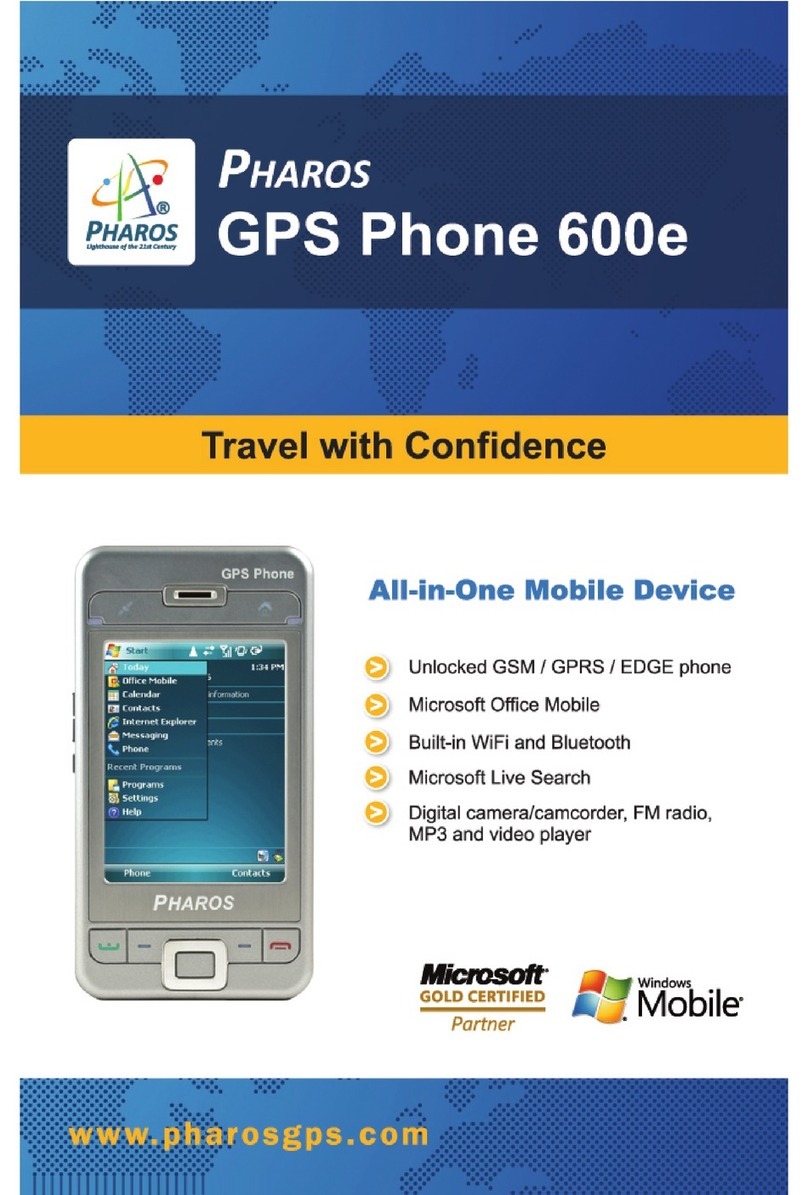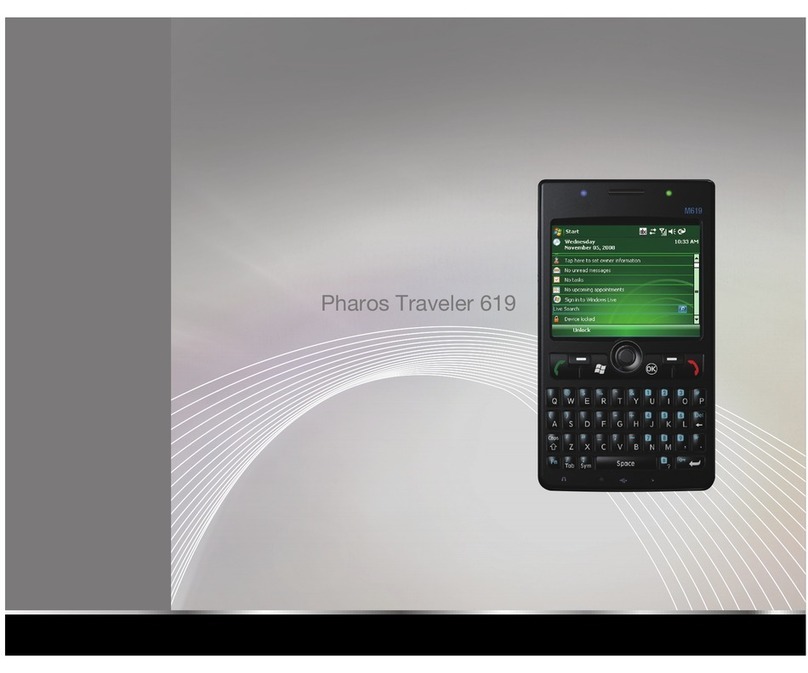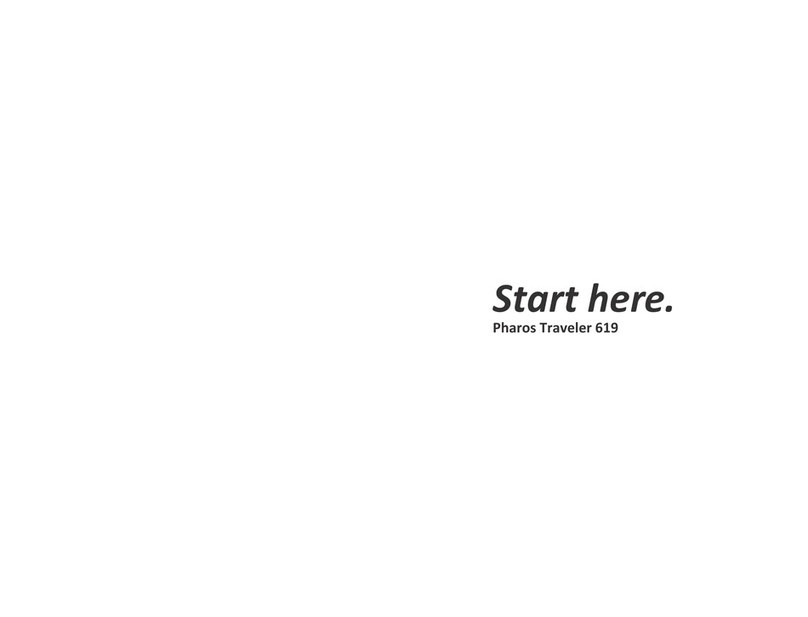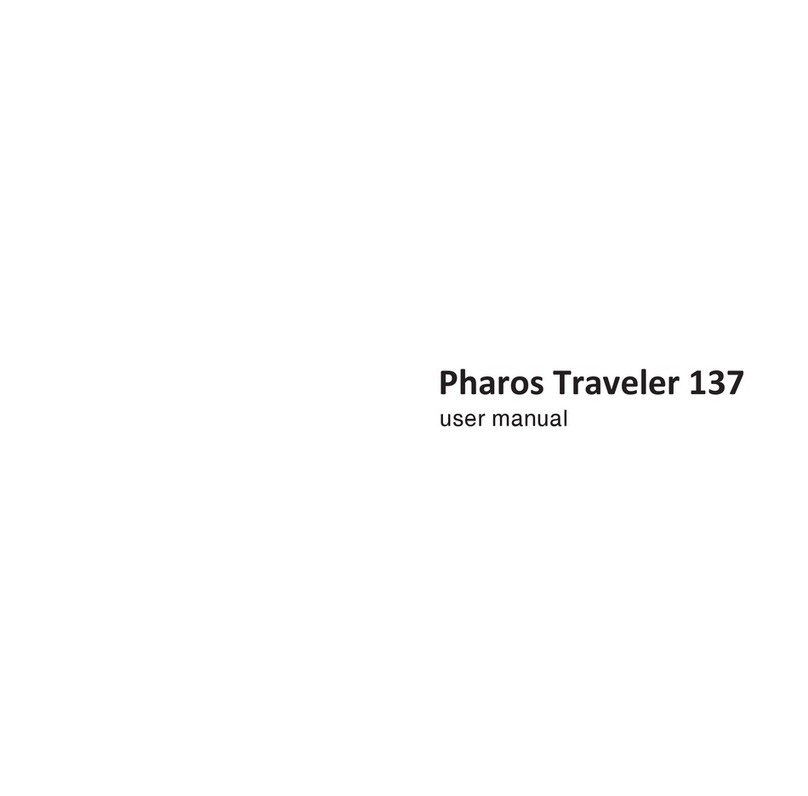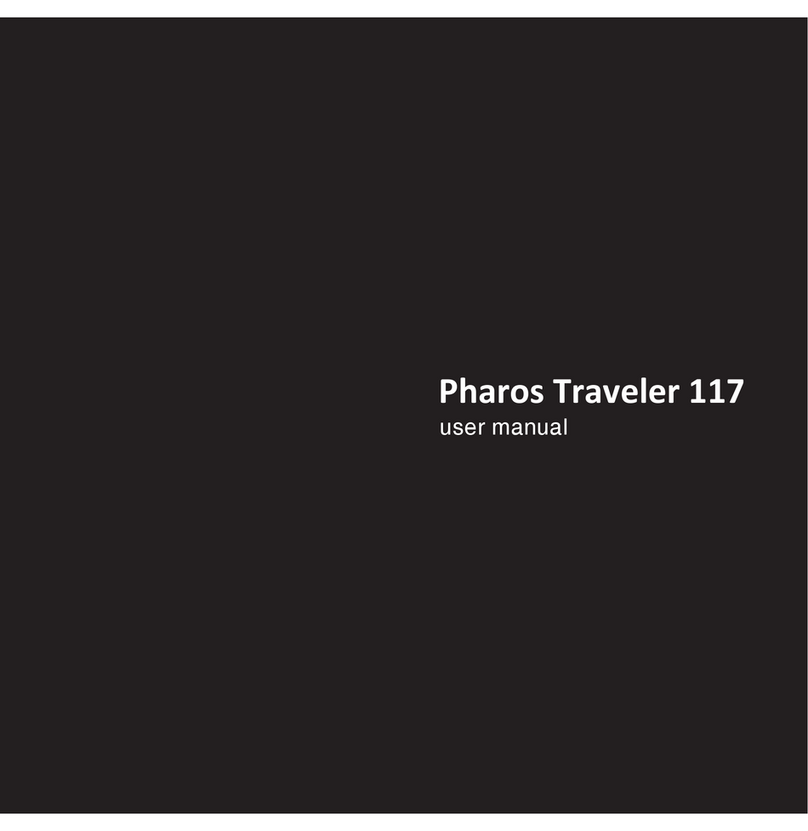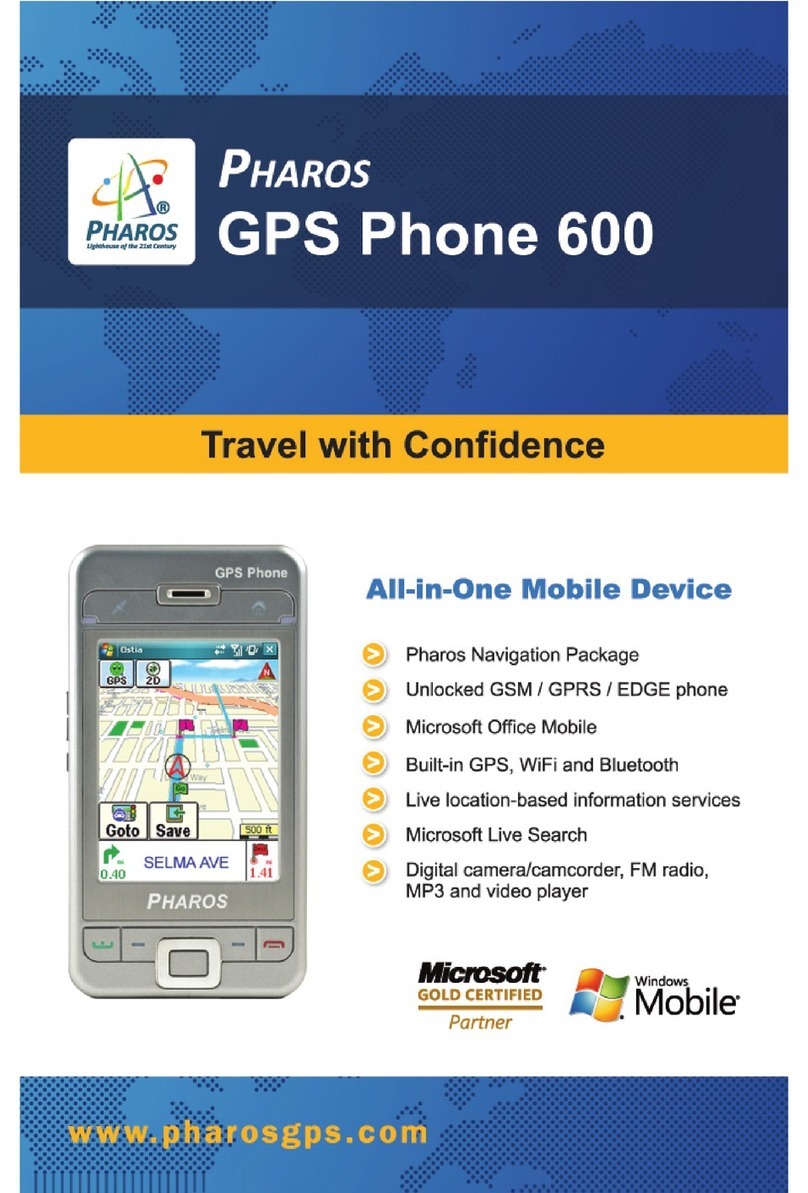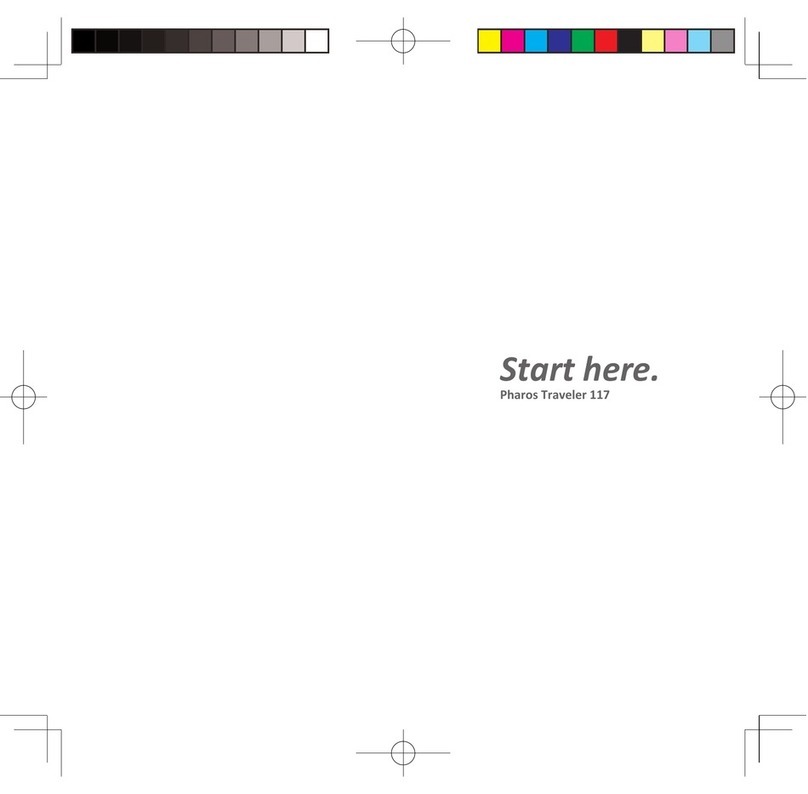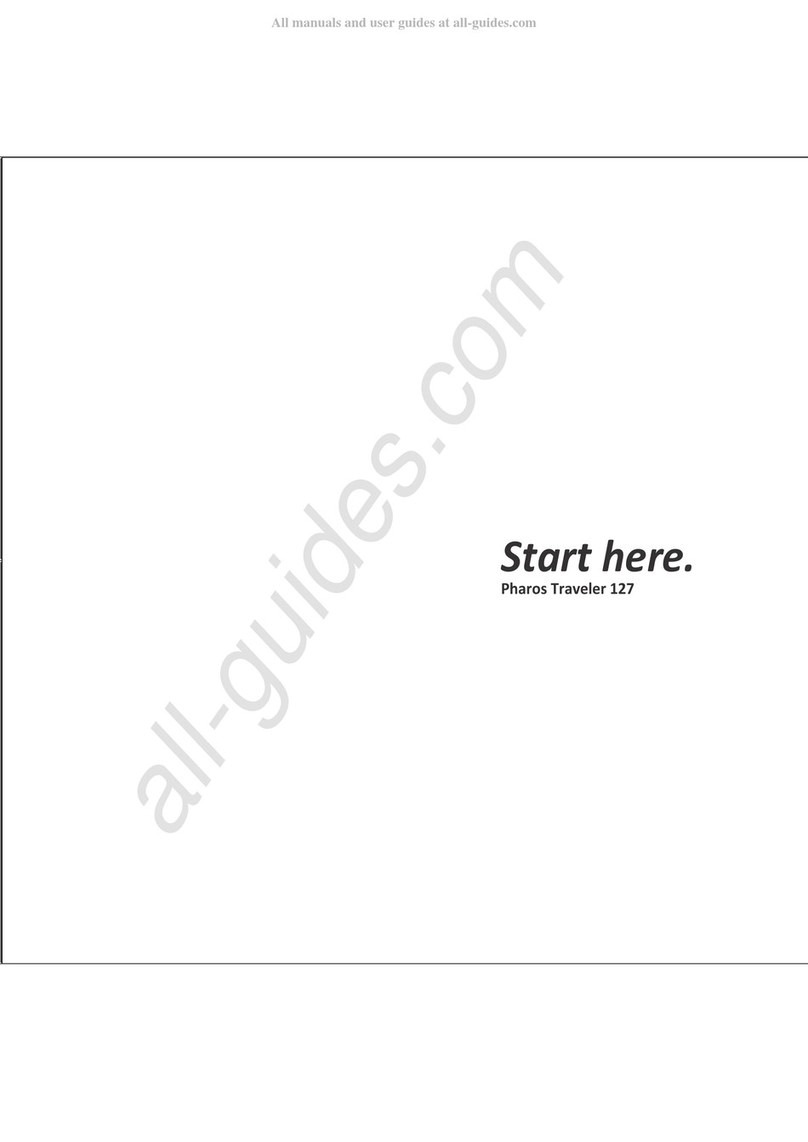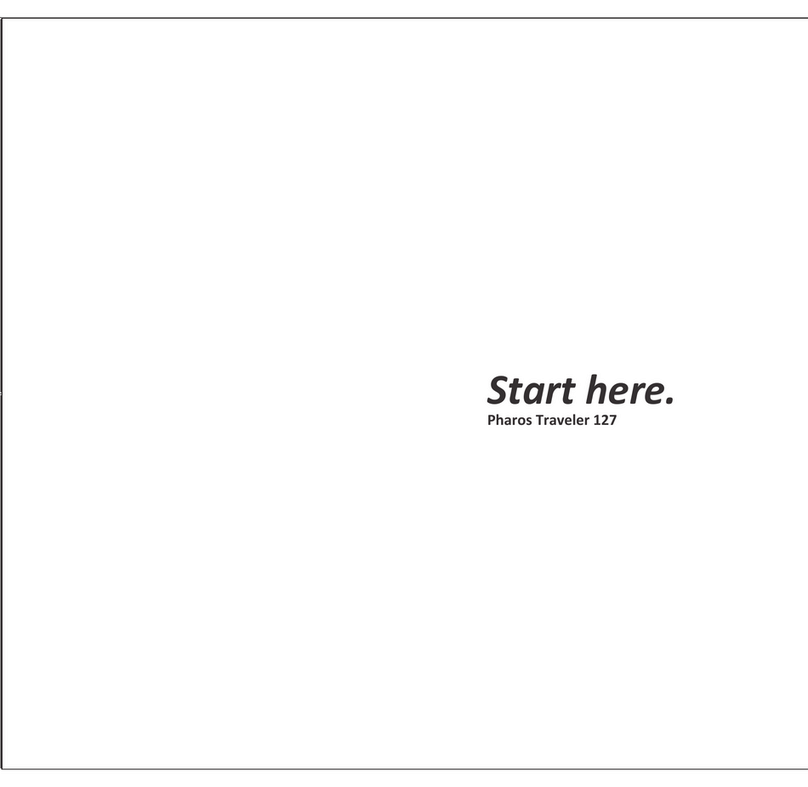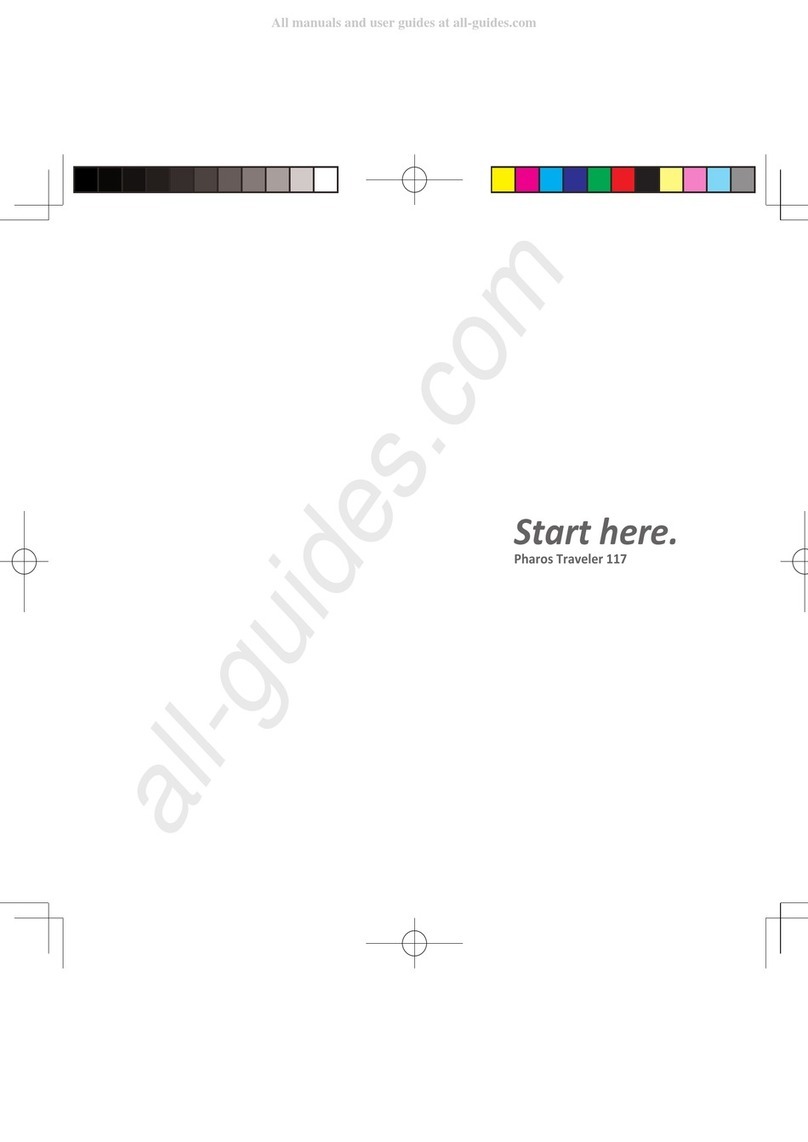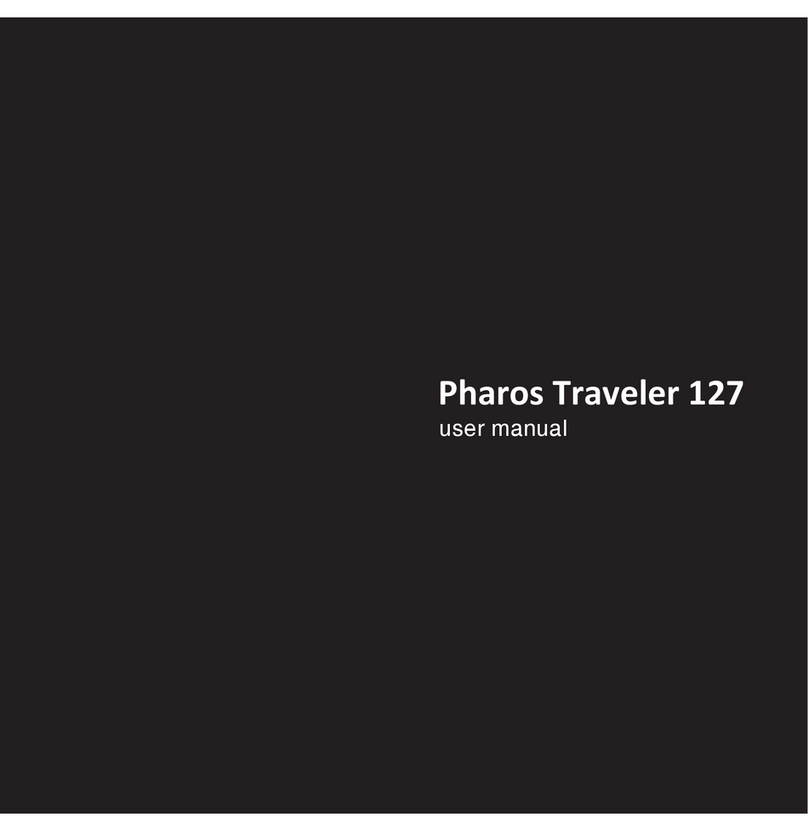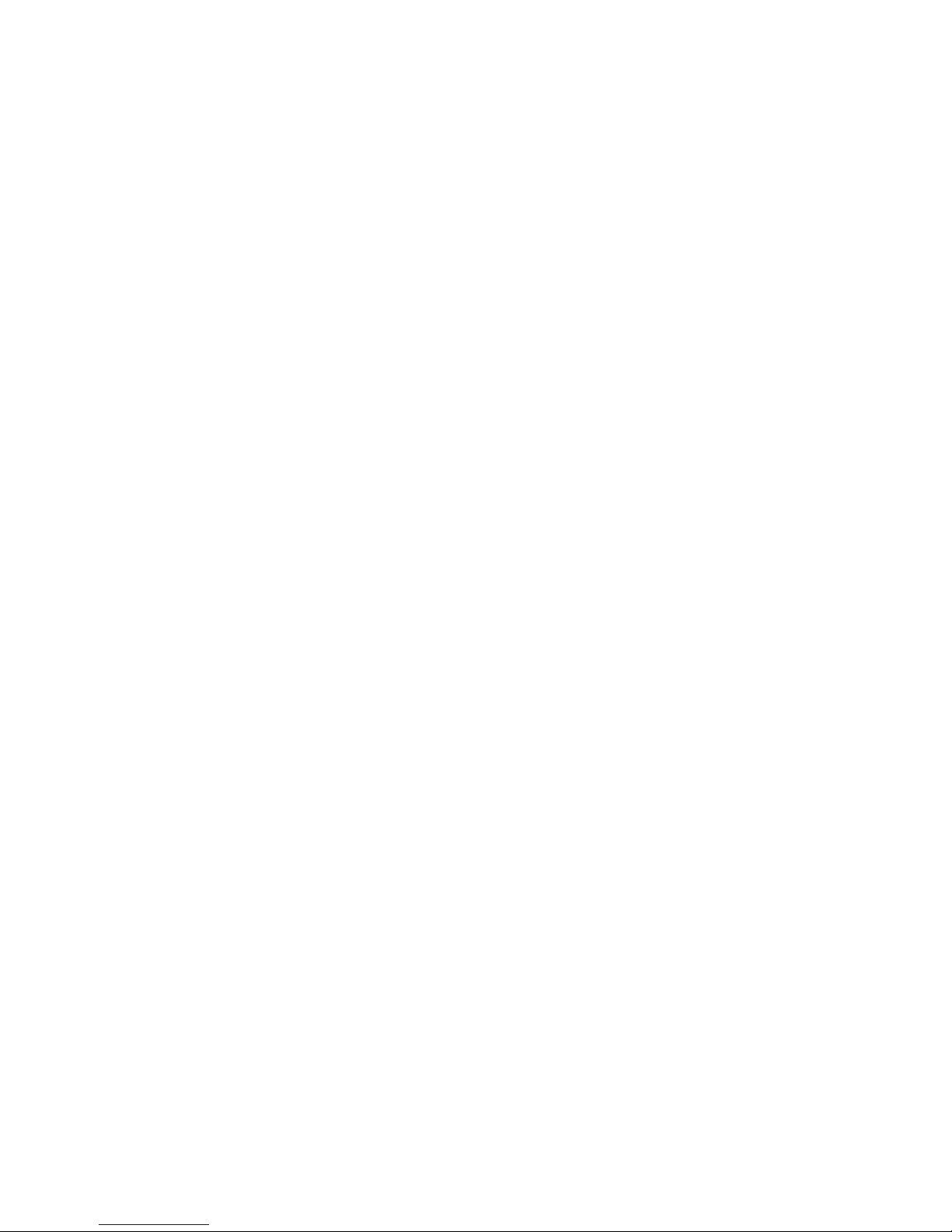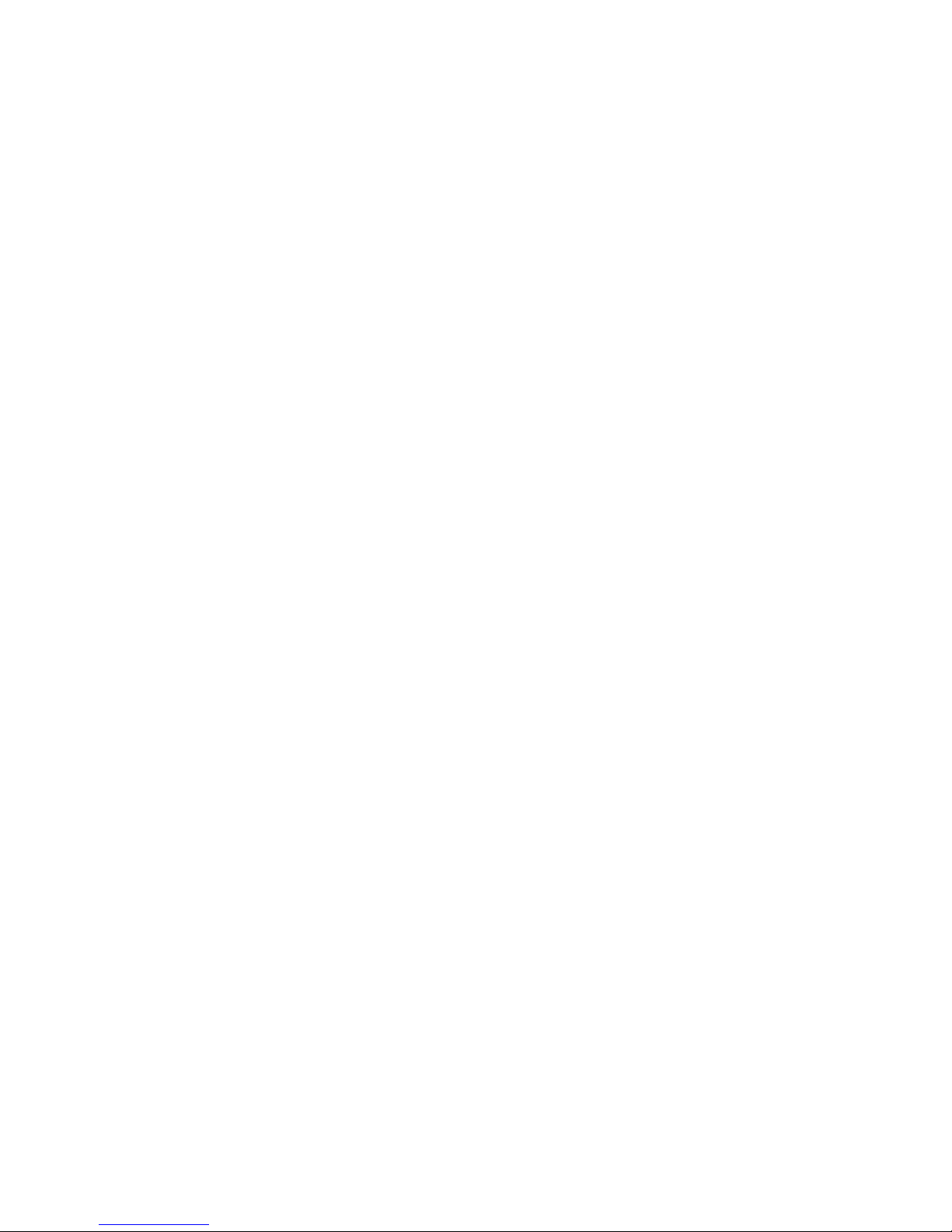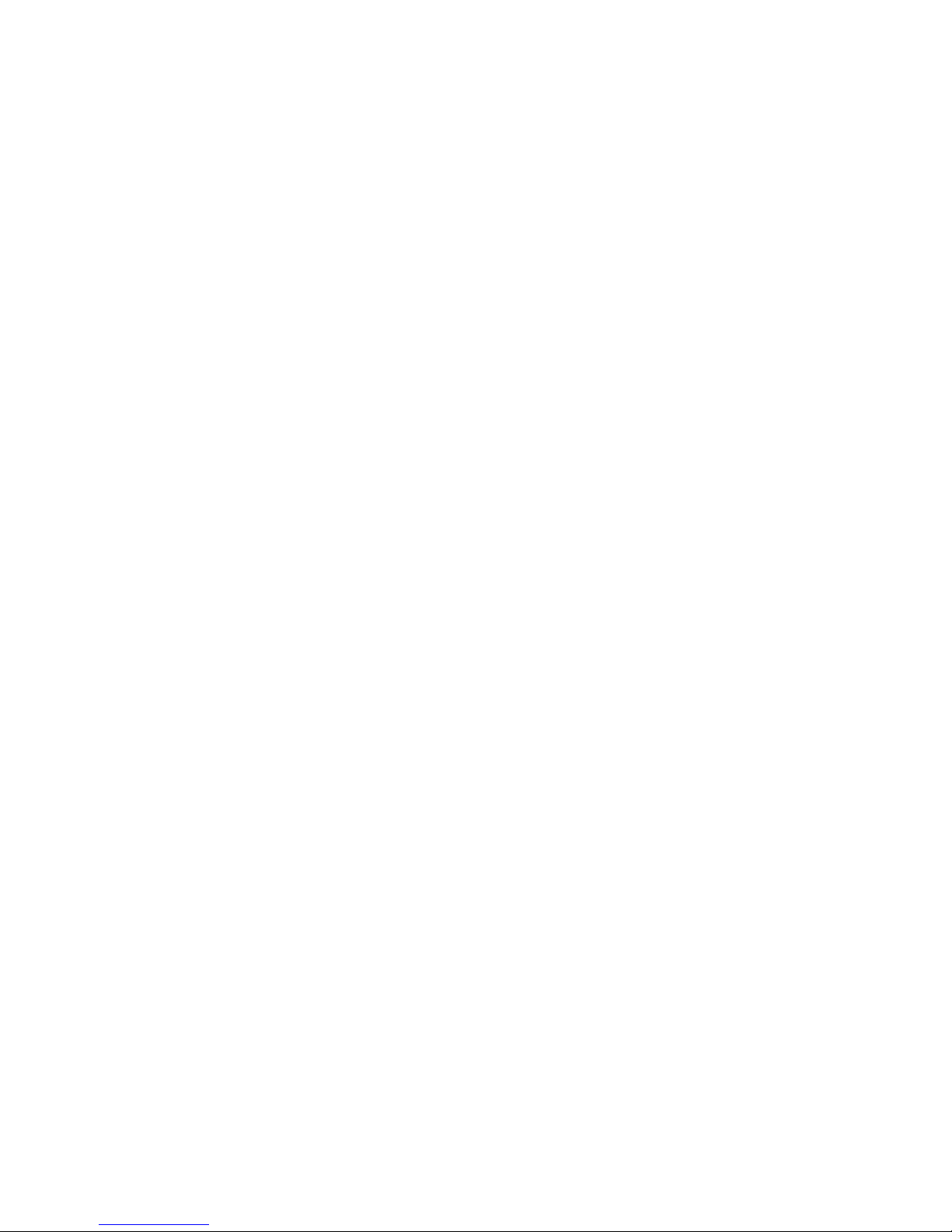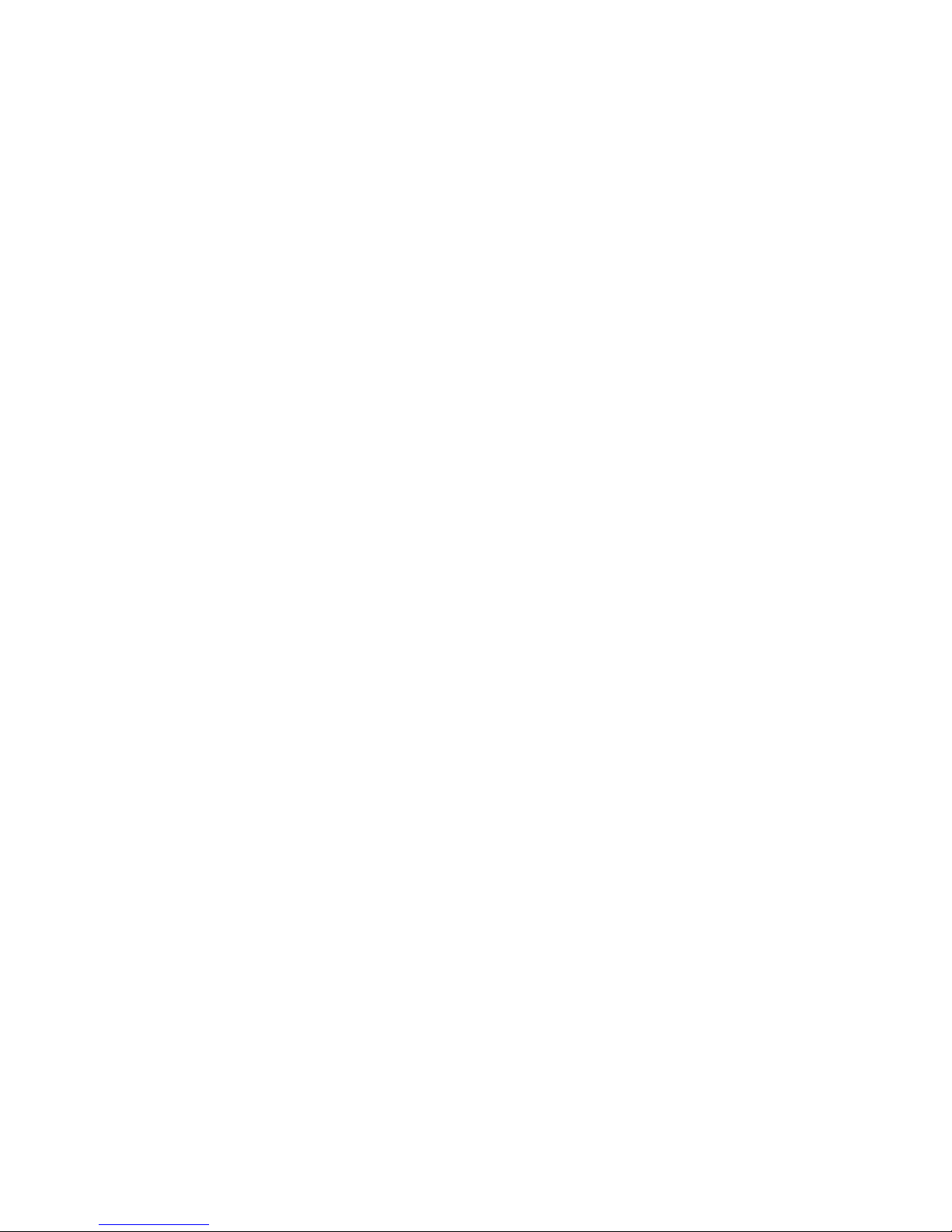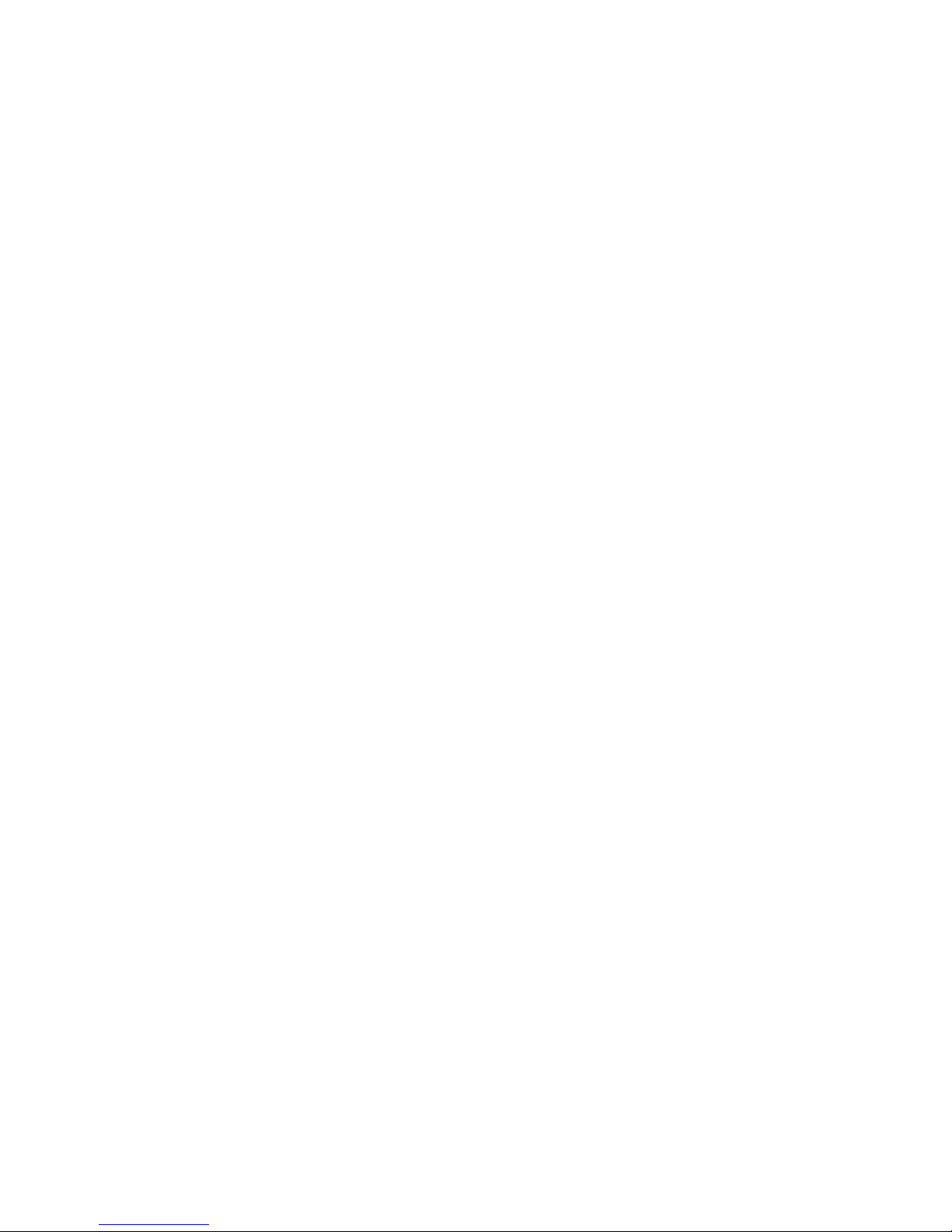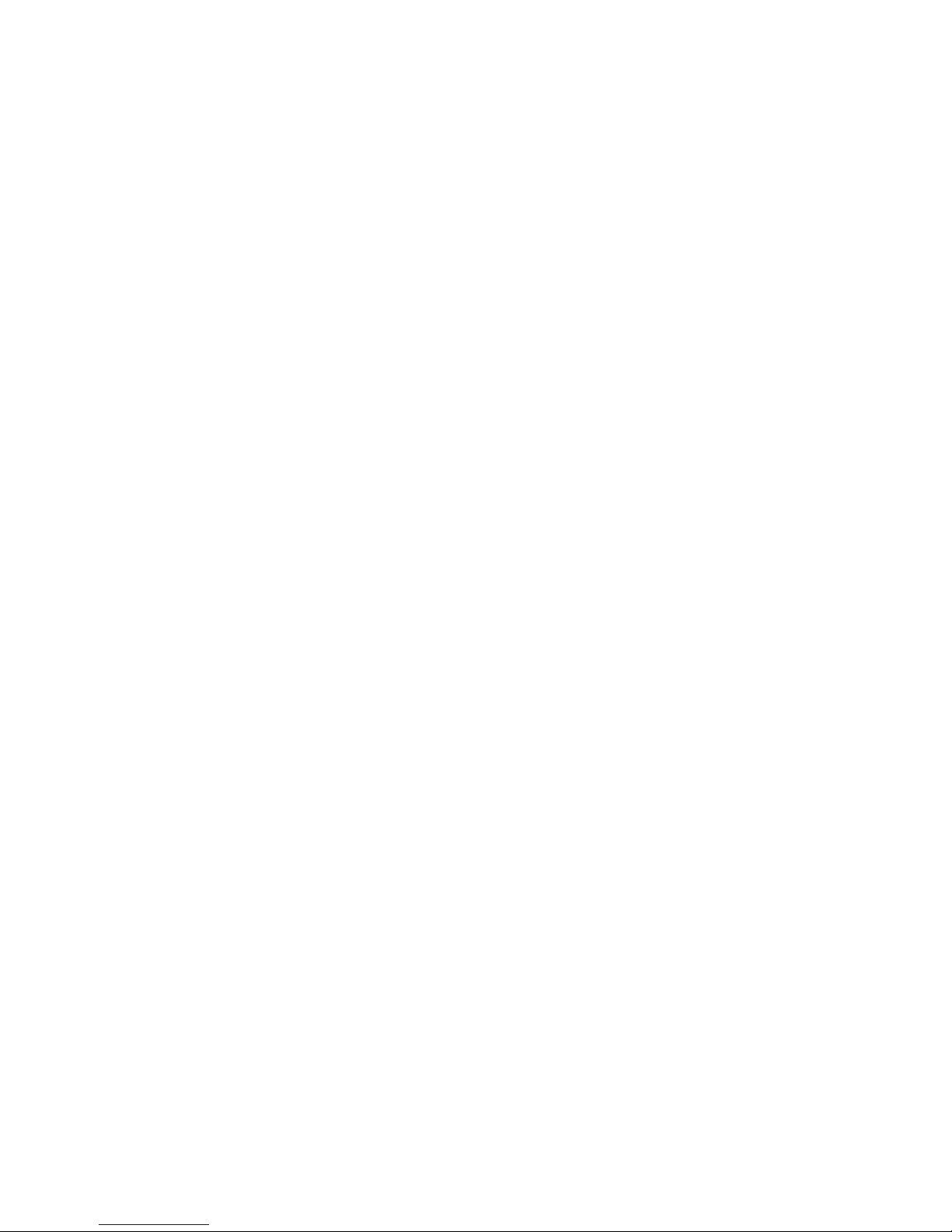
Page | 2
Safety Information
Please read the following information carefully before you start using the Pharos 585 to avoid any damage caused
by improper usage:
• The device is not charged when you take it out of the box. It is recommended that you fully charge the battery
before first use. Do not remove the battery while charging.
• Do not service the product yourself. Service needed on components inside these compartments should be done by
an authorized service technician or provider.
• Do not use batteries which have not been specified by the manufacturer, as this may cause leakage or rupture.
Damage caused by using batteries not specified by the manufacturer is not covered under warranty.
• Do not charge the battery with an AC Adapter other than the one supplied by the manufacturer, as this may cause
damage to both the device and the battery.
•When discarding the batteries, dispose of them in a proper manner, according to the battery manufacturer’s
instructions and your local laws.
•Do not open or tamper with the device cover, as this will void your warranty.
•Do not press hard on this product, as it may cause damage to the screen or the internal components.
•Do not use the device at gas or refueling stations, chemical plants, and places containing explosives or flammable
materials. The product should be placed away from heat sources such as radiators, stoves, or other products
(including amplifiers) that produce heat.
•Do not strike, shake, or heat the device in a way which may cause battery leakage or rupture and damage to the
device.
•Use only a manufacturer-specified stylus. Do not scratch the screen or otherwise bring it into contact with any hard
objects (e.g. loose change in your pocket)
•Do not clean the screen with chemical detergents. Only use cloths specifically designed for cleaning liquid-crystal
displays. Unplug the product from the wall outlet before cleaning. Do not use liquid cleaners or aerosol cleaners.
Use a damp cloth for cleaning, but NEVER use water to clean the LCD screen.
•Do not immerse the device in water.
•The device may interfere with the navigation and/or communication systems on aircraft. The use of the device on
an aircraft is prohibited by laws in most countries.
•This product may cause medical equipment to malfunction. The use of this device is forbidden in most hospitals
and medical clinics.
•Always use hands-free devices, if you need to use the telephony services, while driving a vehicle.
•Please turn down the volume before using headphones or other audio devices.
•Do not place the product on an unstable base.
•Do not push objects of any kind into cabinet slots or other openings in the device.
•The device should be operated from the type of power indicated on the marking label.
•If there are noticeable signs of overheating, unplug the device from the electrical outlet immediately and refer
servicing to an authorized service provider.
• WARNING: Do not remove or damage the warranty void label on the device, as this will void your warranty.
• Non-ionizing Radiation: This product should be operated only in the suggested typical conditions to ensure good
radiative performance and safety from interference. For safety reasons, as with all other mobile radio-transmitting
equipment, it is recommended that no part of the human body be allowed to come too close to the antenna during
operation of the equipment.
• The antenna(s) used for this transmitter must not be co-located or operating in conjunction with any other antenna
or transmitter.