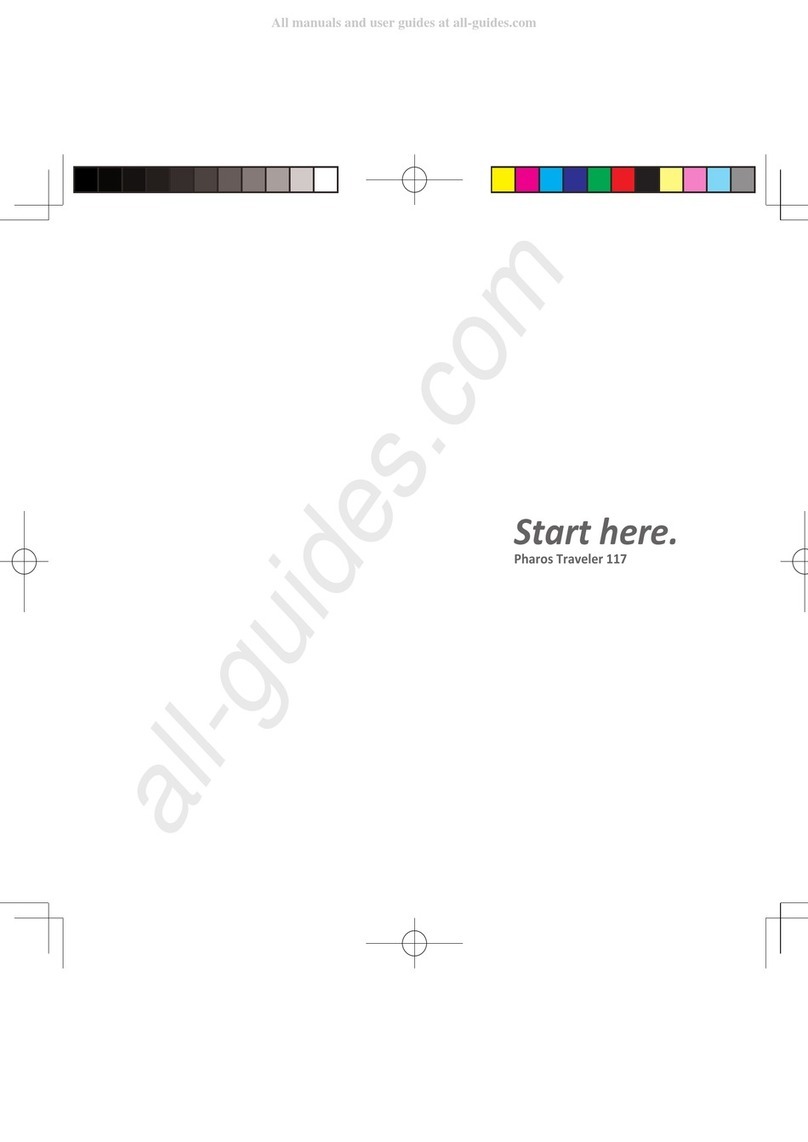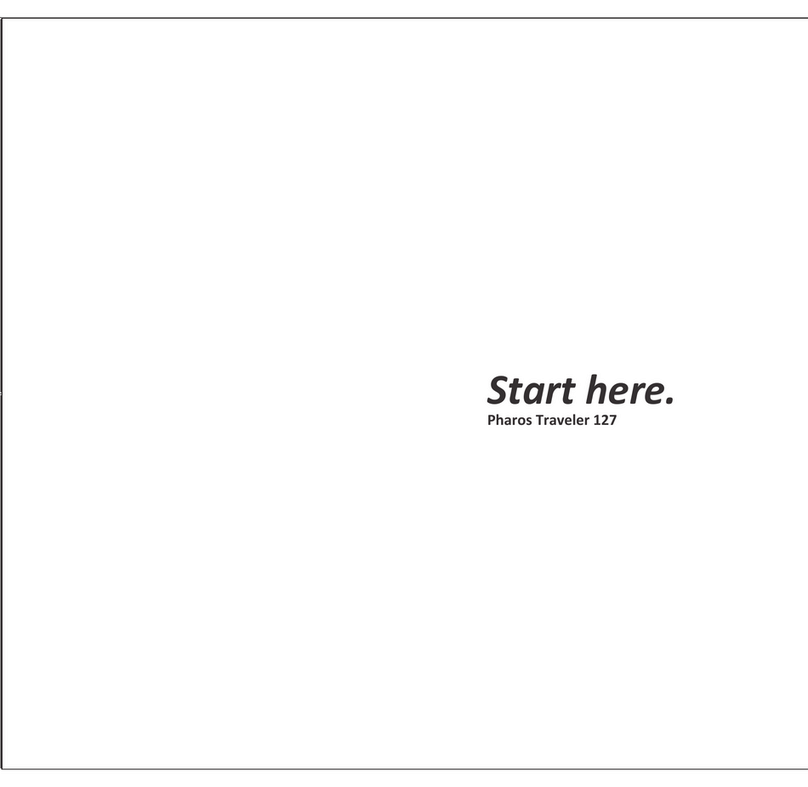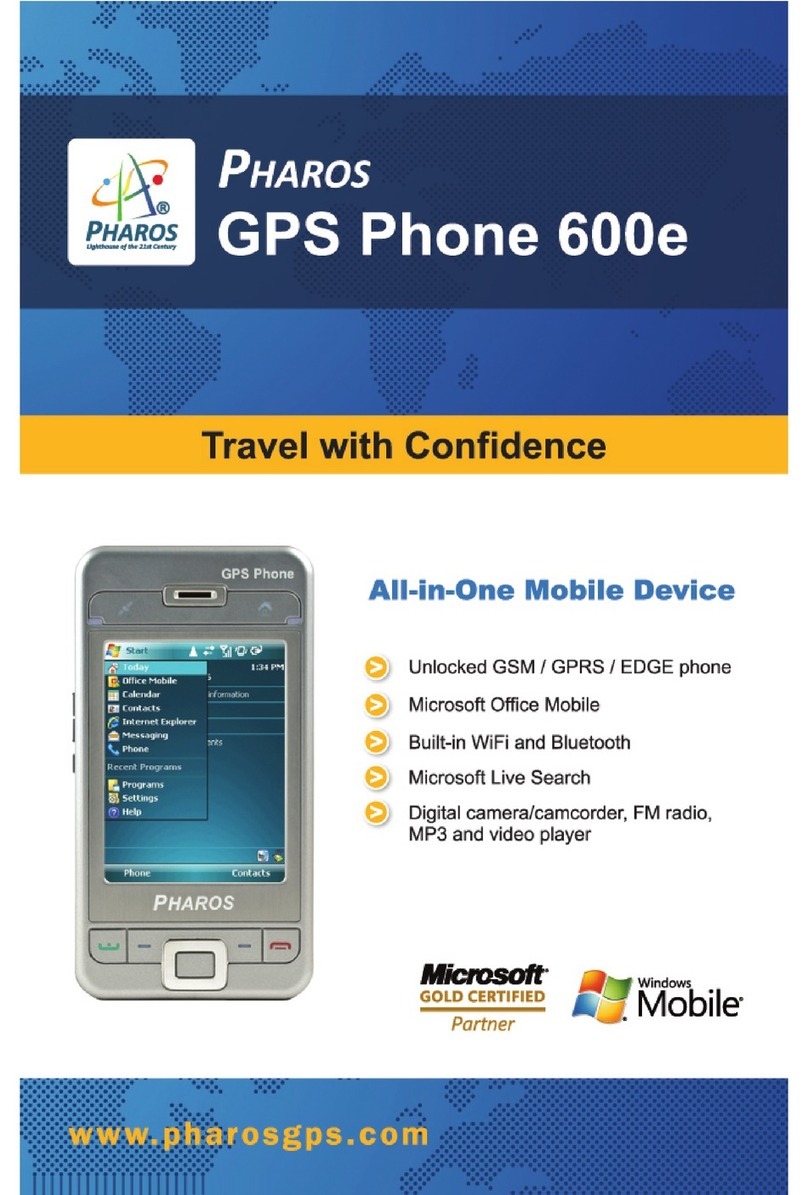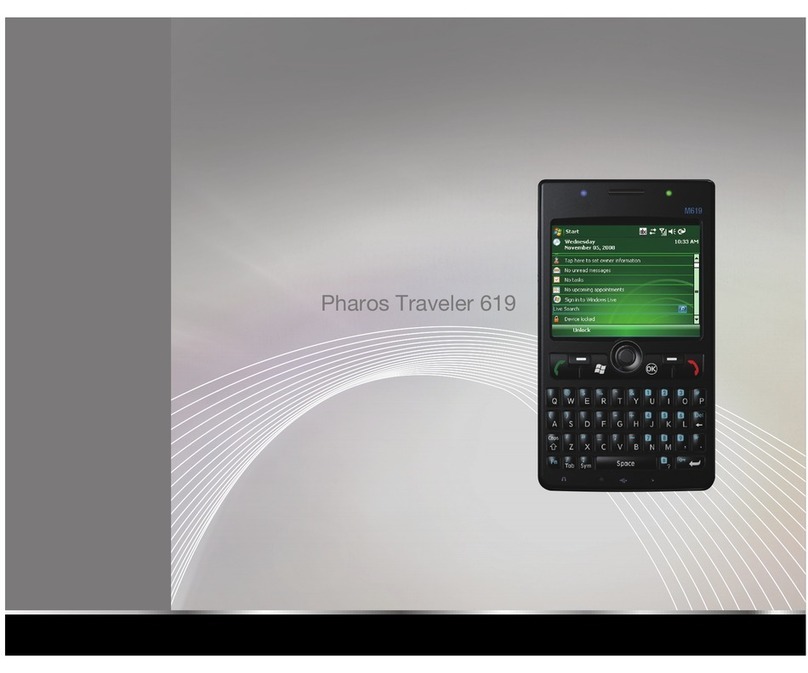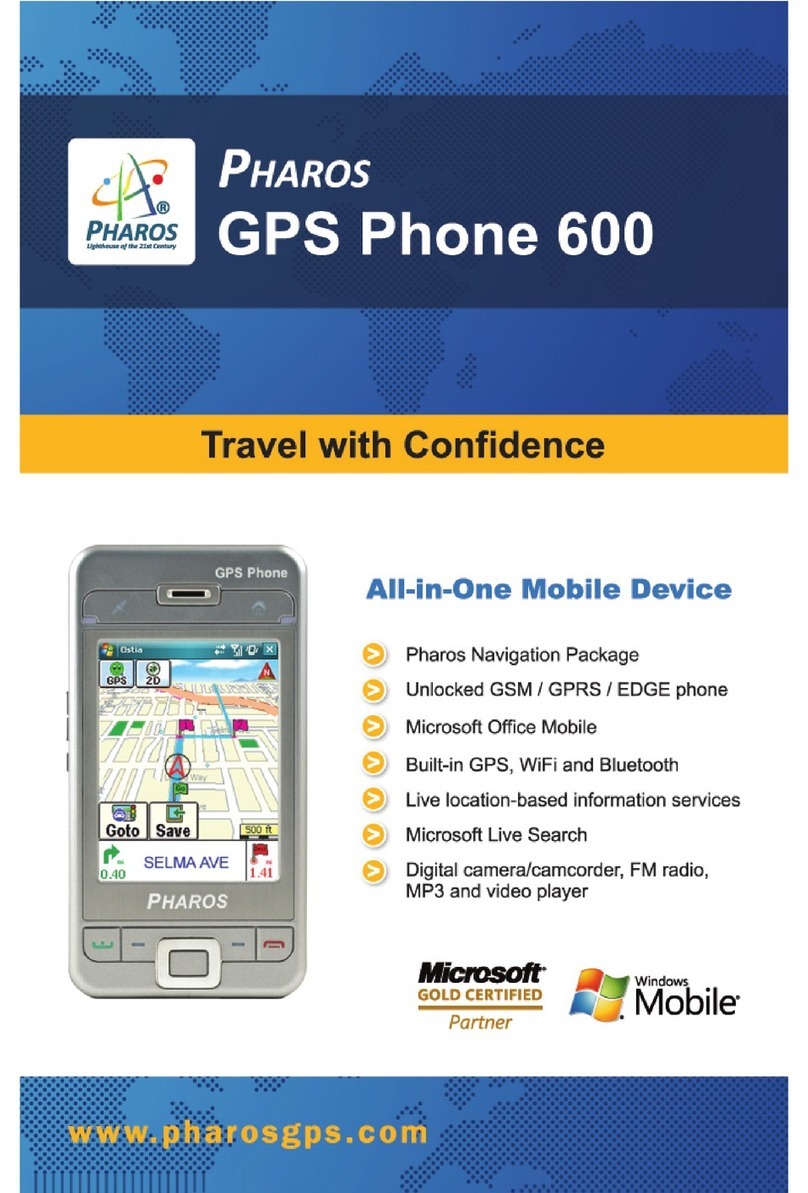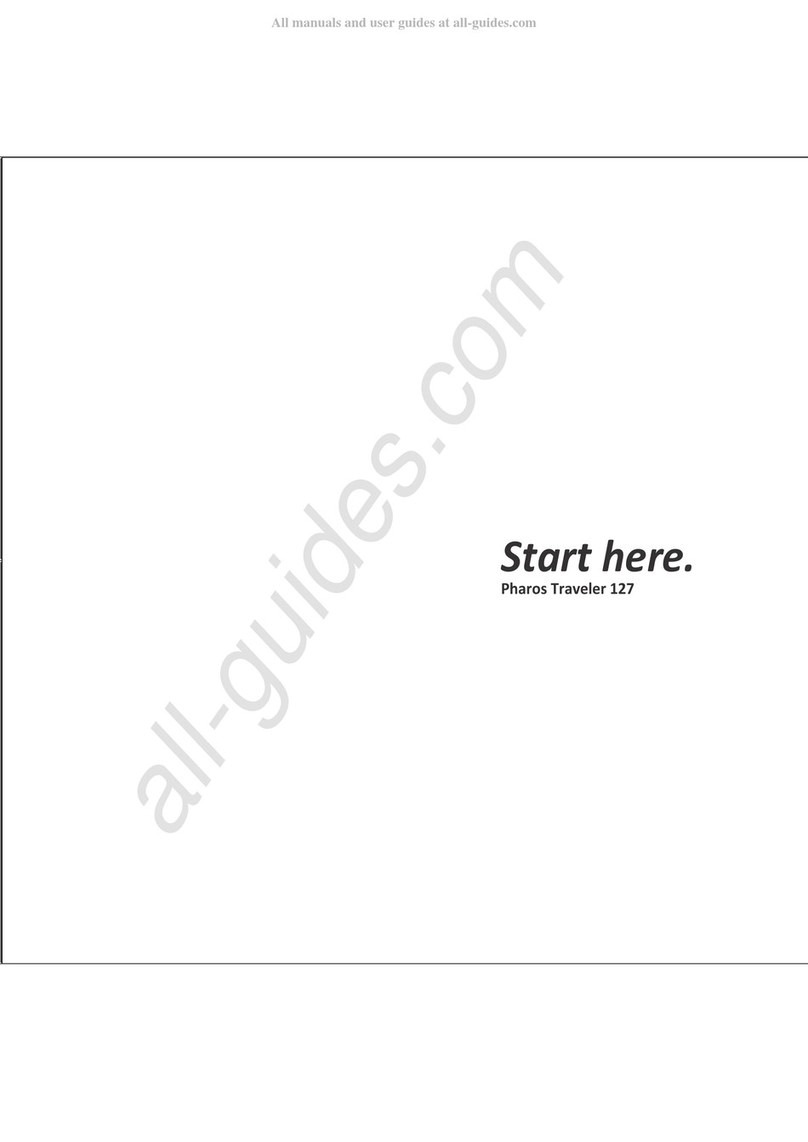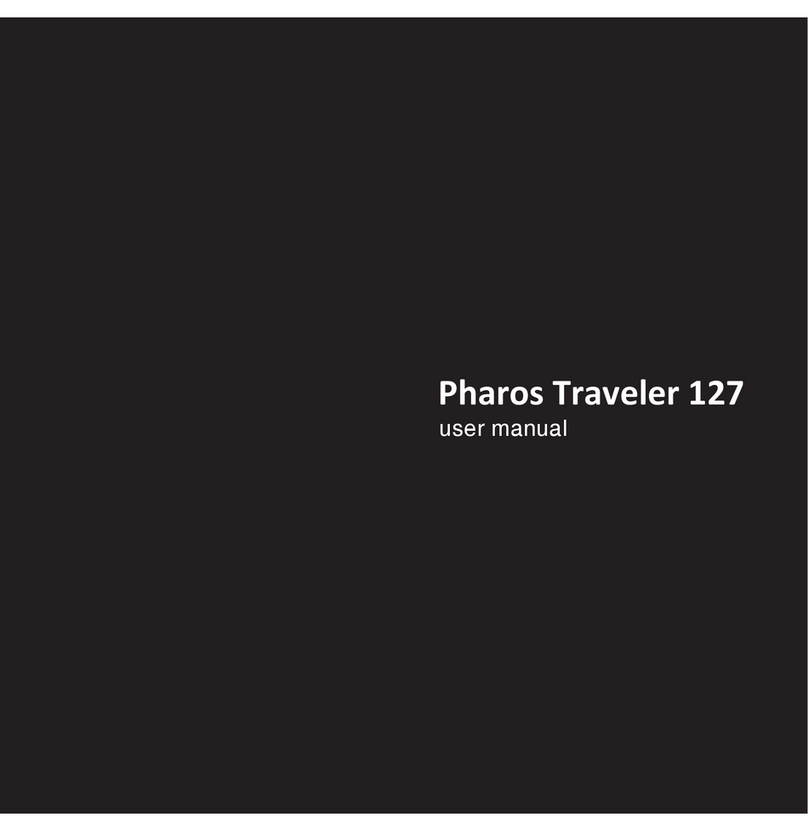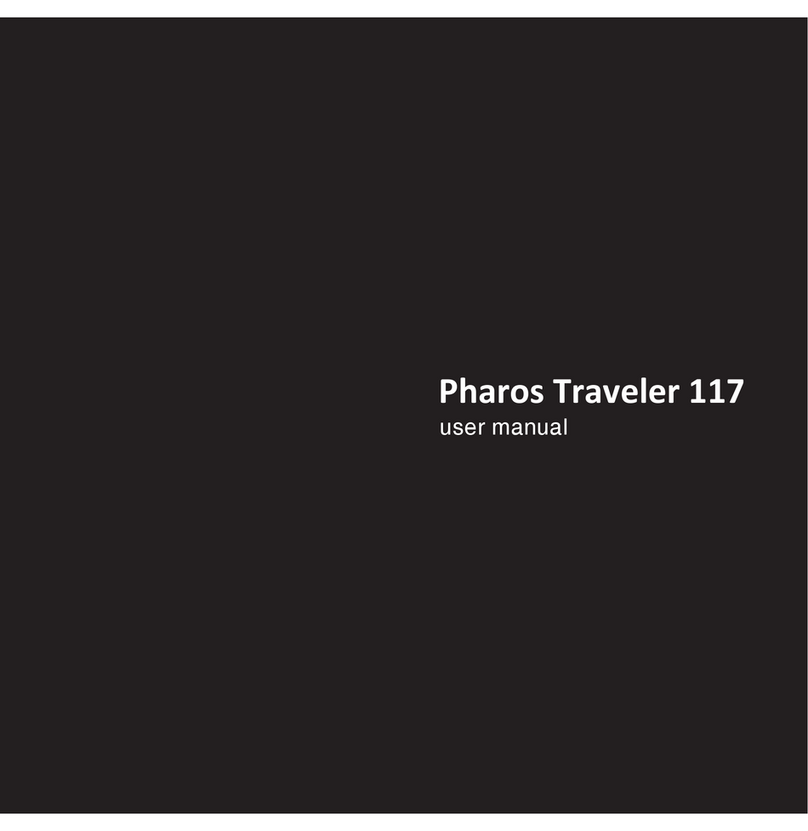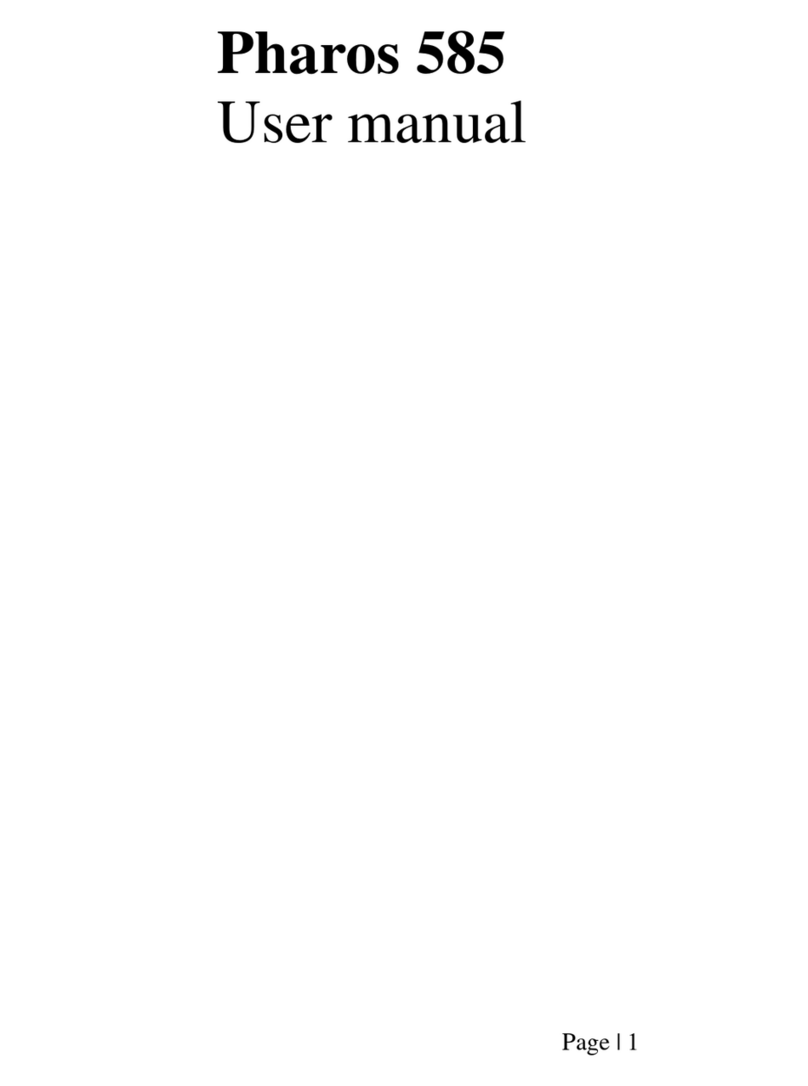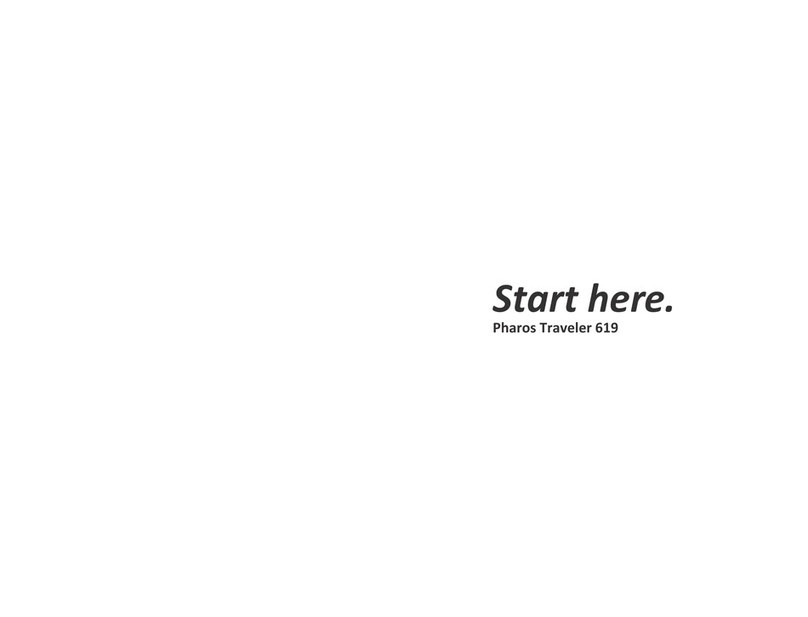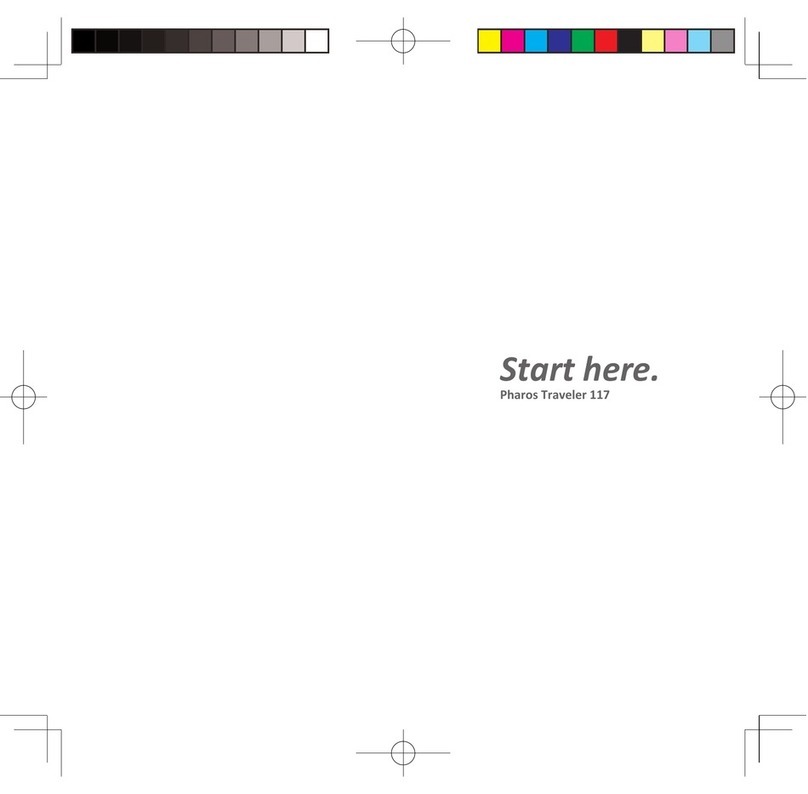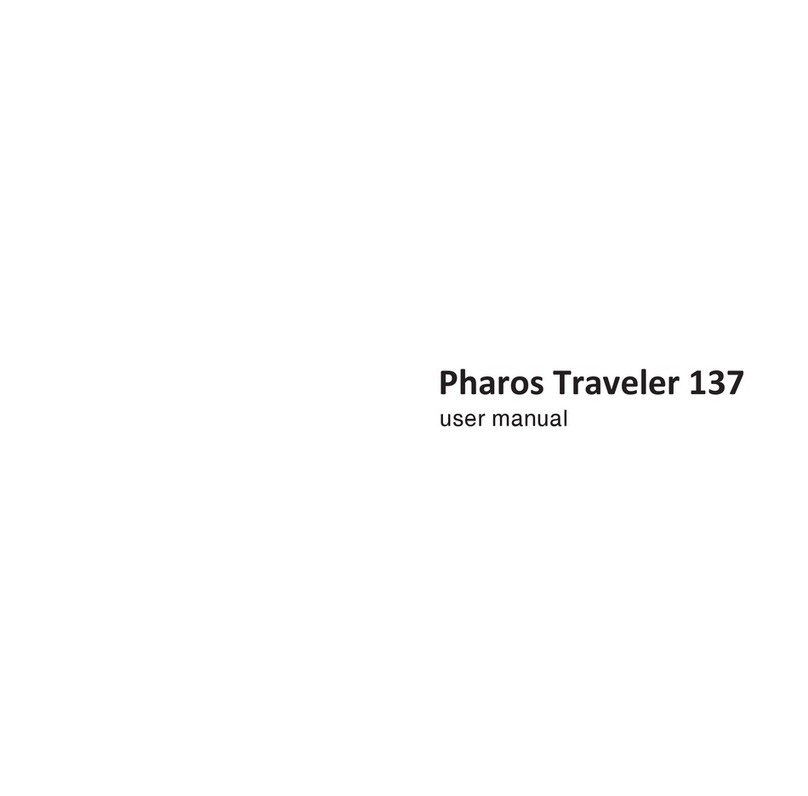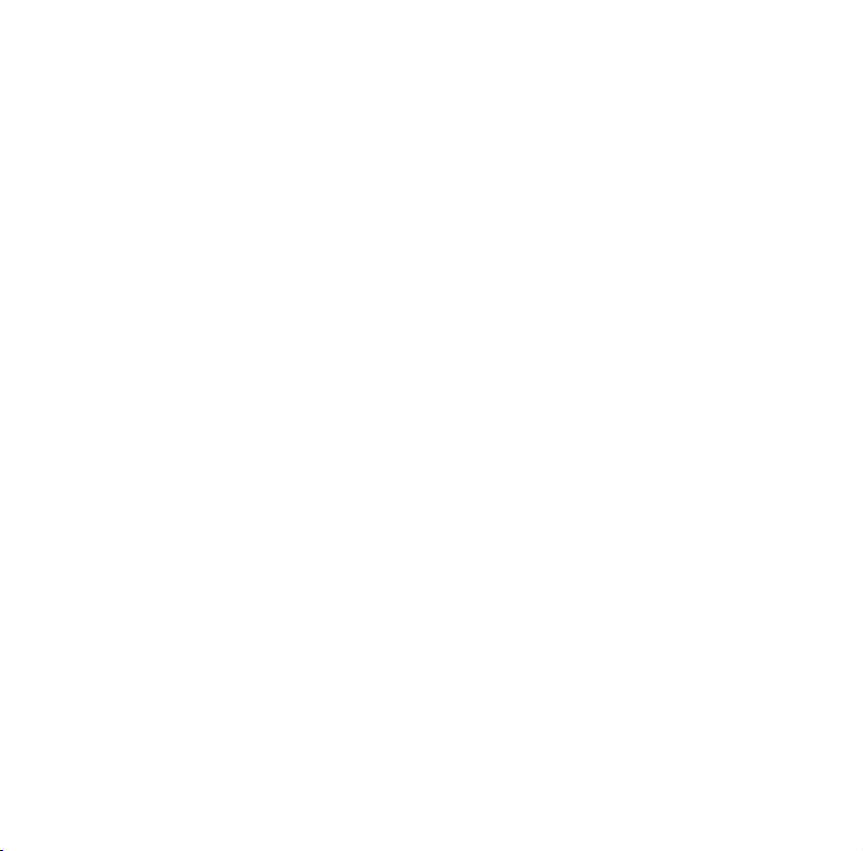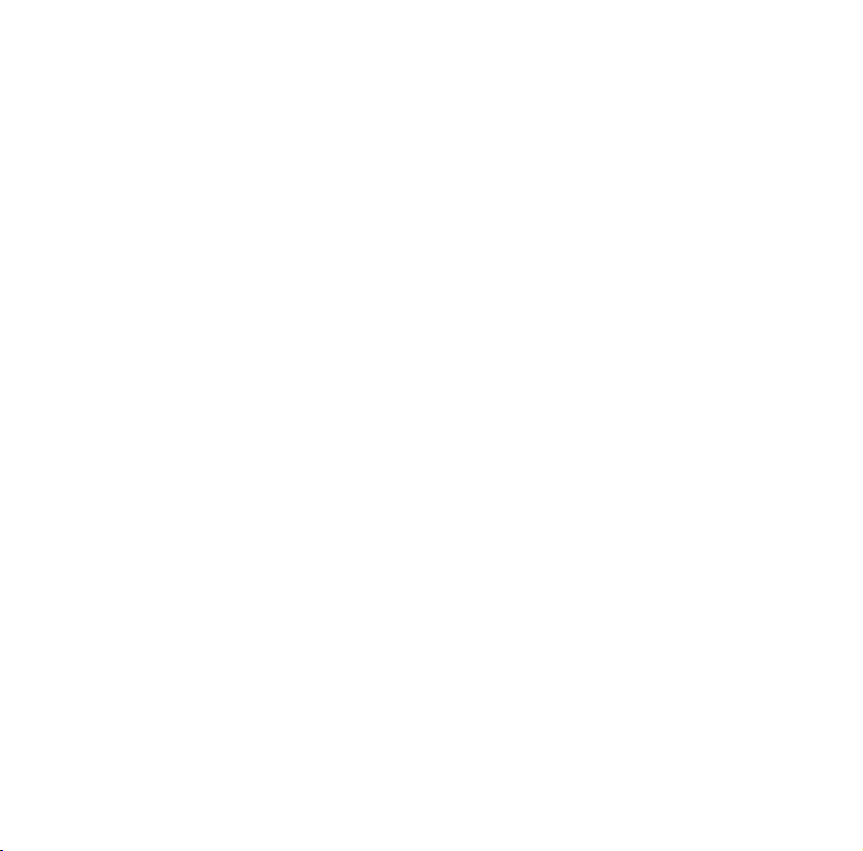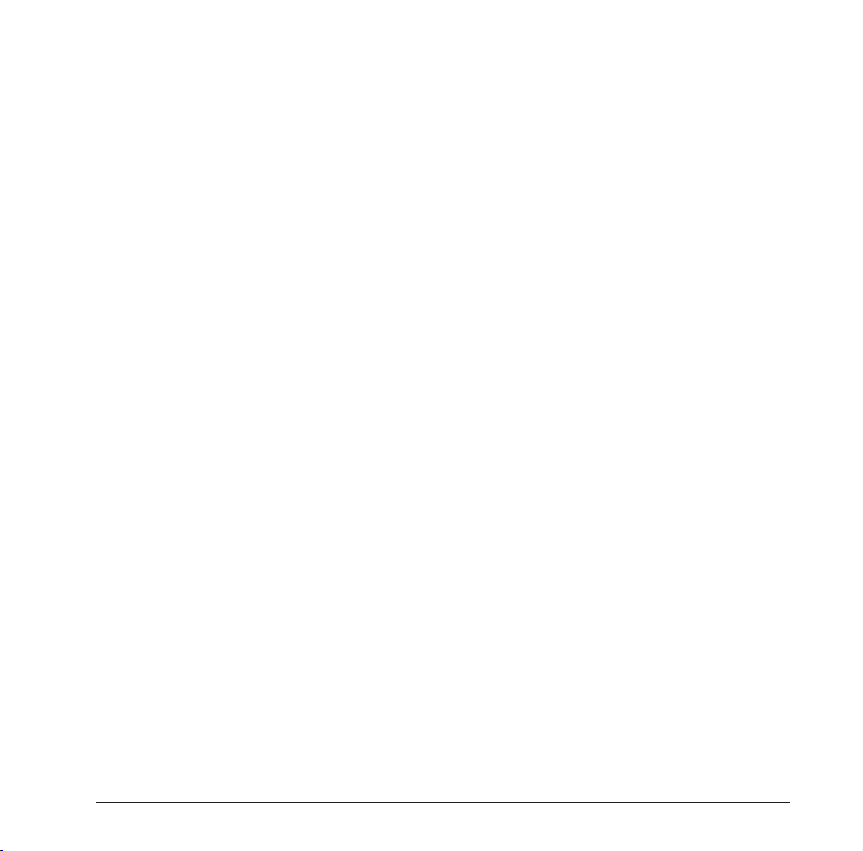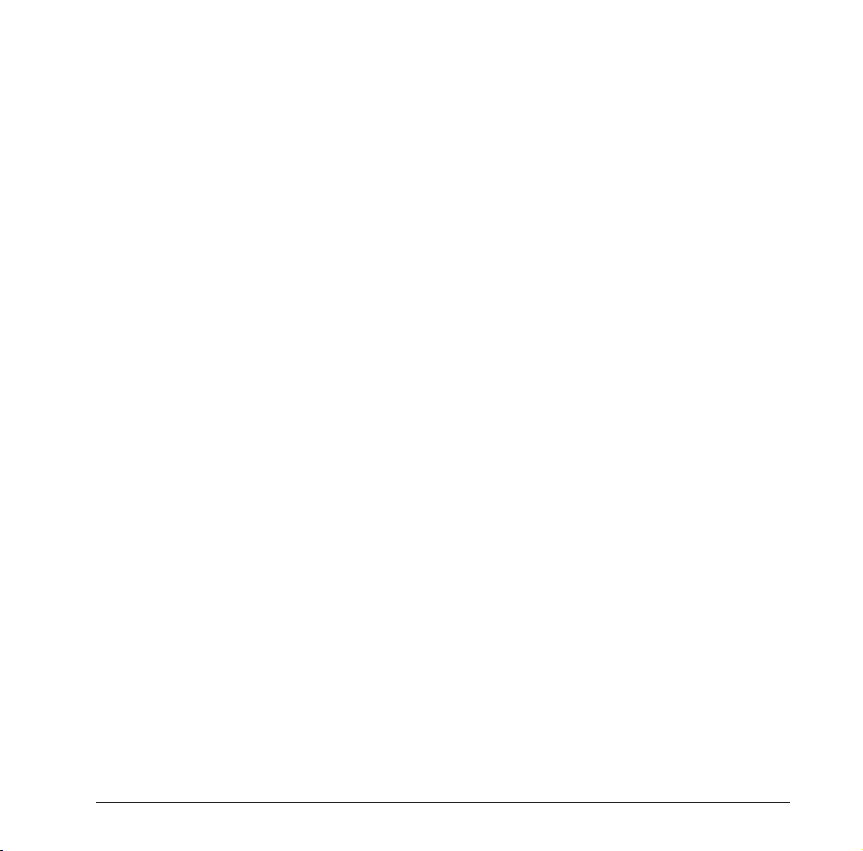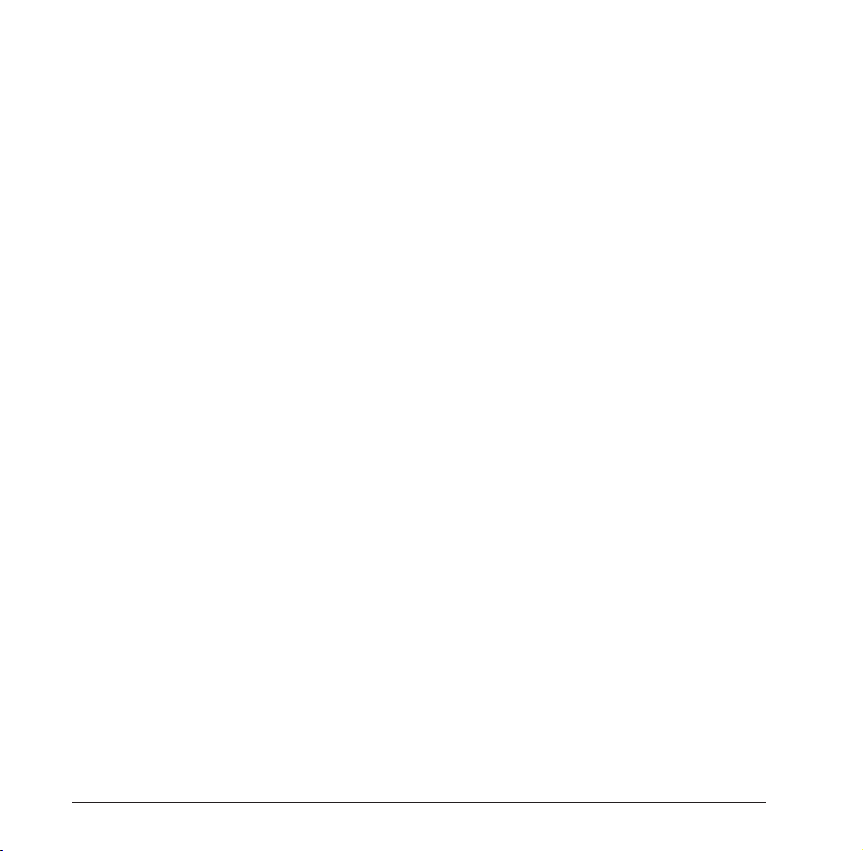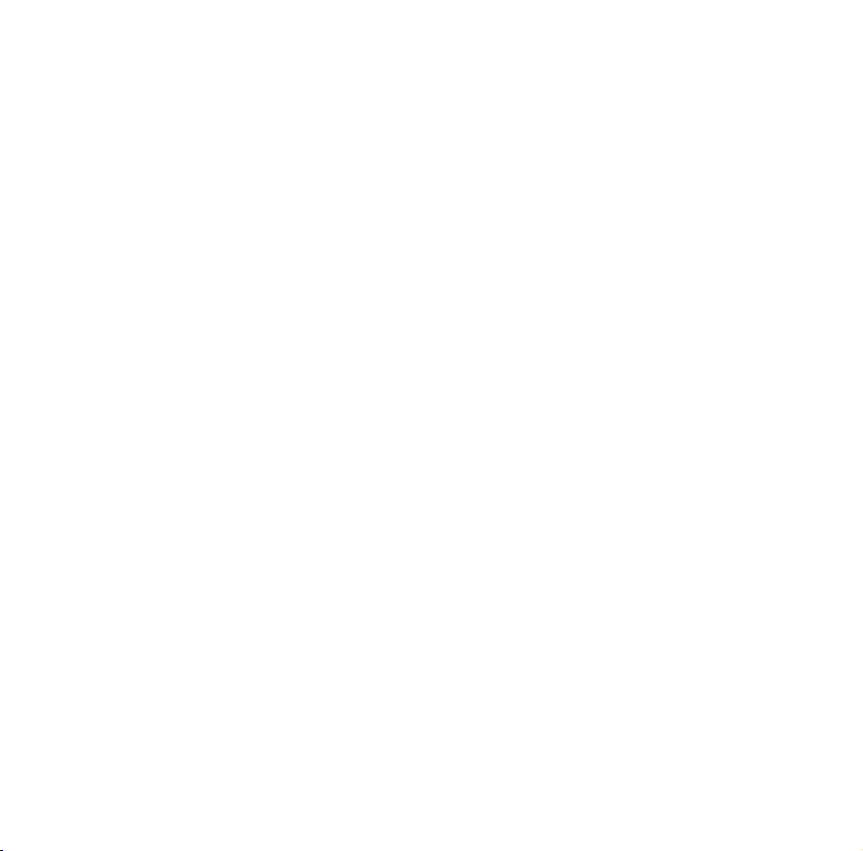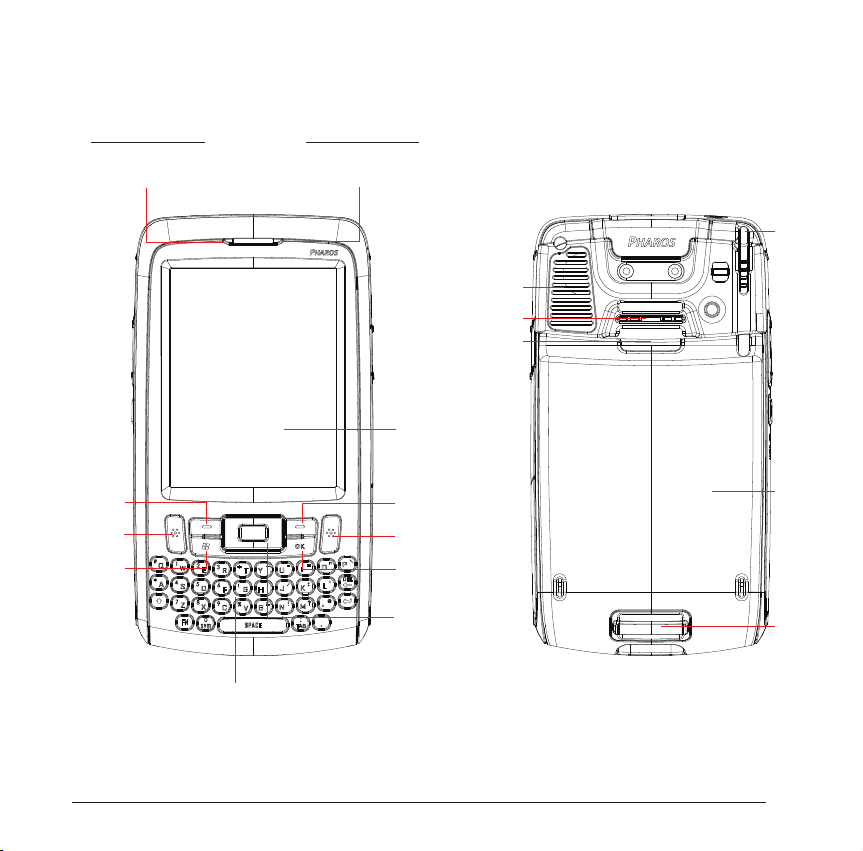4
Please read the following information carefully before you start using the Pharos 565 to
avoid any damage caused by improper usage:
• The device is not charged when you take it out of the box. It is recommended that you fully
charge the battery before rst use. Do not remove the battery while charging.
• Do not service the product yourself. Service needed on components inside these
compartments should be done by an authorized service technician or provider.
• Do not use batteries which have not been specied by the manufacturer, as this may cause
leakage or rupture. Damage caused by using batteries not specied by the manufacturer is
not covered under warranty.
• Do not charge the battery with an AC Adapter other than the one supplied by the
manufacturer, as this may cause damage to both the device and the battery.
• When discarding the batteries, dispose of them in a proper manner, according to the battery
manufacturer’s instructions and your local laws.
• Do not open or tamper with the device cover, as this will void your warranty.
• Do not press hard on this product, as it may cause damage to the screen or the internal
components.
• Do not use the device at gas or refueling stations, chemical plants, and places containing
explosives or ammable materials. The product should be placed away from heat sources
such as radiators, stoves, or other products (including ampliers) that produce heat.
• Do not strike, shake, or heat the device in a way which may cause battery leakage or rupture
and damage to the device.
• Use only a manufacturer-specied stylus. Do not scratch the screen or otherwise bring it into
contact with any hard objects (e.g. loose change in your pocket).
• Do not clean the screen with chemical detergents. Only use cloths specically designed for
cleaning liquid-crystal displays. Unplug the product from the wall outlet before cleaning. Do
not use liquid cleaners or aerosol cleaners. Use a damp cloth for cleaning, but NEVER use
water to clean the LCD screen.
Safety Information