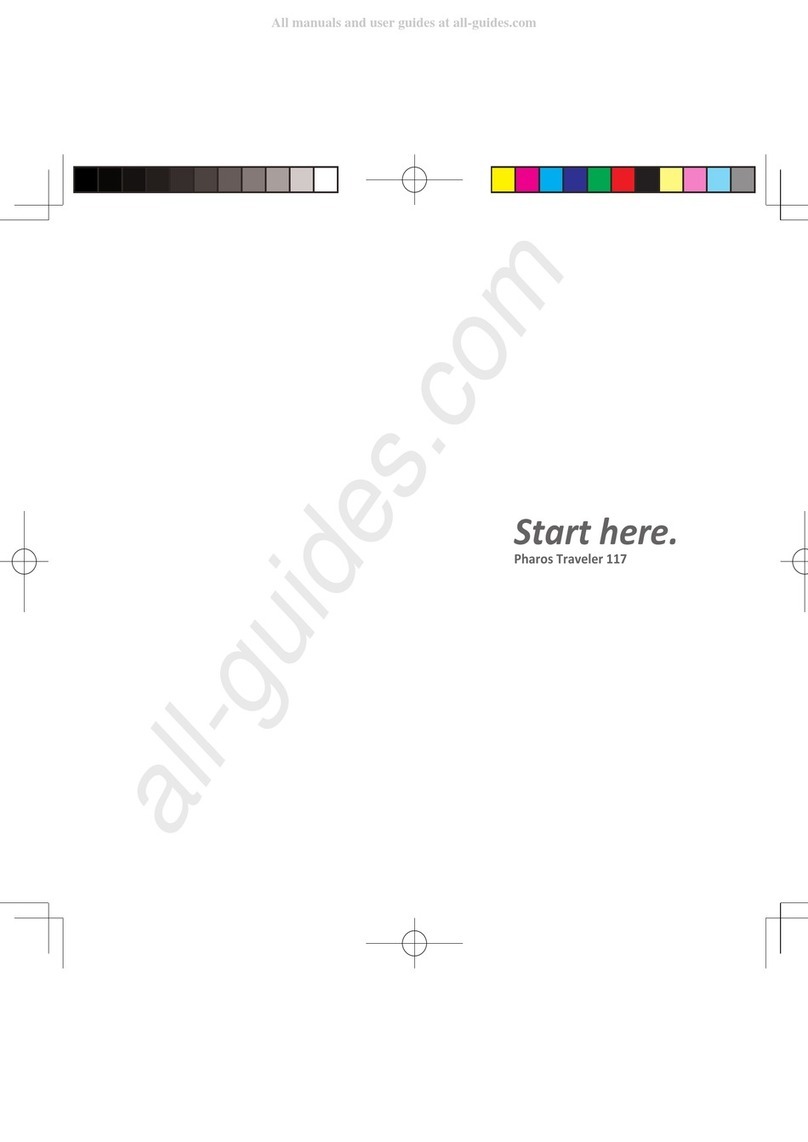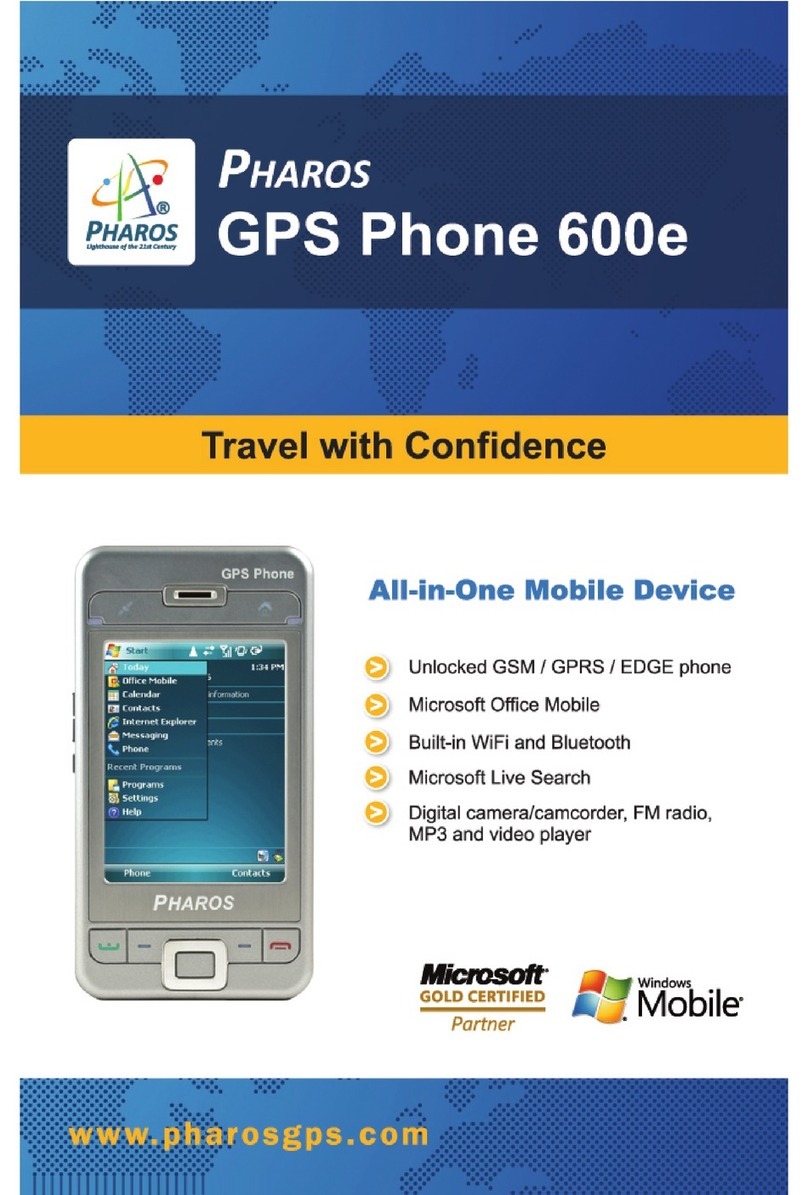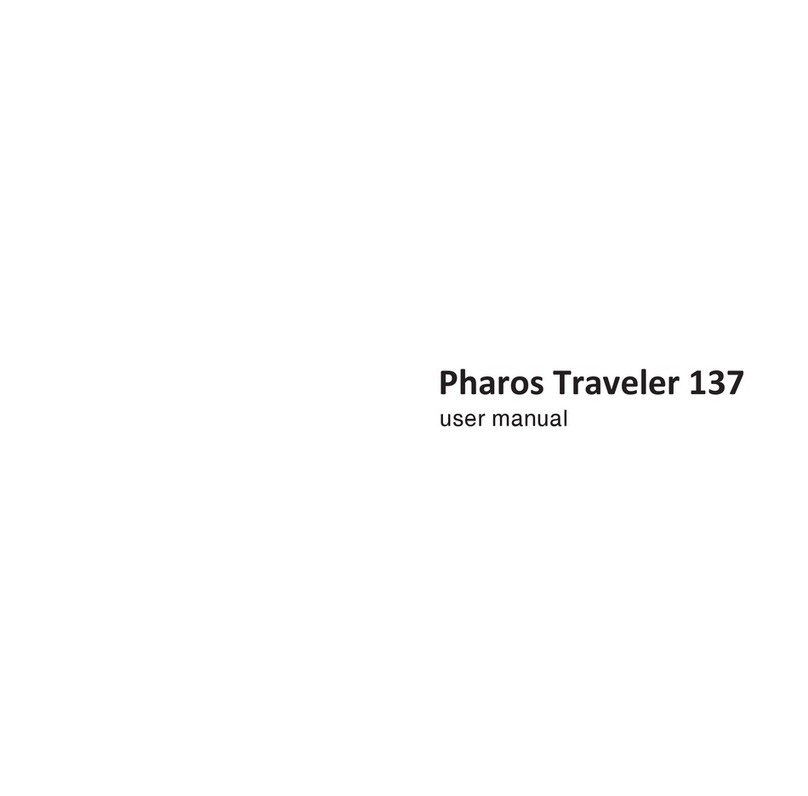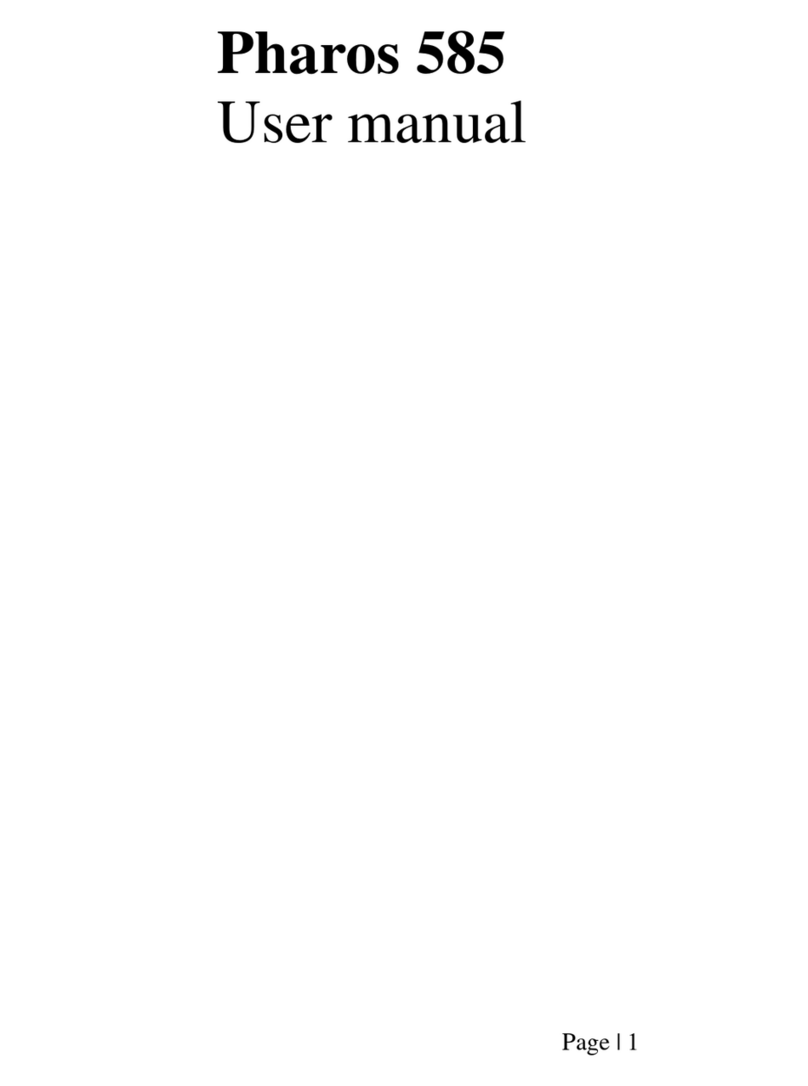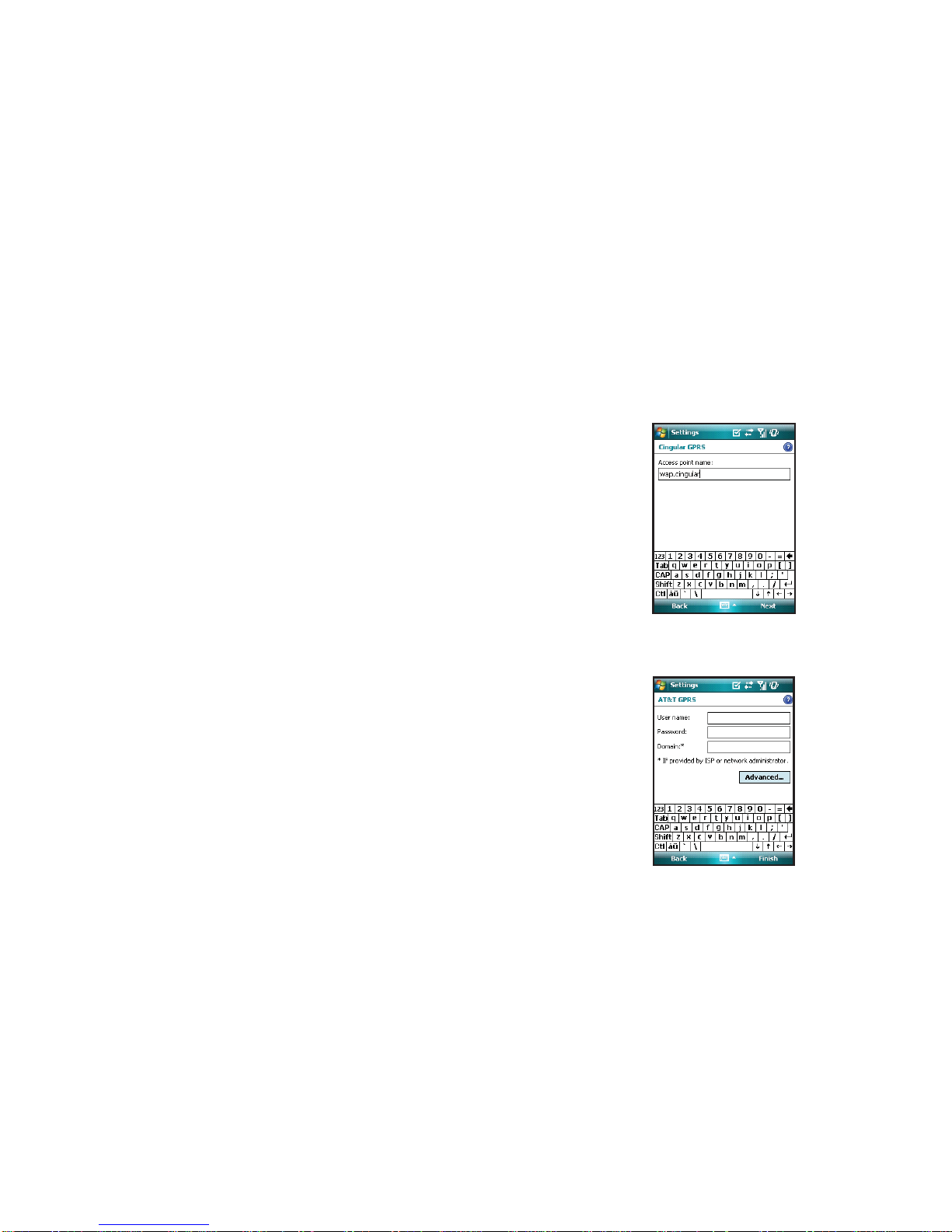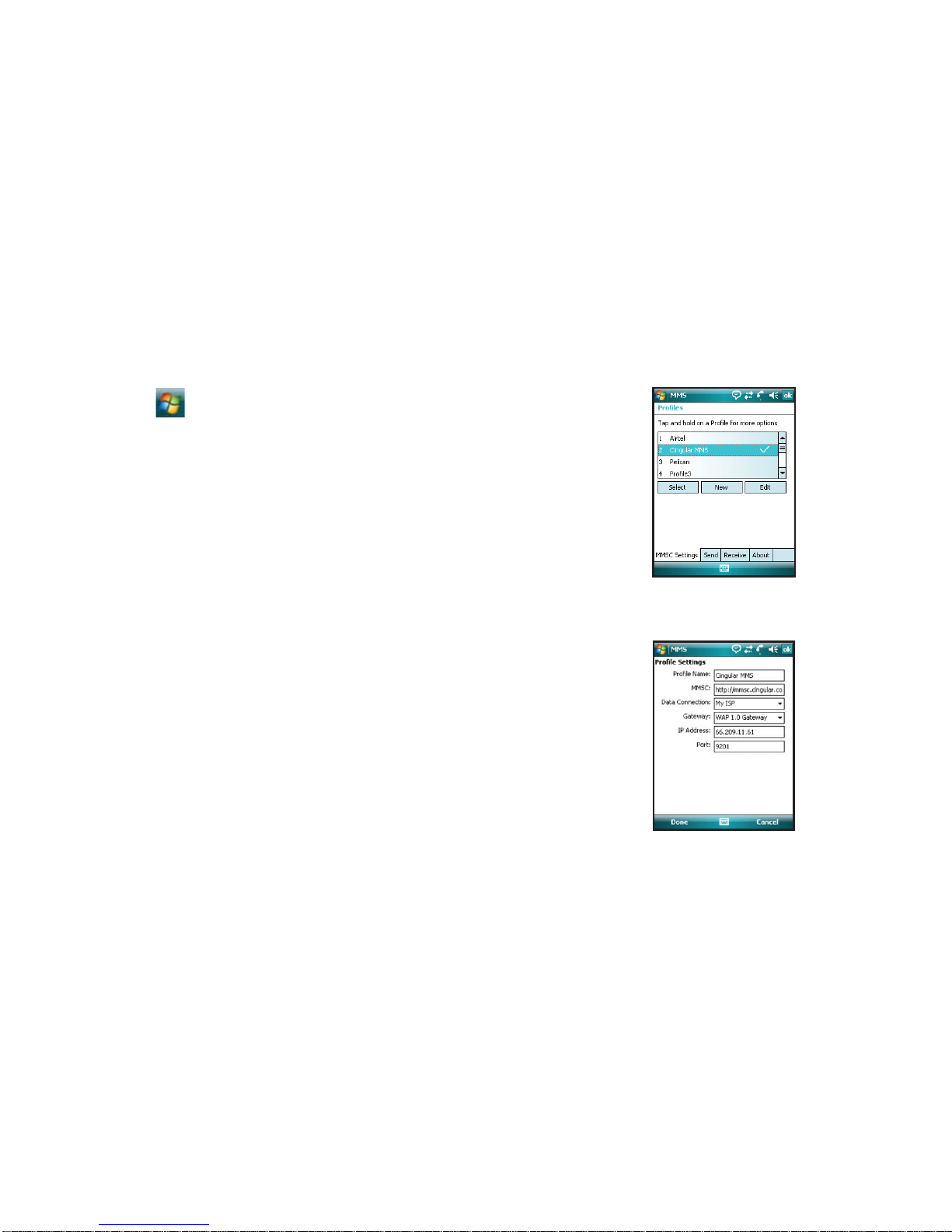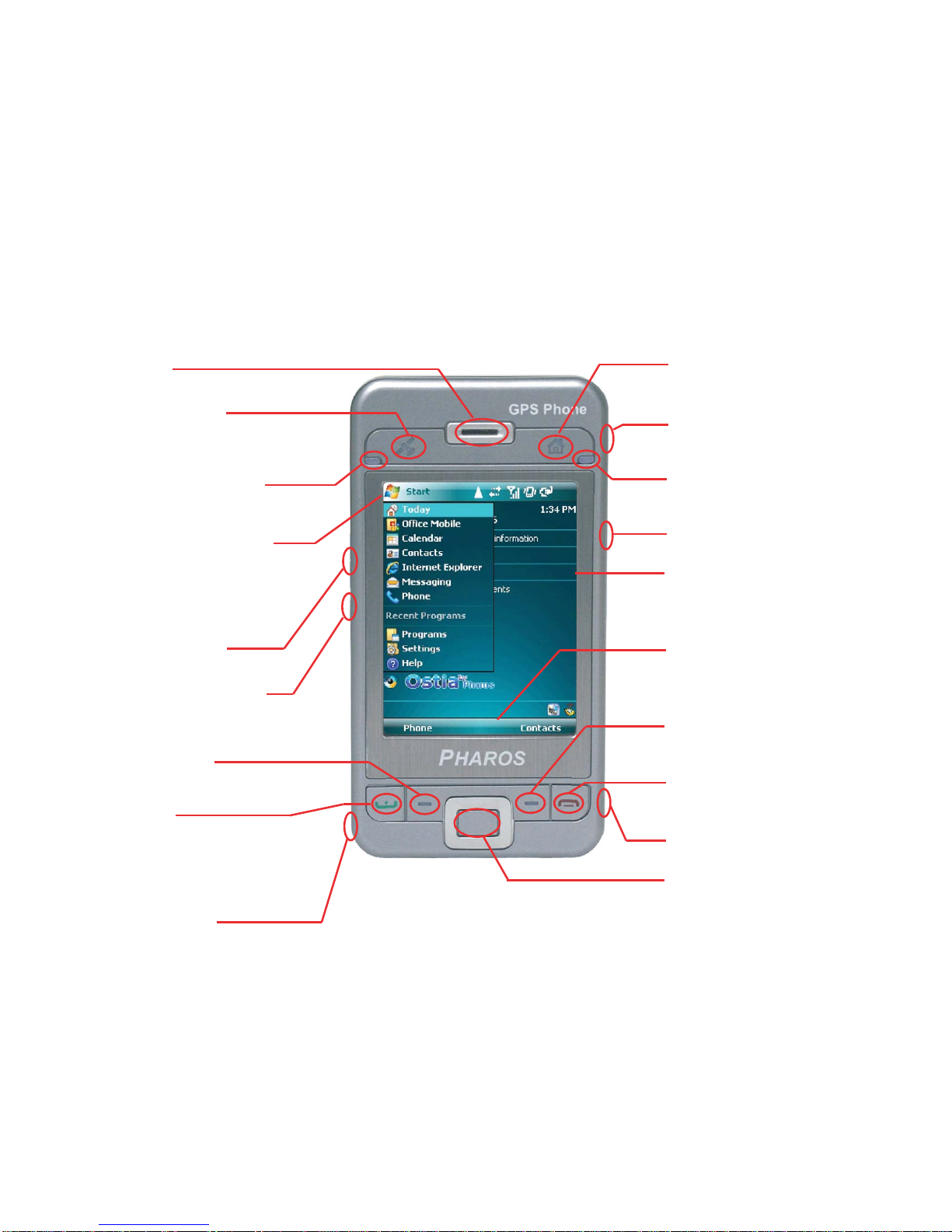Pharos GPS 600 User manual
Other Pharos Cell Phone manuals
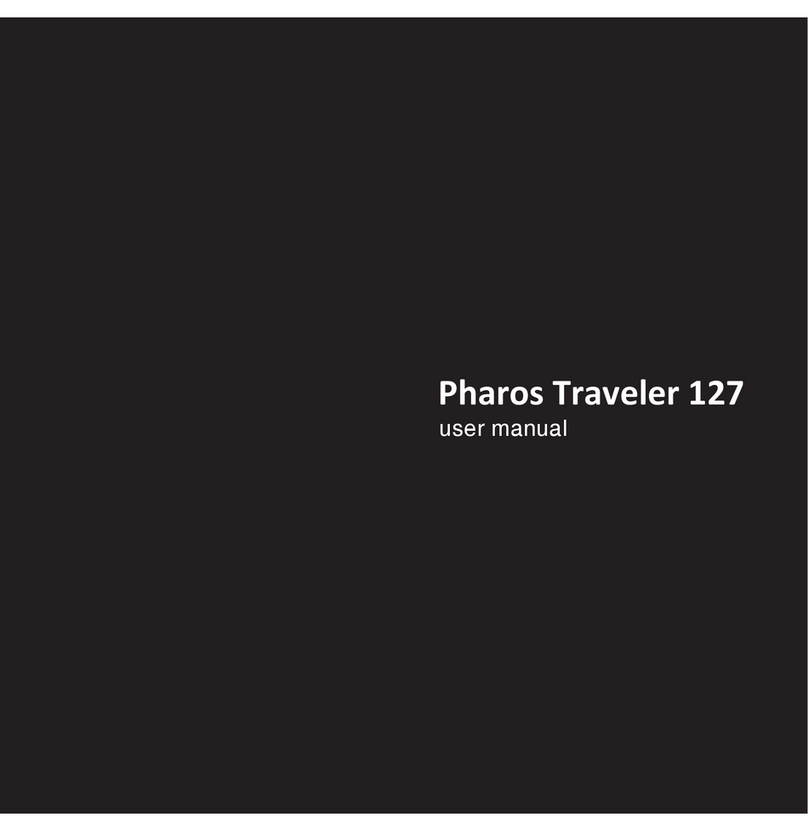
Pharos
Pharos Traveler 127 User manual
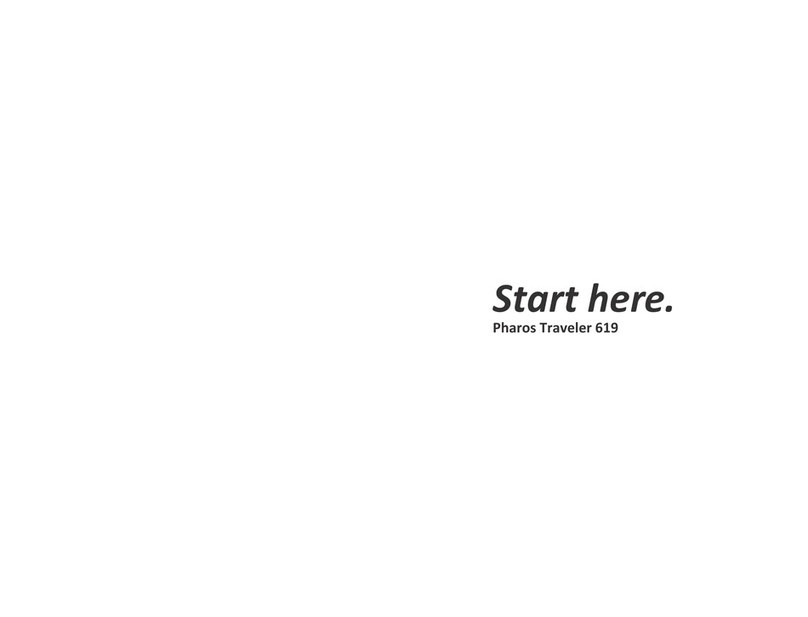
Pharos
Pharos Traveler 619 Instruction Manual
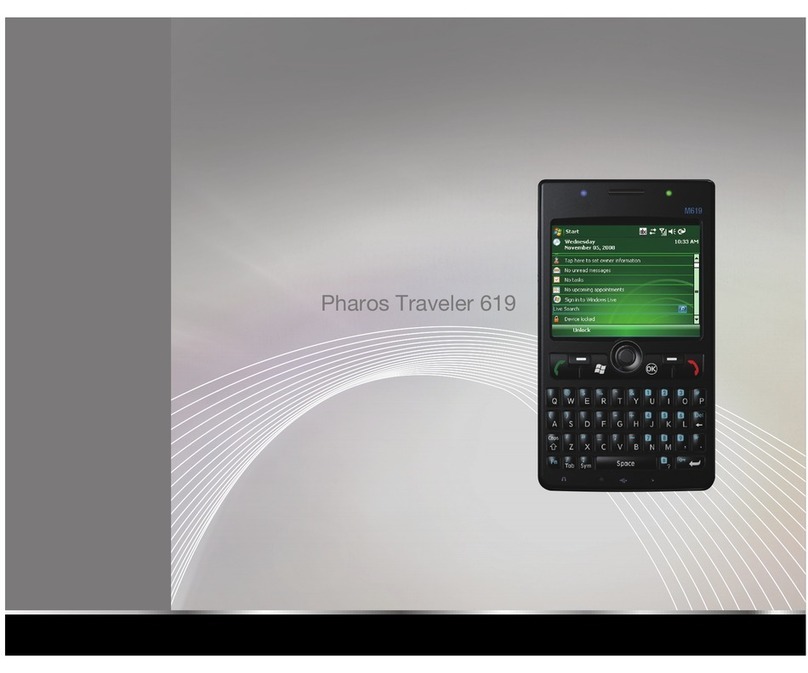
Pharos
Pharos Traveler 619 User manual
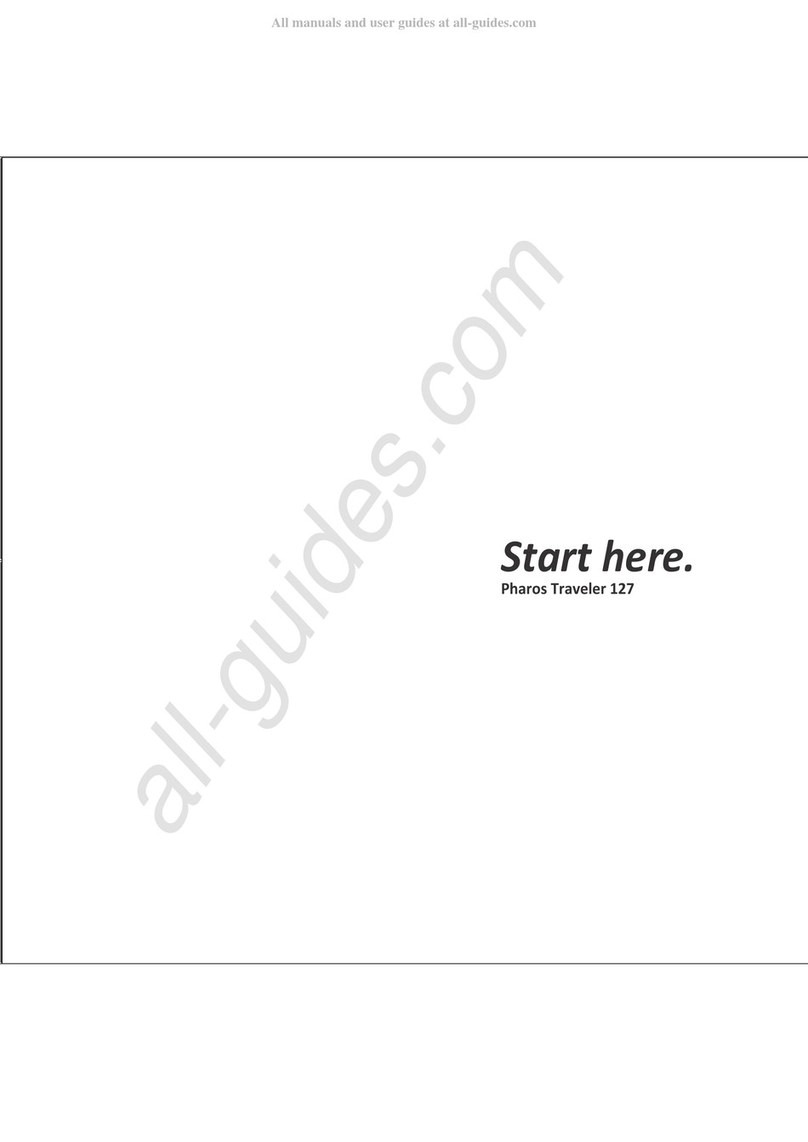
Pharos
Pharos Traveler 127 Instruction Manual

Pharos
Pharos 565 Series User manual
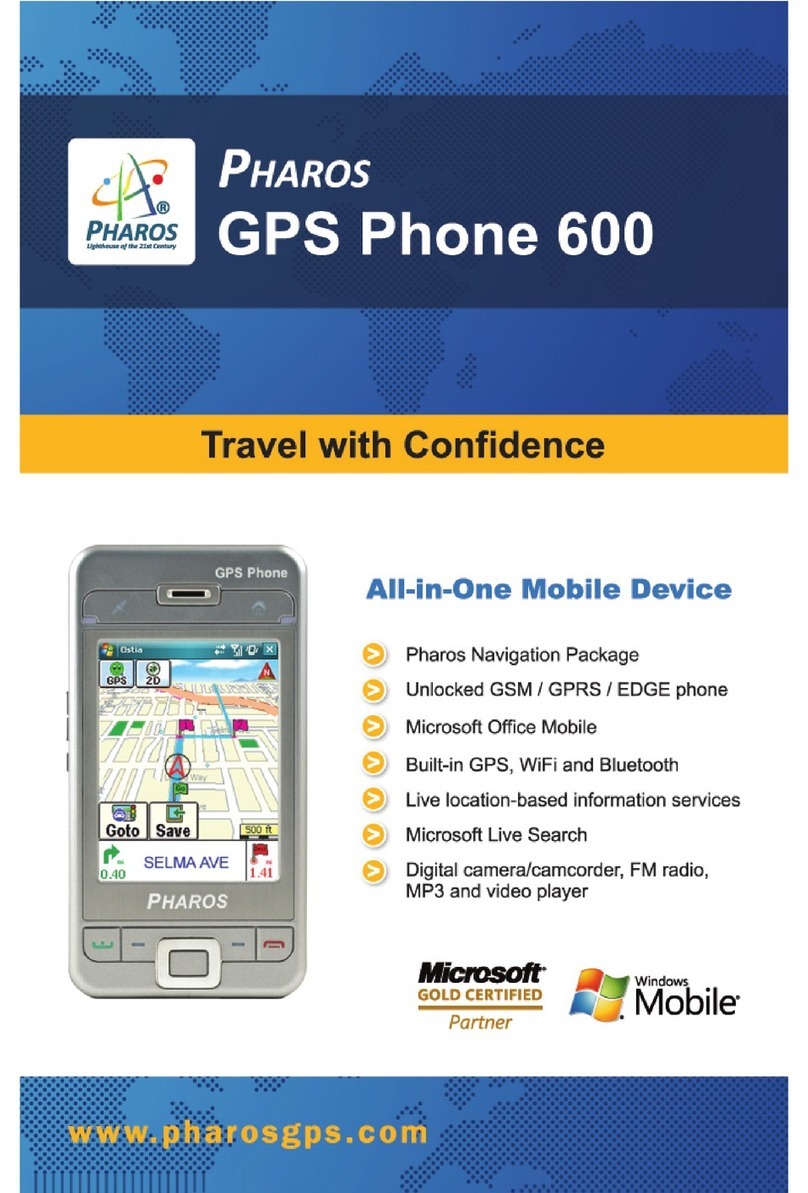
Pharos
Pharos GPS 600 User manual

Pharos
Pharos GPS 535e User manual
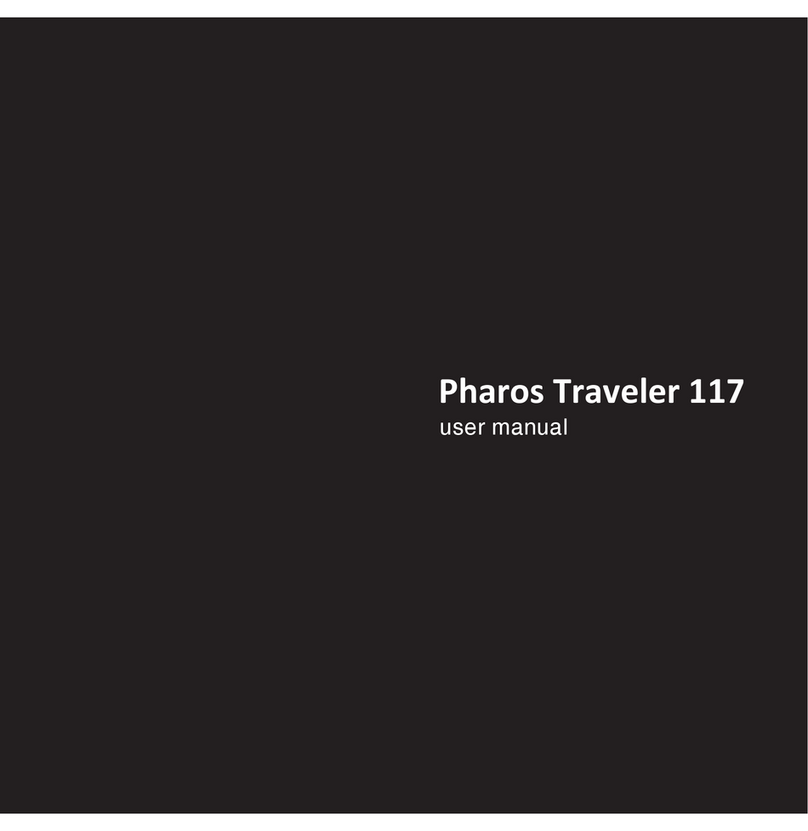
Pharos
Pharos Traveler 117 User manual
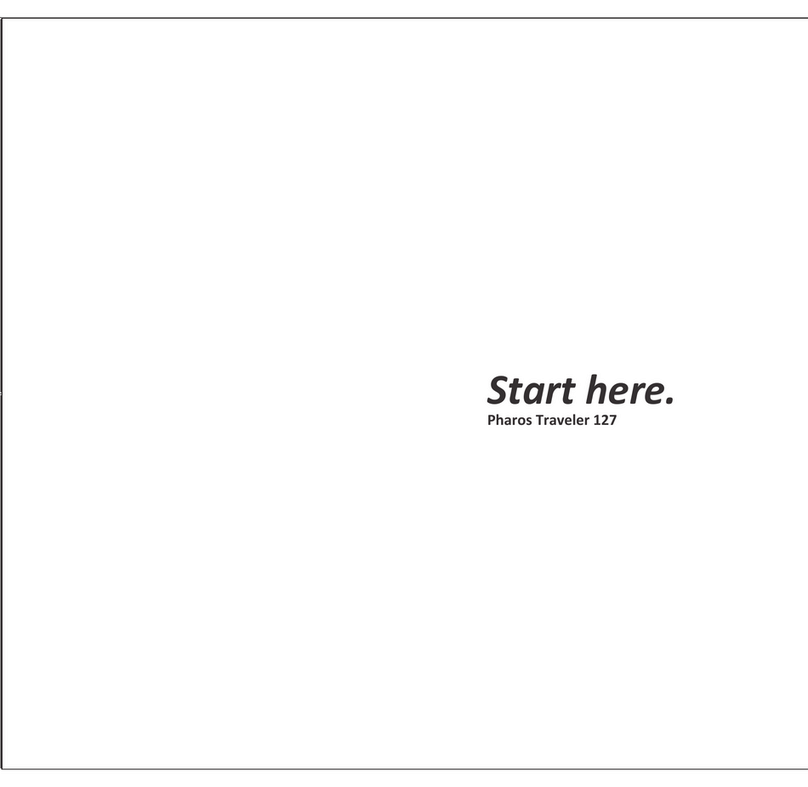
Pharos
Pharos Traveler 127 Instruction Manual
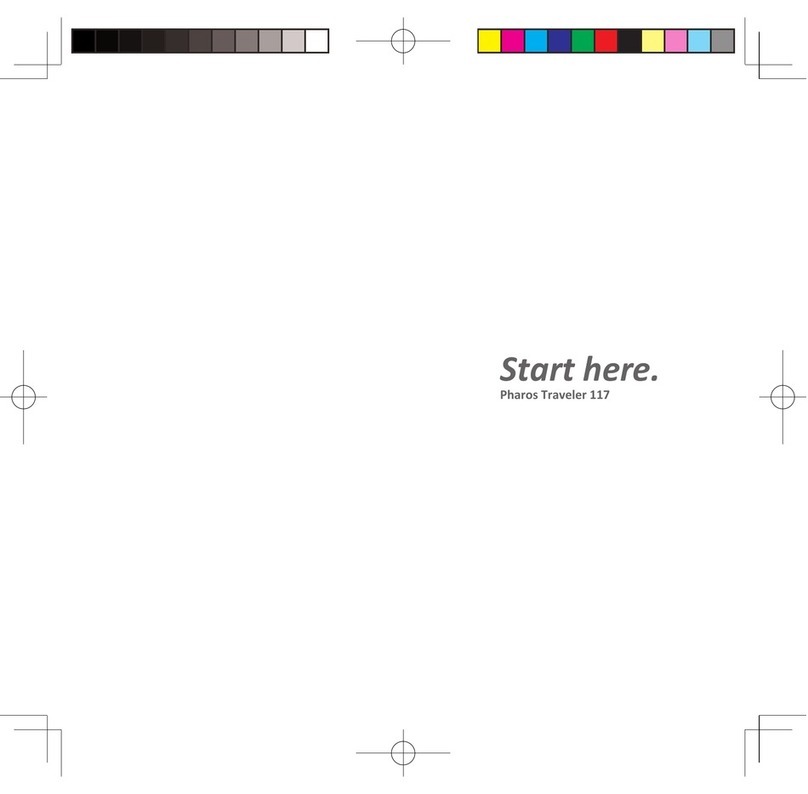
Pharos
Pharos Traveler 117 Instruction Manual