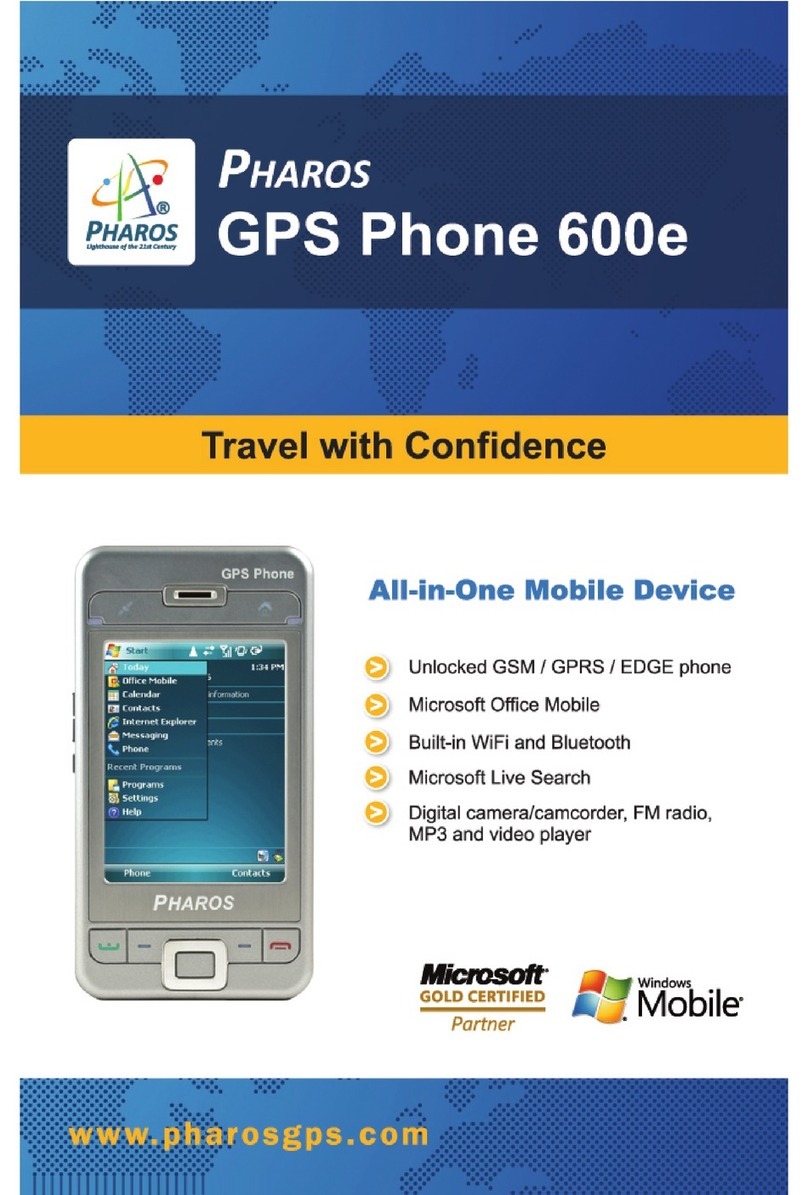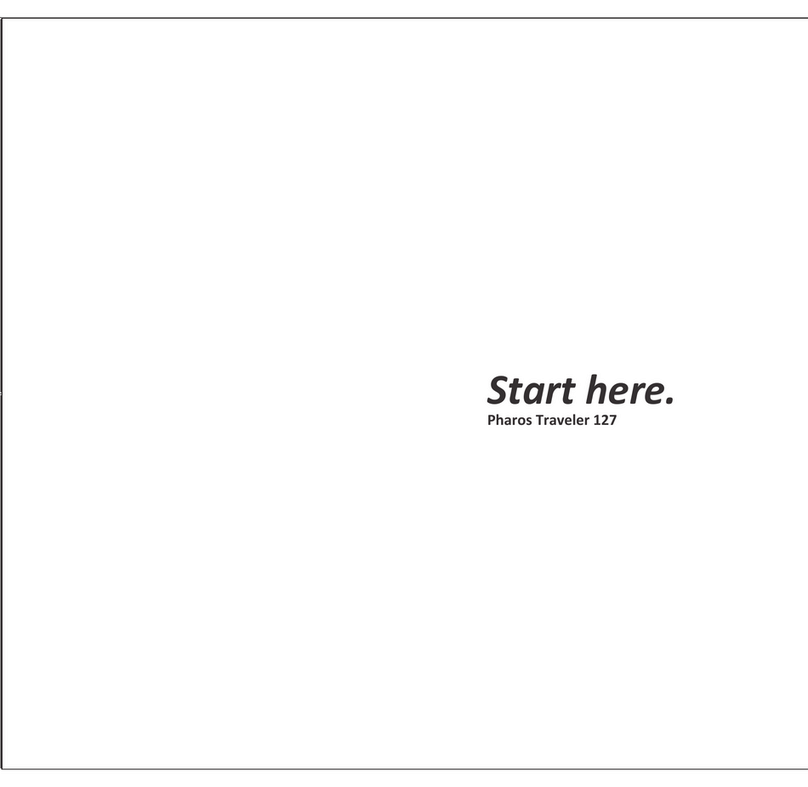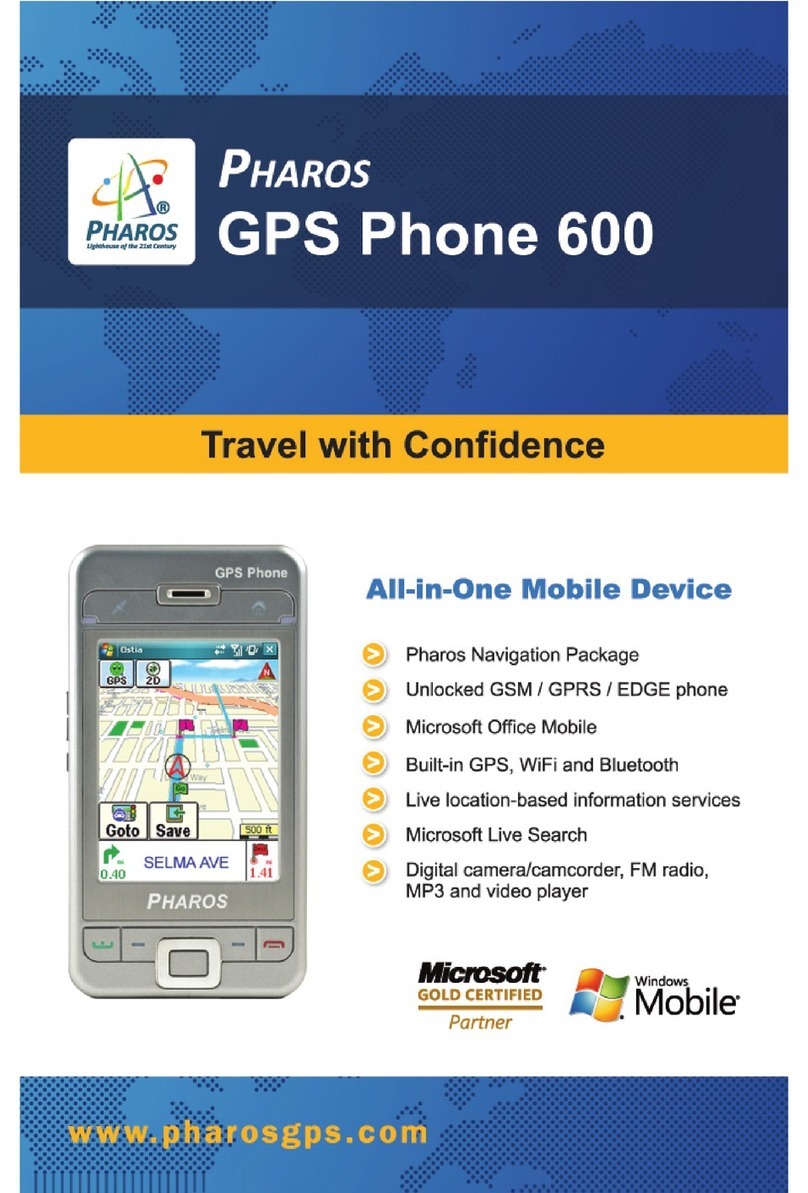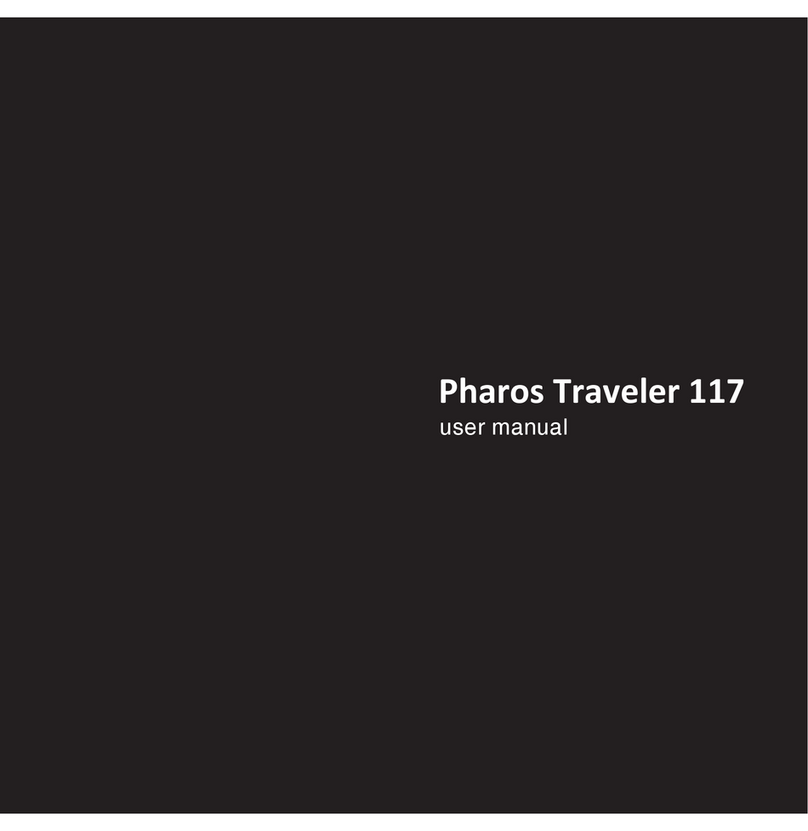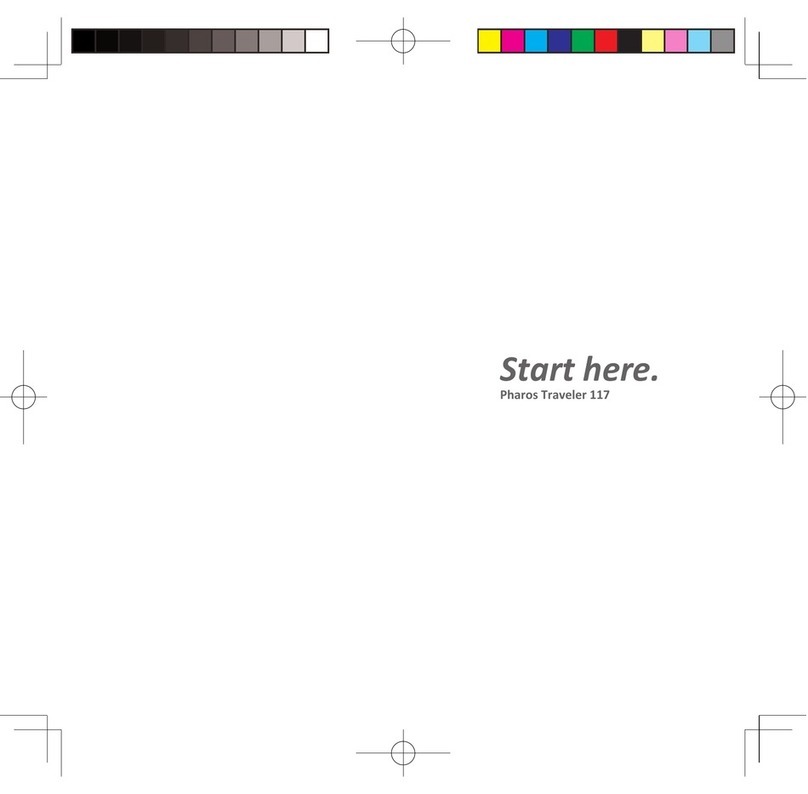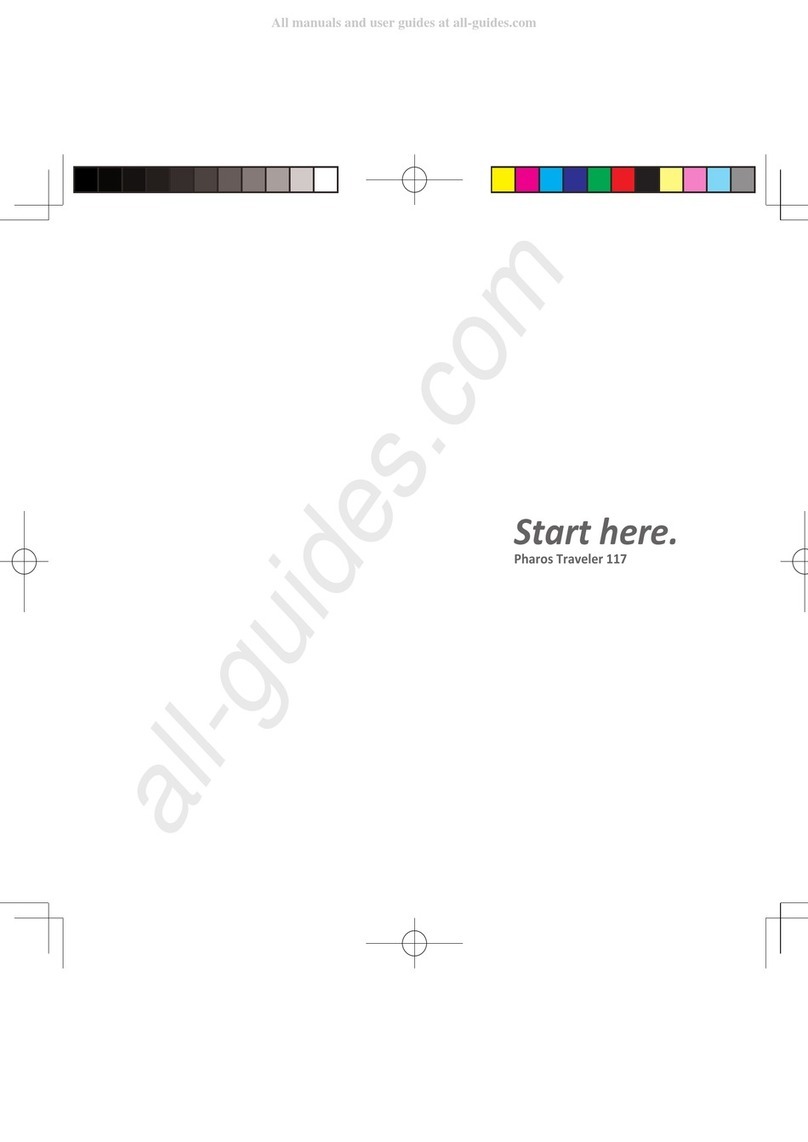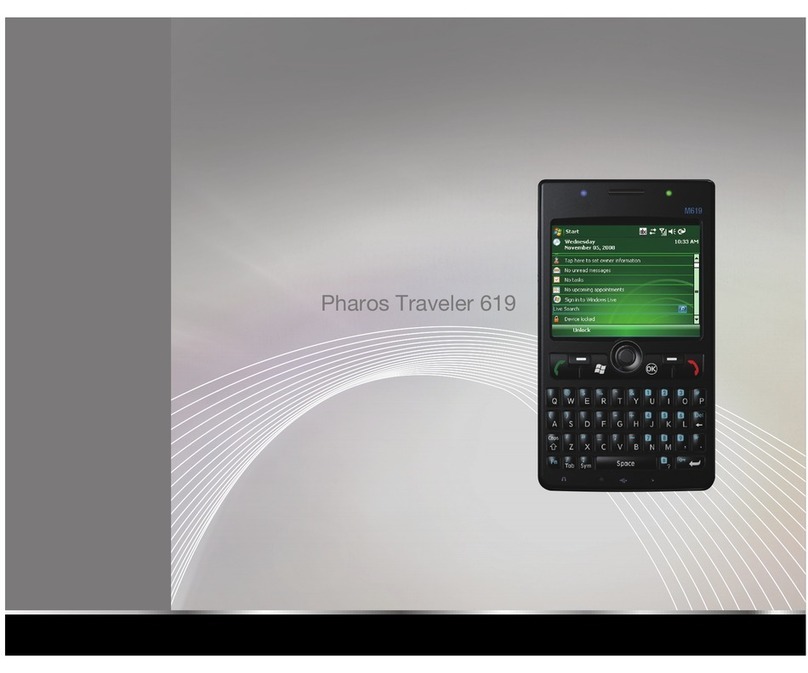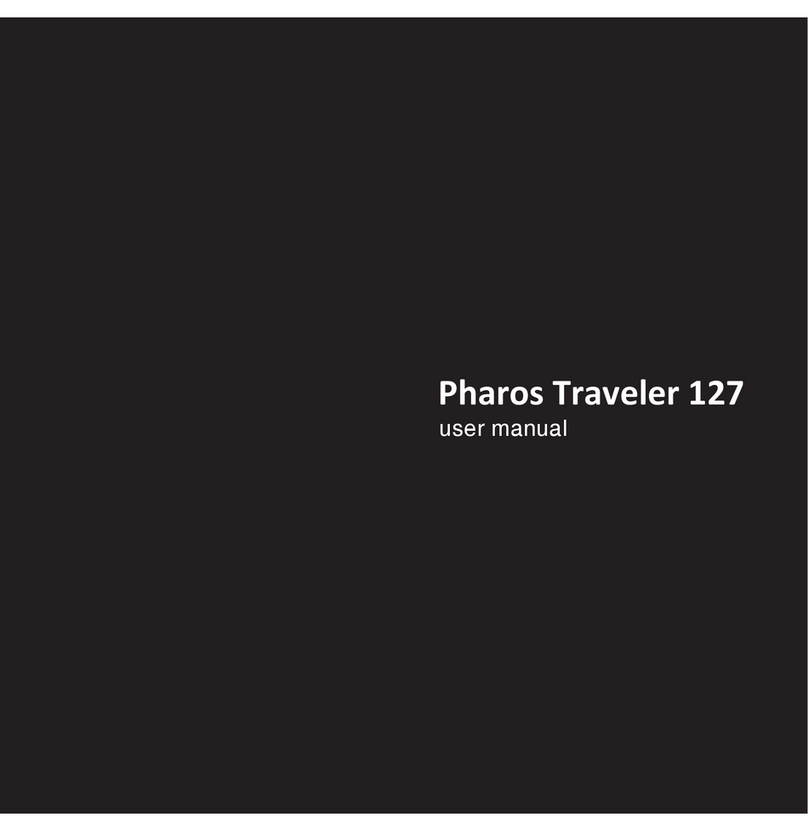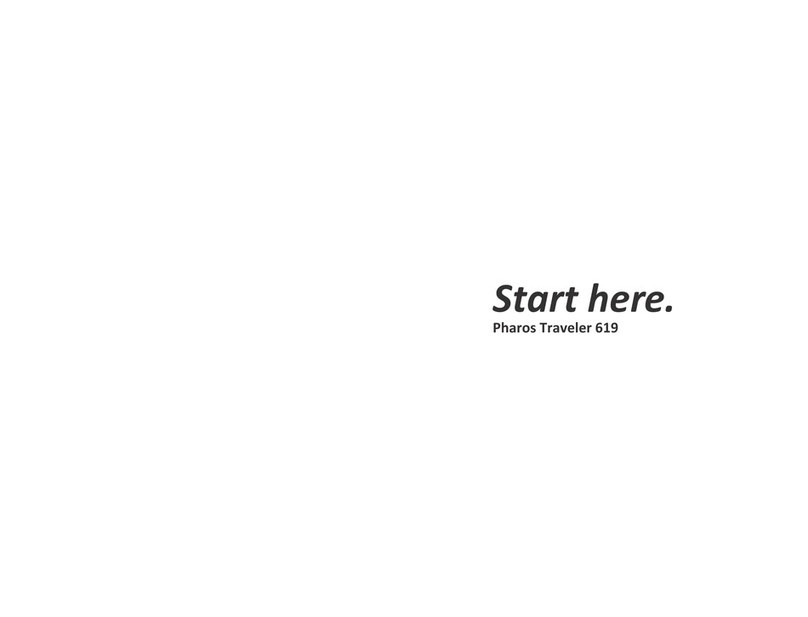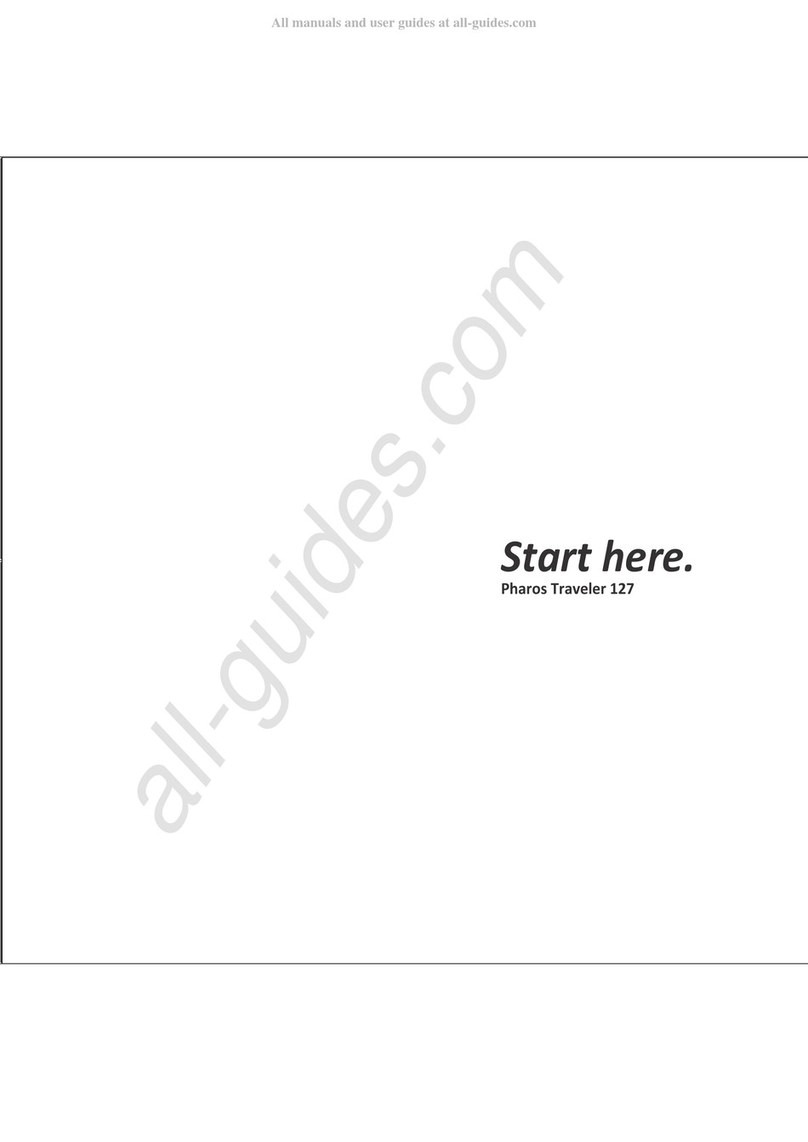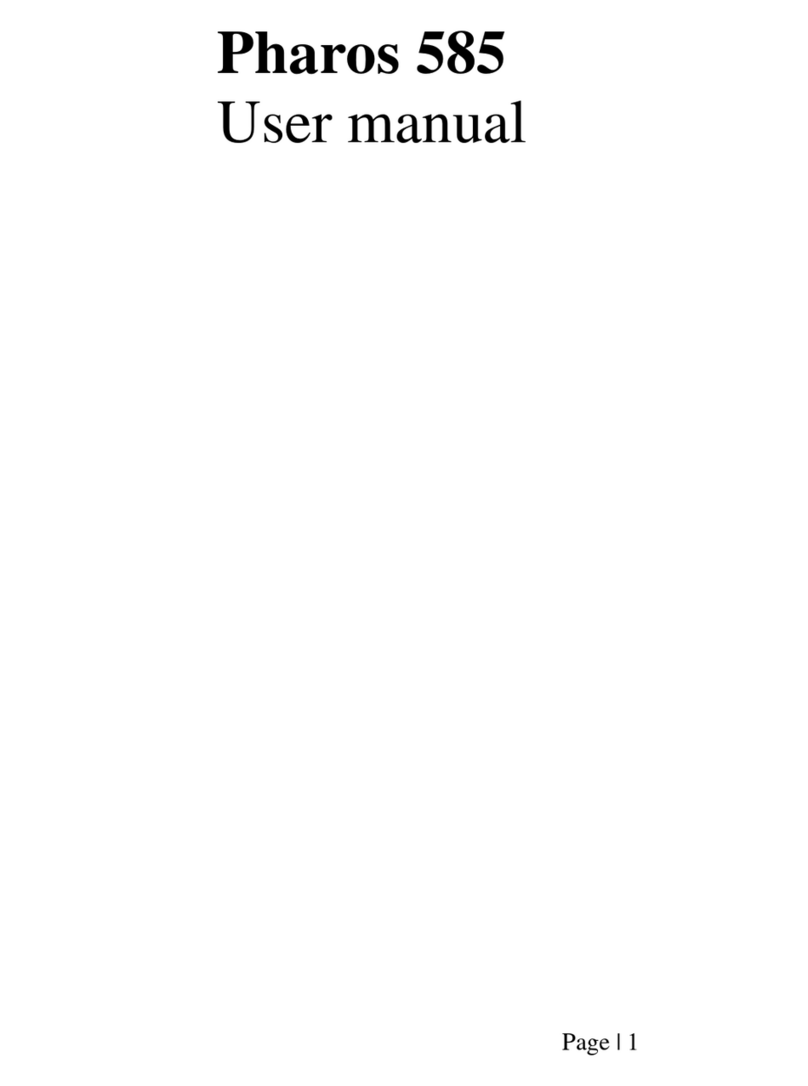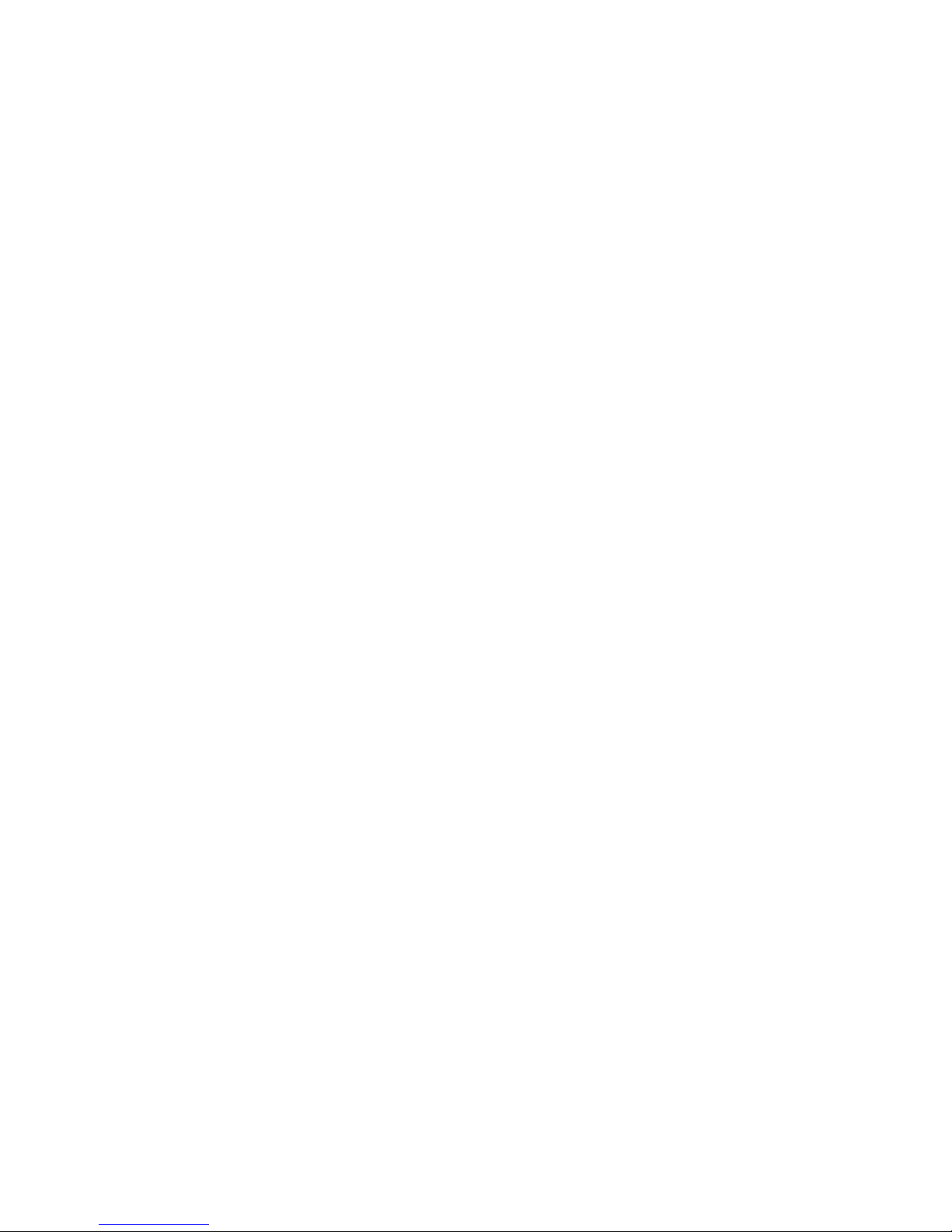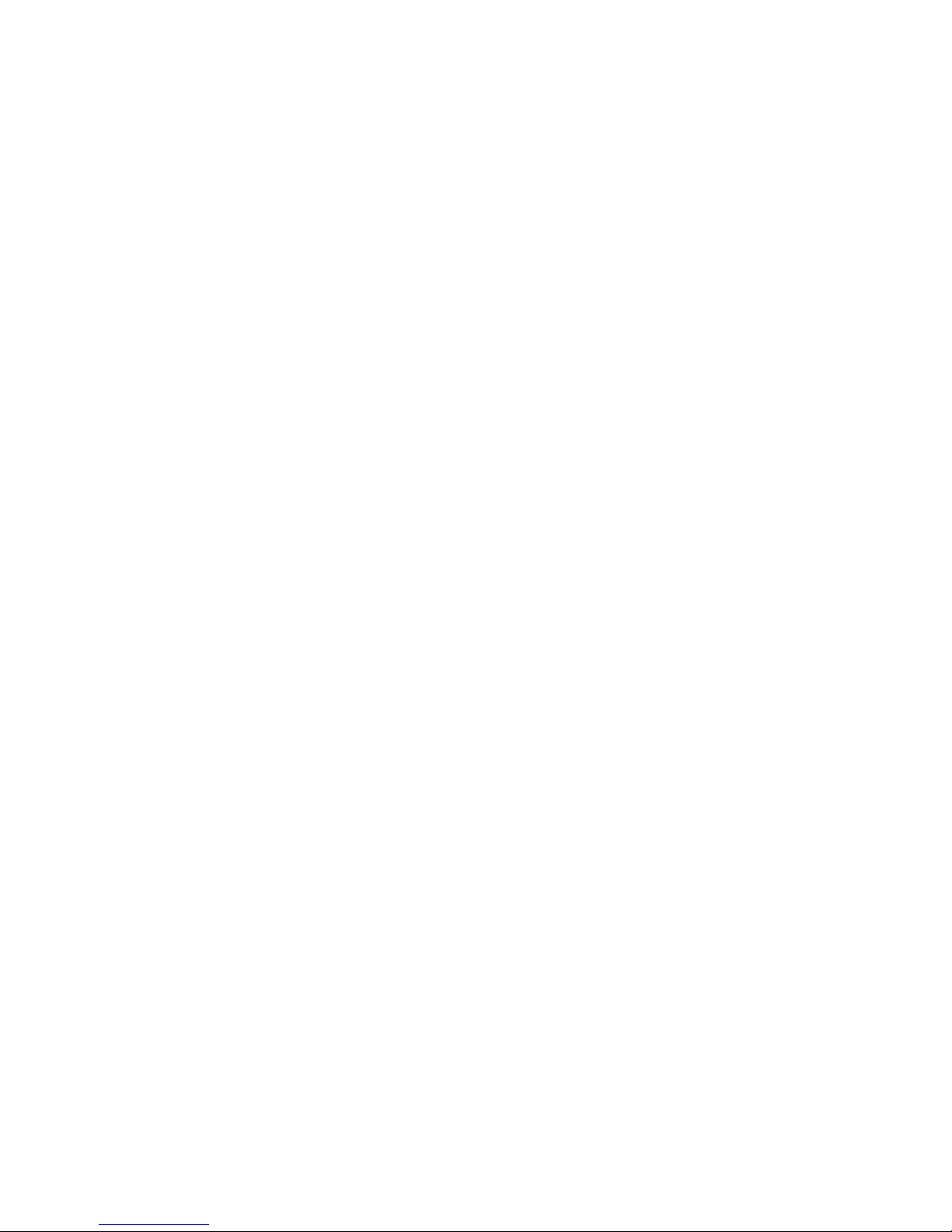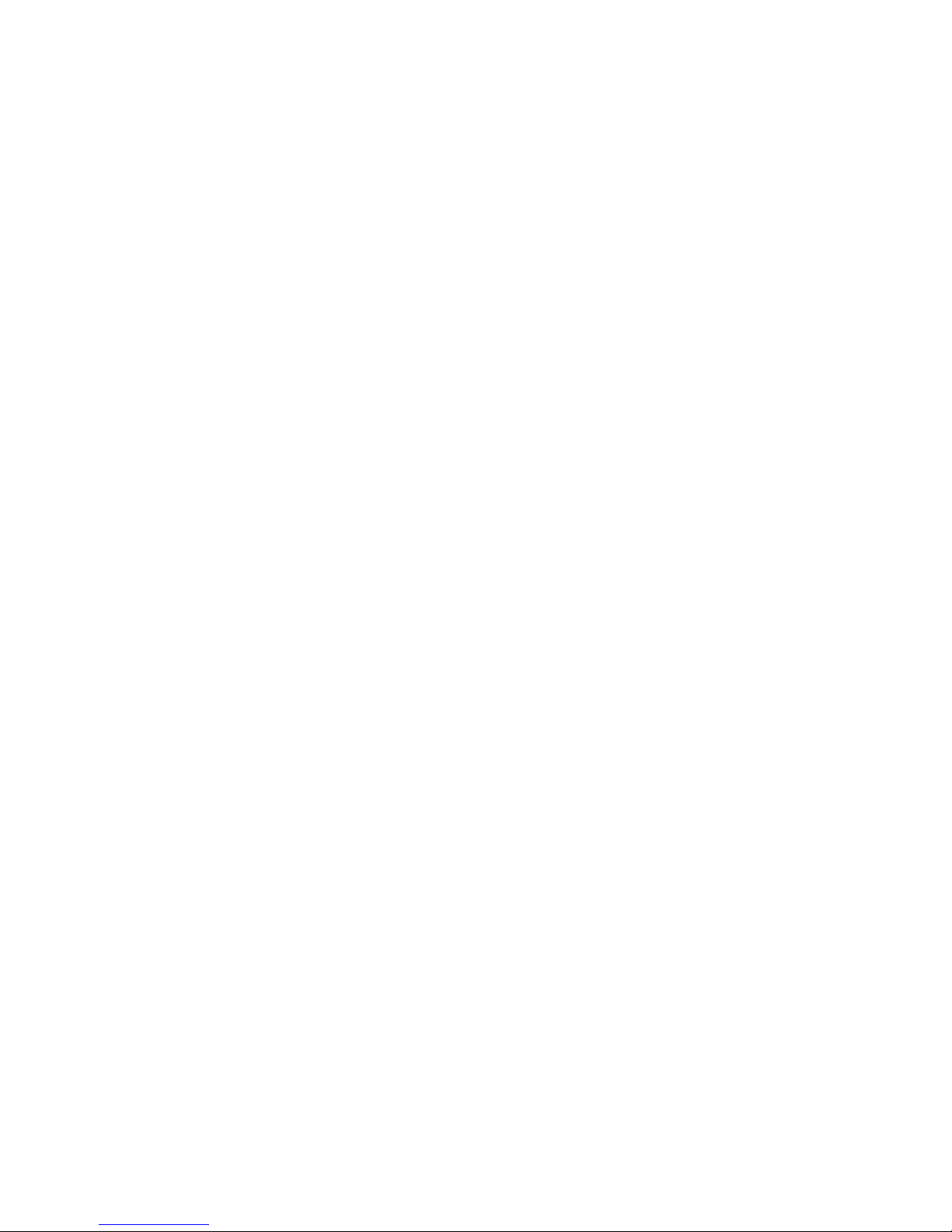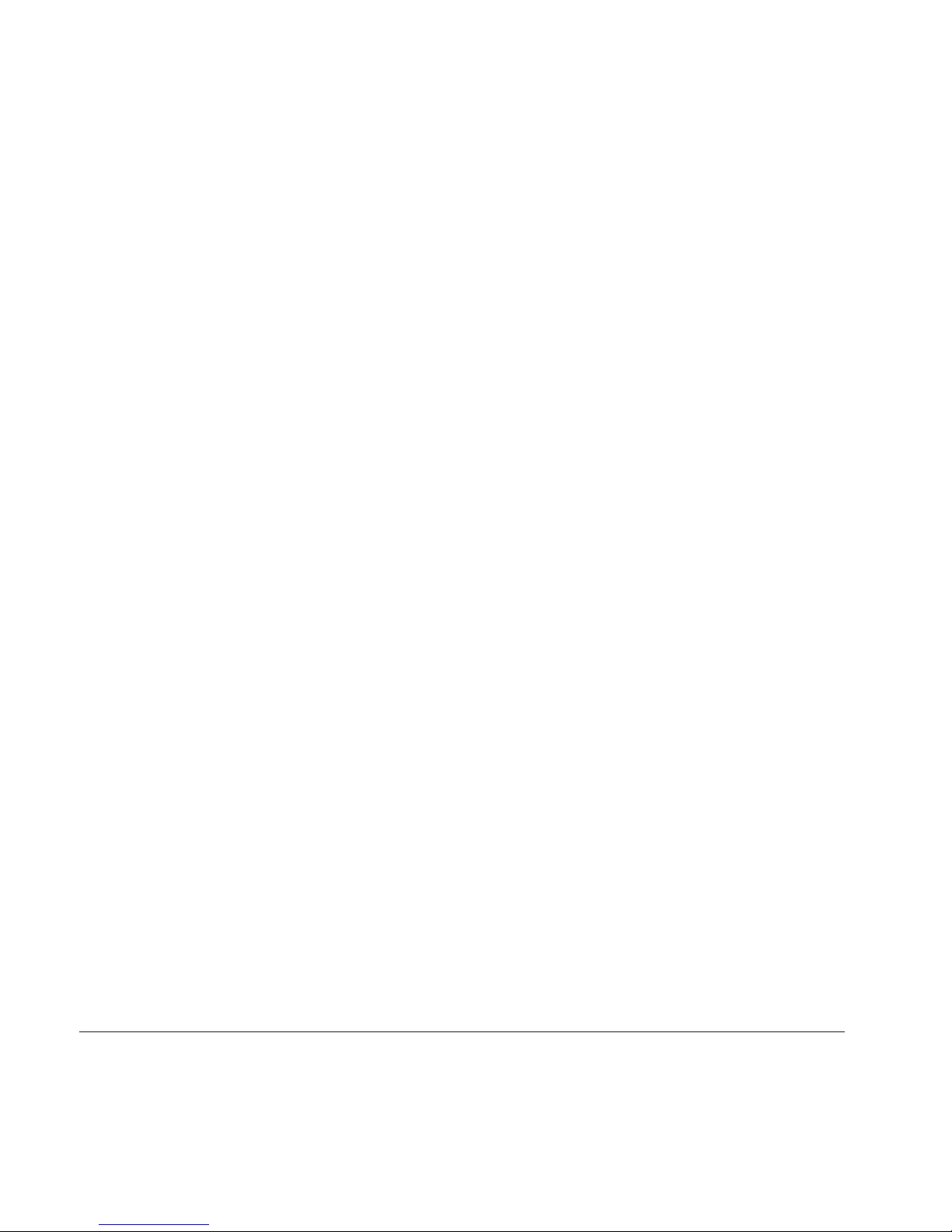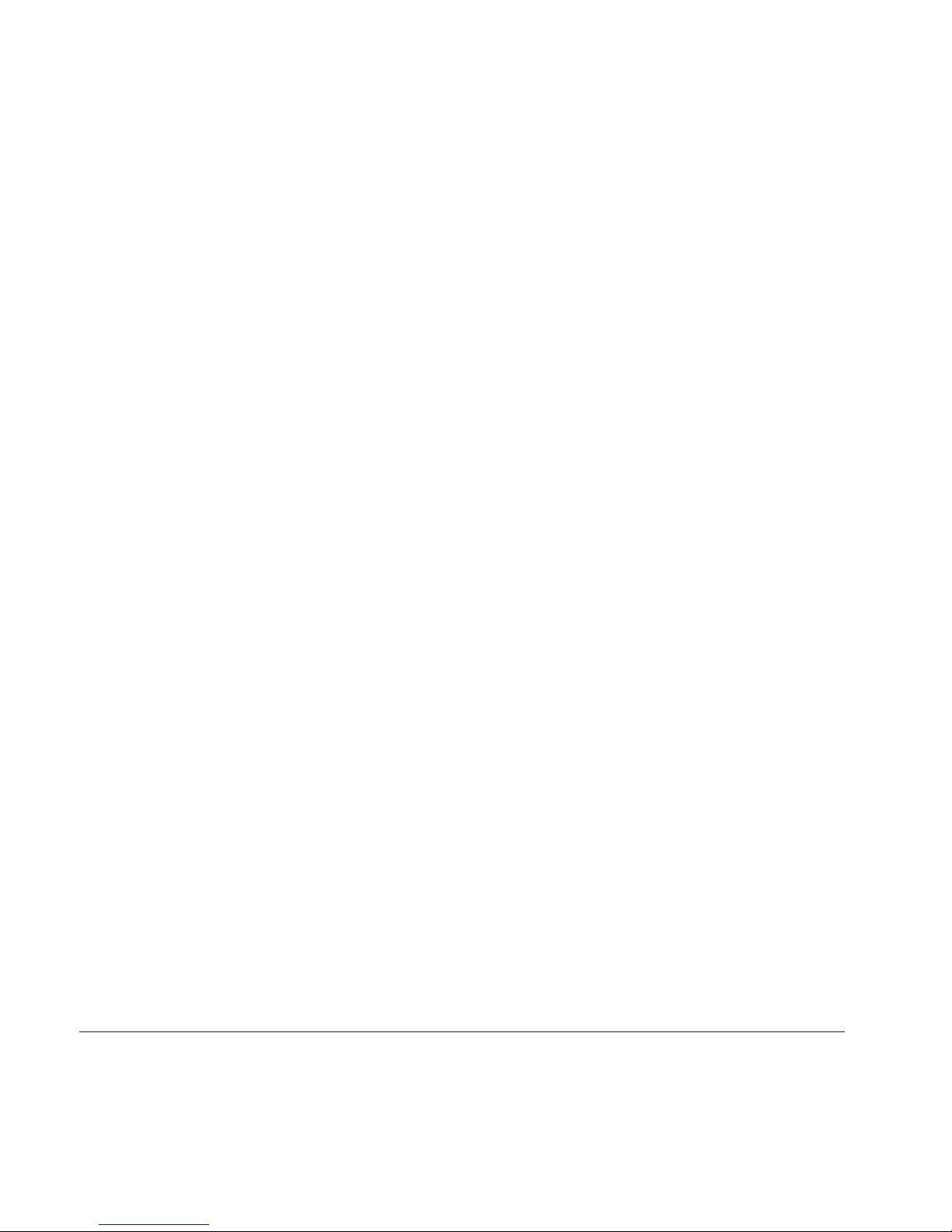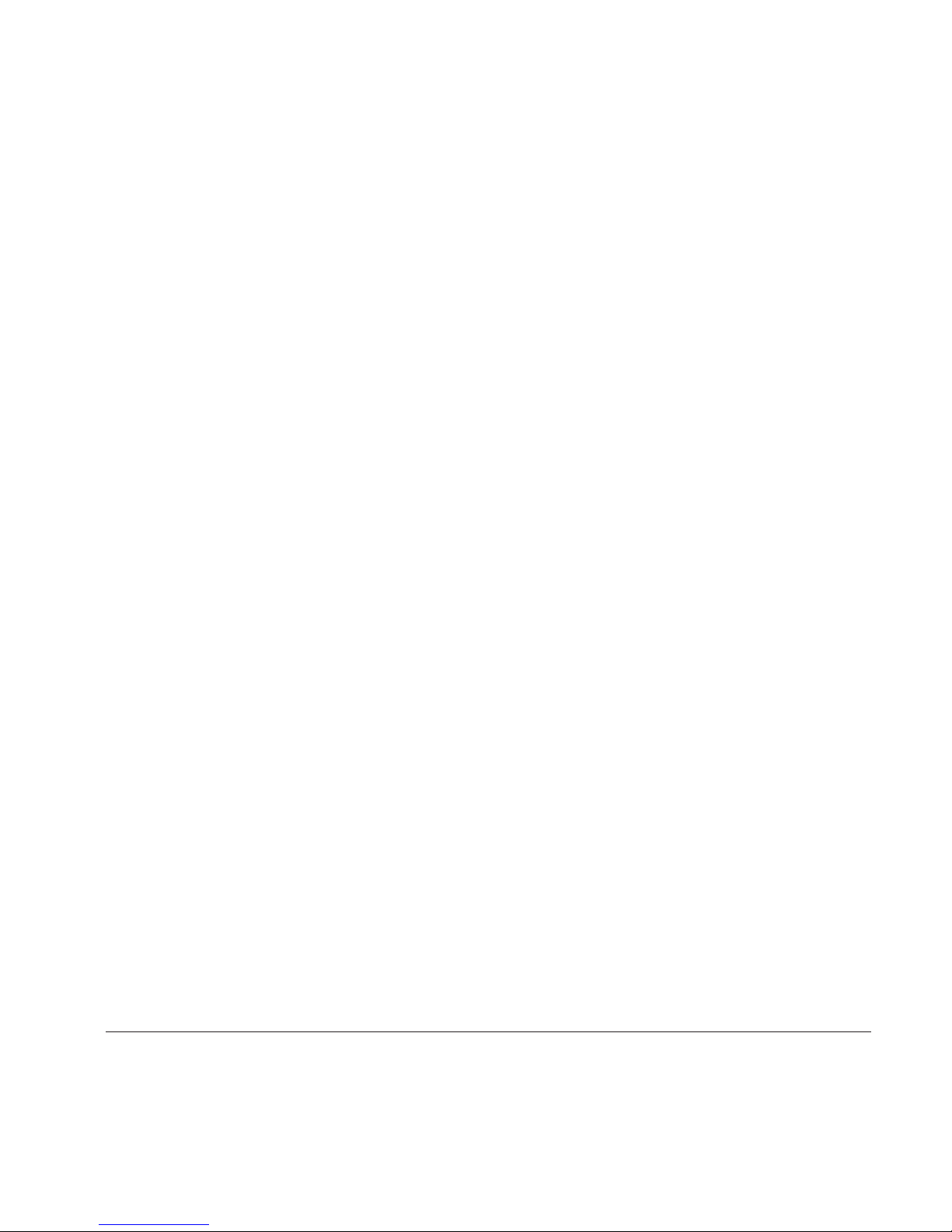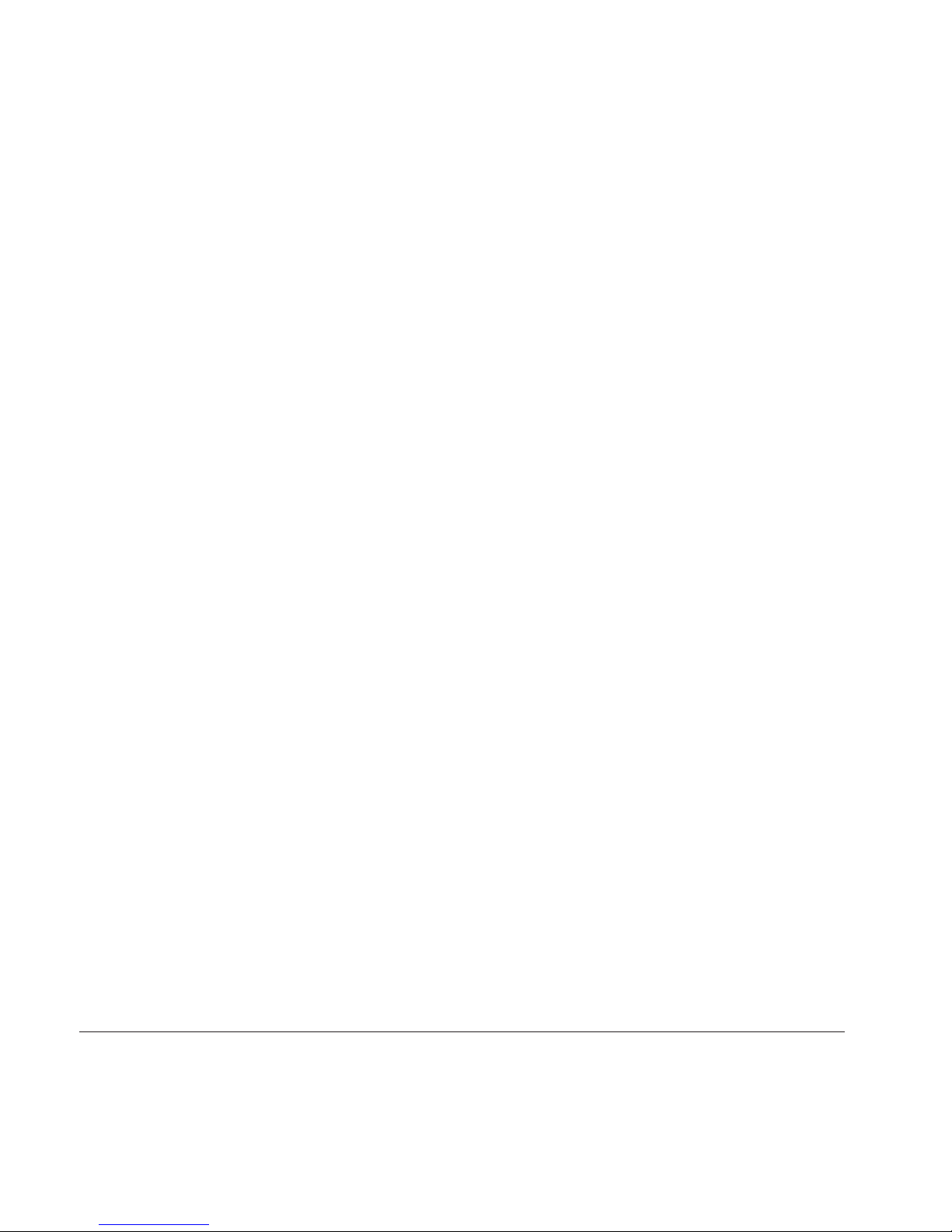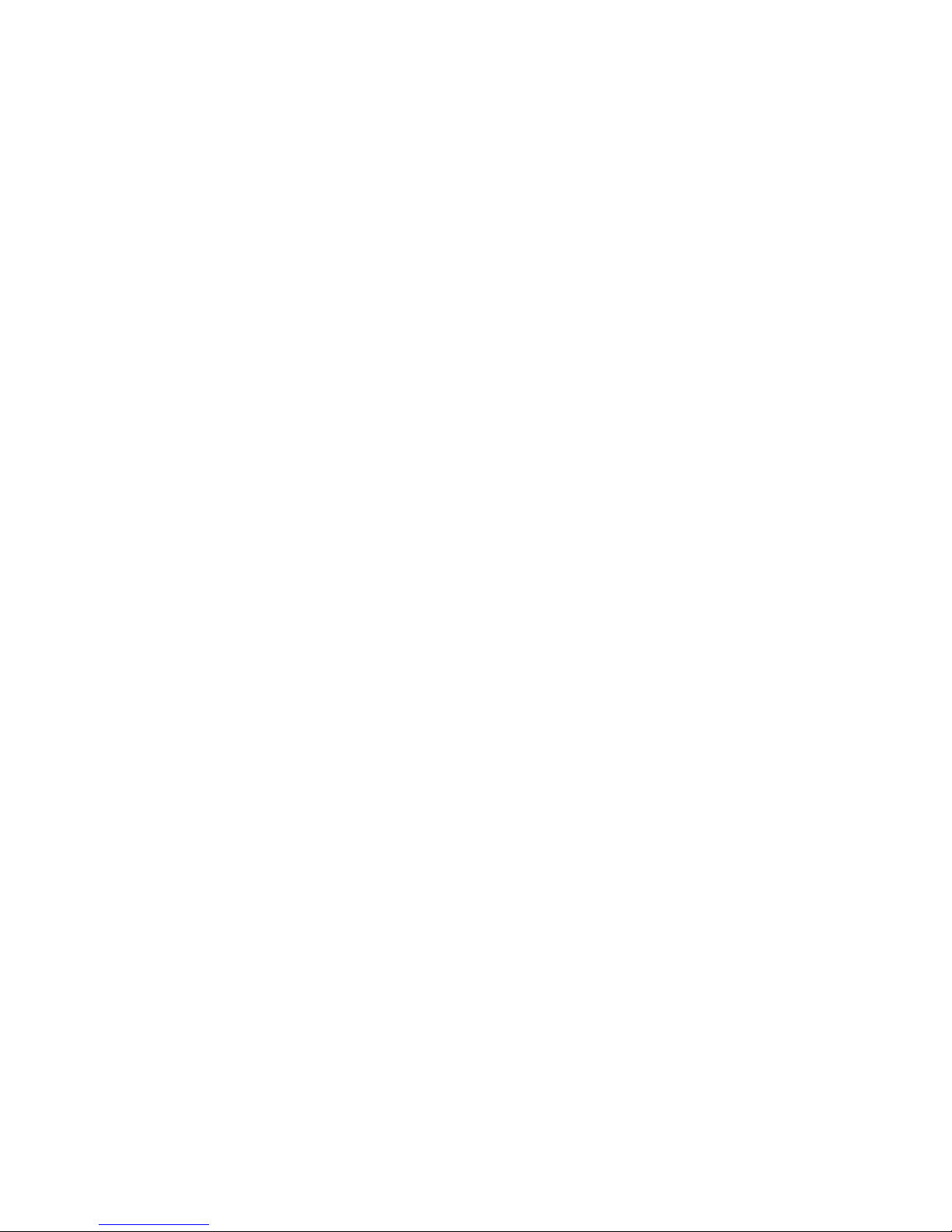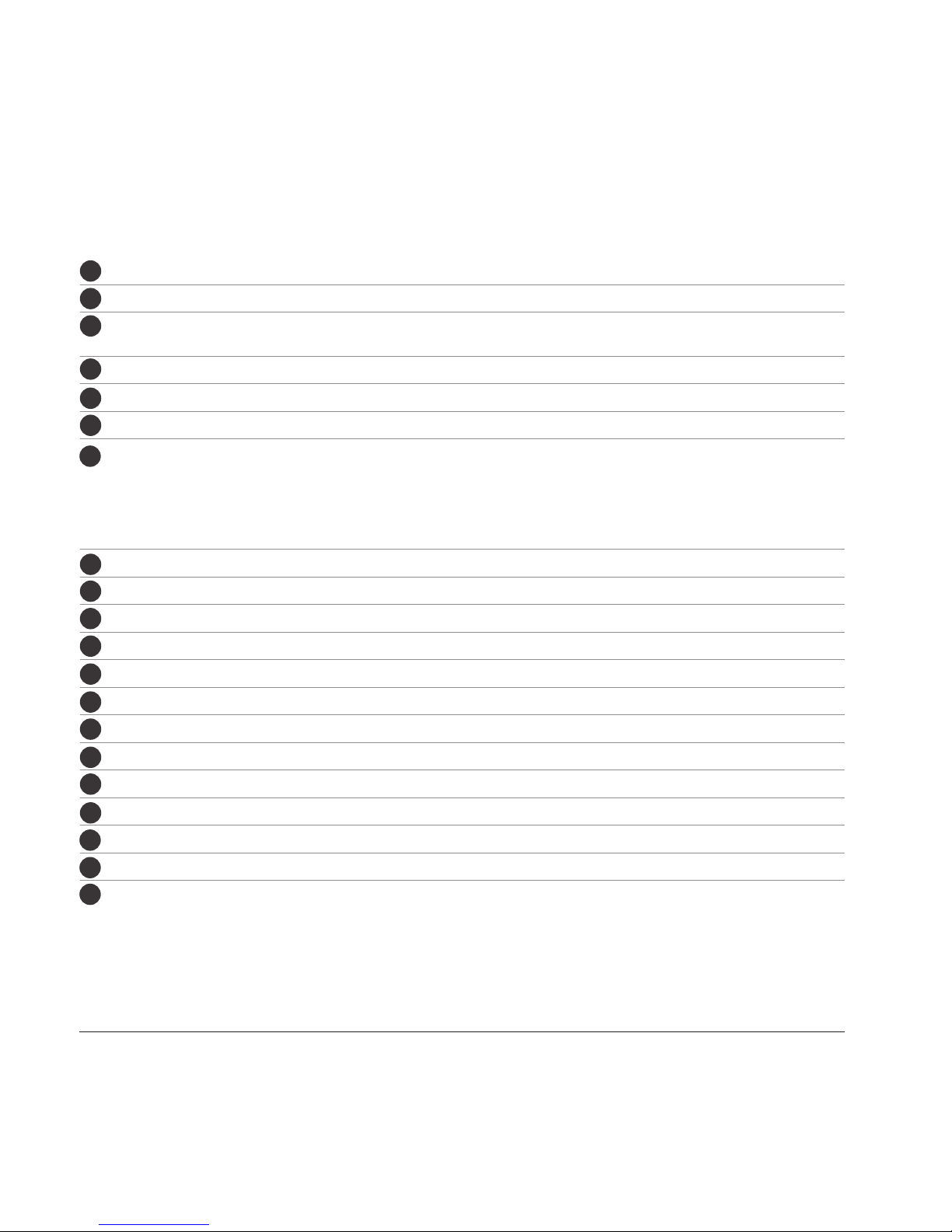Copyright © 2009 Pharos
All Rights Reserved.
No part of this manual, including the product and
software described in it, may be reproduced,
transmitted, transcribed, stored in a retrieval
system, or translated into any language in
any form, by any means, without prior written
permission from Pharos.
Pharos provides this publication “as is” without
warranty of any kind. This information could
include technical inaccuracies or typographical
errors. Pharos may make improvements and/
or changes in the product. Information and
specications contained in this document are
subject to change at any time without notice.
The information contained in this document does
not affect or change the product specications or
warranties. Pharos is not liable for any damages
resulting from the use of this product.
Trademark Information
Microsoft, MS-DOS, Windows, Windows NT,
Windows Server, Windows Vista, Windows
Mobile, ActiveSync, Excel, Internet Explorer,
Windows Live, Outlook, PowerPoint, and Word
are either registered trademarks or trademarks of
Microsoft Corporation in the United States and/or
other countries.
Java, J2ME and all other Java-based markers
are trademarks or registered trademarks of Sun
Microsystems, Inc. in the United States and other
countries.
All other trademarks are property of their
respective owners.