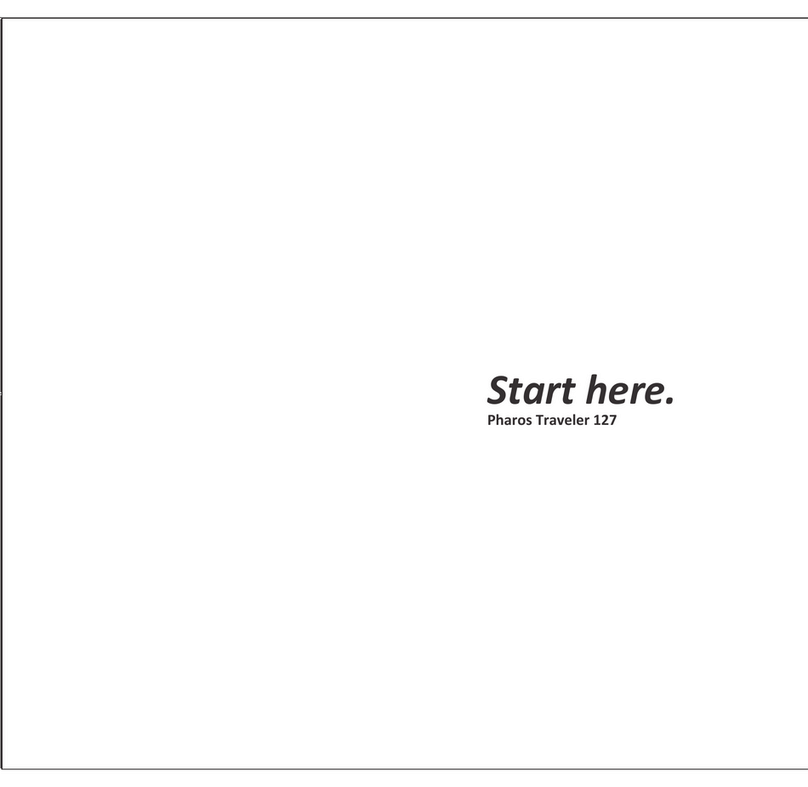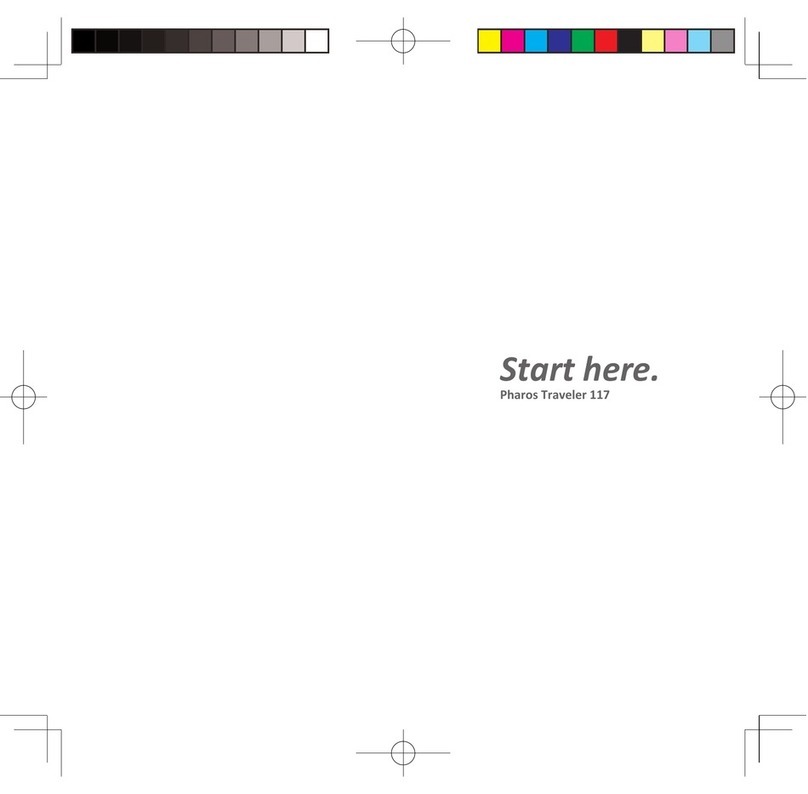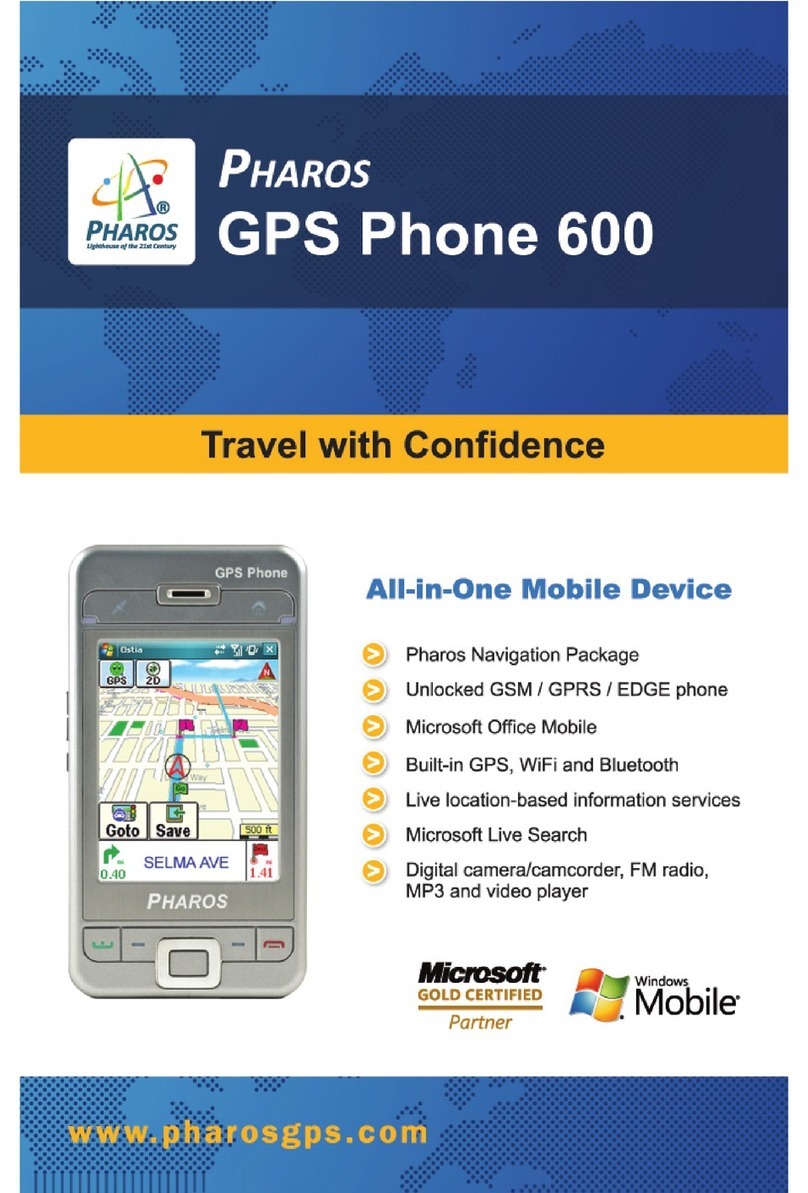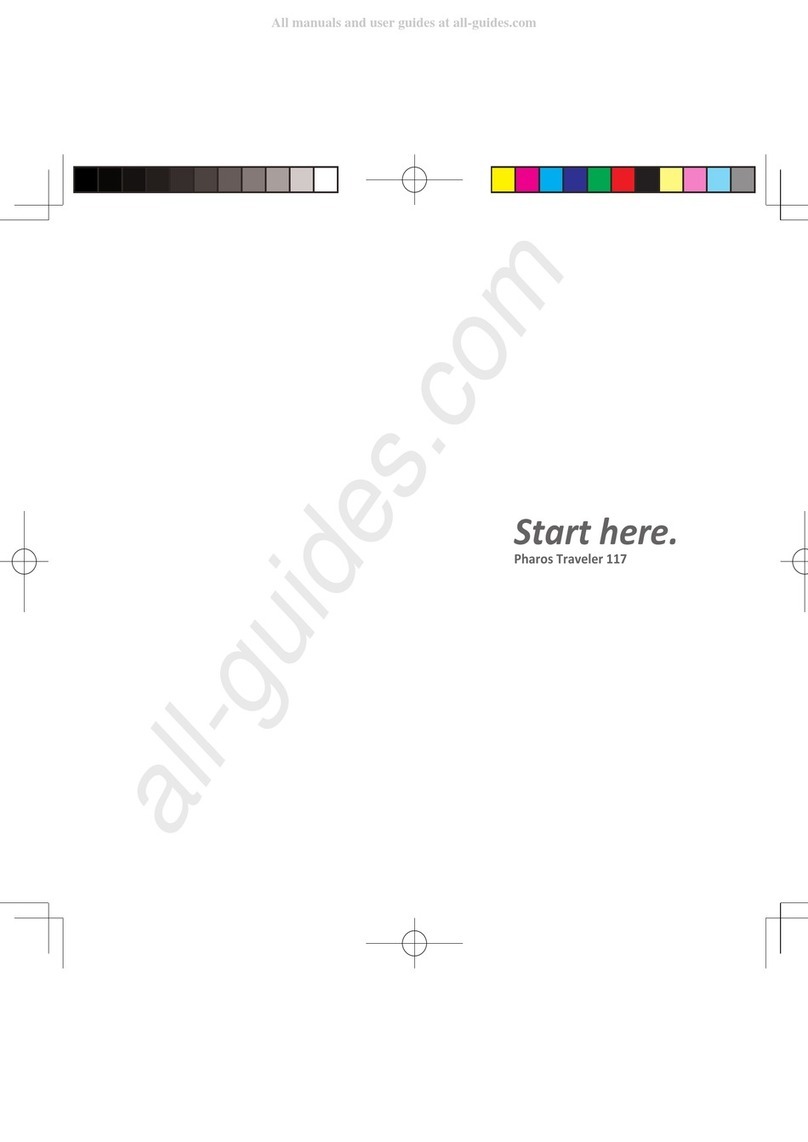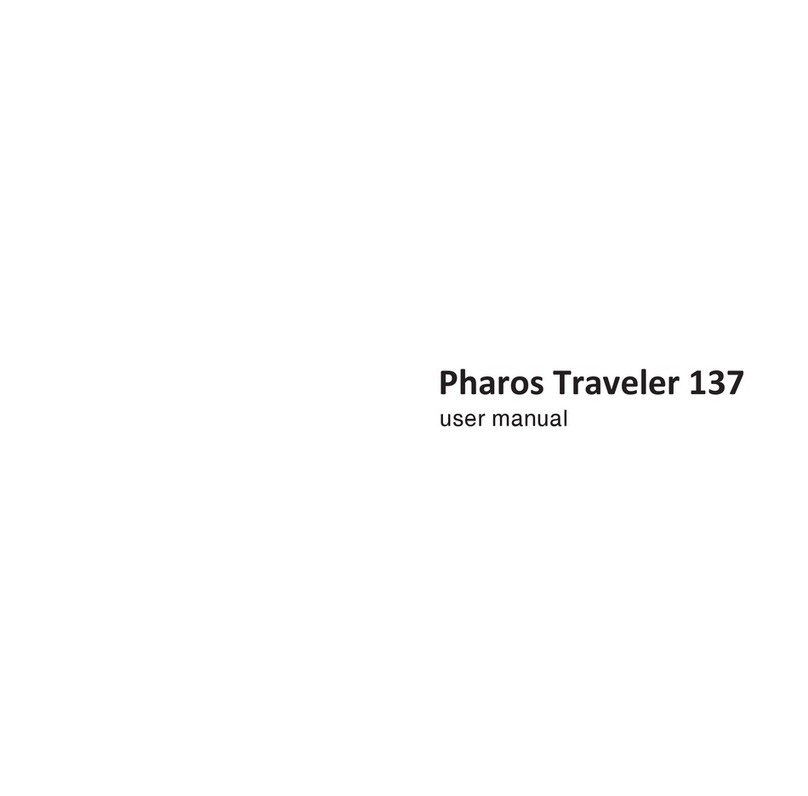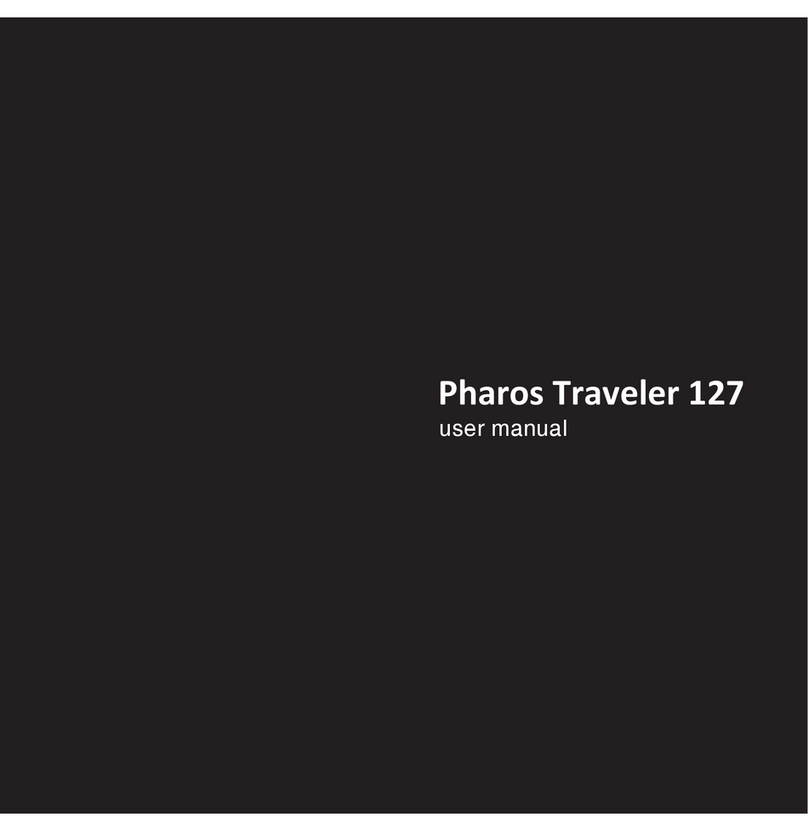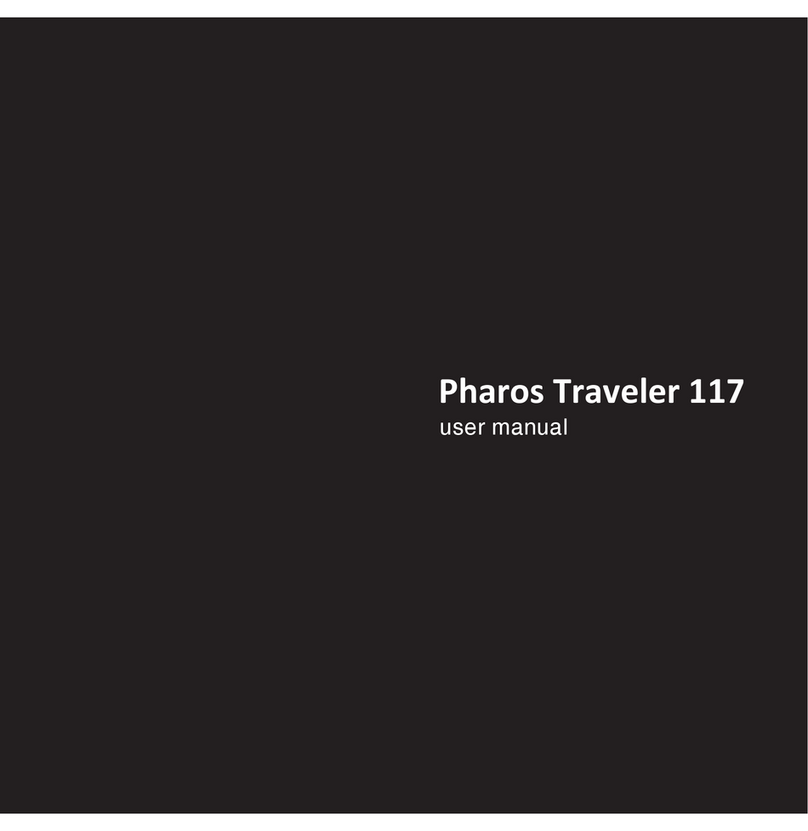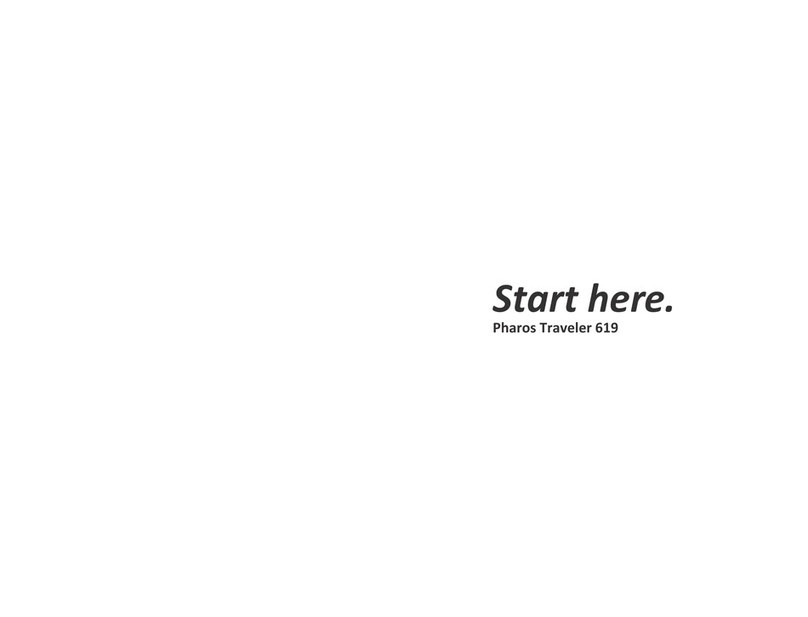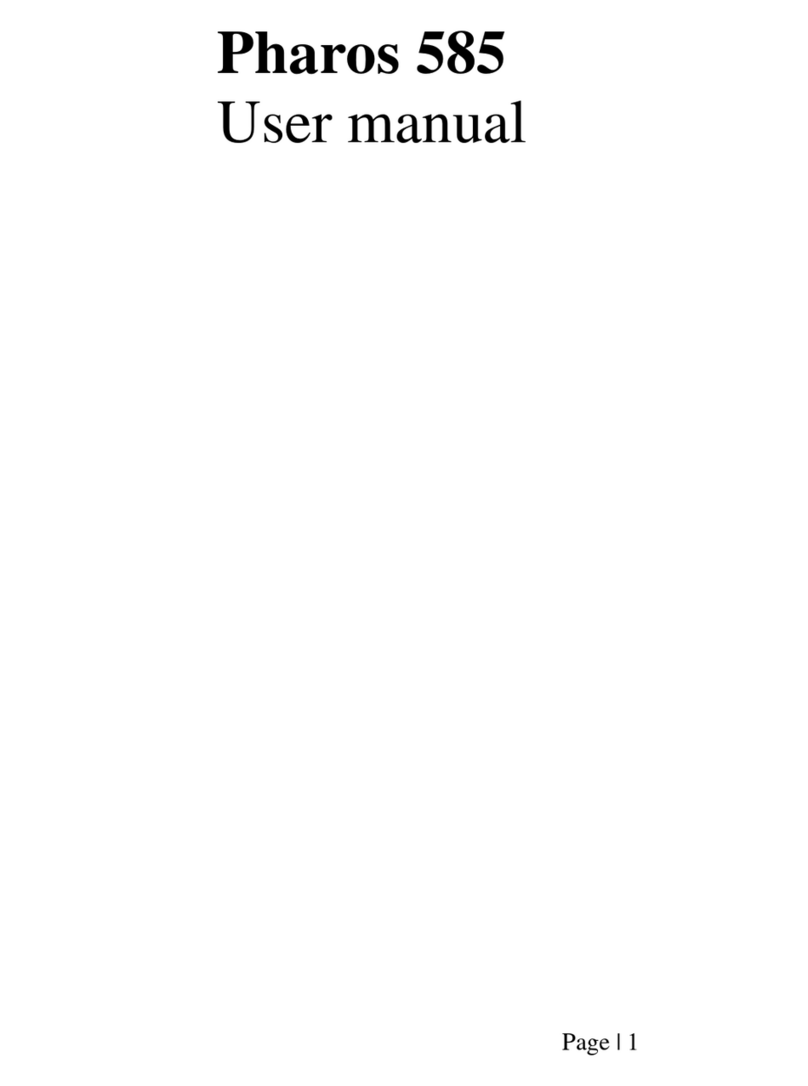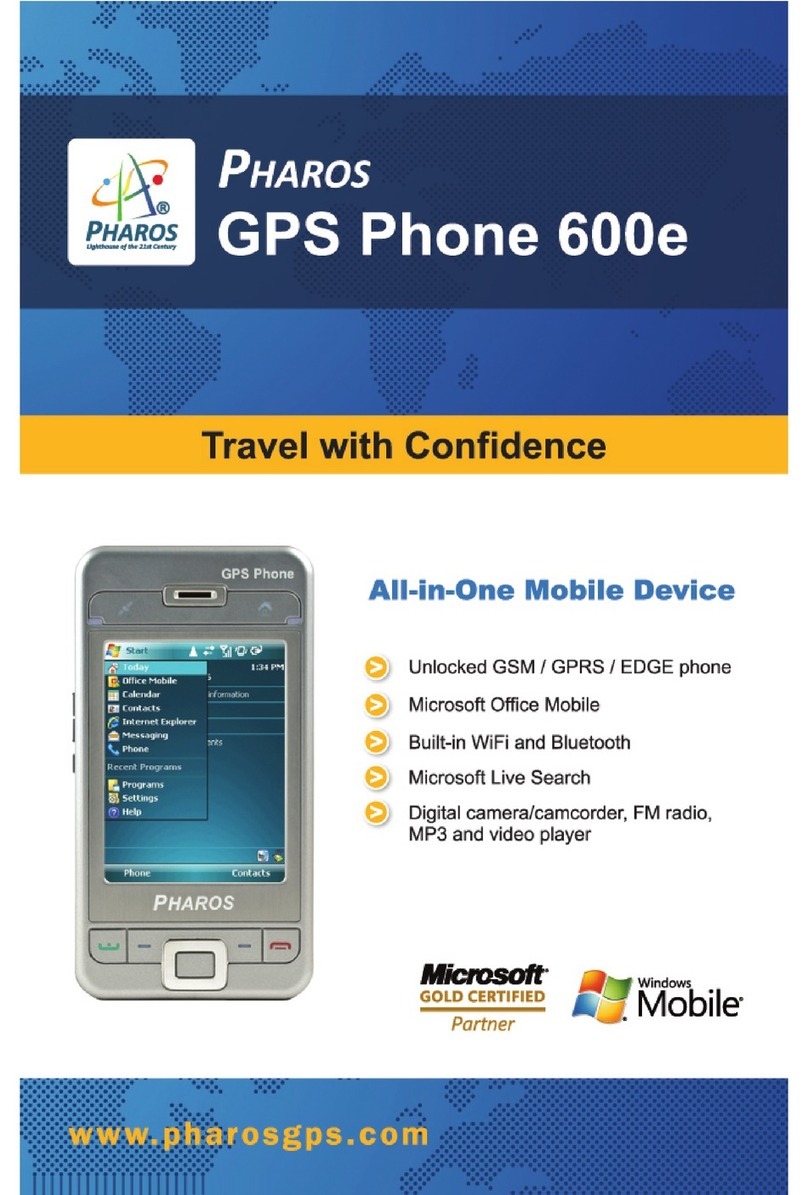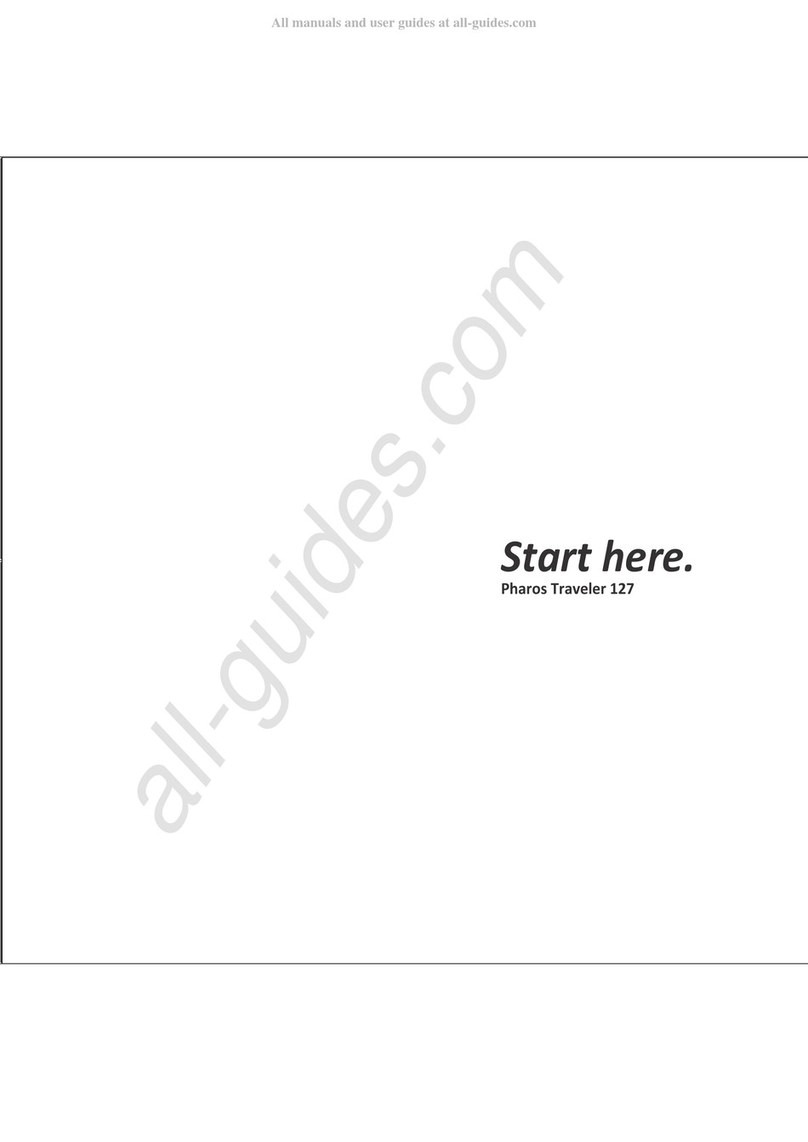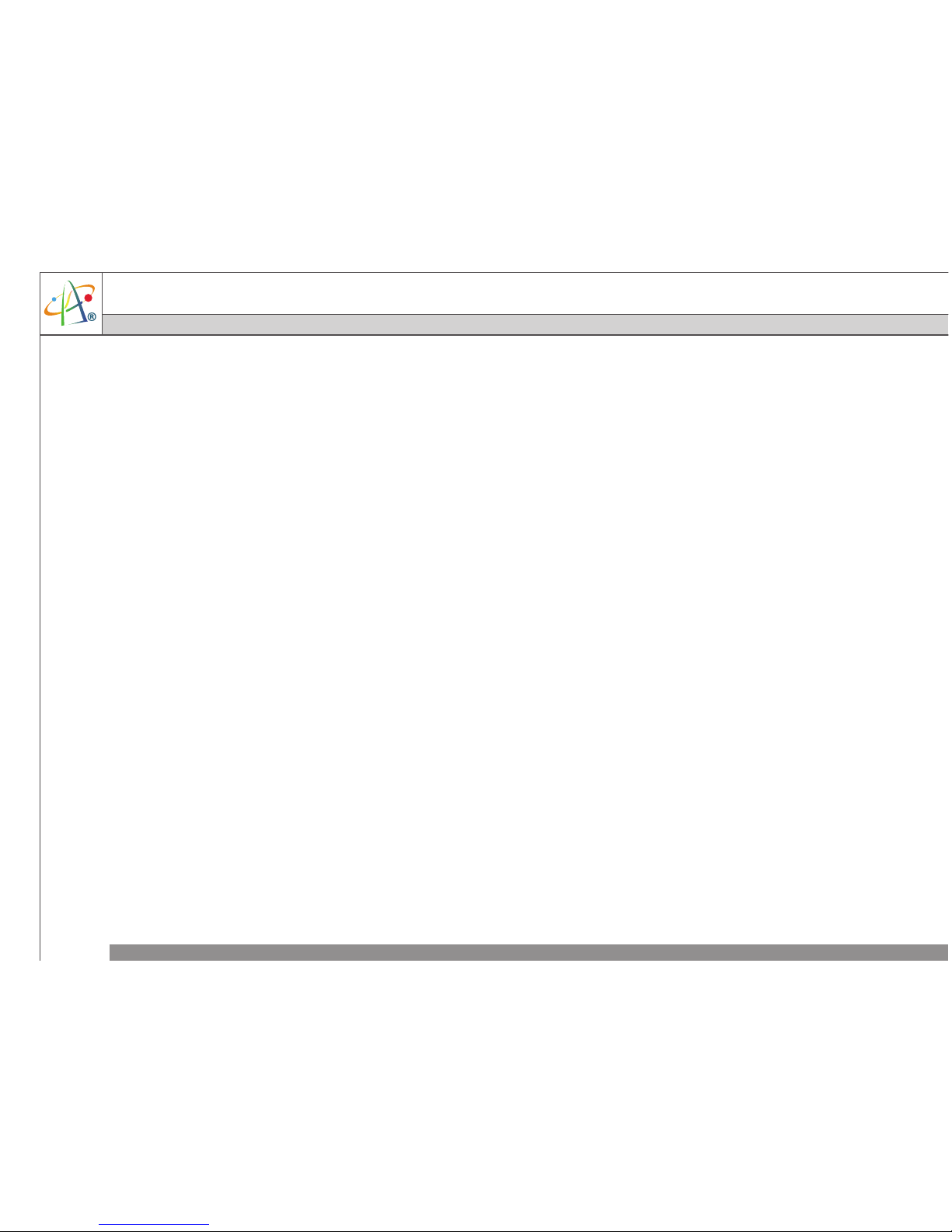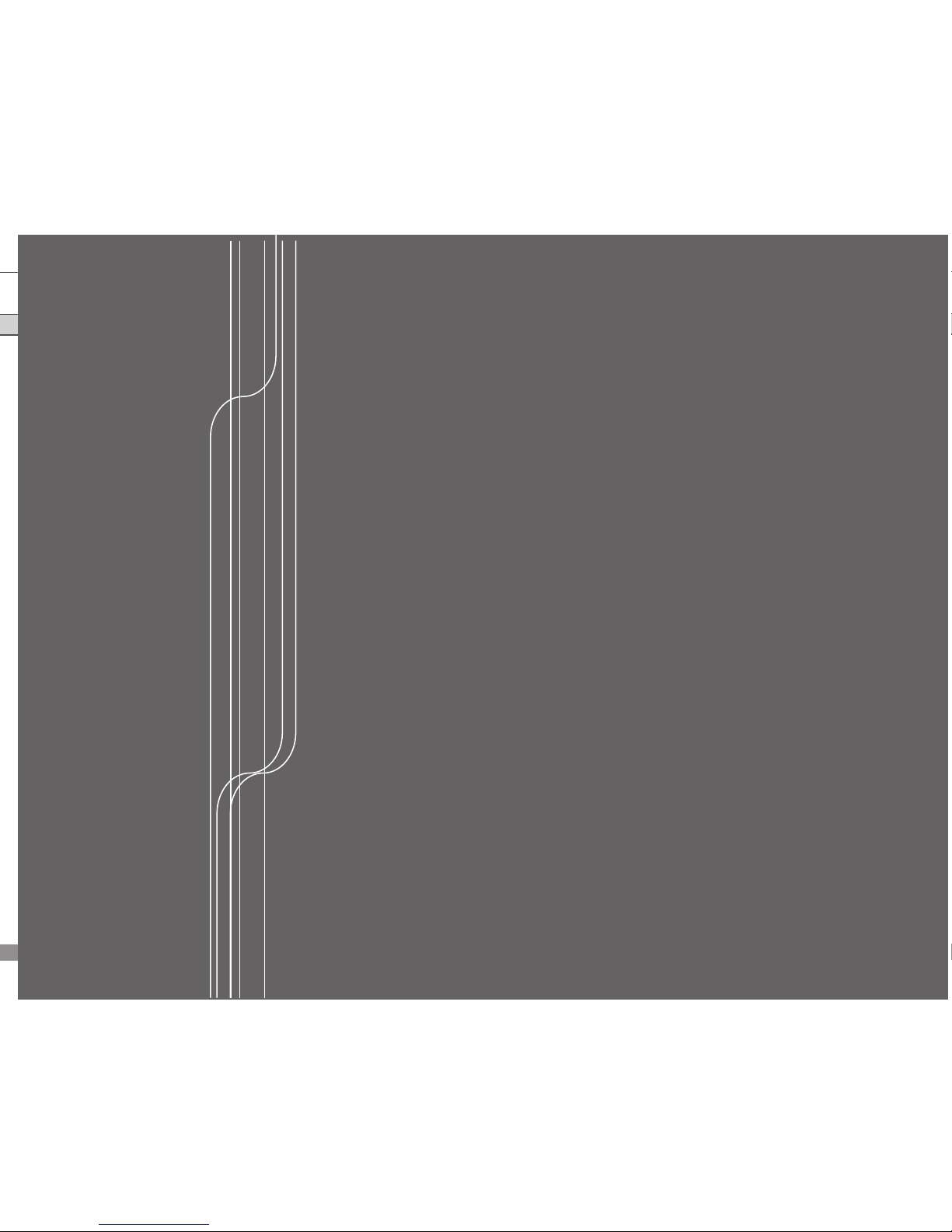•Do not leave the AC charger in places where the temperature may be lower than
-20˚C (-4˚F) or higher than 70˚C(158˚F) as this may damage the AC charger.
•When discarding the batteries, dispose of them in a proper manner, according to the
battery manufacturer’s instructions and your local laws.
•Power off the device and remove the battery before inserting a SIM card. Make sure
the SIM card snaps correctly into the SIM socket.
•Do not open or tamper with the device cover, as it will void your warranty.
•Do not press hard on this product, as this may cause damage to the screen or the
internal components.
•Do not use the device at gas or refuelling stations, chemical plants, and places
containing explosives or flammable materials.
•Do not strike, shake, or heat the device in a way which may cause battery leakage or
rupture and damage to the device.
•Use only a manufacturer-specified stylus. Do not scratch the screen or otherwise bring
it into contact with any hard objects (e.g. loose change in your pocket).
•Do not clean the screen with chemical detergents. Only use cloths specifically
designed for cleaning liquid-crystal displays.
•Do not expose the device to prolonged direct sunlight or leave the device in a humid
environment for extended periods of time as this may cause damage to the device
and battery.
•Do not immerse the device in water.
•The device may interfere with the navigation and/or communication systems on
aircraft. The use of the device on an aircraft is prohibited by laws in most countries.
•Always use hands-free devices if you need to use the telephony services while driving
a vehicle.