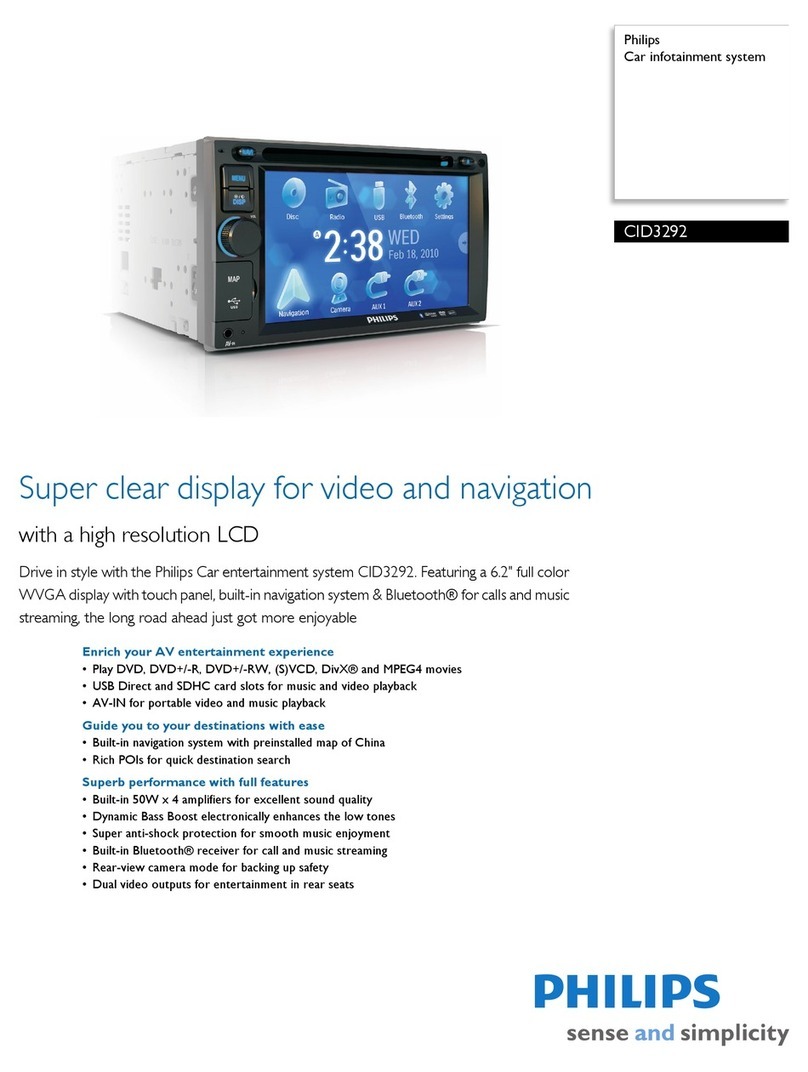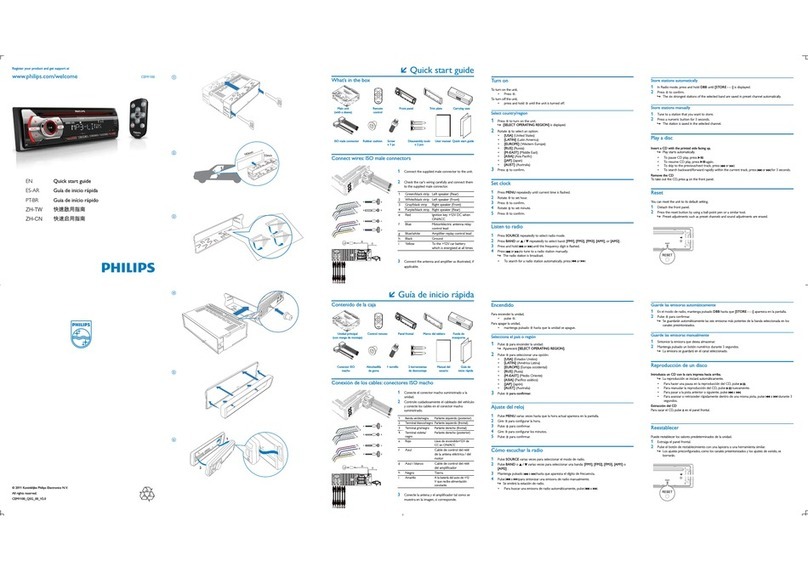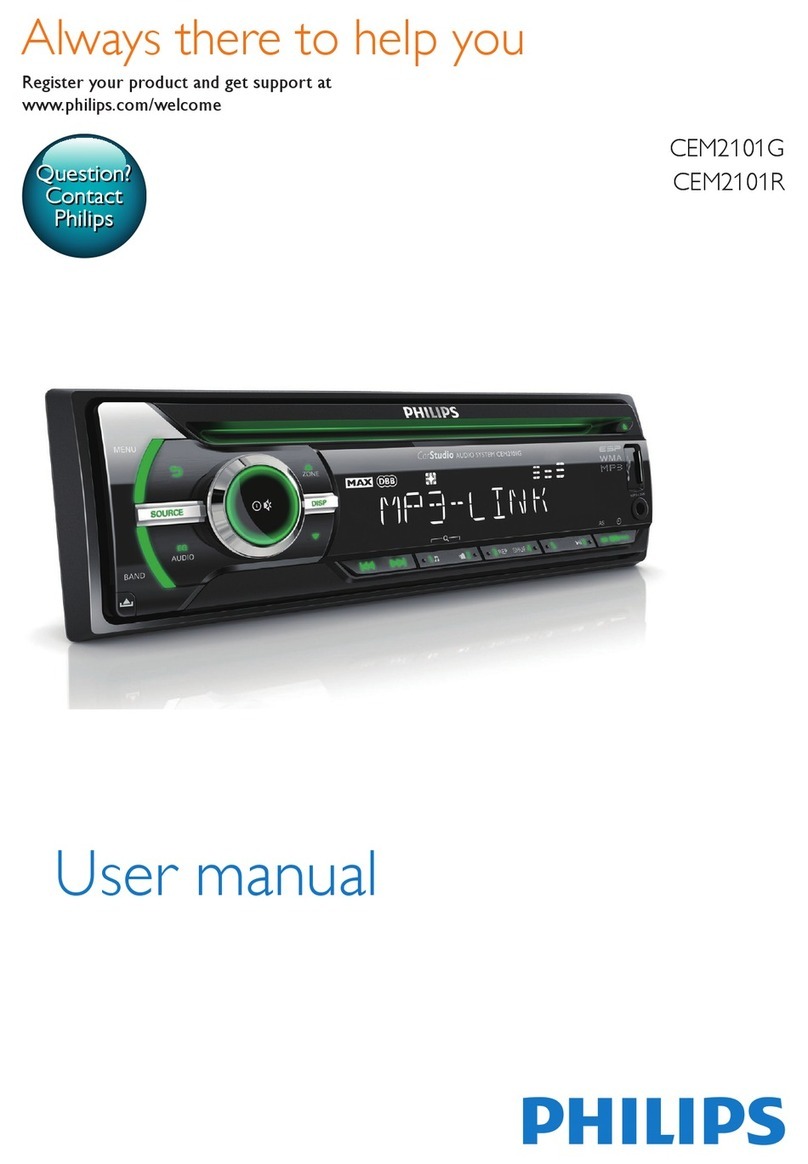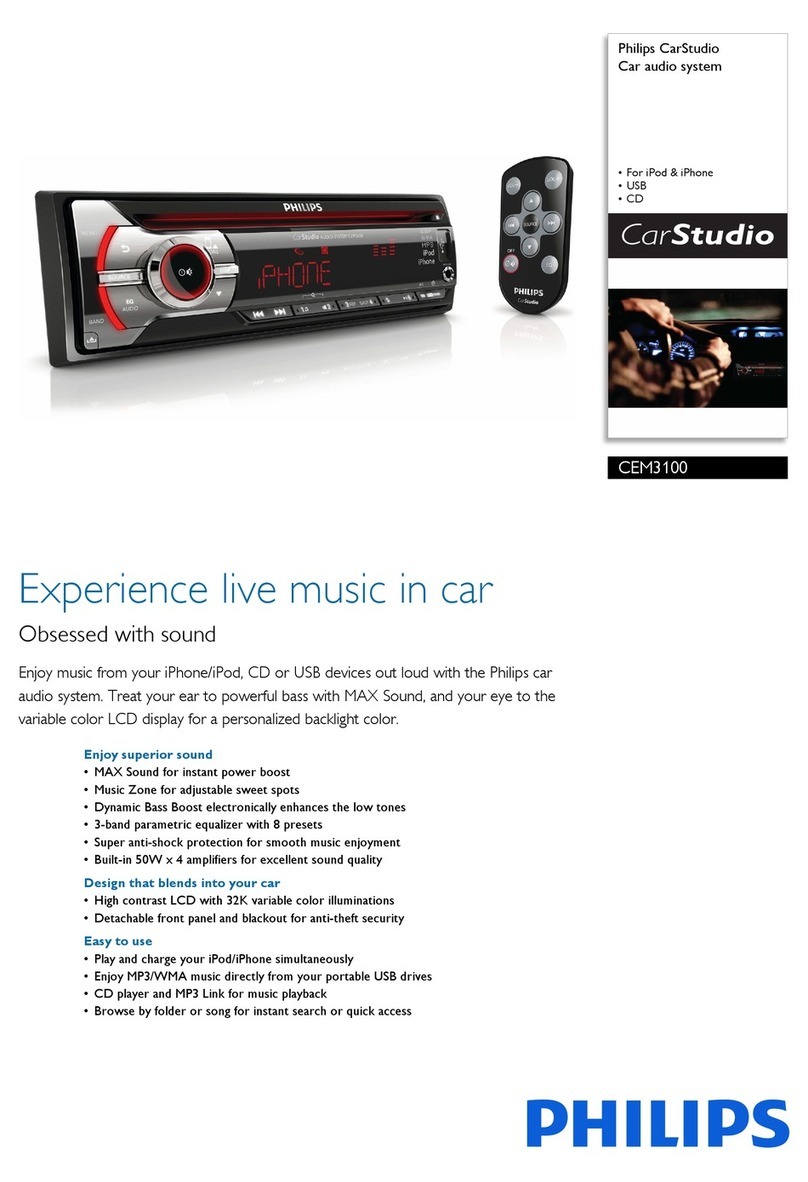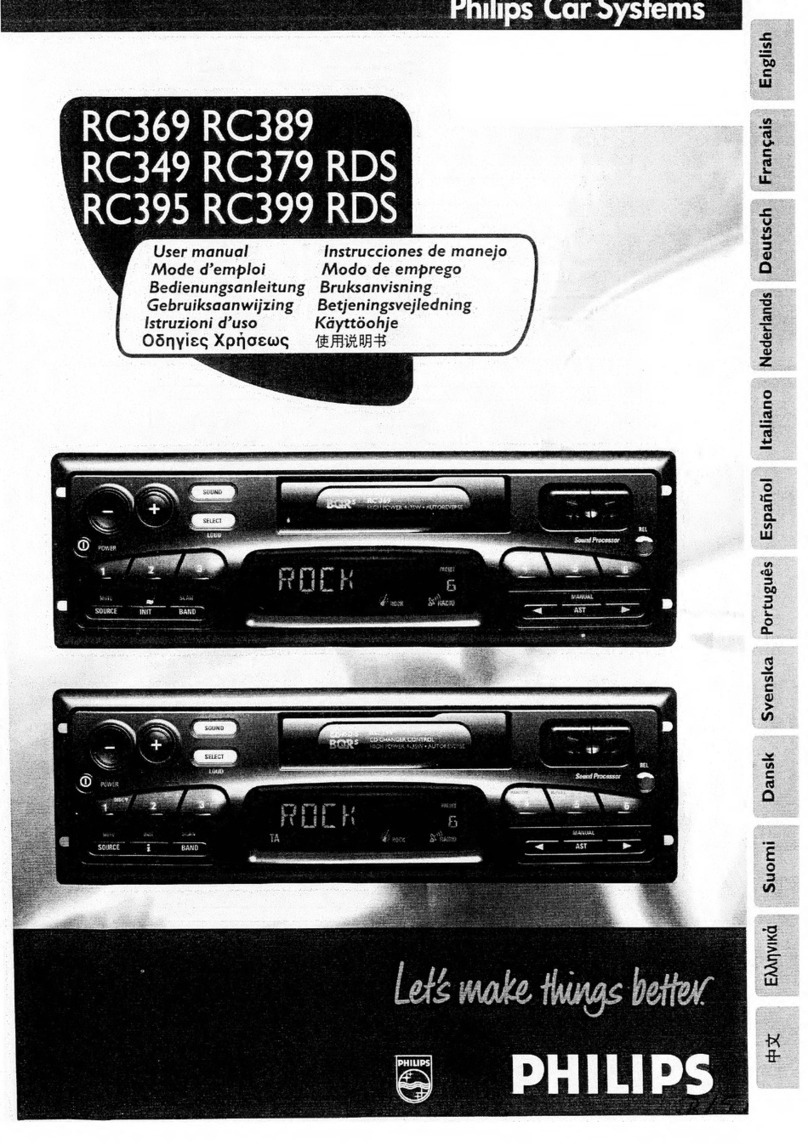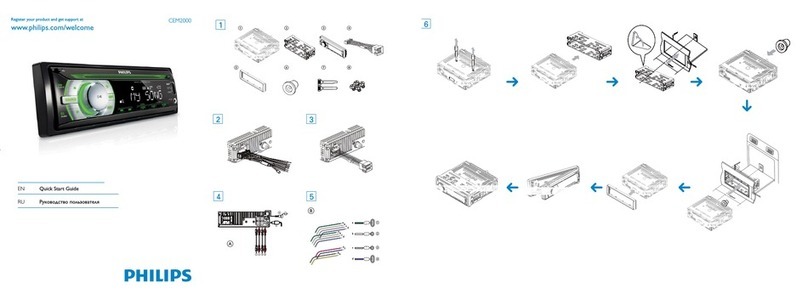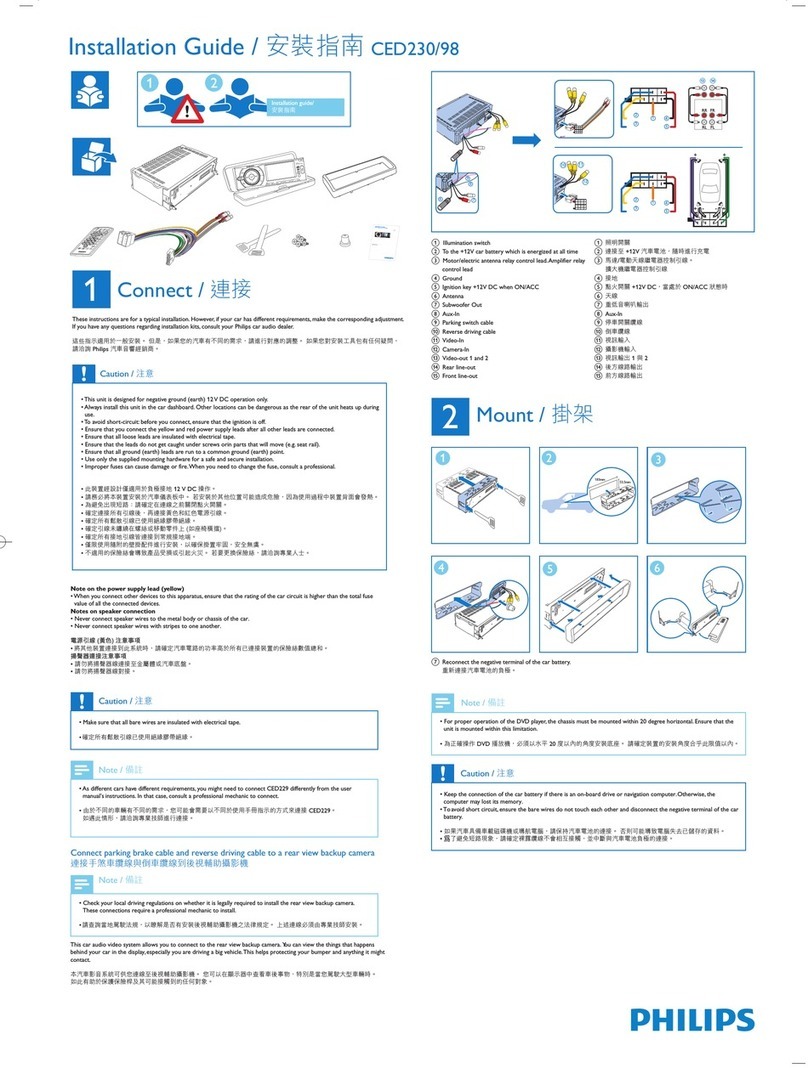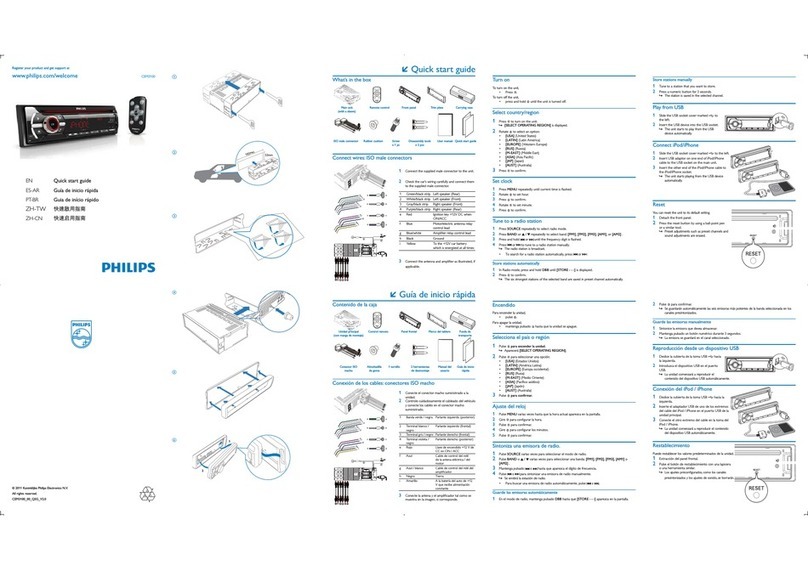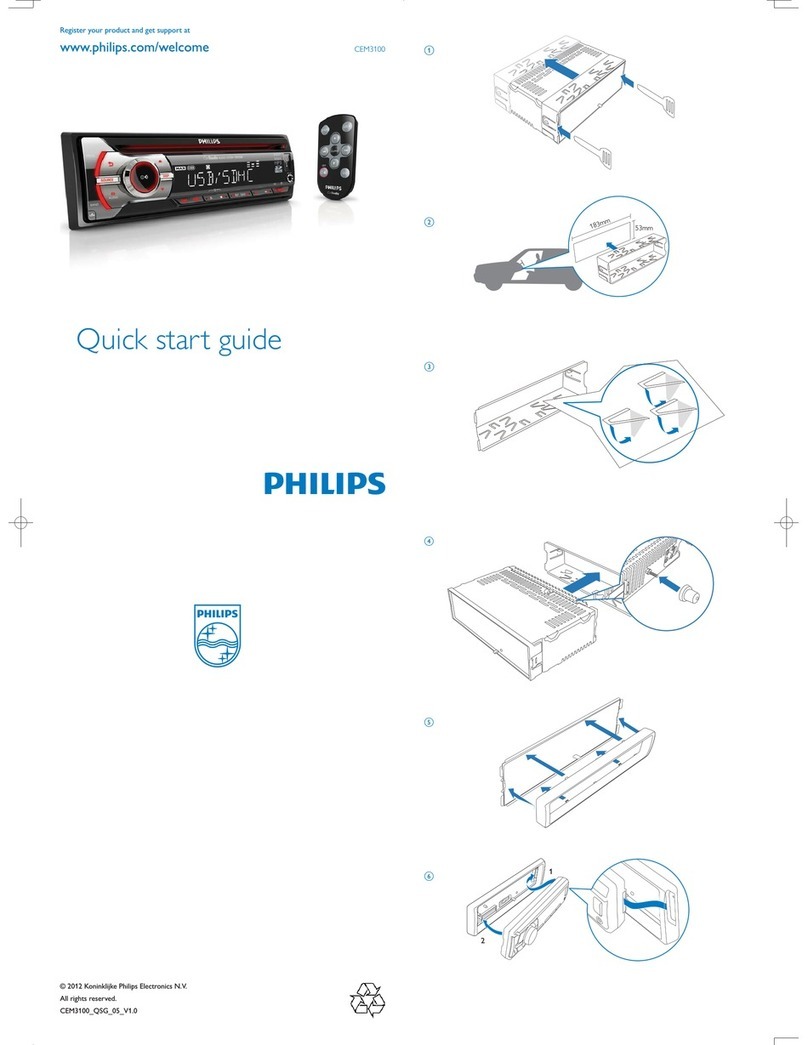CLICK
52 - 73 mm
• [USB]: When a USB storage device is connected and
recognized, you can select this source to play audio les that
are stored on it.
6 Listen to radio
Select a radio region
You can select a radio region that matches your location.
1 Press and hold to access the system menu.
2 Press repeatedly until [AREA] is displayed.
3 Rotate to select an option.
• [USA] (United States)
• [EUR] (Western Europe)
• [RUS] (Russia)
• [AUS] (Australia)
• [EAS] (Middle East)
• [ASI] (Asia Pacic)
• [JAP] (Japan)
• [L AT] (Latin America)
Tune to a radio station
1 Press repeatedly to switch the source to [RADIO].
2 Press repeatedly to select a band: [FM1], [FM2], [FM3],
[MW1], or [MW2].
3 Press and hold or until the frequency digits
blink.
4 Press or repeatedly to tune to a radio station
manually.
» The radio station is broadcast.
• To search for a radio station automatically, press
or .
Store stations automatically
1 Press and hold to access the system menu.
2 Press repeatedly until [STORE >] is displayed.
3 Press to conrm.
» The strongest stations of the selected band are saved in
preset channels automatically.
Note
•You can store a maximum of six stations in each band.
Tune to a preset station
1 Press repeatedly to select a band.
2 Press a numeric key to select a preset station.
7 Play from a USB storage
device (Fig. 5)
This system can play .mp3 and .wma les that are copied onto a
compatible USB storage device.
Note
•Philips does not guarantee compatibility with all USB
storage devices.
•NTFS (New Technology File System) le system is not
supported.
1 Connect the USB storage device to the socket.
2 Press repeatedly until [USB] is displayed.
» Play starts automatically.
If play does not start automatically,
1 Press / to select a folder.
2 Press / to select a le.
3 Press to star t play.
8 Listen to an external
device (Fig. 6)
9 Use Bluetooth devices
(Fig. 7)
With this car audio system, you can listen to audio from a player
or make a call through Bluetooth.
Pair a device
Note
•Philips does not guarantee the compatibility with all
Bluetooth devices.
•Before pairing a device with this system, read its user
manual for Bluetooth compatibility. Make sure that the
Bluetooth r mware version of the device is V2.1 or later.
•Make sure that Bluetooth function is enabled on your
device, and your device is set as visible to all other
Bluetooth devices.
•The operational range between this system and a Bluetooth
device is approximately 3 meters (10 feet).
•Any obstacle between this system and a Bluetooth device
can reduce the operational range.
•Keep away from any other elec tronic device that may cause
interference.
On your device, follow the steps below.
1 Enable it to search for other Bluetooth devices.
2 In the device list, select CMD305A.
3 Enter the default password “0000“.
» If the pairing is successful, [PAIR OK] is displayed.
• To disconnect the device, disable the Bluetooth feature
on it.
Play audio from a connected device
If the connected Bluetooth device supports Advanced Audio
Distribution Prole (A2DP), you can listen to tracks that are
stored on the device through the system. If the device also
suppor ts Audio Video Remote Control Prole (AVRCP) prole,
you can control play on the system.
1 Connect the Bluetooth device to this system via Bluetooth.
2 Press repeatedly to switch the source to [BT AUDIO].
» Play starts automatically.
• If play does not star t, press .
• To pause play, press again.
• To skip to the previous or next track, press / .
Note
•If the connected device does not suppor t the AVRCP
prole, control play on the connected device.
Make a call
Note
•Keep the Bluetooth connection active between the system
and your mobile.
Functions Actions
Call a number Dial the number on your mobile and send
the call.
Redial the last
called number 1 Press .
» [Redial] is displayed.
2 Press to conrm.
» [CALL---] is displayed.
Pick up an
incoming call Press to answer the call.
Reject an
incoming call Press and hold until [END] is displayed.
End a call Press .
Transfer a phone
call to mobile Press and hold until [TRANSFER] is
displayed.
» The loudspeakers are muted, and the
voice comes from your mobile only.
10 Use the dock
An application Philips CarStudio is available on Google Play for
this car audio system. To enjoy full features, download and install
the application to your Android-powered phone.
Compatible with Android™
Before using the dock, check your Android-powered phone and
make sure that it meets the following requirements:
• With Android operating system V2.2 or later,
• With a micro USB socket, and
• With a width between 52 mm and 73 mm.
For other Android-powered devices with a micro USB socket,
you can use the dock to
• Charge your device through the supplied USB cable.
Install the CarStudio application (Fig. 8)
Note
•Make sure that the internet connection is active on your
phone.
1 Run the Google Play Store application on your phone.
(Fig. 8 - 1)
2 Tap to display the search interface. (Fig. 8 - 2)
3 Type in CarStudio and then tap Search. (Fig. 8 - 3)
4 Tap Philips CarStudio in the search result list. (Fig. 8 - 4)
5 Tap Install and then Accept & download to start the
download and installation.
» After the download and installation is complete, the
CarStudio icon is displayed in the list of applications.
Connect your phone (Fig. 9)
You can connect your phone to the dock directly or though the
supplied USB cable.
Note
•Make sure that the width of your phone is between 52 mm
and 73 mm.
•Before docking your phone, make sure that the dock
bracket is in portrait position.
1 Press to eject the dock bracket. (Fig. 9 - 1)
2 Pull out the dock bracket until you see the yellow lines and
hear a “click”. (Fig. 9 - 2)
3 Flip the dock bracket upwards. (Fig. 9 - 3)
4 Press RELEASE to loosen the hooks. (Fig. 9 - 4)
5 Flip out or hide the USB connector. (Fig. 9 - 5)
• If the USB socket of your phone is on its bottom, ip
out the USB connector.
• If the USB socket of your phone is not on its bottom,
ip the USB connector inwards to hide it.
6 Switch the cushions to make sure that no buttons on any
side of the phone are to be covered. (Fig. 9 - 6)
7 Connect your phone to the dock with its screen facing you.
(Fig. 9 - 7)
• Connect directly. To match the USB socket of your
phone, turn the USB connector by 180° as illustrated
if necessary.
• Connect through the supplied USB cable.
8 Pinch the hooks to secure your phone. (Fig. 9 - 8)
9 Adjust the dock bracket. (Fig. 9 - 9)
Use the CarStudio application
Note
•To use the hands-free function or play audio through the
dock, connect your phone with the car audio system via
Bluetooth r st.
•To enjoy the latest features, update the application on your
phone when an update message prompts.
•After update, the interface and features may be different
from the description in this section. Follow the actual
operations.
1 Run the CarStudio application on your phone.
• To switch the interface for more features, swipe on
the screen.
2 Tap an icon to access its feature or change settings.
Charge your phone
Once your phone is connected and recognized, the charging starts.