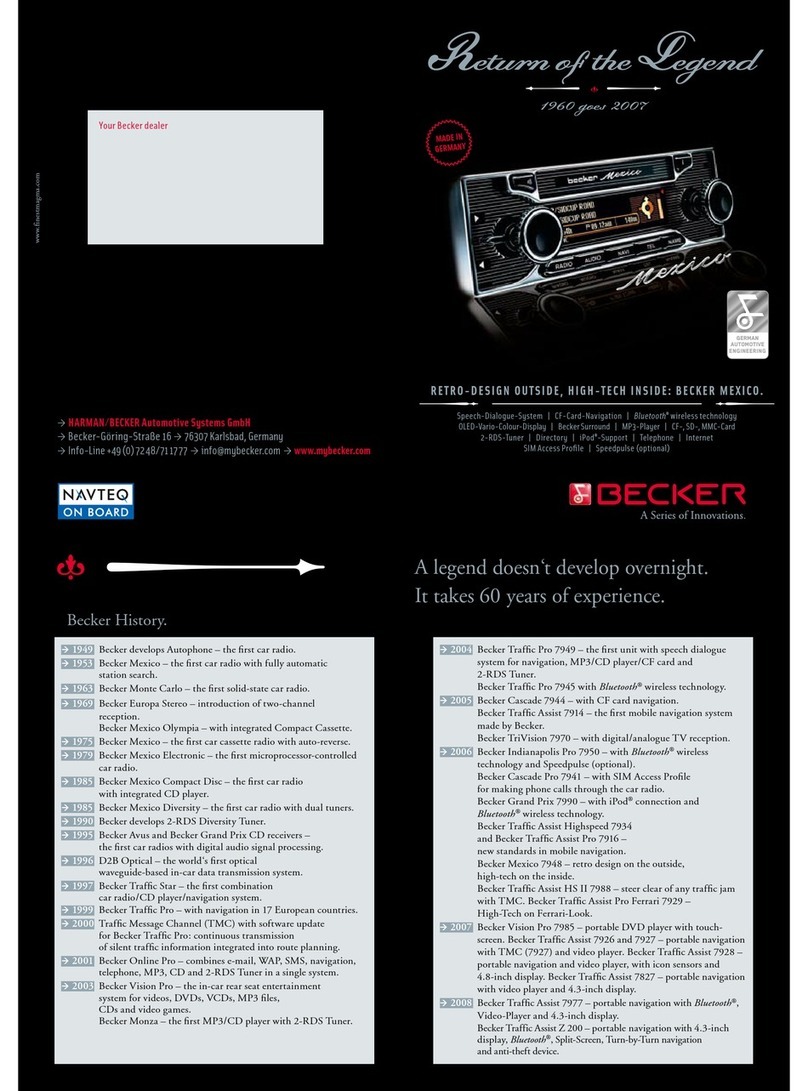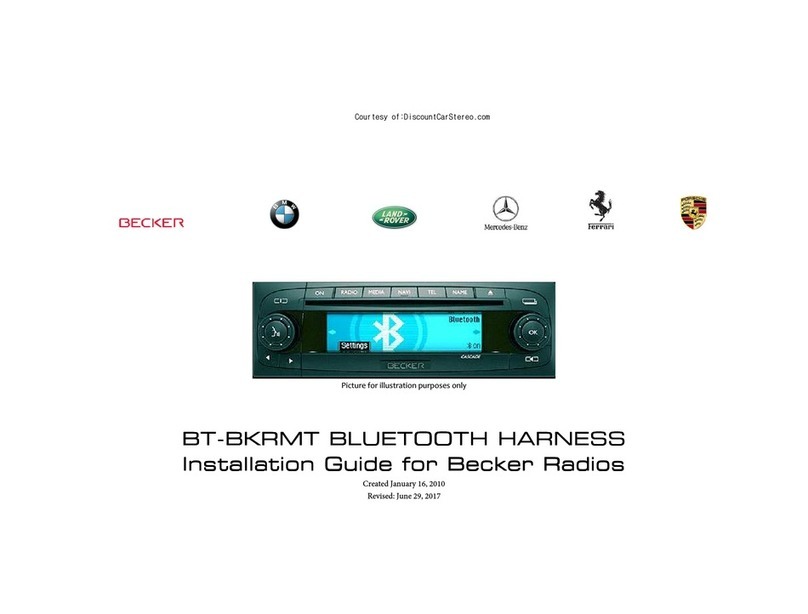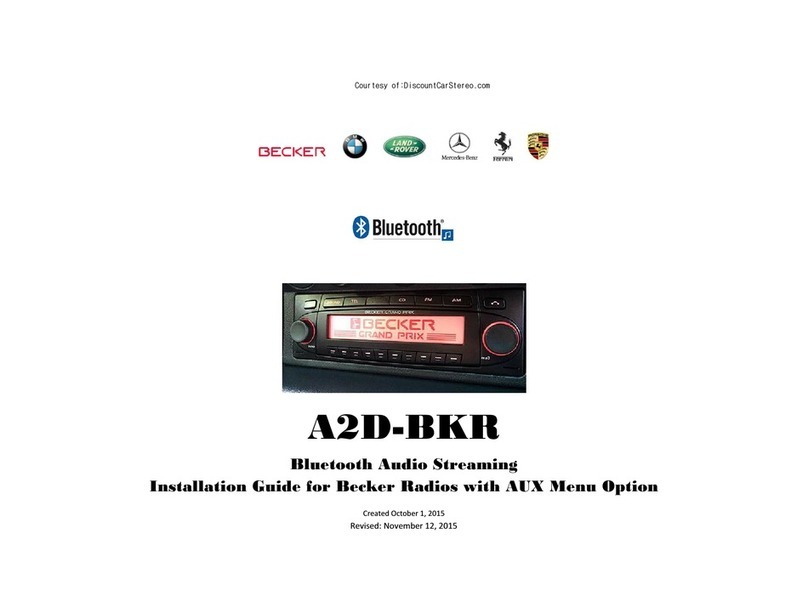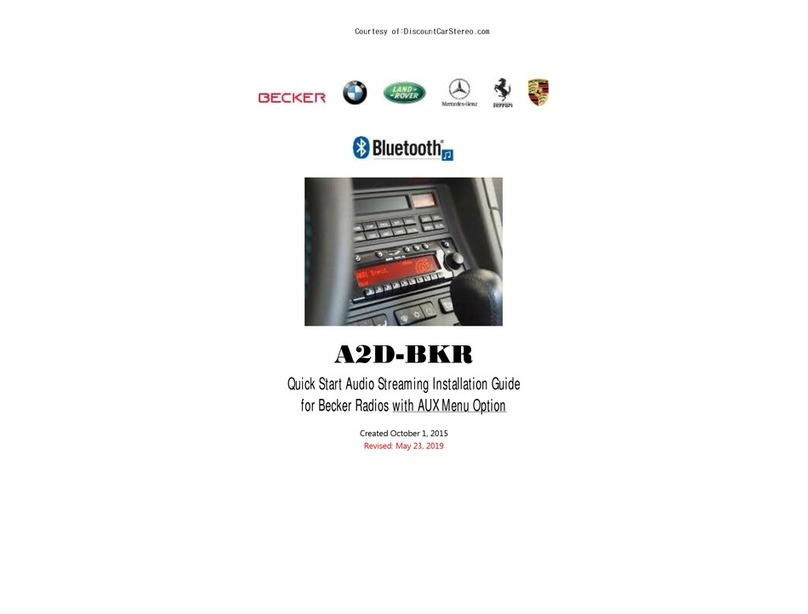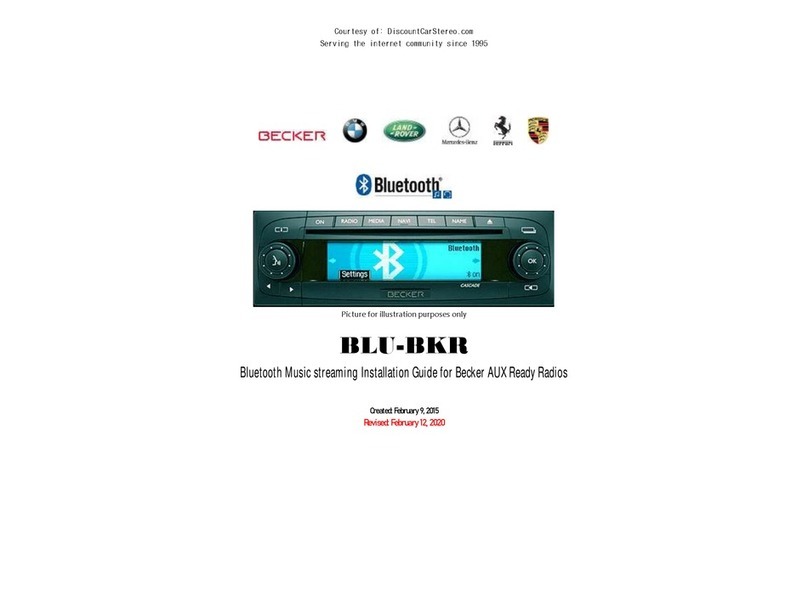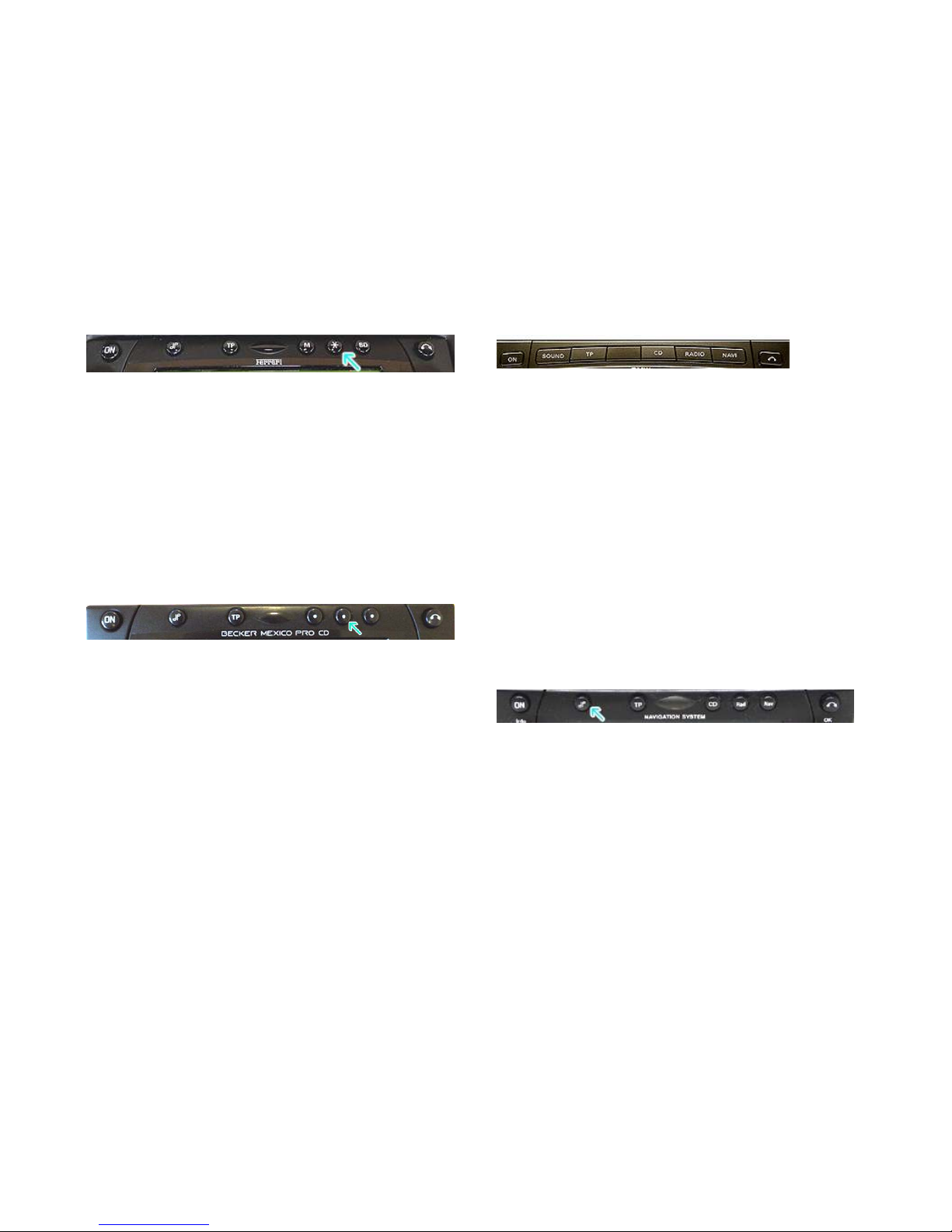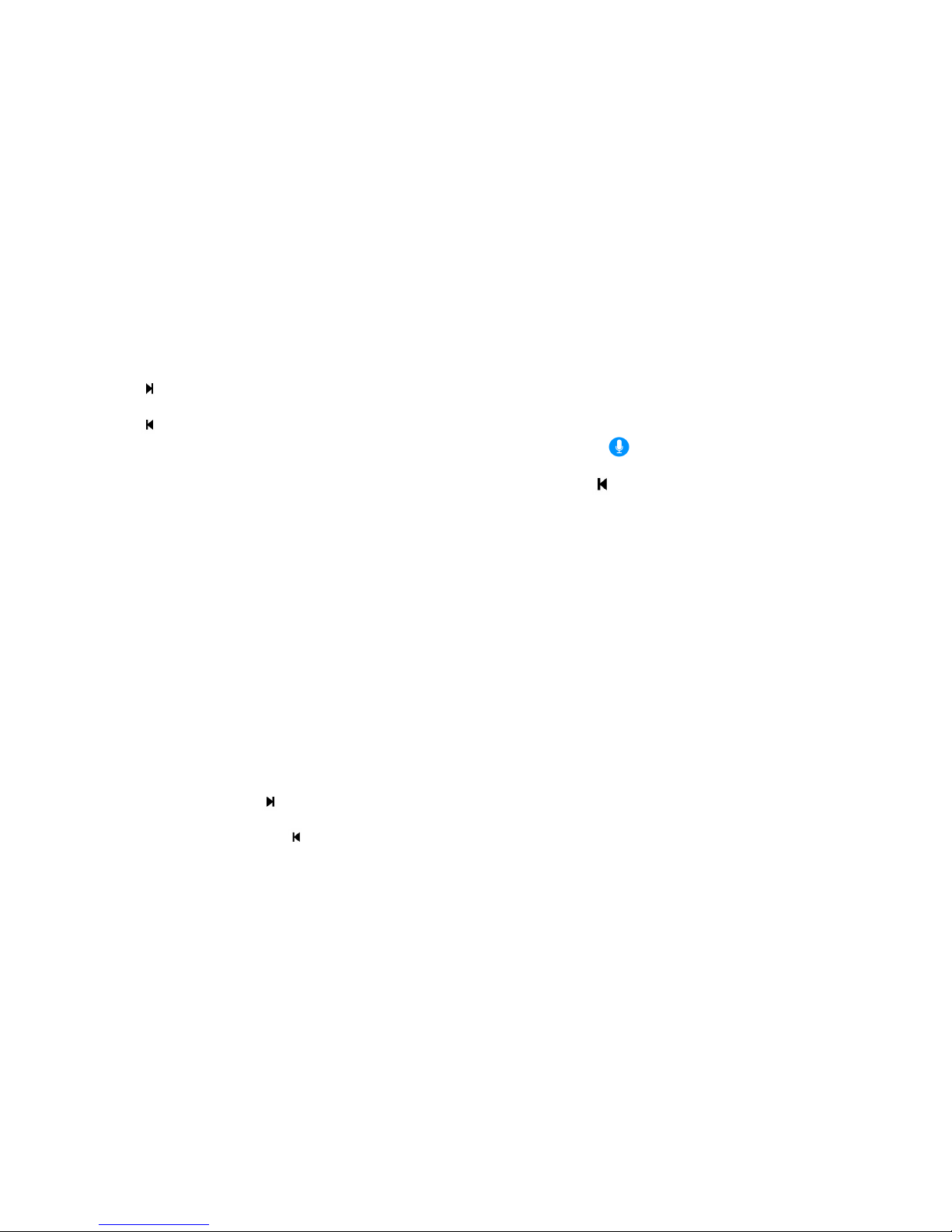Sound 5 (BE7077 Sprinter Van)
Sound 5 (BE7077 Sprinter Van)Sound 5 (BE7077 Sprinter Van)
Sound 5 (BE7077 Sprinter Van)
1. Turn radio ON.
2. Press the
dp
dpdp
dp
repeatedly until EXT menu appear.
. Turn Rotary control knob clockwise and select EXT AUX.
4. Go to Tel and select Ph On
Ph OnPh On
Ph On option
5. Press the CD button repeatedly until “AUX” is displayed
Cascade Pro (i.e. BE7941)
Cascade Pro (i.e. BE7941)Cascade Pro (i.e. BE7941)
Cascade Pro (i.e. BE7941)
To activate the External Device mode
To activate the External Device mode To activate the External Device mode
To activate the External Device mode
1. Turn radio ON.
2. Press the information button
. Turn the rotary control/push (OK) button counterclockwise
until System Settings appears at the top right of the display
4. Press the rotary control/push (OK) button
5. Turn the rotary control /push (OK) button to select External
Device
6. Confirm selection by pressing the rotary control/push (OK)
button
7. Select “AUX” from list and turn it “ON”.
8. Go to Tel and select Ph On
Ph OnPh On
Ph On option
8. Exit menu
9. To listen to the “AUX” device, press the MEDIA button
10. Turn the rotary control /push (OK) button to “AUX” and
press the rotary control/push (OK) button
Becker BE7801 Infotainment (Ferrari, Maserati)
Becker BE7801 Infotainment (Ferrari, Maserati)Becker BE7801 Infotainment (Ferrari, Maserati)
Becker BE7801 Infotainment (Ferrari, Maserati)
1. Press the TP button for more than 2 seconds
2. Press multifunction button “AUX”
. Select Ext audio source
4. press the right control knob to select “ON”
5. Go to Tel and select Ph On
Ph OnPh On
Ph On option
6. The setting is store automatically
Becker DTM /High speed (
Becker DTM /High speed (Becker DTM /High speed (
Becker DTM /High speed (e
ee
e.
..
.g
gg
g. BE
. BE. BE
. BE-
--
-7892, BE7910)
7892, BE7910)7892, BE7910)
7892, BE7910)
1. Press the Sound
SoundSound
Sound button for more than 2 seconds
2. Press multifunction button “AUX”
. Select Aux Mode on
Aux Mode onAux Mode on
Aux Mode on
4. Go to Tel and select Ph On
Ph OnPh On
Ph On option
5. The setting is stored automatically
In CD Operation, the multifunction button AUX must be
pressed to select AUX operation