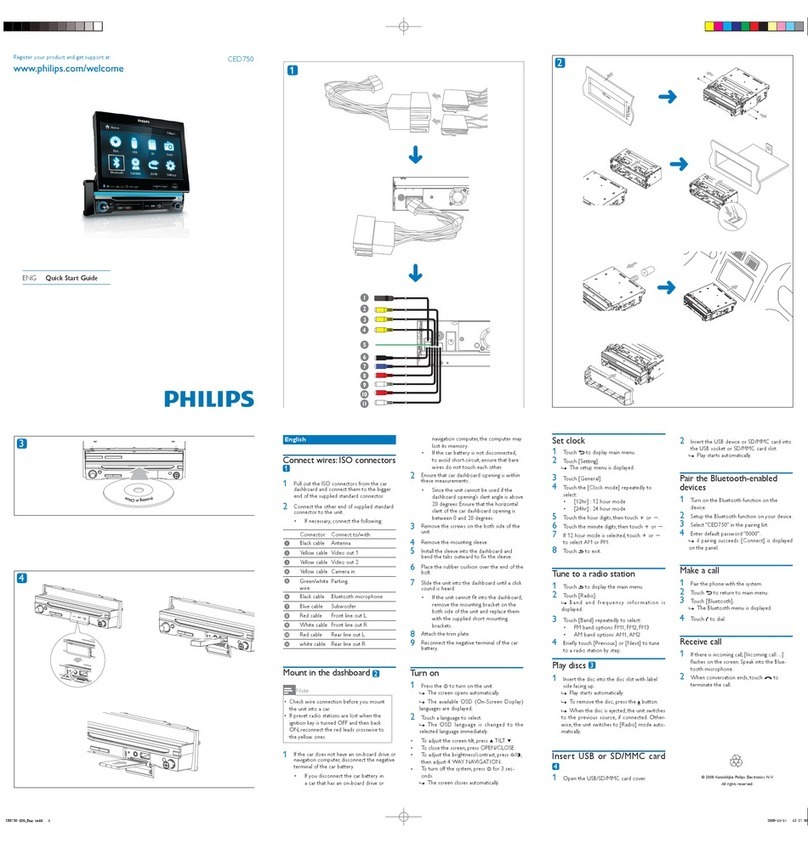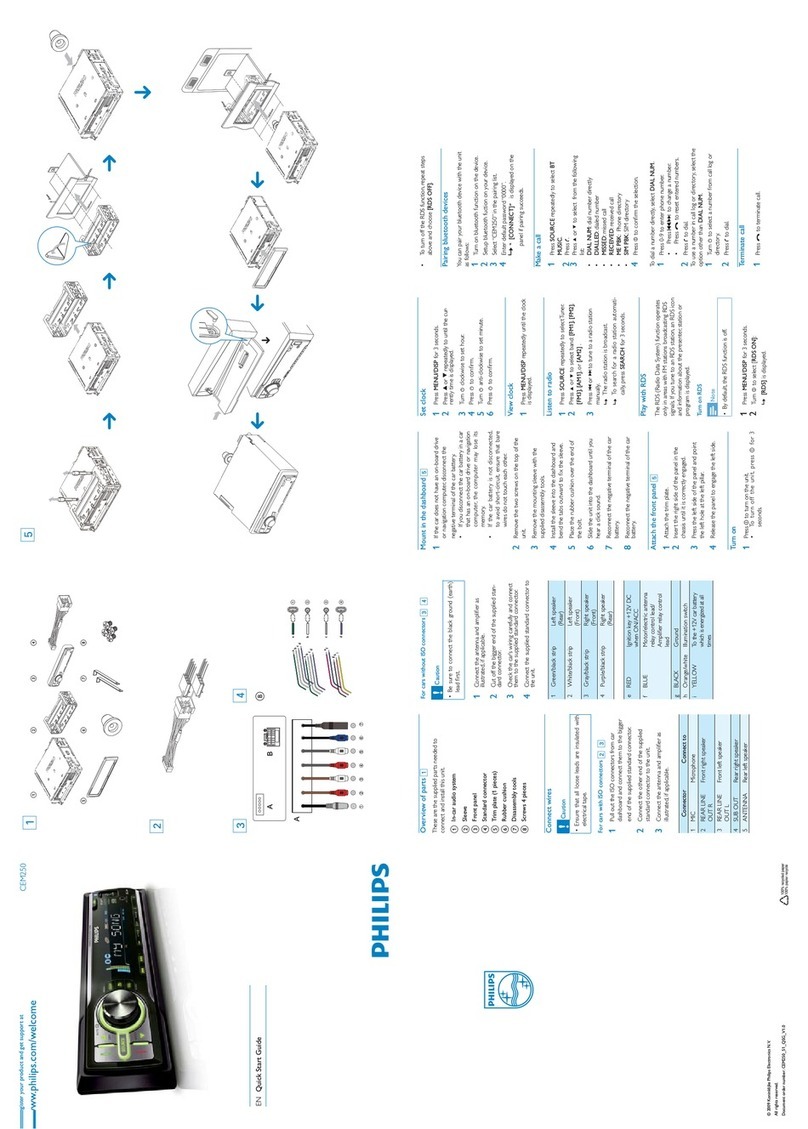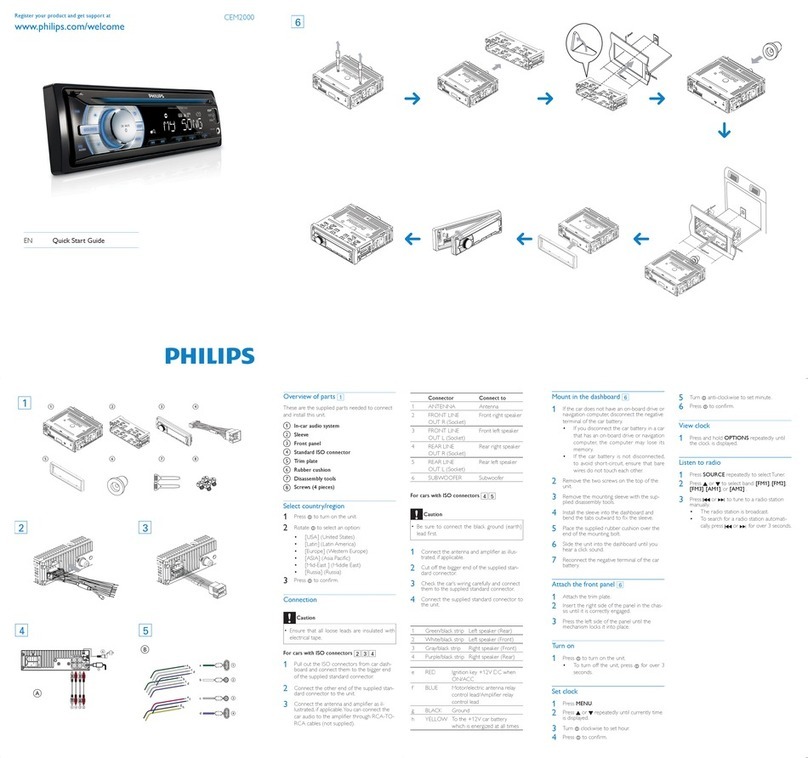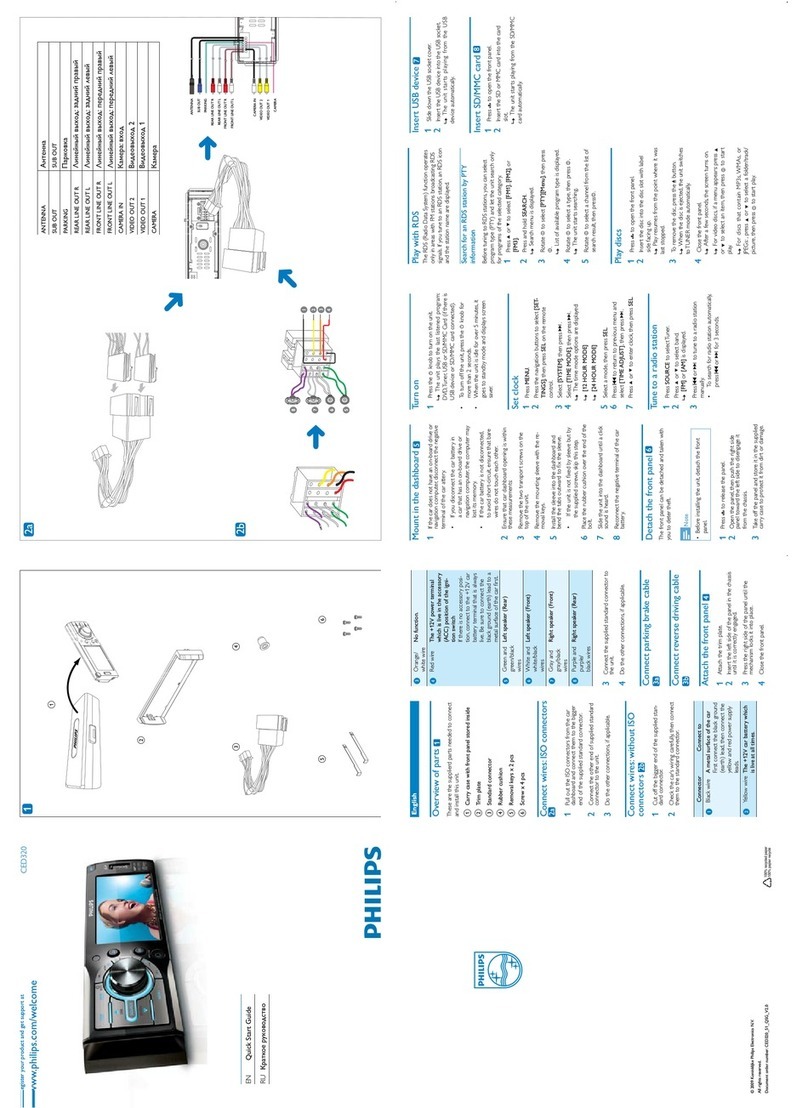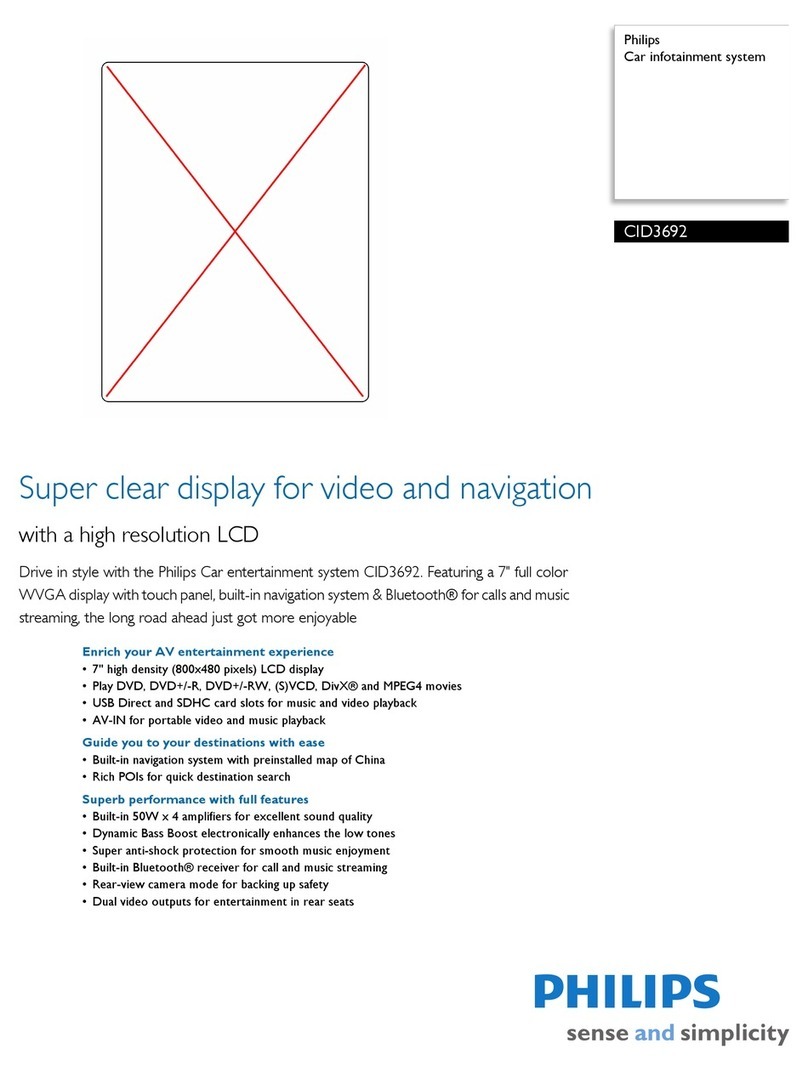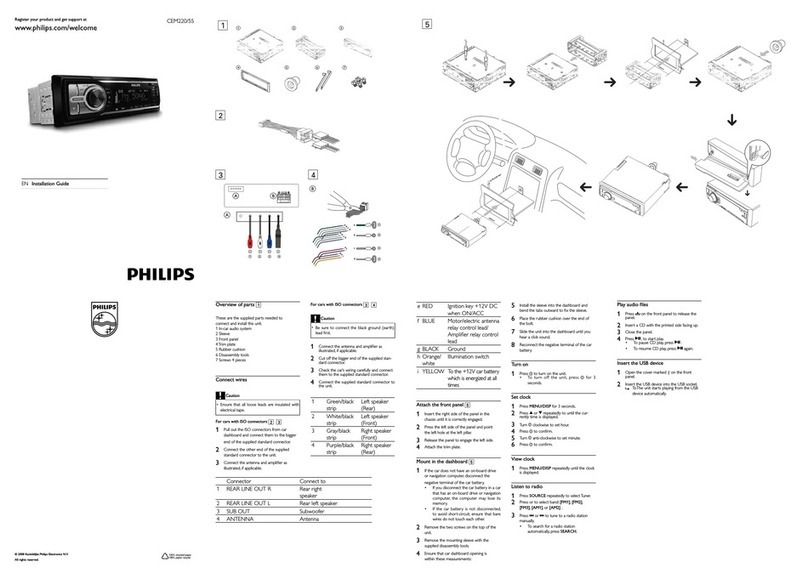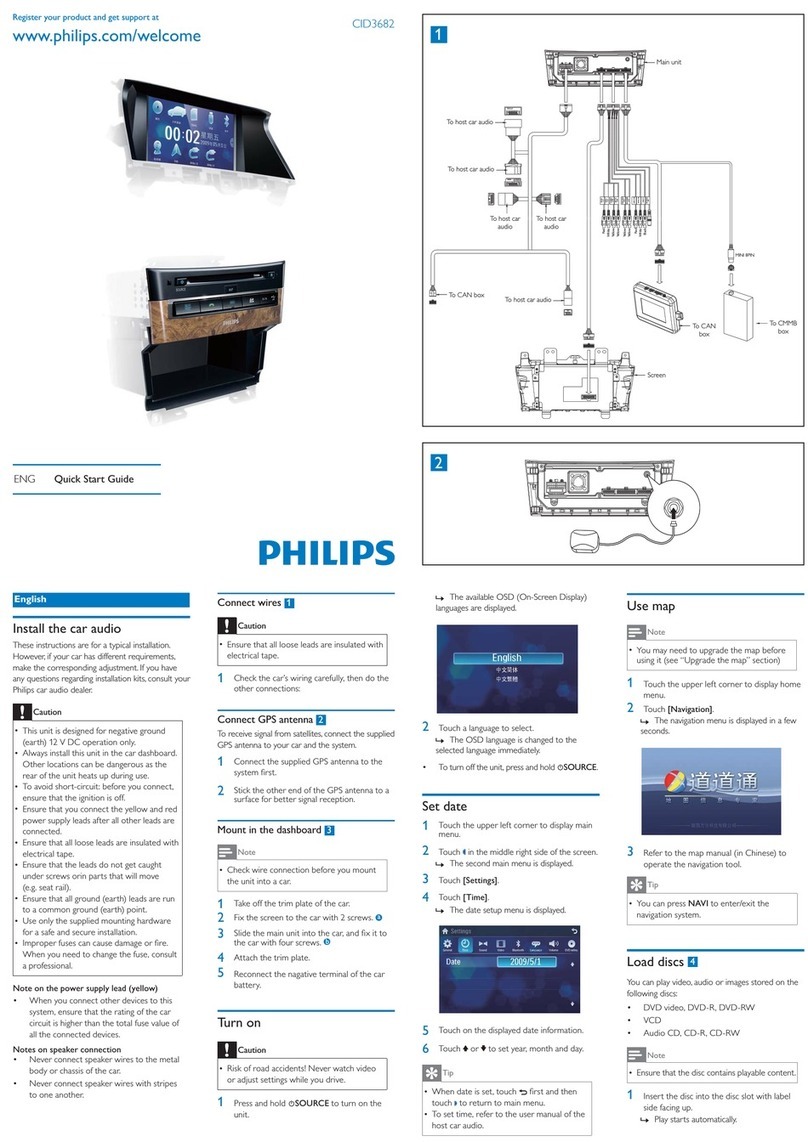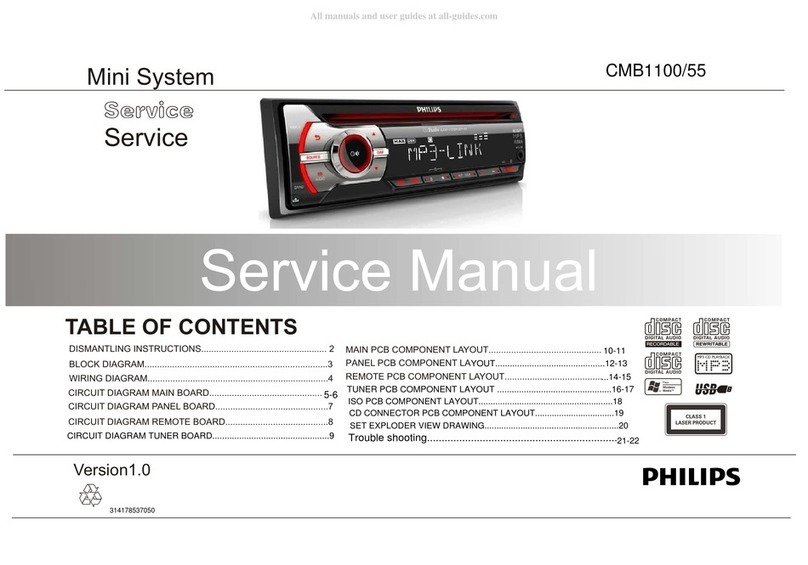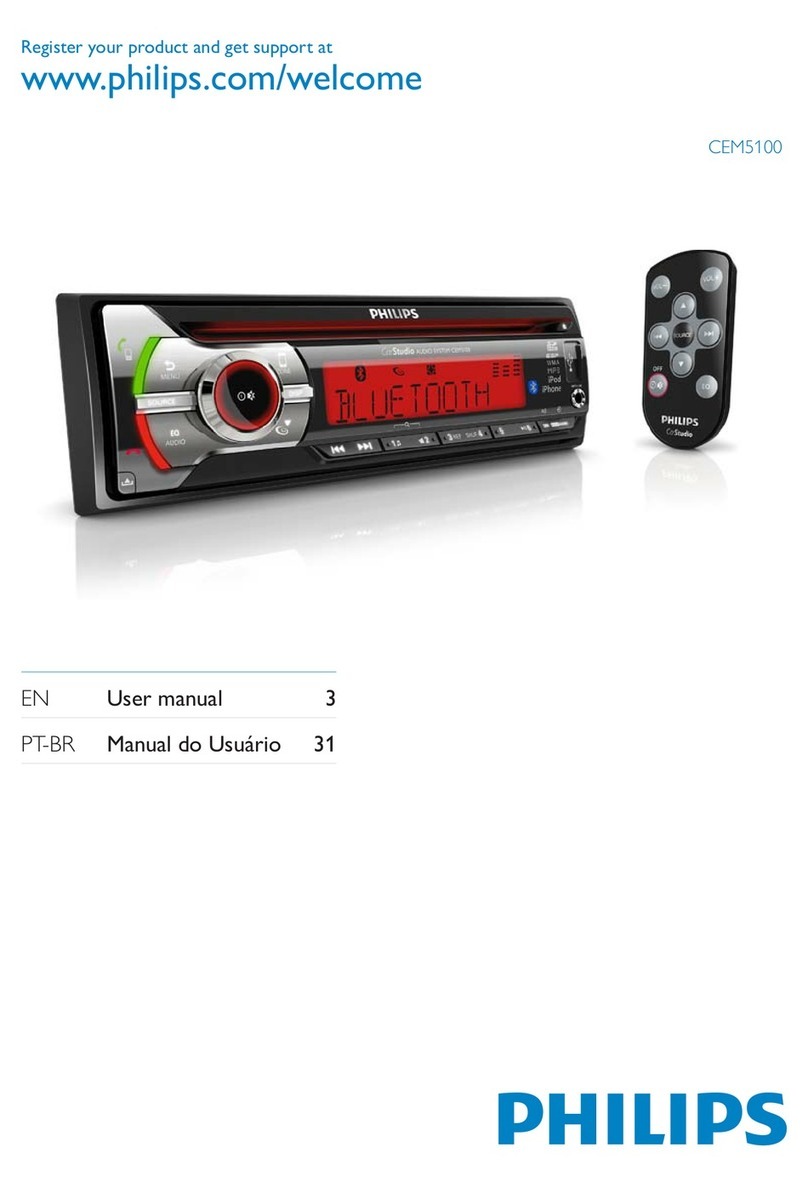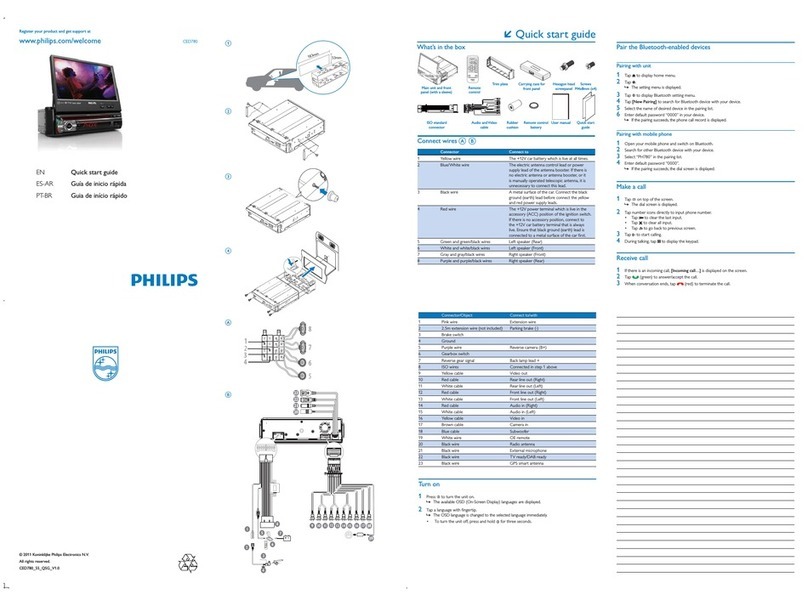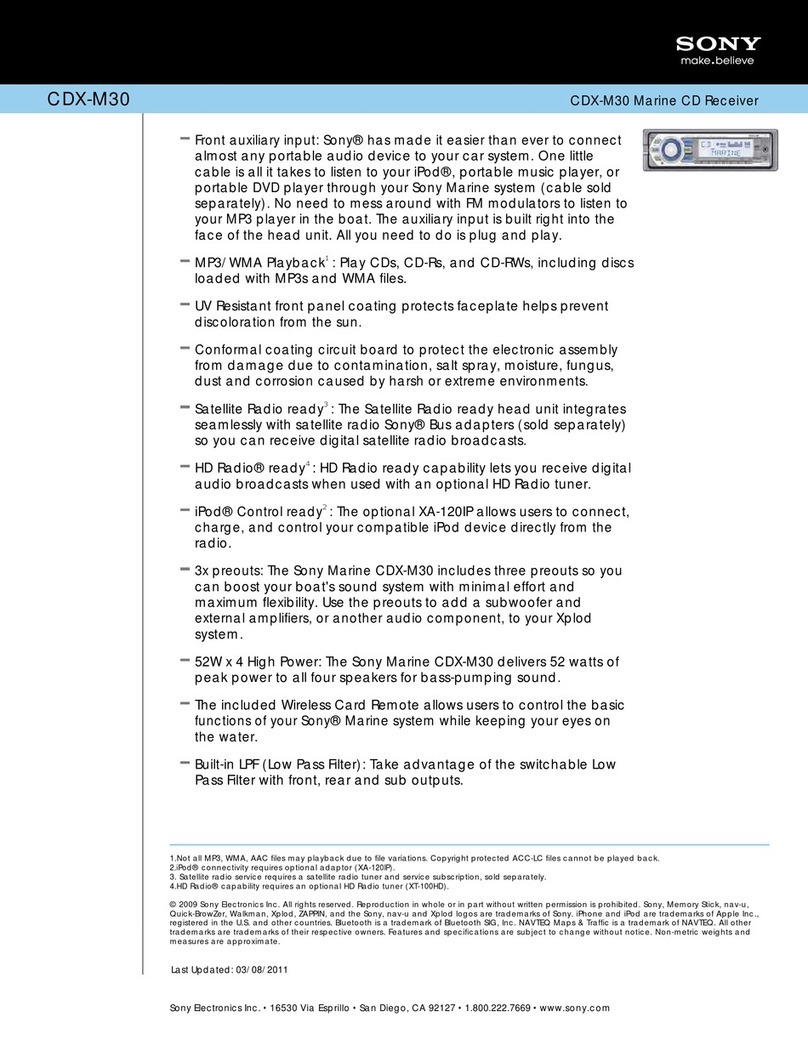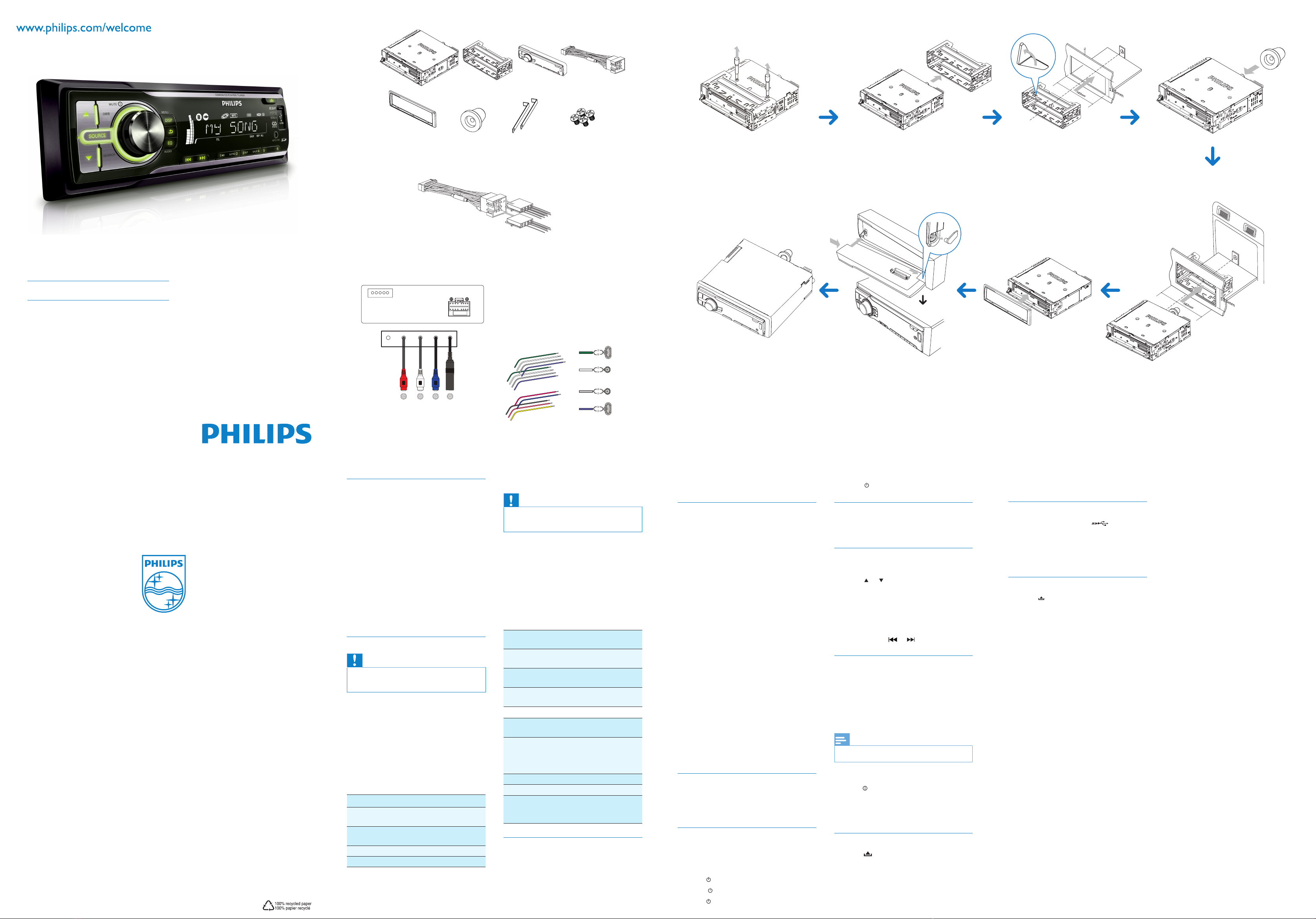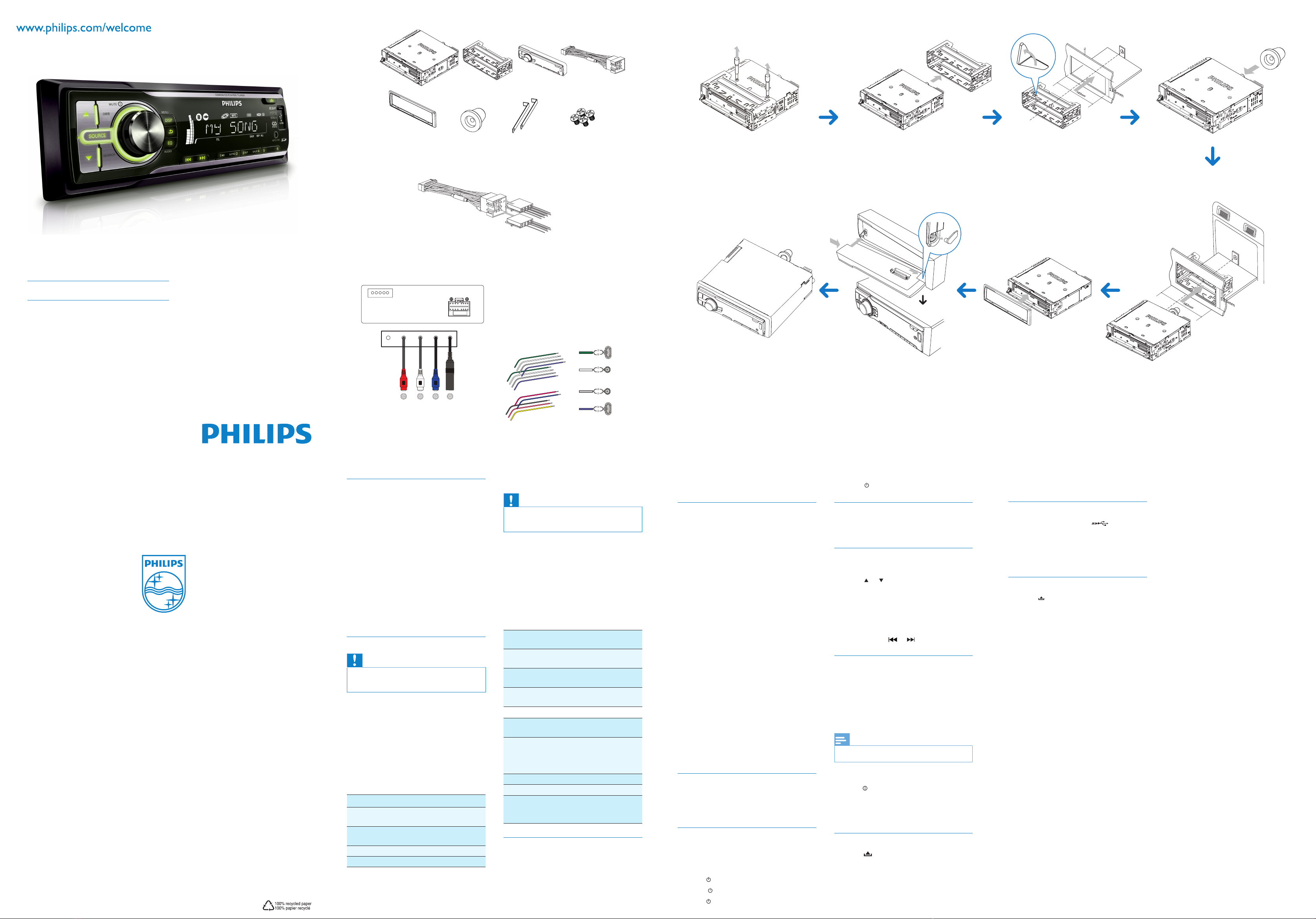
Register your product and get support at CEM220
EN Quick Start Guide
34
2
A1 A2 A3 A4 A5 A6 A7 A8
B1 B2 B3 B4 B5 B6 B7 B8
A
AB
abcd
B
b
a
c
d
aa
bcd
ab
ef
cd
ghi
b
c
d
1ab
efg
c
h
d
Overview of parts 1
These are the supplied parts needed to
connect and install this unit.
aIn-car audio system
bSleeve
cFront panel
dTrim plate
eRubber cushion
fDisassembly tools
gScrews (4 pieces)
hISO connector
Connection
Caution
Ensure that all loose leads are insulated with
•
electrical tape.
For cars with ISO connectors 2 3
1Pull out the ISO connectors from car
dashboard and connect them to the bigger
end of the supplied standard connector.
2Connect the other end of the supplied
standard connector to the unit.
3Connect the antenna and amplier as
illustrated, if applicable.
Connector Connect to
1REAR LINE OUT
R
Rear right
speaker
2REAR LINE OUT
L
Rear left speaker
3SUB OUT Subwoofer
4ANTENNA Antenna
For cars with ISO connectors 3 4
Caution
Be sure to connect the black ground (earth)
•
lead rst.
1 Connect the antenna and amplier as
illustrated, if applicable.
2Cut off the bigger end of the supplied stan-
dard connector.
3Check the car’s wiring carefully and connect
them to the supplied standard connector.
4Connect the supplied standard connector to
the unit.
1Green/black strip Left speaker
(Rear)
2White/black strip Left speaker
(Front)
3Gray/black strip Right speaker
(Front)
4Purple/black strip Right speaker
(Rear)
eRED Ignition key +12V DC
when ON/ACC
fBLUE Motor/electric antenna
relay control lead/
Amplier relay control
lead
gBLACK Ground
hPINK Illumination switch
iYELLOW To the +12V car battery
which is energized at all
times
Attach the front panel 5
1Attach the trim plate.
2Insert the right side of the panel in the
chassis until it is correctly engaged.
3Press the left side of the panel and point
the left hole at the left pillar.
4Release the panel to engage the left side.
Mount in the dashboard 5
1If the car does not have an on-board drive
or navigation computer, disconnect the
negative terminal of the car battery.
If you disconnect the car battery in a car•
that has an on-board drive or navigation
computer, the computer may lose its
memory.
If the car battery is not disconnected,•
to avoid short-circuit, ensure that bare
wires do not touch each other.
2Remove the two screws on the top of the
unit.
3Remove the mounting sleeve with the
supplied disassembly tools.
4Ensure that car dashboard opening is
within these measurements:
5Install the sleeve into the dashboard and
bend the tabs outward to x the sleeve.
6Place the rubber cushion over the end of
the bolt.
7Slide the unit into the dashboard until you
hear a click sound.
8Reconnect the negative terminal of the car
battery.
Turn on
1Press zto turn on the unit.
•To turn off the unit, press zfor 3
seconds.
Set clock
1Press MENU/DISP for 3 seconds.
2Press 3 or 4repeatedly to until the cur-
rently time is displayed.
3Turn clockwise to set hour.
4Press to conrm.
5Turn anti-clockwise to set minute.
6Press to conrm.
View clock
1Press MENU/DISP repeatedly until the clock
is displayed.
Listen to radio
1Press SOURCE repeatedly to select Radio.
2Press or to select band: [FM1], [FM2],
[FM3], [AM1], or [AM2] .
3Press ∞or §to tune to a radio station
manually.
The radio station is broadcast.»
To search for a radio station automati-
»
cally, press or for 3 seconds.
Play with RDS
The RDS (Radio Data System) function operates
only in areas with FM stations broadcasting RDS
signals. If you tune to an RDS station, an RDS icon
and information about the presenter, station or
program is displayed.
Turn on RDS
Note
By default, the RDS function is off.•
1Press MENU/DISP for 3 seconds.
2Turn to select [RDS ON]:
[RDS]»is displayed.
To turn off the RDS function, repeat steps•
above and choose [RDS OFF].
Play audio les
1Press on the front panel to release the
panel.
2Insert a CD with the printed side facing up.
3Close the panel.
4Press 2; , to start play.
To pause CD play, press•2; .
To resume CD play, press•2; again.
Insert the USB device
1Open the cover marked on the front
panel.
2Insert the USB device into the USB socket.
The unit starts playing from the USB
»
device automatically.
Insert SD/MMC card
1Press to release the panel.
2Insert the SD or MMC card into the card
slot.
The unit starts playing from the SD/
»
MMC card automatically.
© 2009 Koninklijke Philips Electronics N.V.
All rights reserved.
Document order number: CEM220_51_QSG_V1.0
CEM220_51_QSG_V1.0.indd 1 2009-11-27 13:21:50