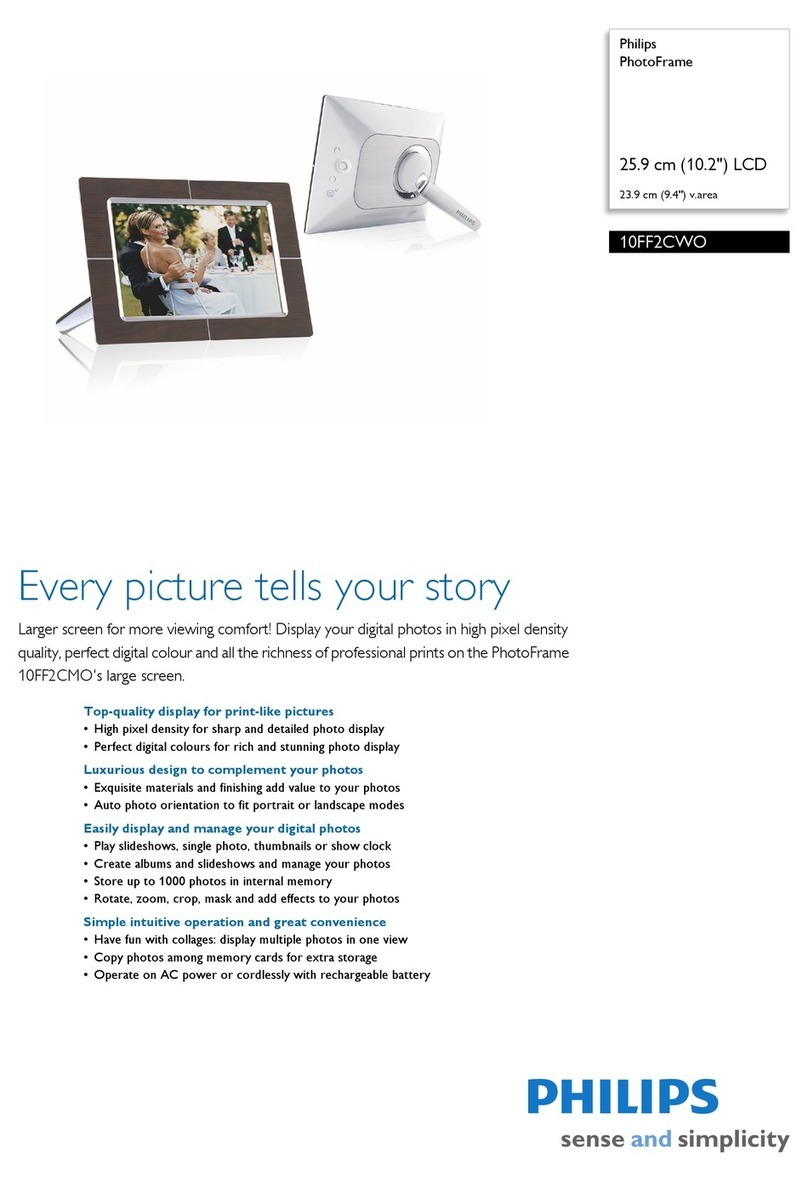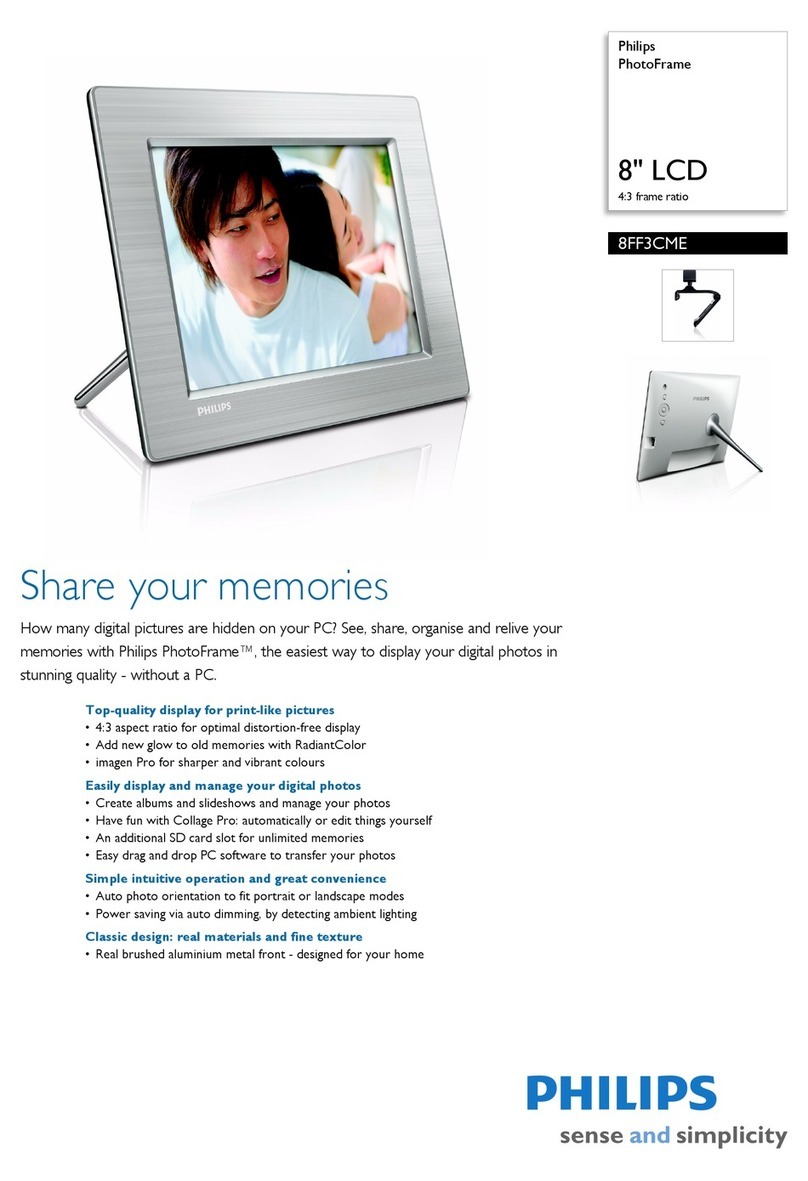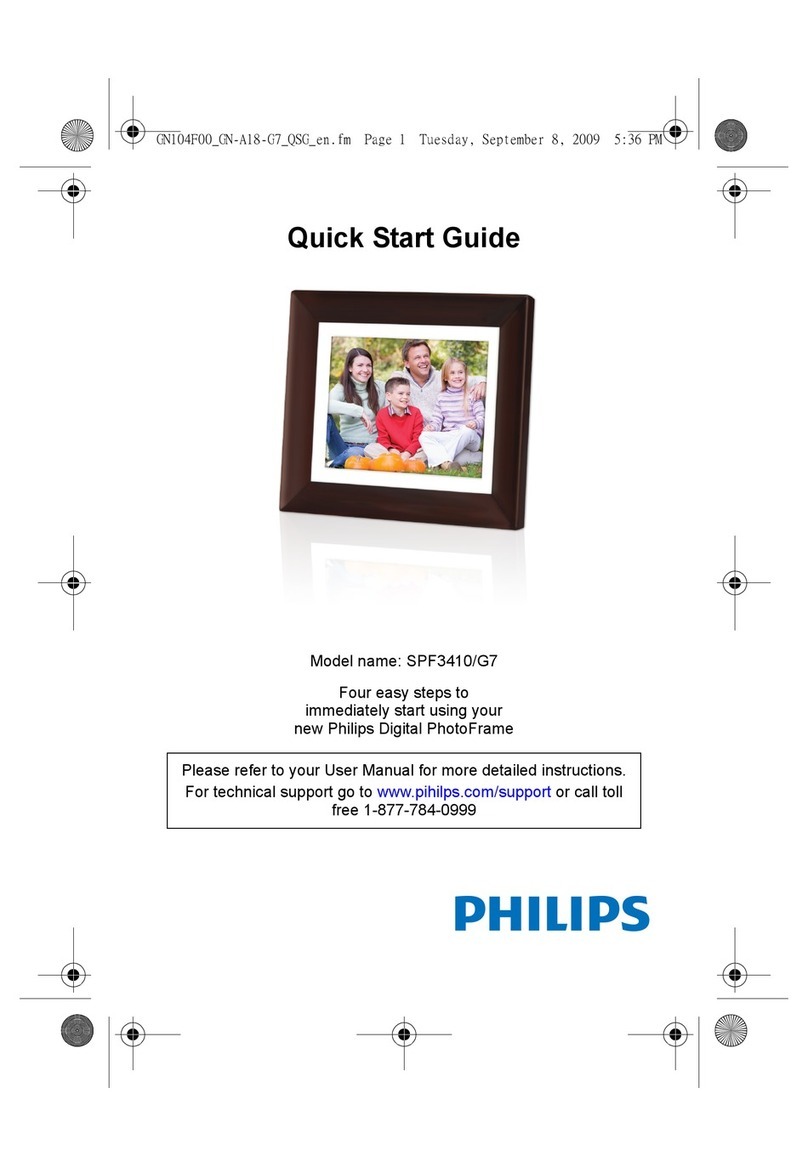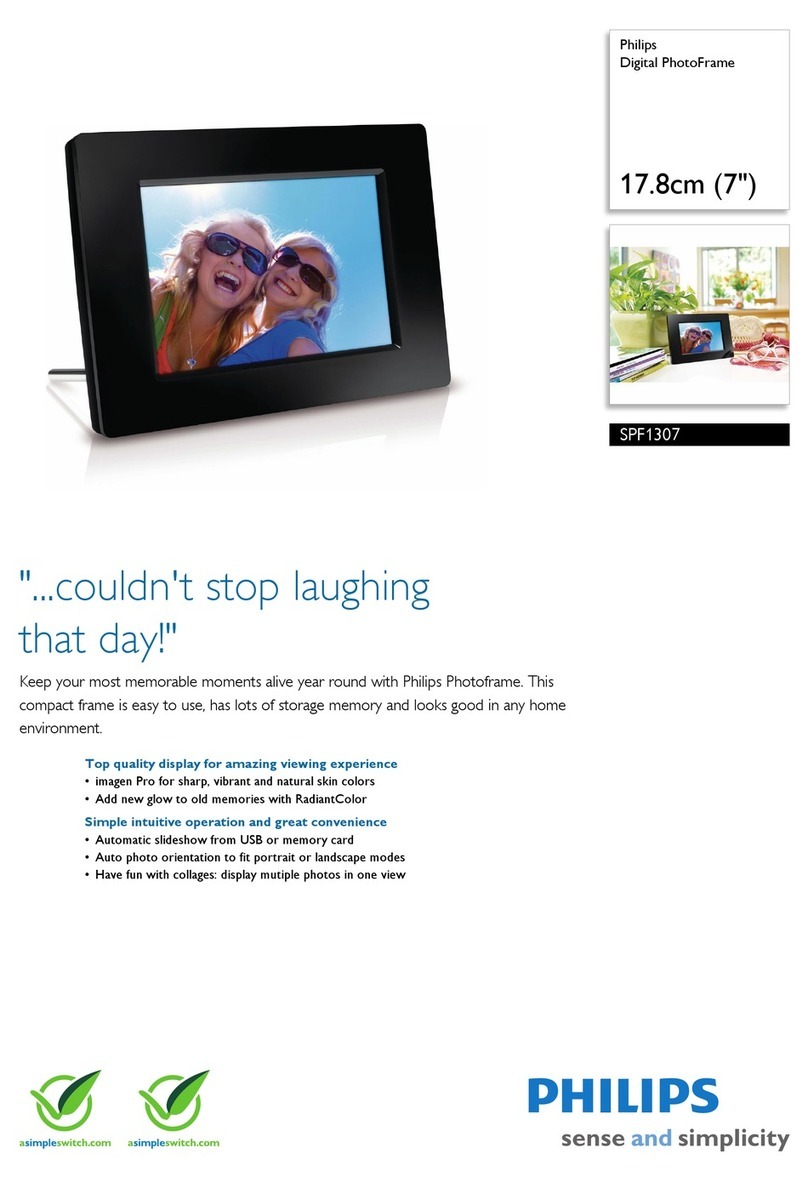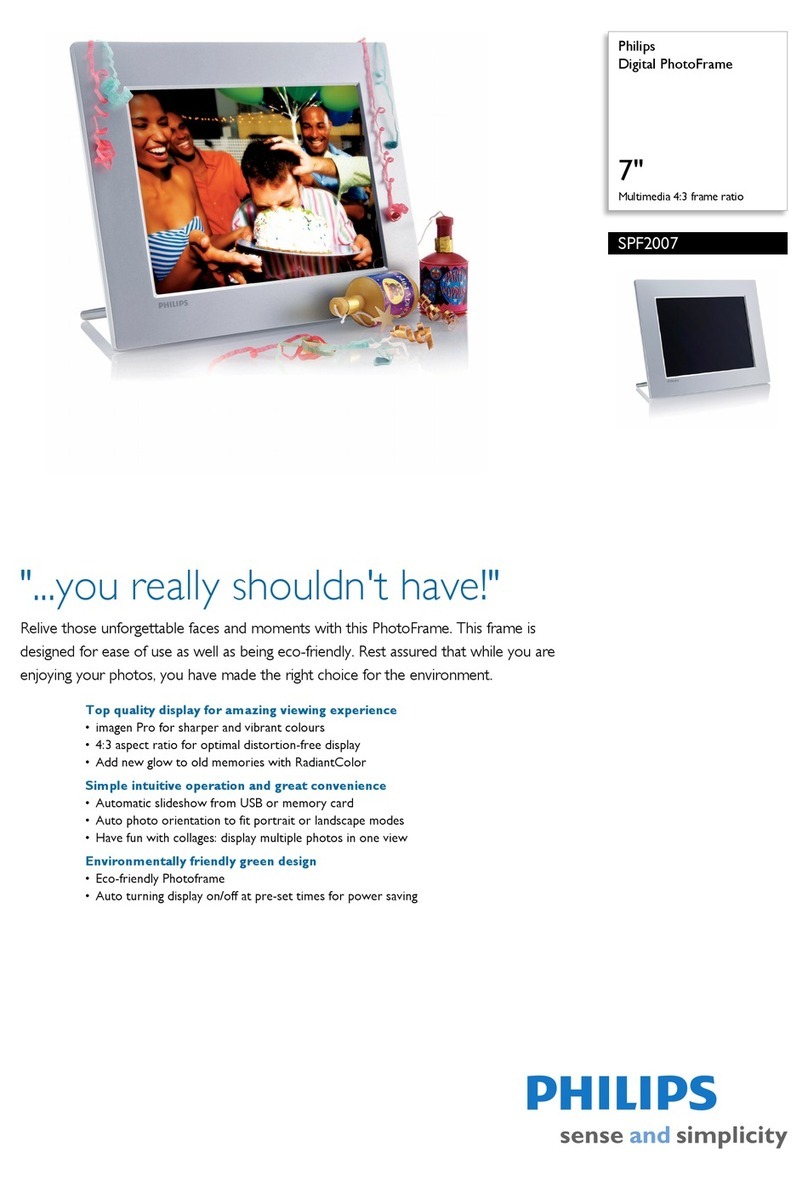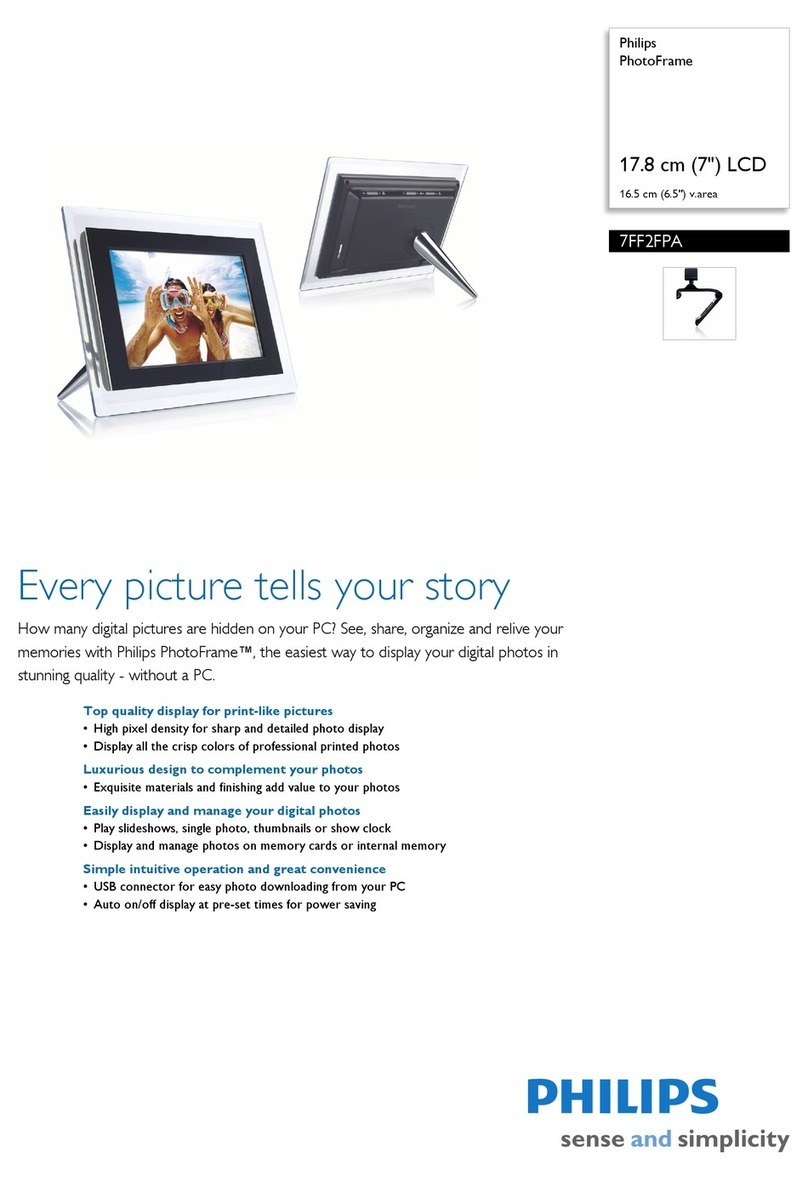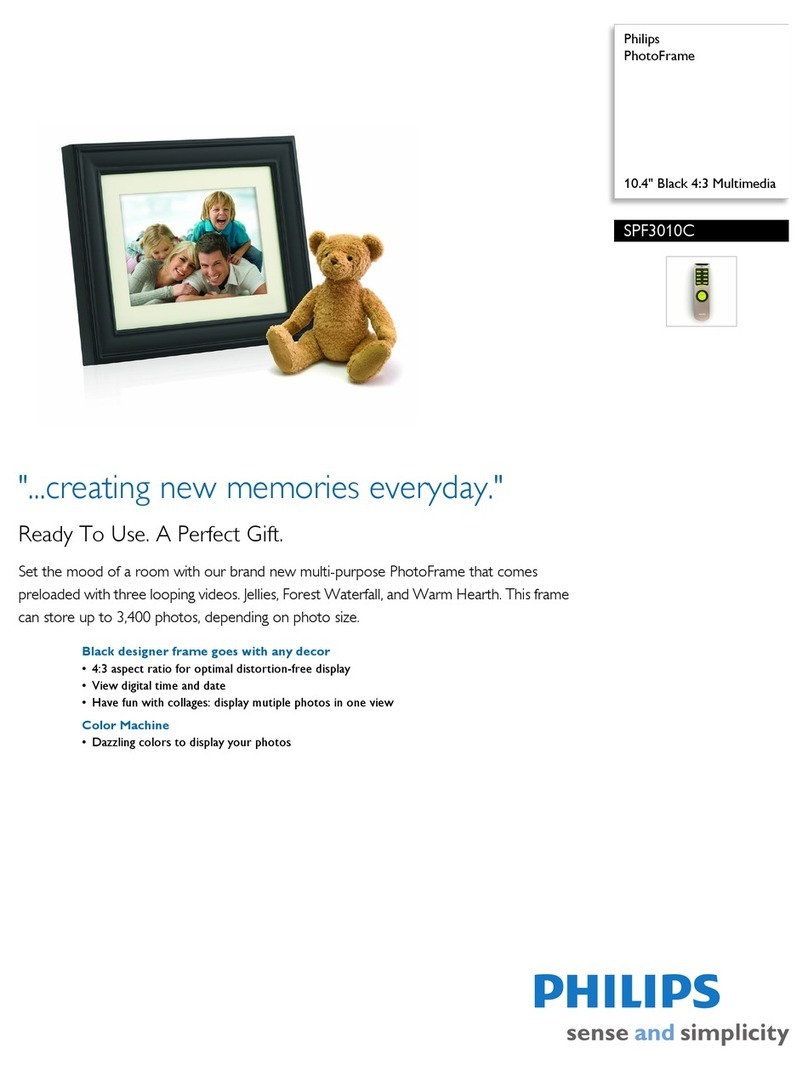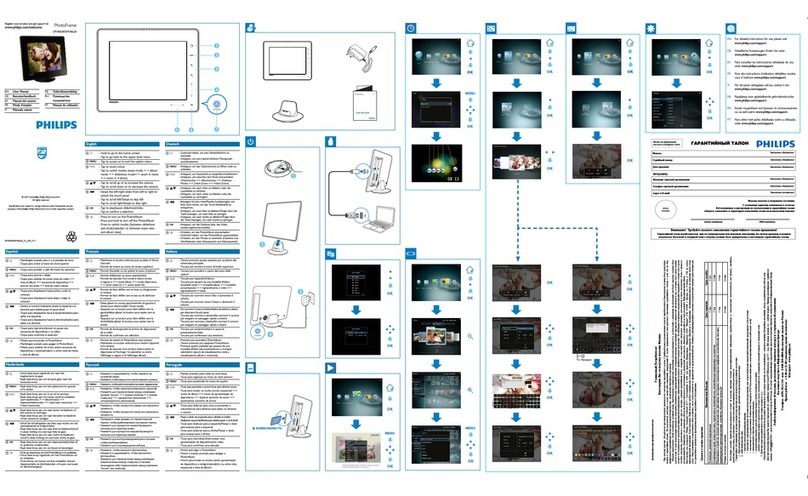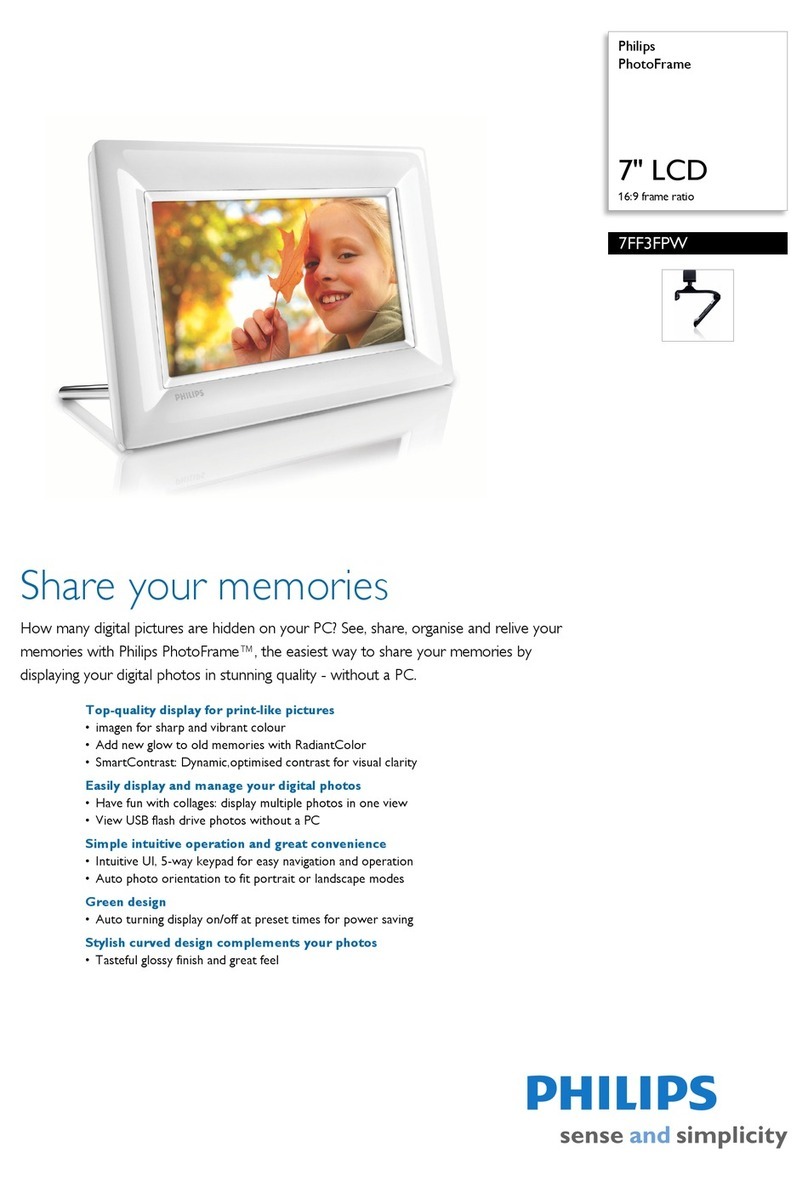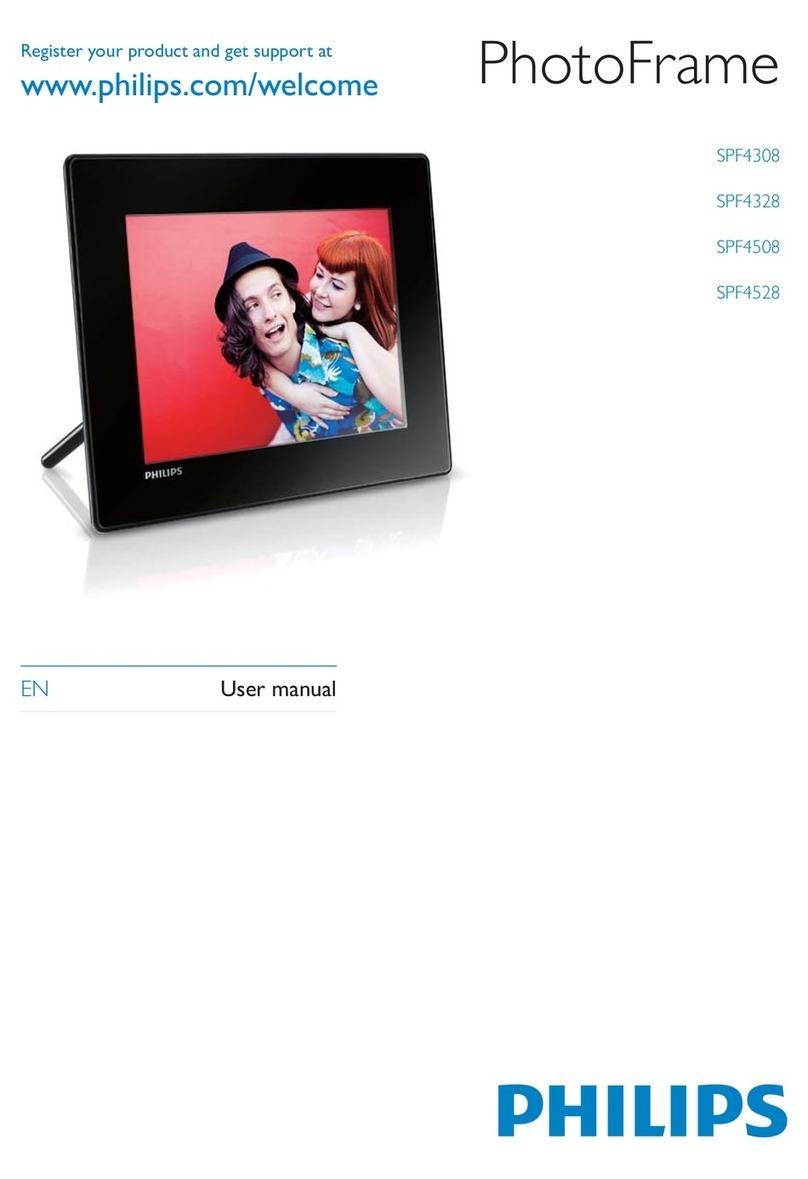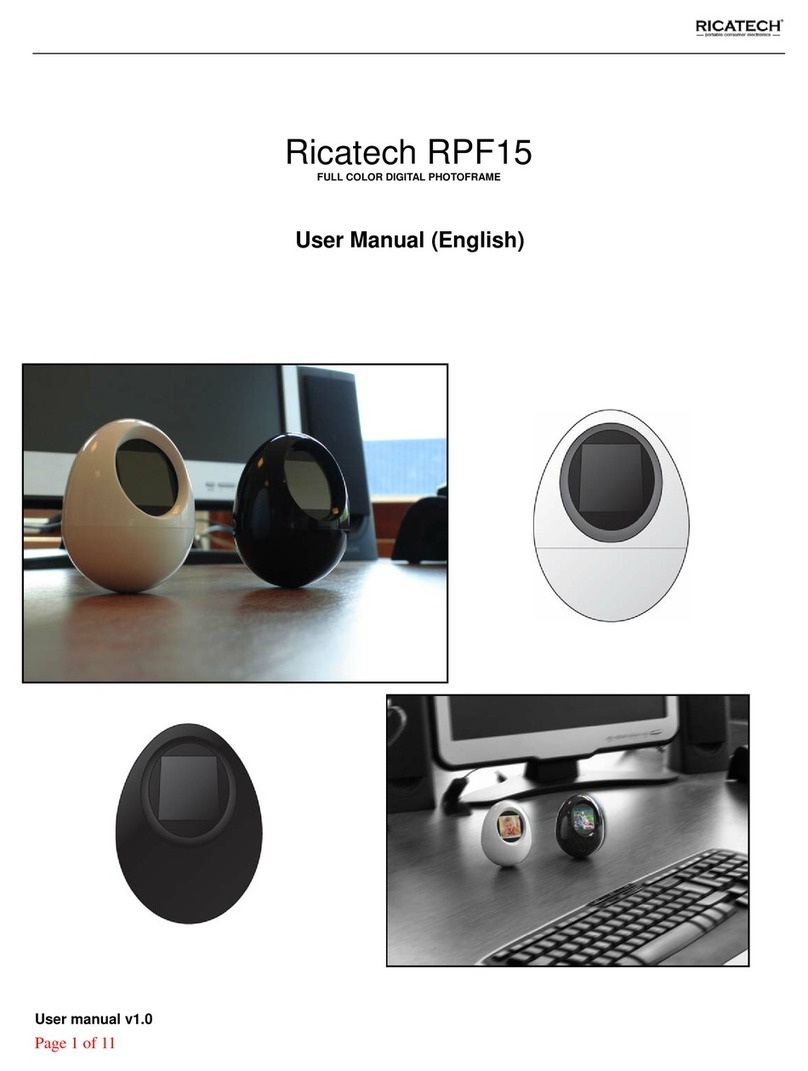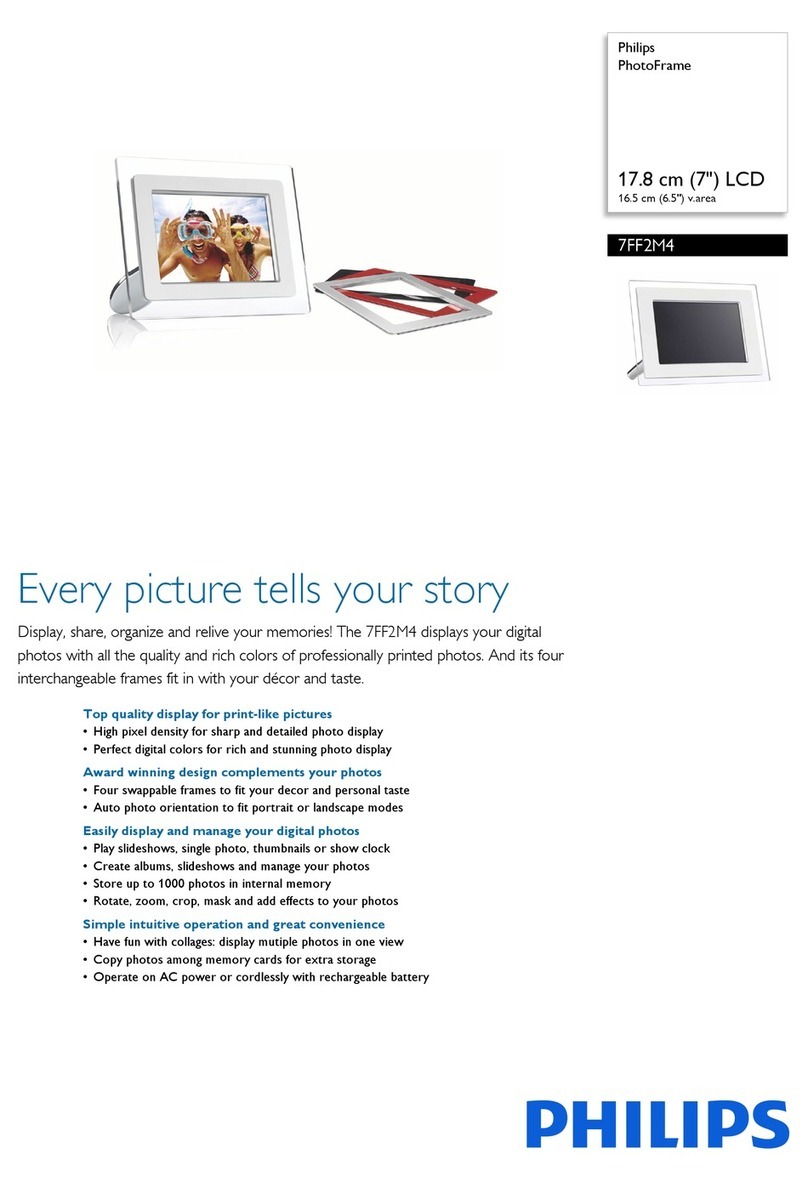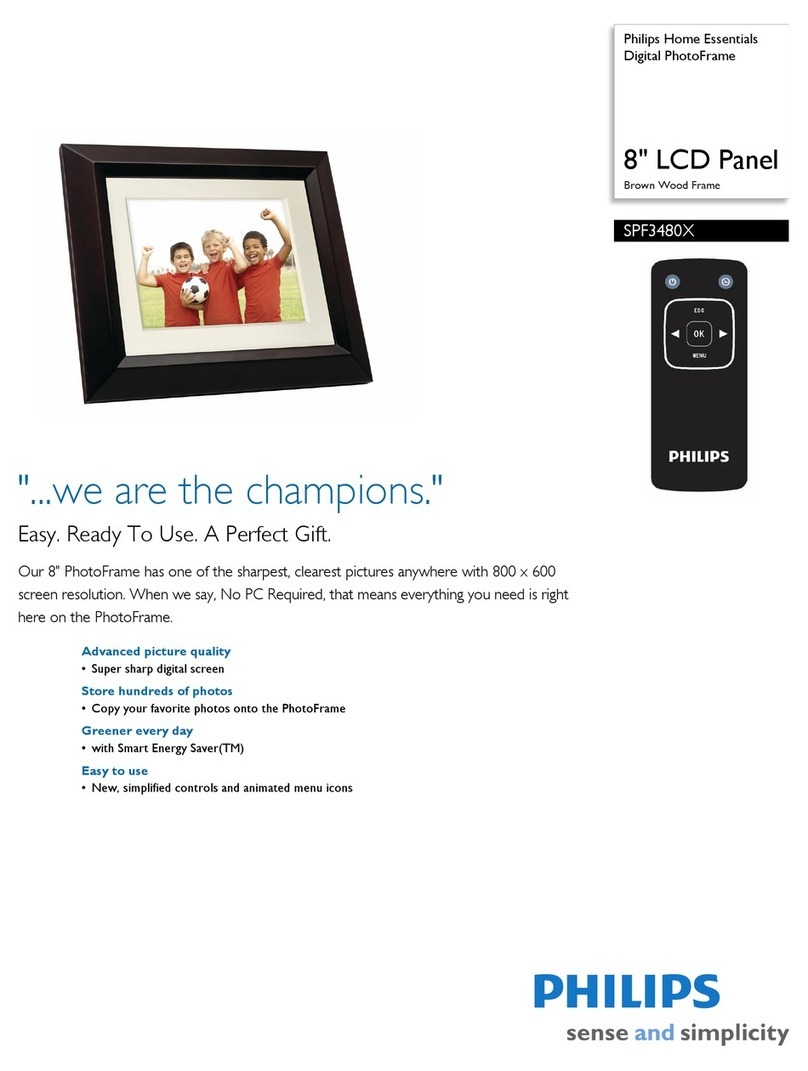简体中文
English
创建留言启动
1 在主屏幕中,选择 [信息] ,然后按
OK 。
2 选择 [为您的照片添加消息] ,然后
按 OK 。
3 向右或向左选择留言模板,然后按
OK 。
(SPF4508/SPF4528) 将音乐添加
•
到留言。
编辑留言的文字或更改留言的
•
照片。
如果适用,设置确切的时间和•
日期。
4 选择 [完成] 。
屏幕将提示您排定留言。 »
5 排定留言。
• [信息名称] :输入名称
• [重复播放] :选择重复播放频率
• [设置日期] :设置日期或星期几
• [设置时间] :设置时间
6 排定留言之后,请选择 [完成] ,然
后按 OK 。
要查看可用留言• ,请选择
[查看信息] 。
• 要返回主屏幕 ,请按住 。
1 将电源线连接到相框的 DC 插孔,
然后再连接到电源电源插座。
»几秒钟后,数码相框会自动打开。
2 向上/向下移动操纵杆选择语言,然
后按 OK 。
3 向上/向下/向右/向左移动操纵杆设
置时间和数据,然后按 OK 。
4 要启动数码相框,请选择
[启动相框] ,然后按 OK 。
5 要开始幻灯片放映,请选择 [播
放] ,然后按 OK 。
要暂停幻灯片放映,请按
• OK 。
要继续幻灯片放映,请再次按 •
OK 。
要关闭数码相框,请按住 • 。
控制按钮 功能
- 按下打开数码相框
- 按住关闭数码相框
- 按下切换模式:幻灯片/时钟/日历
- 按下逐步返回
- 按住进入主屏幕
MENU - 按下进入/退出菜单
OK (操纵杆) - 按下播放、暂停或恢复幻灯片放映
- 按下确认选择
- 向上/向下/向右/向左移动选择上面/下面/右边/左边
的选项
输入英语
输入支持的欧洲语言
输入简体中文
输入俄语
/ ABC 切换选择符号、标点符号、字母或数字
aA 在大写字母和小写字母之间切换
输入空格
输入换行符
认识这些键盘图标
提示
如果以前没有创建过留言,请在启动时 •
选择 [个性化相框] 添加留言到您的照片
或查看留言。
注
• 视频和音乐仅适用于 SPF4508/
SPF4528。 有关支持的媒体格式的详
情,请参阅随附光盘上的数字版本用
户手册。
查看创建的留言
查看弹出留言 :
如果收到弹出留言,这是数码相框提
醒您收到了礼物。 此时按 OK 可查
看留言。
通过主屏幕查看留言 :
1 在主屏幕中,选择 [信息] ,然后按
OK 。
2 选择 [查看信息] ,然后按 OK 。
3 向右/向左移动操纵杆选择留言,然
后按 OK 查看留言。
支持的媒体类型:
照片 (JPEG)•
视频剪辑 (SPF4508/SPF4528)•
背景音乐 (SPF4508/SPF4528)•
支持的存储设备:
• SD 存储卡
Secure Digital High Capacity •
(SDHC)
MMC 卡•
Memory Stick (MS)•
Memory Stick Pro (MS Pro)•
1将存储设备插入数码相框。
将显示选项菜单。 »
2 选择一个选项,然后按 OK 。
3 按照屏幕上的说明执行以下操作:
• 在存储设备上播放媒体
在存储设备上浏览媒体•
将存储设备上的媒体复制到相框 •
认识这些按钮 通过存储设备传输/播放媒体
Transfer/Play media via a storage device
Create a message
Note
Videos and music are available only on•
SPF4508/SPF4528. For details on the
supported media formats, see the digital
User Manual in the supplied CD-ROM.
Startup
1 In the home screen, select [Message]
and then press OK.
2 Select [Add a message to your photo],
and then press OK.
3 Move the joystick right or left to select a
message template, and then press OK.
(SPF4508/SPF4528) Add music to
•
the message.
Edit the text of the message or
•
change photo of the message.
Set the real time and date if•
applicable.
4 Select [Done].
The screen prompts you to»
schedule the message.
5 Schedule the message.
• [Message Name]: Enter the name
• [Repeat]: Select a repeat frequency
• [Set Date]: Set the date or day
• [Set Time]: Set the time
6 After you schedule the message, select
[Done] and then press OK.
• To view the available messages, select
[View Message].
• To go back to the home screen, hold .
View a created message
View a pop-up message:
If you have a pop-up message, the
PhotoFrame prompts that you have a gift.
Then, press OK to view the message.
View a message via the home screen:
1 In the home screen, select [Message]
and then press OK.
2 Select [View Message], and then press
OK.
3 Move the joystick right/left to select a
message, and then press OK to view the
message.
1Connect the power cord to the DC
socket of the PhotoFrame and then to
a power supply socket.
A few seconds later, the»
PhotoFrame turns on automatically.
2 Move the joystick up/down to select a
language, and then press OK.
3 Move the joystick up/down/right/left to
set time and date, and then press OK.
4 To start PhotoFrame, select [Start
PhotoFrame] and then press OK.
5 To start slideshow, select [Play] and
then press OK.
To pause slideshow, press
• OK.
To resume slideshow, press• OK
again.
To turn off the PhotoFrame, hold• .
Control Buttons Functions
- Press to turn on the PhotoFrame
- Press and hold to turn off the PhotoFrame
- Press to switch mode: slideshow/clock/calendar
- Press to go back step by step
- Press and hold to access the home screen
MENU - Press to enter/exit a menu
OK (Joystick) - Press to play, pause, or resume slideshow
- Press to confirm a selection
- Move up/down/right/left to select the upper/lower/right/
left option
Know these buttons
Input in English
Input in supported European languages
Input in Simplified Chinese
Input in Russian
/ ABC Switch to select symbols, punctuations, alphabet or
numbers
aA Switch between upper and lower case
Enter a blank space
Enter a line break
Know these keypad icons
Media type supported:
Photo (JPEG)•
Video clip (SPF4508/SPF4528)•
Background music (SPF4508/SPF4528)•
Storage device supported:
Secure Digital (SD)•
Secure Digital High Capacity (SDHC)•
Multimedia Card (MMC)•
Memory Stick (MS)•
Memory Stick Pro (MS Pro)•
1 Insert a storage device into the
PhotoFrame.
An option menu is displayed.»
2 Select an option, and then press OK.
3 Follow the on screen instructions to:
Play media on the storage device
•
Browse media on the storage device•
Copy media on the storage device•
to PhotoFrame
Tip
If there is no message created before, at•
power up select [Personalize Frame] to
add a message to your photo or to view
a message.
SPF4308 SPF4528_QSG_93_v2.0.indd 2SPF4308 SPF4528_QSG_93_v2.0.indd 2 2010-6-22 14:40:462010-6-22 14:40:46