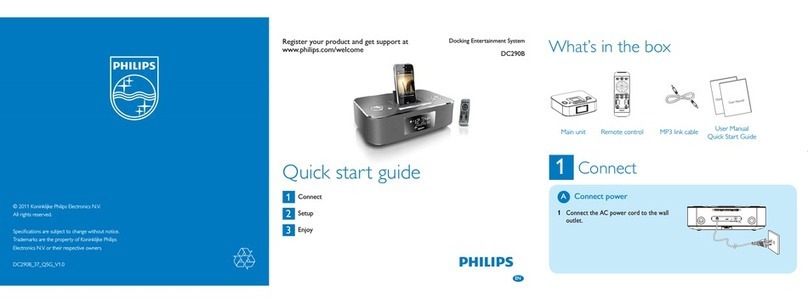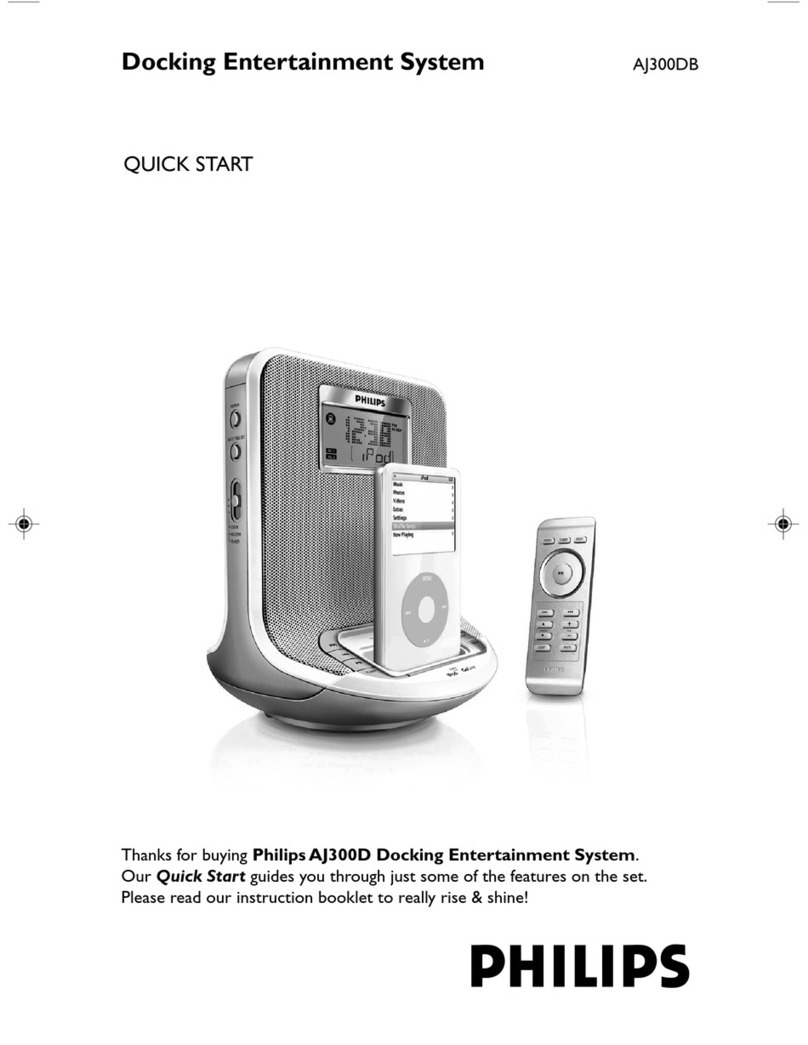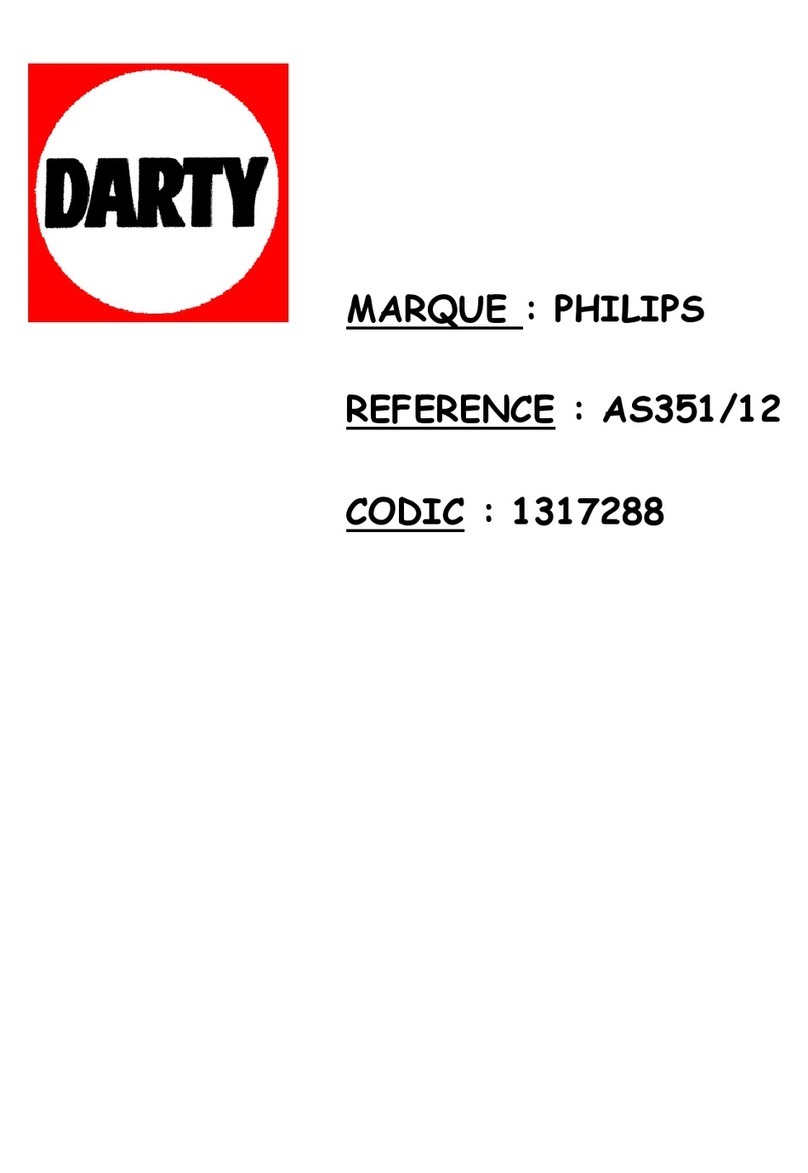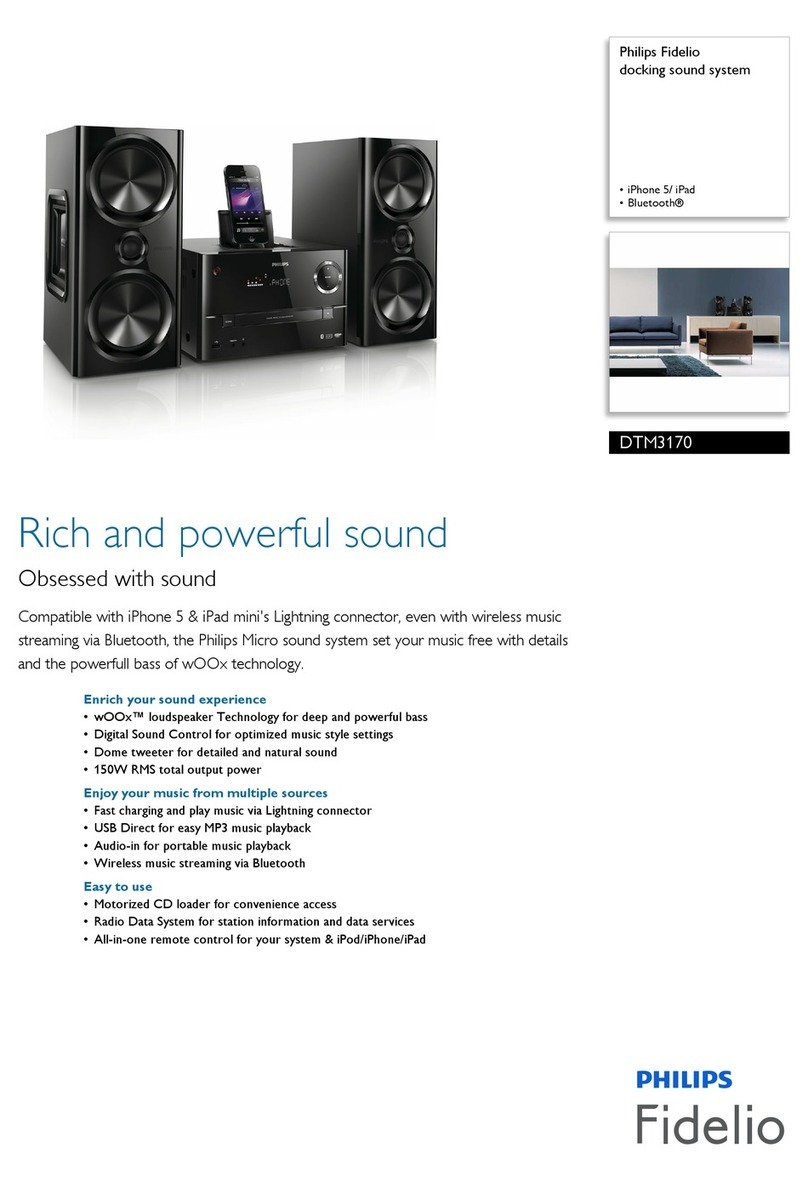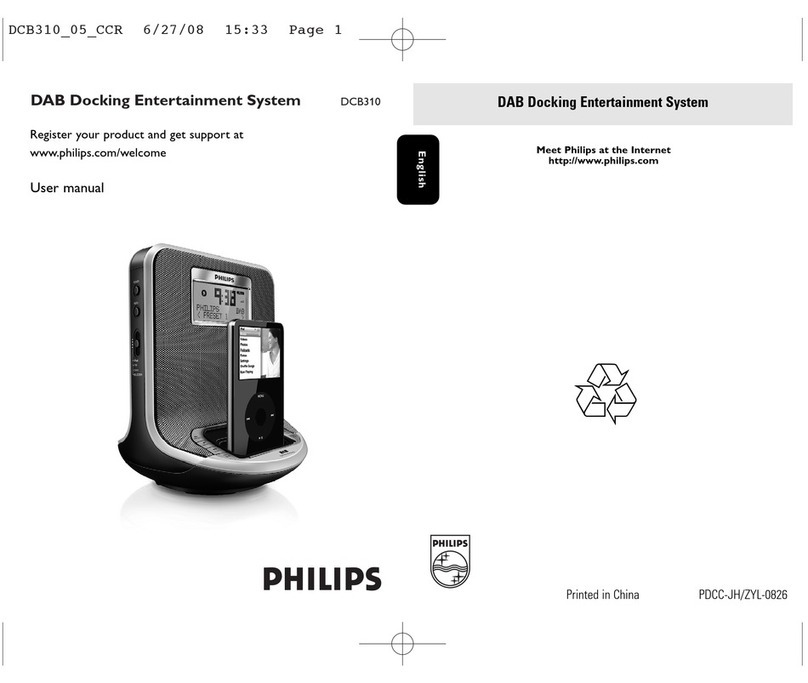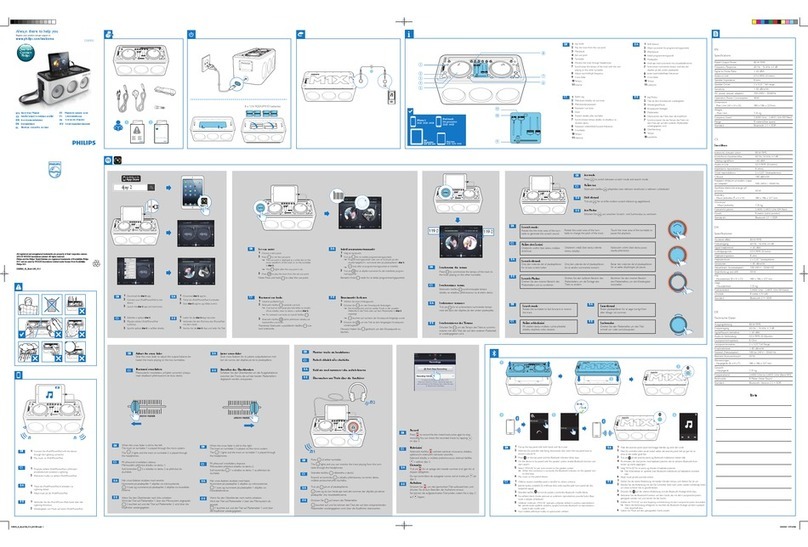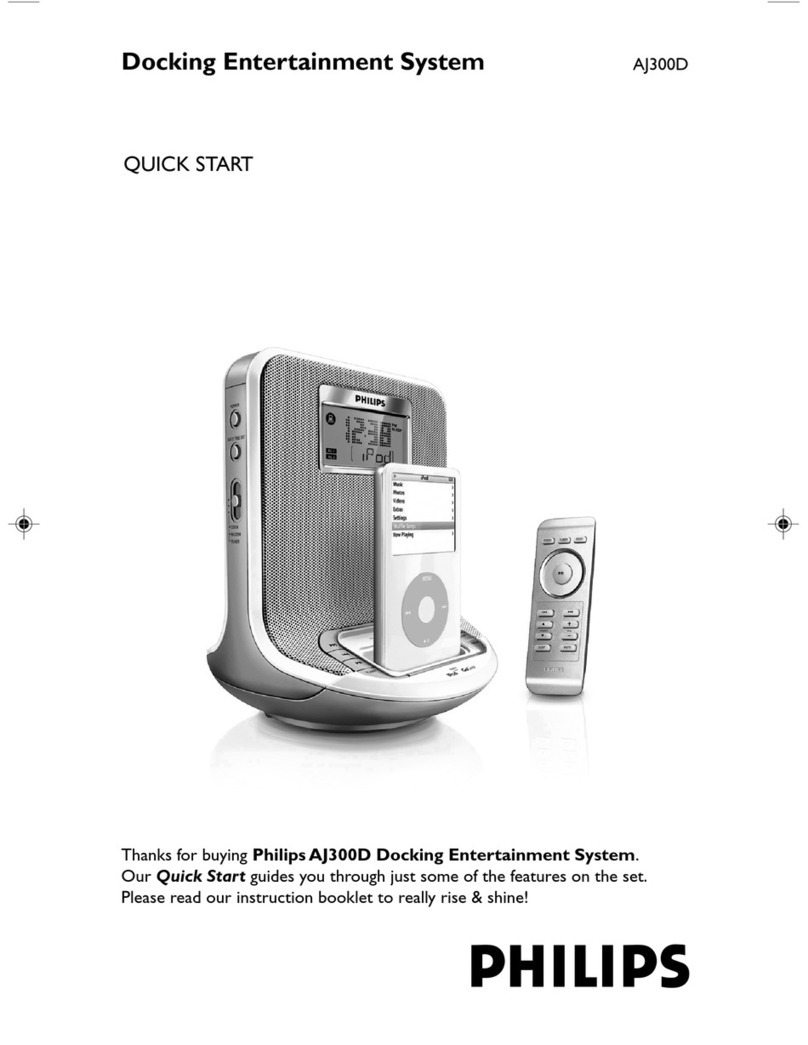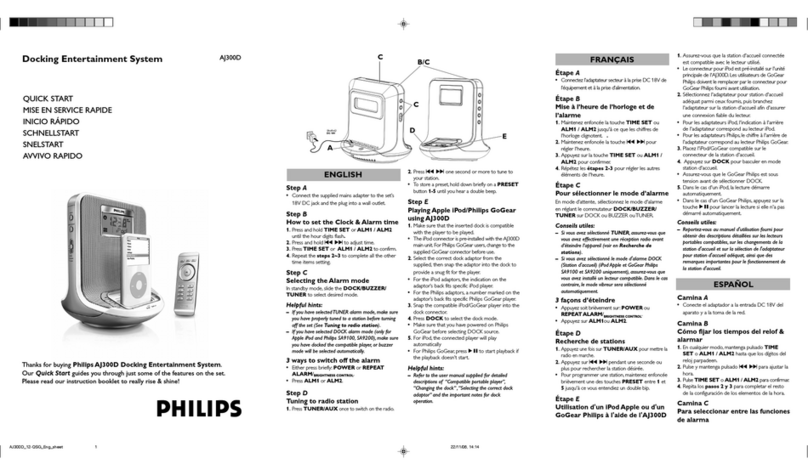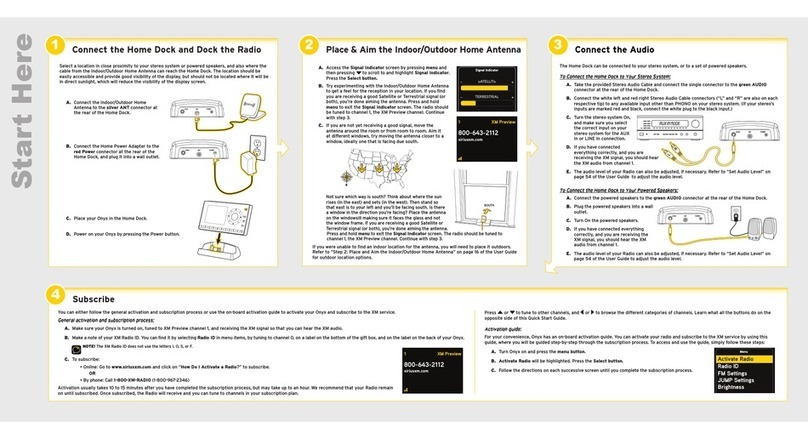BA
Note for product
B
Note for product
C
Note for product
Connect
1
3Connect the other end to the wall socket.
2Connect one end to the DC socket on the
main unit.
E Tip
• See the User Manual for how to connect
other equipment to this system.
Setup
2
6Press
J/
Kto set the minute.
7Press PROG to confirm.
Play disc
A
1Press CD to select the disc source.
2Insert a disc into the disc compartment
with the printed side facing up.
3Press
2; to start play.
To stop play, press• 9.
Enjoy
3
Enjoy
3
Program and tune to radio
stations
C
1Press TUNER to select the tuner source.
2Press and hold PROG for 2 seconds to
activate automatic program mode.
» [AUTO] (auto) is displayed.
» All available stations are programmed
in the order of waveband reception
strength.
3Press
J/
Kto select a preset number.
Play iPod/iPhone
D
1Install the supplied back plate, and load the
iPod/iPhone in the dock.
2Press iPod to select iPod/iPhone source.
»
The connected iPod/iPhone plays
automatically.
To pause/resume play, press• 2; .
To skip to a track, press• J/K.
To serach during play: press and hold• 5/6,
then release to resume normal play.
To navigate the menu: press• MENU, and
press 3 4
J
Kto select, then press OK to
confirm.
E Tip
Detailed features and additional functions are
described in the user manual.
Setup
2
Set the clock
A
1In standby mode, press PROG to activate
the clock setting mode.
»
The 12 hour or 24 hour format is
displayed.
2Press
J/
Kto select 12 hour or 24 hour
format.
3Press PROG.
»
The hour digits are displayed and begin to
blink.
4Press
J/
Kto set the hour.
5Press PROG.
»
The minute digits are displayed and begin
to blink.
Play from USB
B
D Note
• Ensure that the USB device contains
playable audio content.
1Connect the USB device into the socket.
2Press USB to select the USB source.
» The total number of tracks is displayed.
3Press
3 4 to select a folder.
4Press J/Kto select a file.
5Press 2; to start play.
L
a
b
e
l
s
i
d
e
DCM250_QSG_AEN_1.0.indd 5-7DCM250_QSG_AEN_1.0.indd 5-7 2009-4-1 10:55:552009-4-1 10:55:55