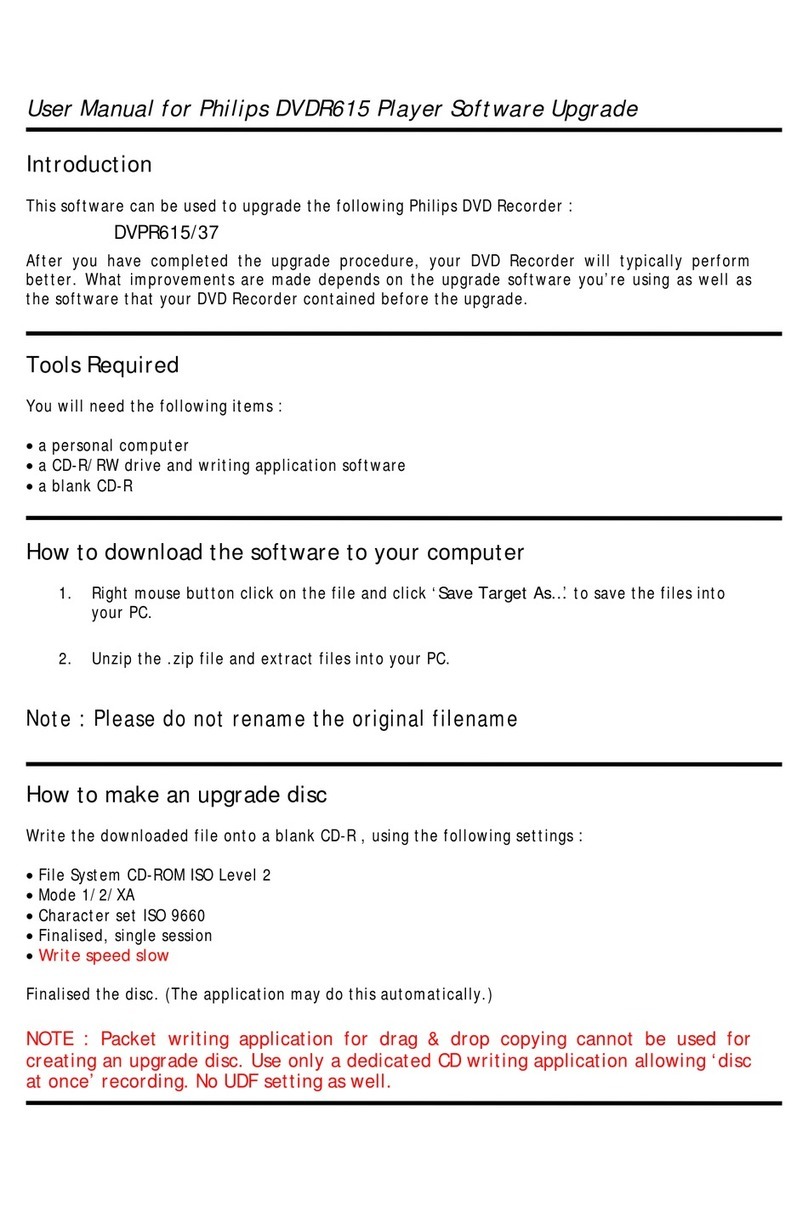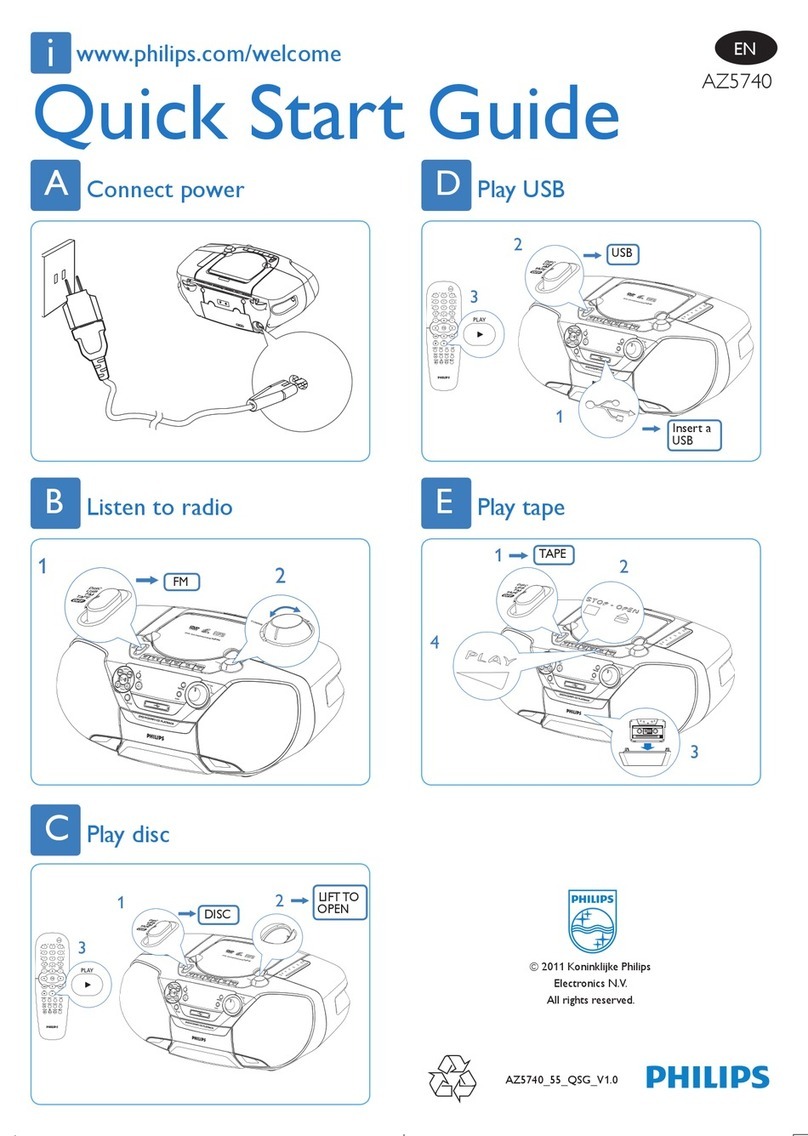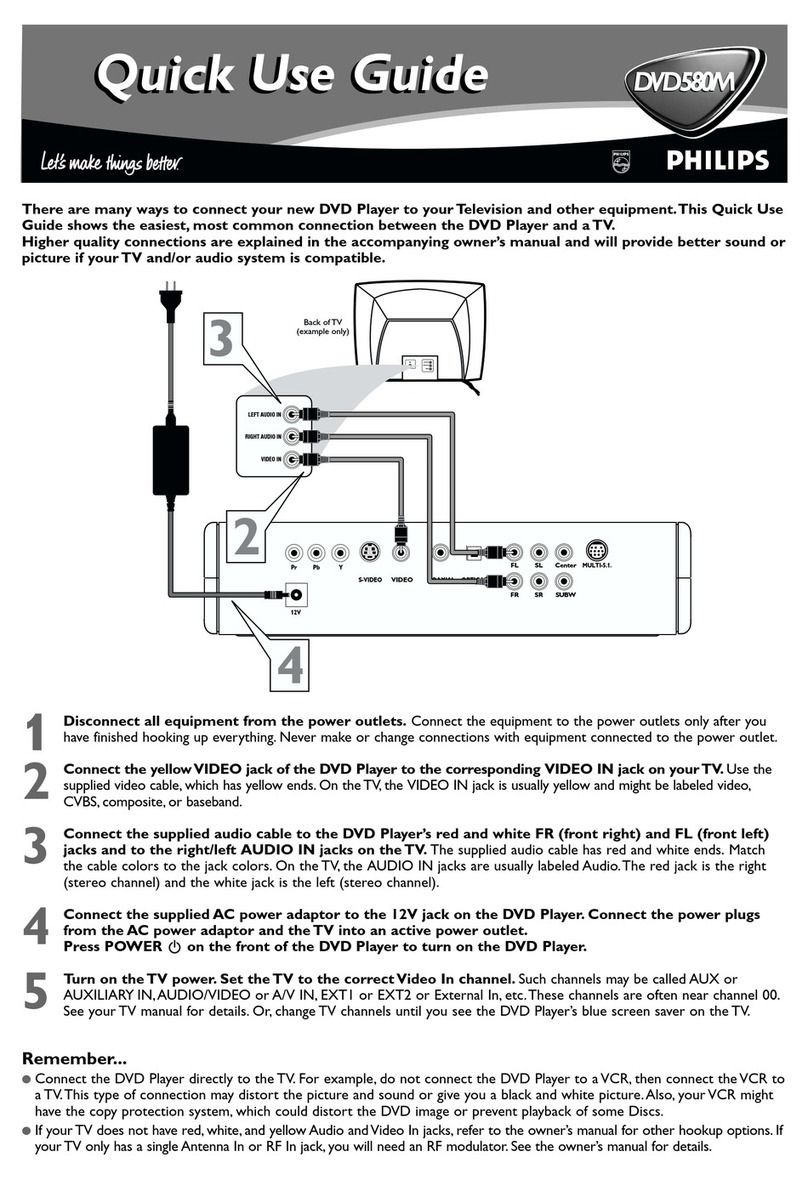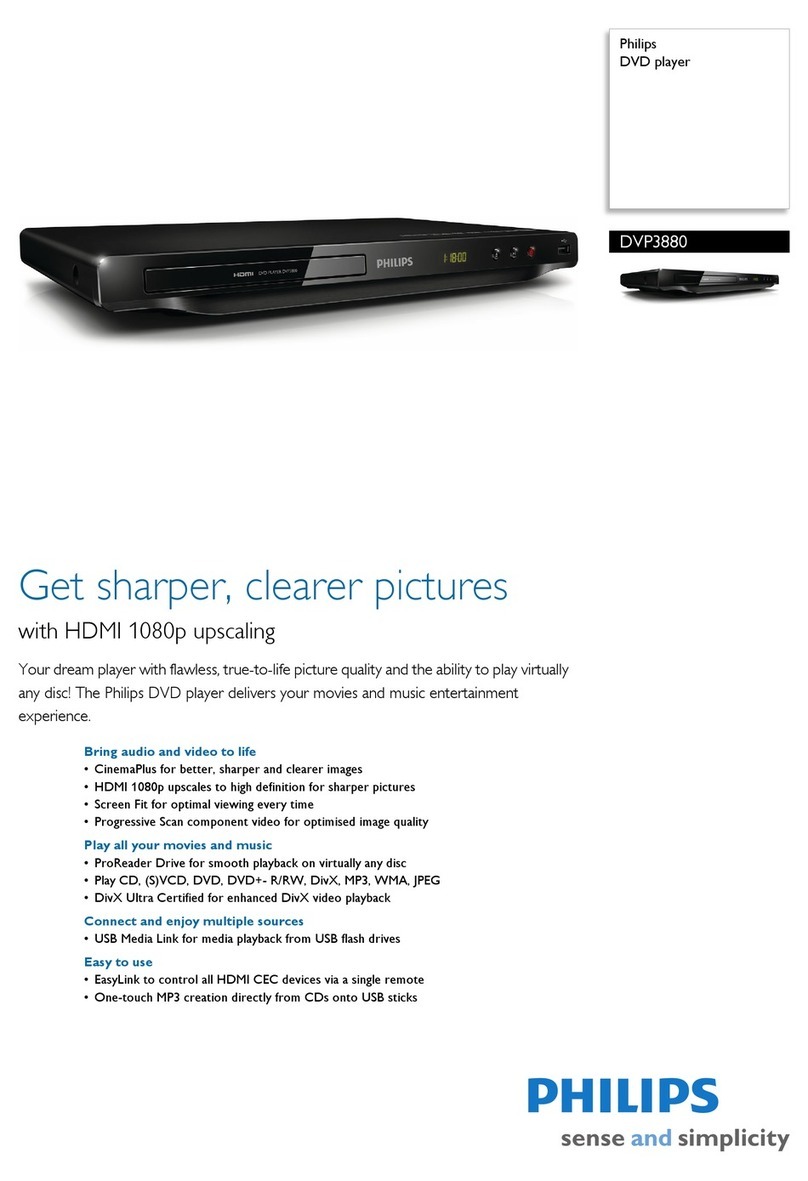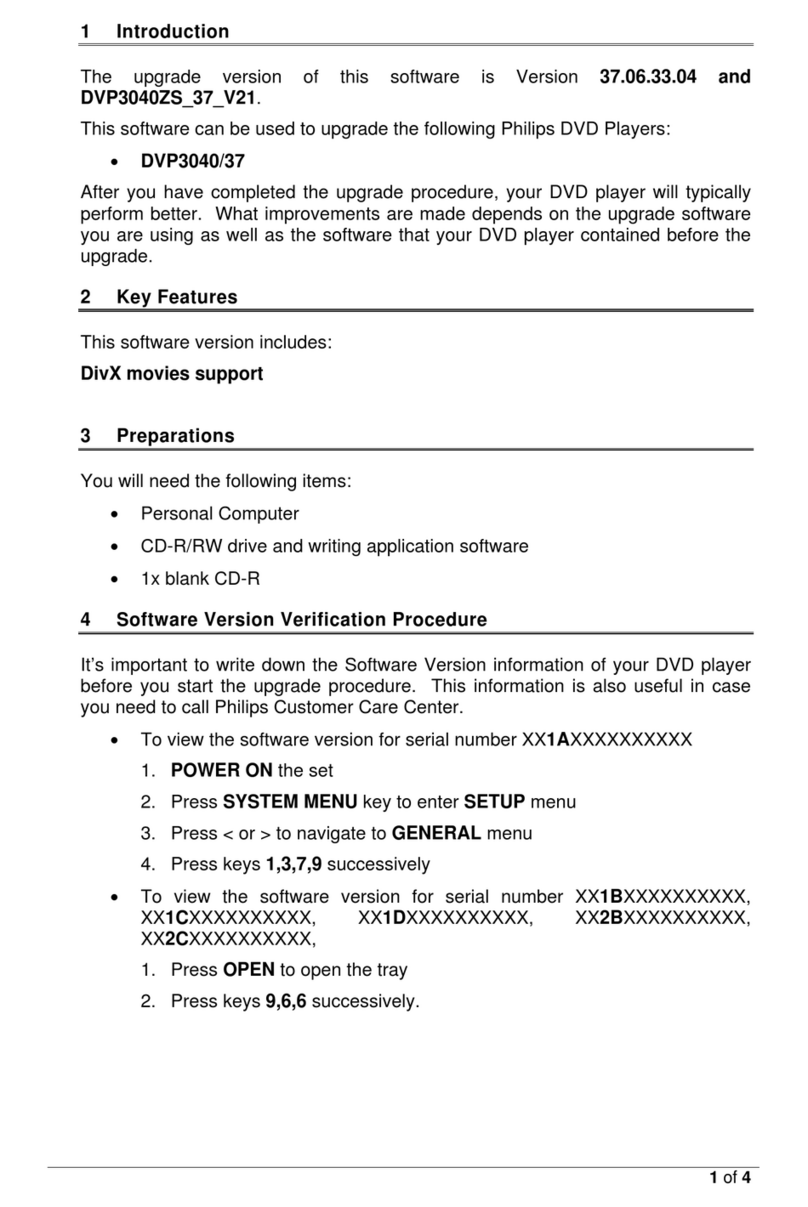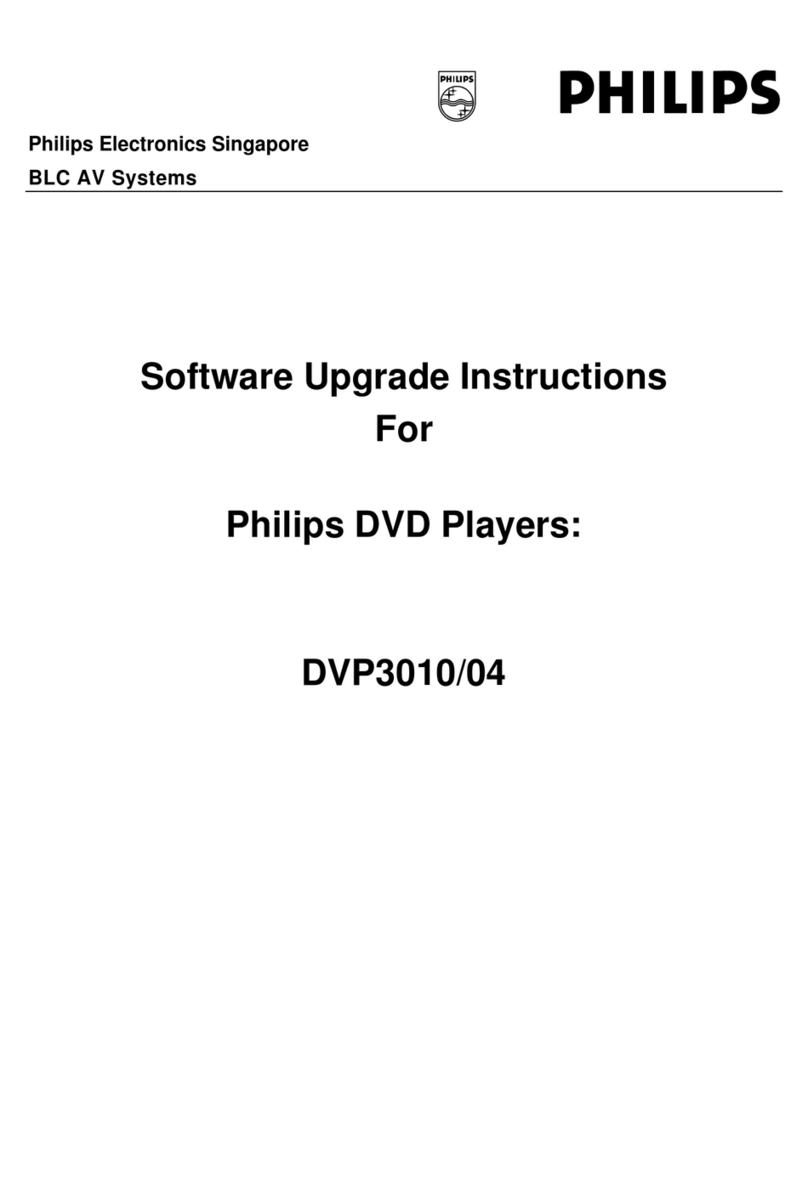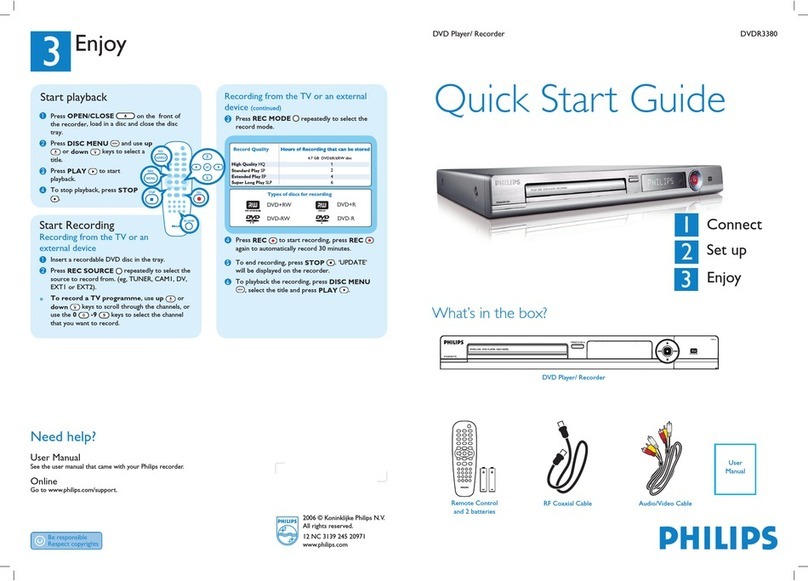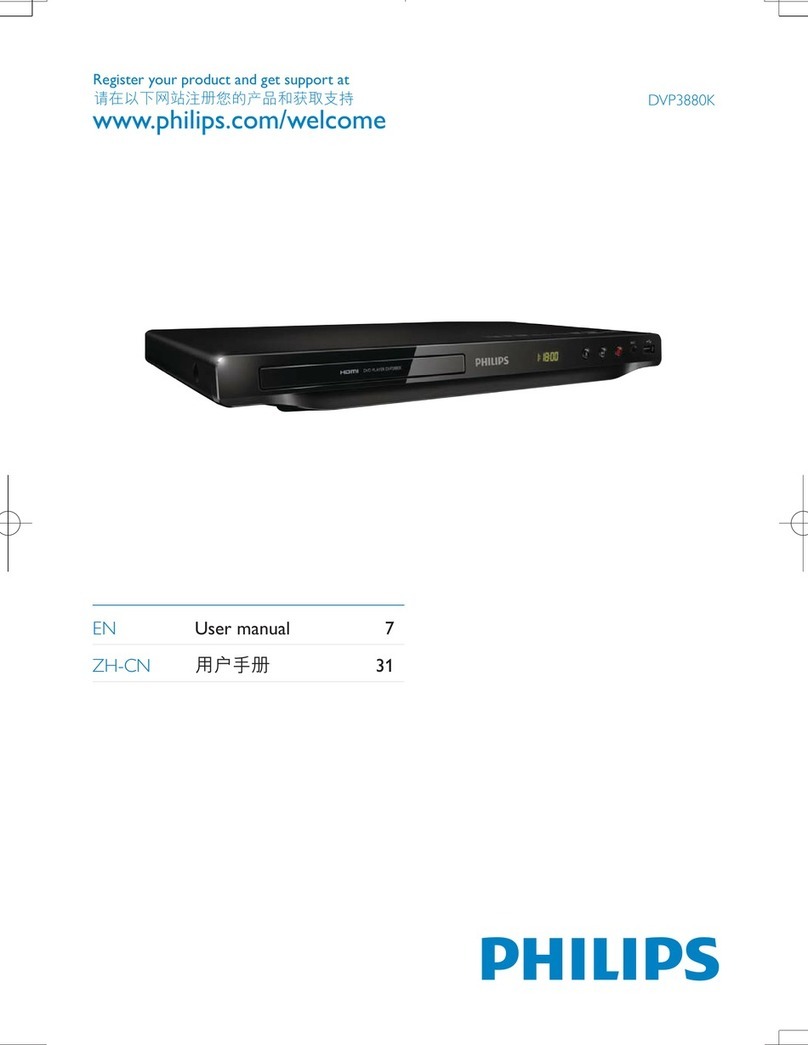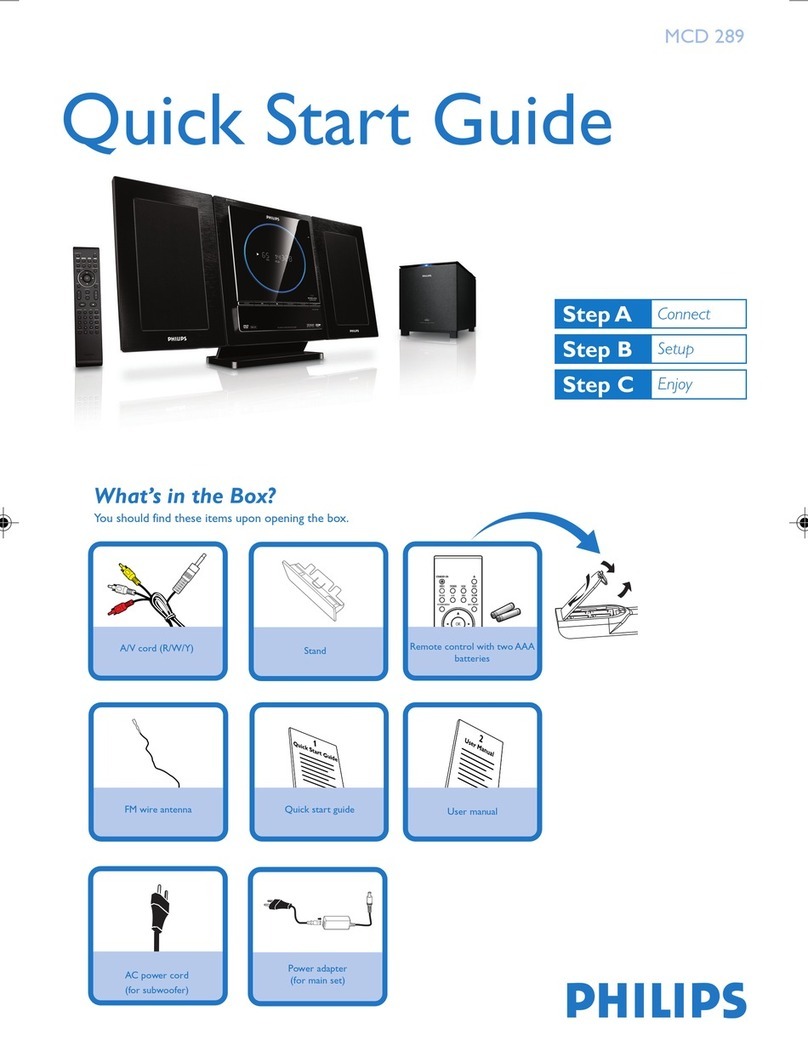5
IMPORTANT SAFETY INSTRUCTIONS
This product was designed and manufactured to meet strict
quality and safety standards.There are, however, some
installation and operation precautions which you should be
particularly aware of.
1.
Read these instructions –All the safety and operating
instructions should be read before the appliance is
operated.
2.
Keep these instructions –The safety and operating
instructions should be retained for future reference.
3.
Heed all warnings –All warnings on the appliance and in
the operating instructions should be adhered to.
4.
Follow all instructions –All operating and use
instructions should be followed.
5.
Do not use this apparatus near water –for example,
near a bathtub, washbowl, kitchen sink, or laundry tub, in a wet
basement, near a swimming pool, etc.
6.
Clean only with a damp cloth.The appliance should
be cleaned only as recommended by the manufacturer.
7.
Install in accordance with the manufacturer's
instructions. Do not block any of the ventilation
openings. For example, the appliance should not be
situated on a bed, sofa, rug, or similar surface or placed in a
built-in installation, such as a bookcase or cabinet that may
impede the flow of air through the ventilation openings.
8.
Do not install near any heat sources such as
radiators, heat registers, stoves, or other apparatus
(including amplifiers) that produce heat.
9.
Do not defeat the safety
purpose of the polarized or
grounding-type plug. A polarized plug
has two blades with one wider than
the other. A grounding type plug has two blades and a third
grounding prong.The wide blade or the third prong are
provided for your safety.When the provided plug does not
fit into your outlet, consult an electrician for replacement of
the obsolete outlet.
10.
Protect the power cord from being walked on or
pinched, particularly at plugs, convenience receptacles, and
the point where they exit from the apparatus.
11.
Only use attachments/accessories specified by the
manufacturer.
12.
Use only with a cart, stand, tripod, bracket,
or table specified by the manufacturer or sold
with the apparatus. When a cart is used, use
caution when moving the cart/apparatus
combination to avoid injury from tip-over.
13.
Unplug this apparatus during lightning storms or when
unused for long periods of time.
14.
Refer all servicing to qualified service personnel.
Servicing is required when the apparatus has been
damaged in any way, such as if the power-supply cord or plug
is damaged, liquid has been spilled or objects have fallen into
the apparatus, the apparatus has been exposed to rain or
moisture,
been dropped.
or if the unit does not operate normally or has
15.
Battery usage
CAUTION
–To prevent battery leakage
that may result in bodily injury or damage to the unit:
●
Install all batteries correctly, +and -as marked on the unit.
●
Do not mix batteries (old and new or carbon and
alkaline, etc.).
●
Remove batteries when the unit is not used for a long time.
EL 6475-E001: 00/8
IMPORTANT SAFETY INSTRUCTIONS
–Read before operating equipment
AC Polarized
Plug