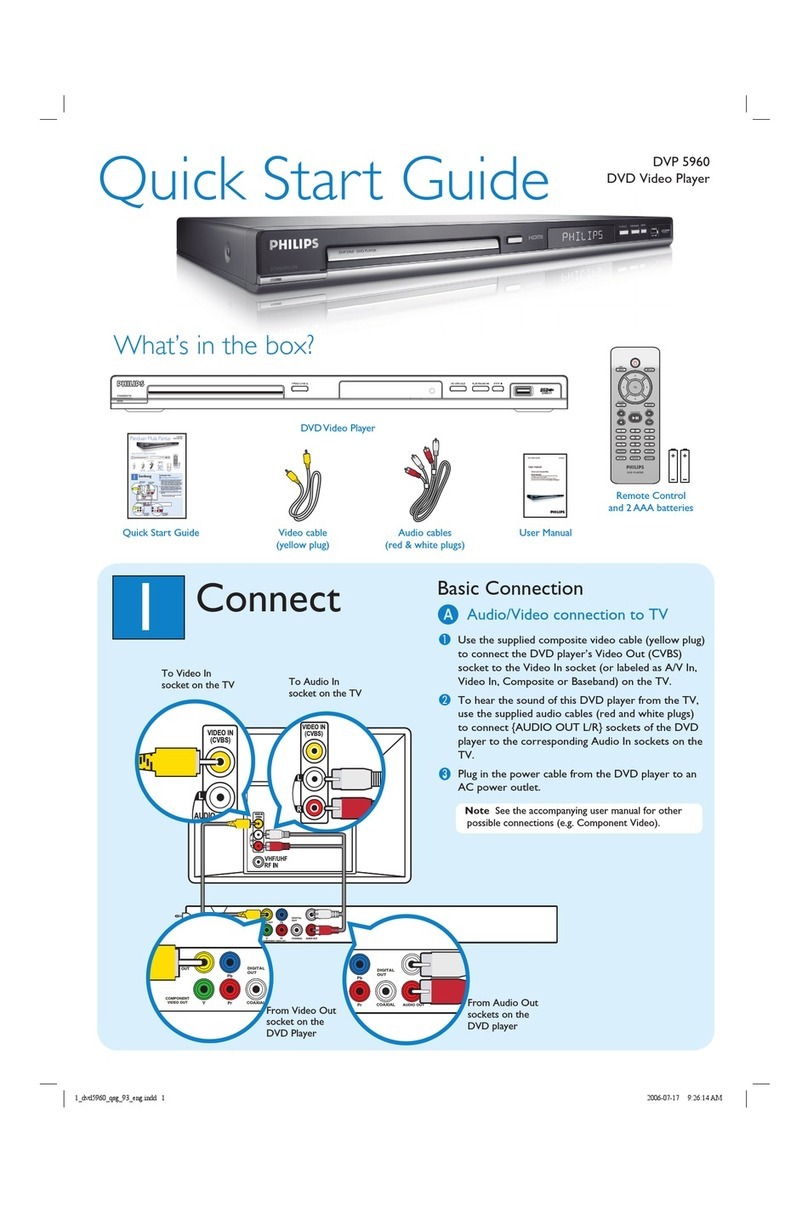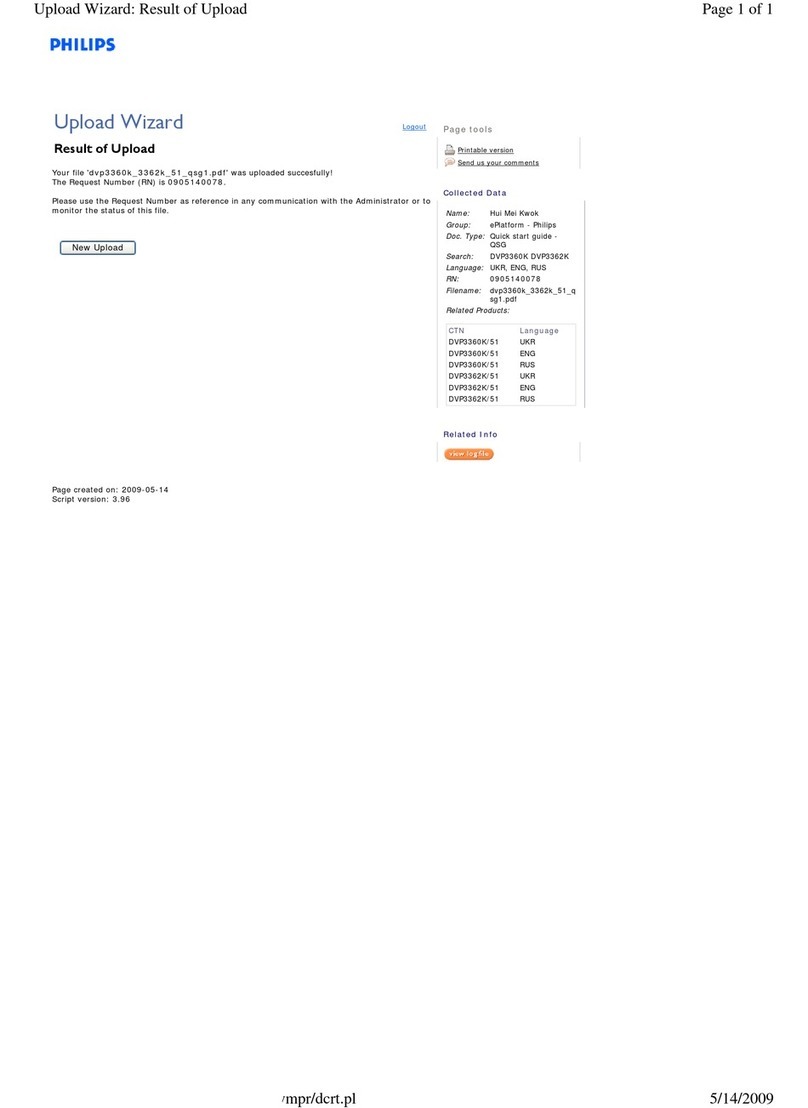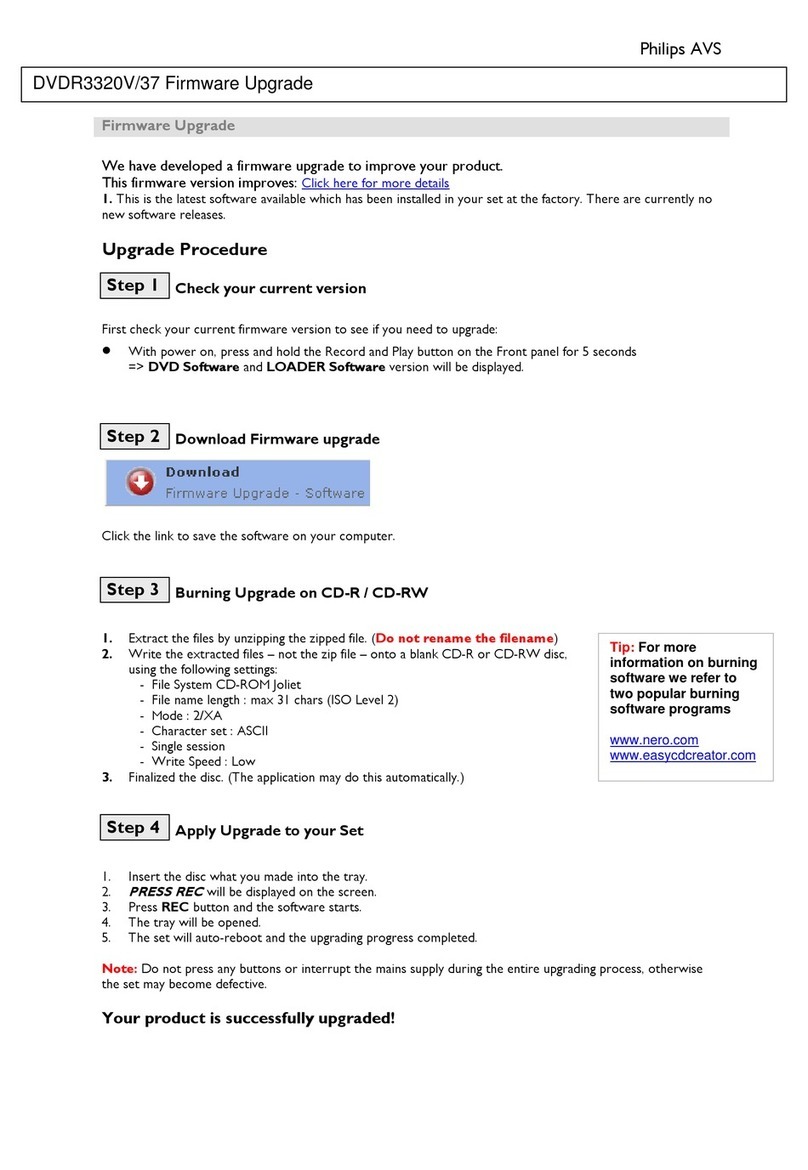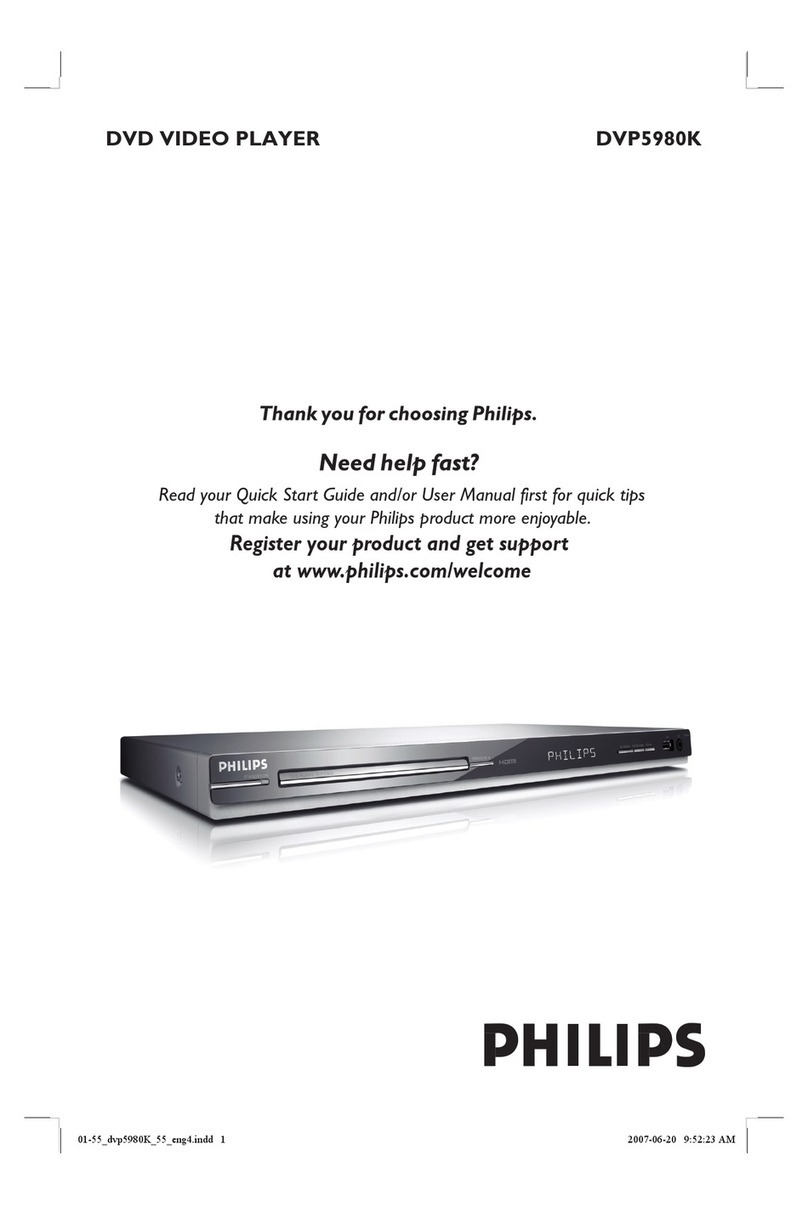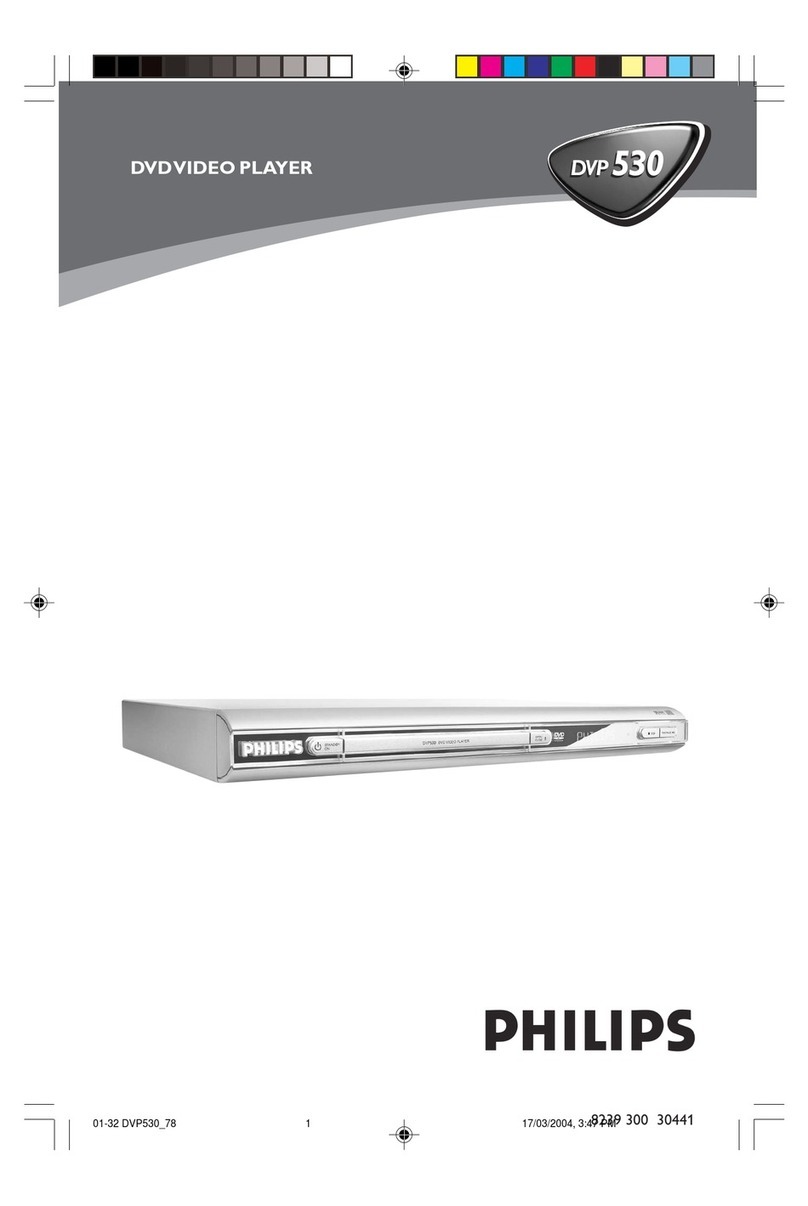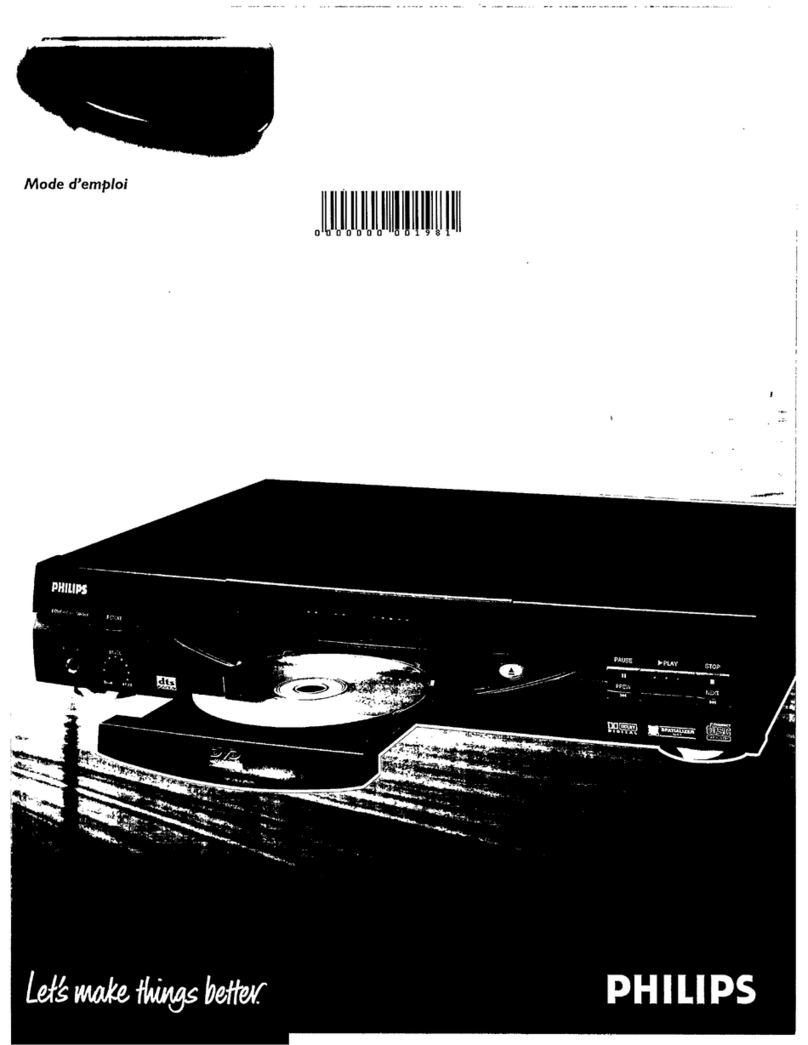AV IN
SUPER VIDEO
RETURN
TV/VIDEO DVD VCR
OPEN/CLOSE
STOP
MARKER SEARCH INPUT RECORD
SUBTITLE AUDIO ANGLE ZOOM
REPEAT
REPEAT
PROGRAM
CLEAR
TITLE SHUFFLE CHILD LOC K
SPEED
PAUSE/STEP
PLAY
MENU
DISC SYSTEM
MENU
DISPLAY
123
456
7 9
0
OK
A-B
3
1
2
4
Playing a Disc
1With the TV and DVD/VCR on, press the DVD button to put the
DVD/VCR in DVD mode.
2Press OPEN/CLOSE /to open the disc tray. Put a Disc in the tray with
the label facing up and the shiny side facing down.
Press OPEN/CLOSE /again to close the tray.
3Playback may start automatically. If not, press PLAY B.
If a DVD Disc menu appears, use the 4 3 1 2, OK, or Number buttons to
select features or start playback. Follow the instructions in the menu.
4To stop playing a Disc, press STOP 9.
Setting Up the VCR the First Time
1Turn on the TV and set it to your external video
channel (SCART).
2Press STANDBY-ON/POWER 22to turn on the
DVD/VCR,then press VCR.
3Press OK to start the automatic tuning process. The
TV station stored may vary according to the area you live in.
4Press SYSTEM MENU to remove the menus from the
TV screen.
Remote Control
Setting
Before using the remote
control:
• Press ‘DVD’ for DVD
functions.
• Press ‘VCR’ for VCR
functions.
Detailed playback features and additional functions are described in the
accompanying owner’s manual.
Region Codes
DVDs must be
labeled for ALL
regions or for
Region 2 in order
to play on this
DVD system.
No picture?
Check the AV (Audio/Video) mode on your TV.
* Usually this channel is between the lowest and highest channels and may be called FRONT,
A/V IN, or VIDEO.
* Or, you may go to channel 1 on your TV, then press the Channel down button repeatedly
until you see the Video In channel.
* Or, your TV remote control may have a button or switch that chooses different video modes.
* See your TV manual for more details.