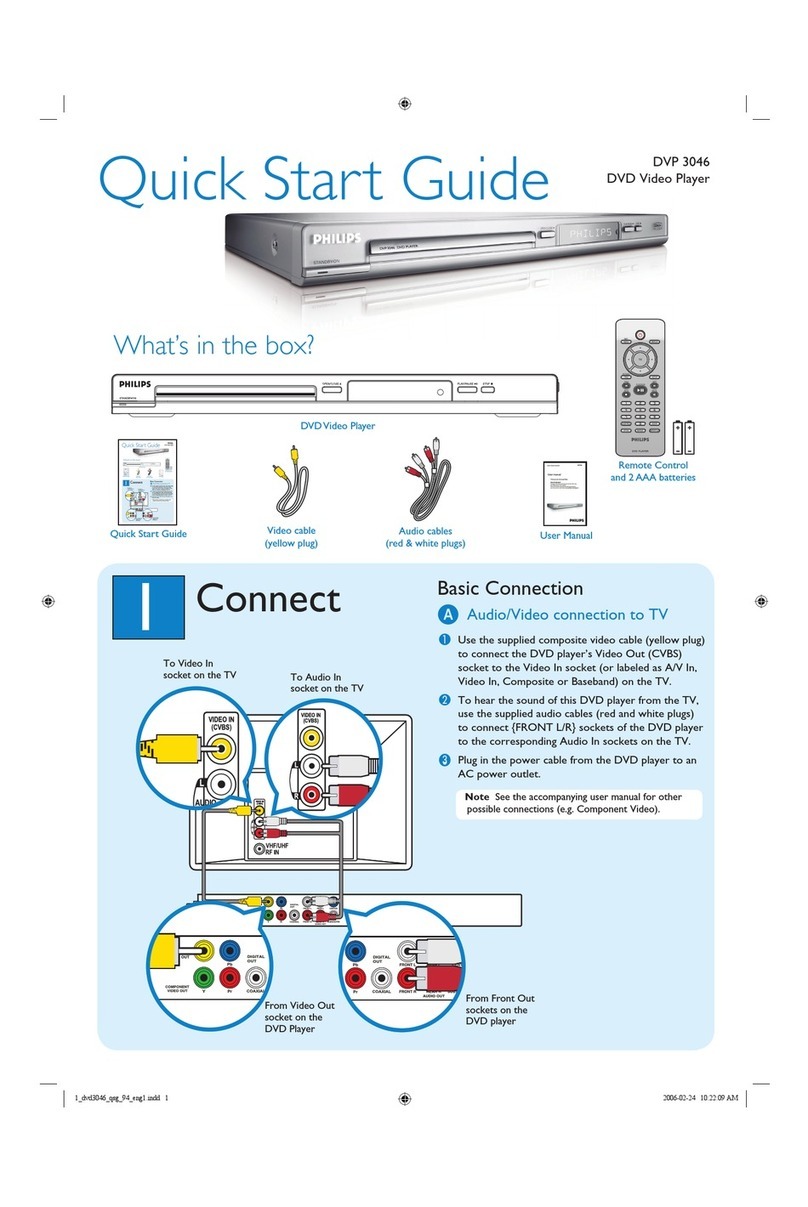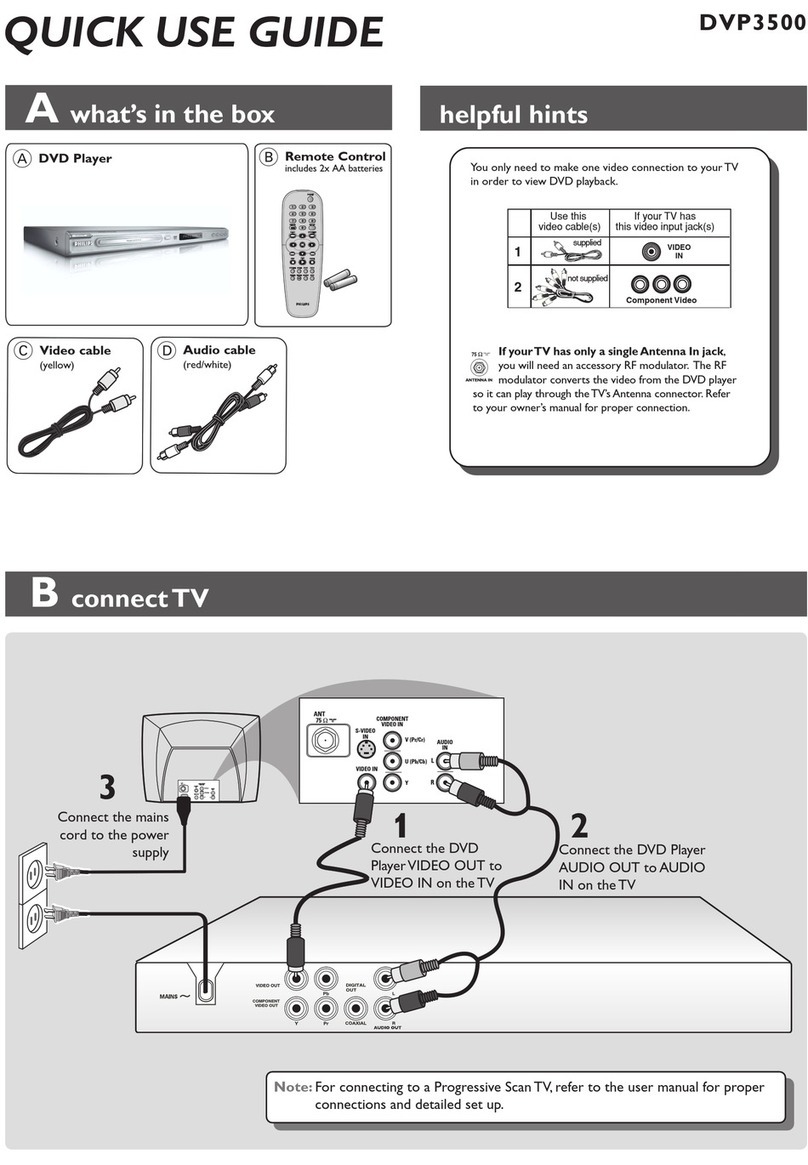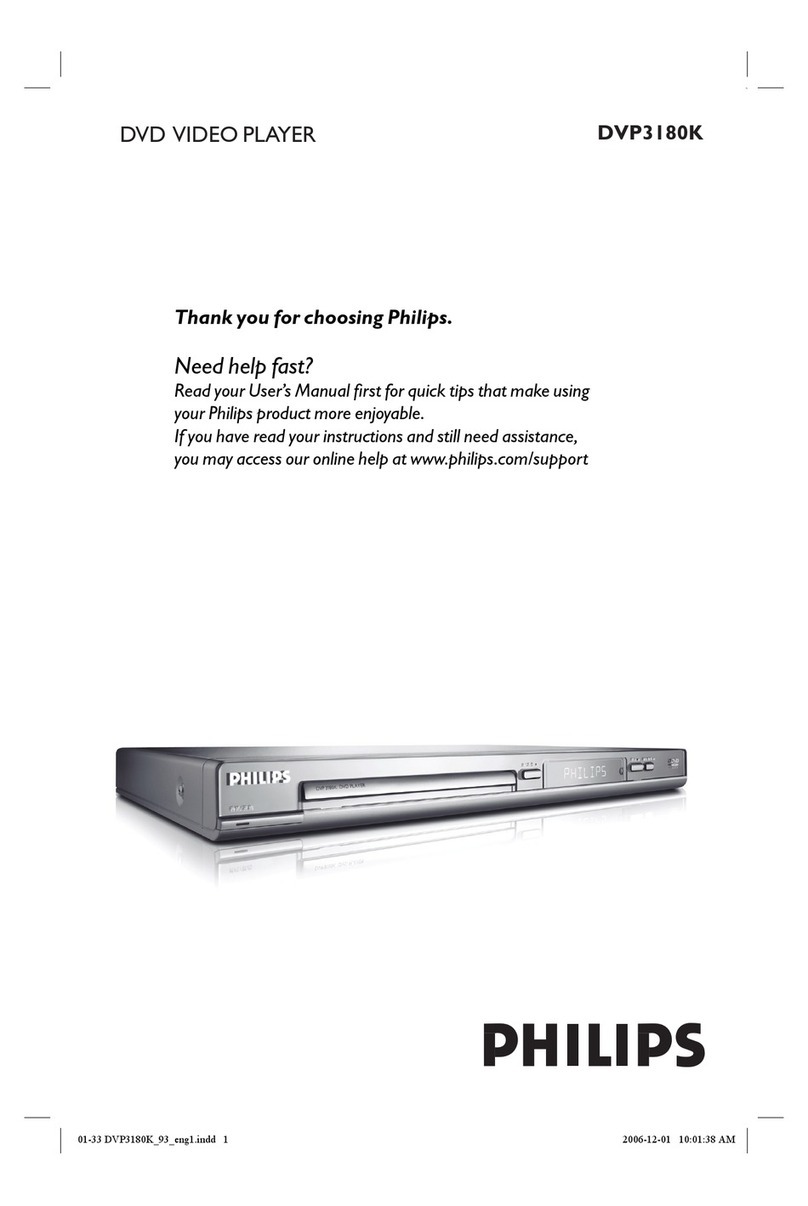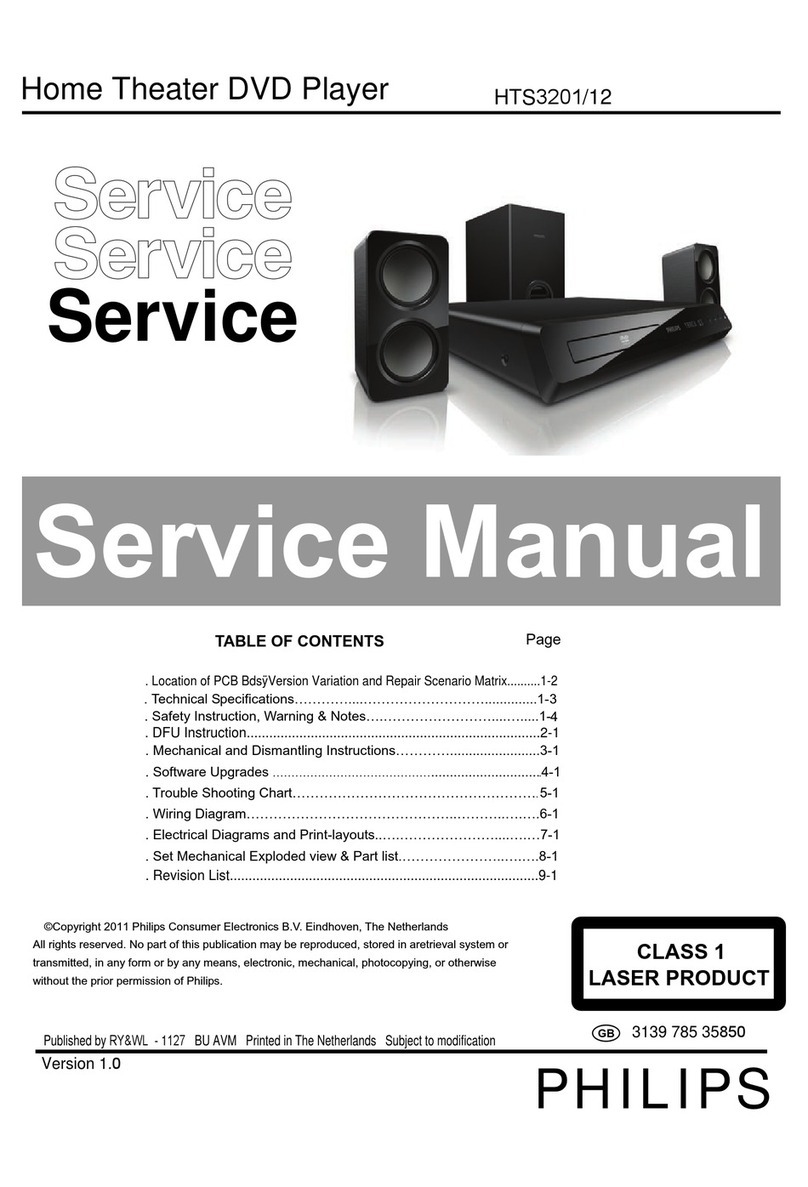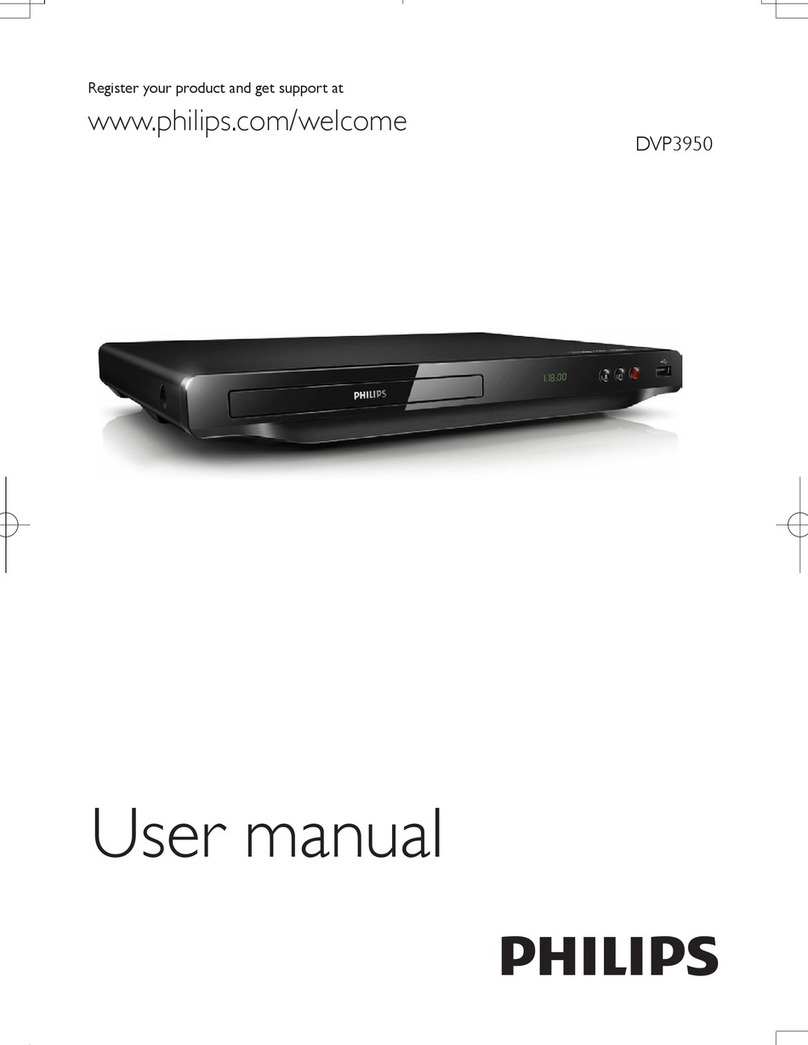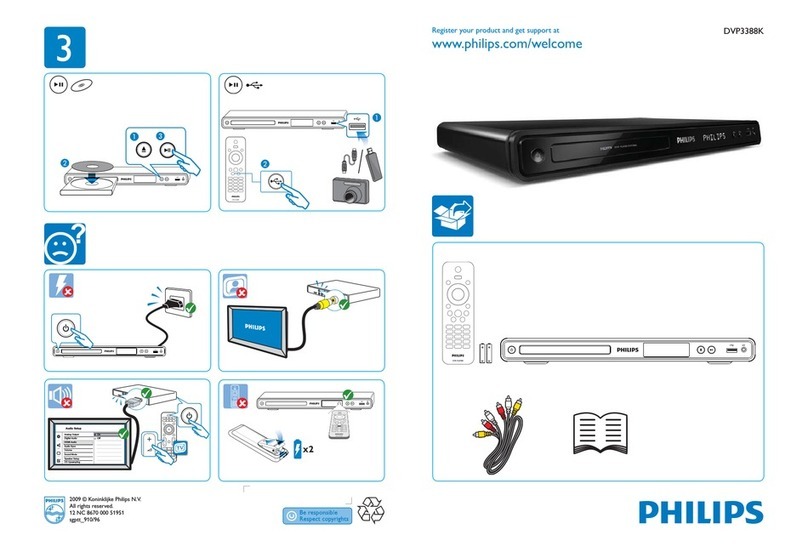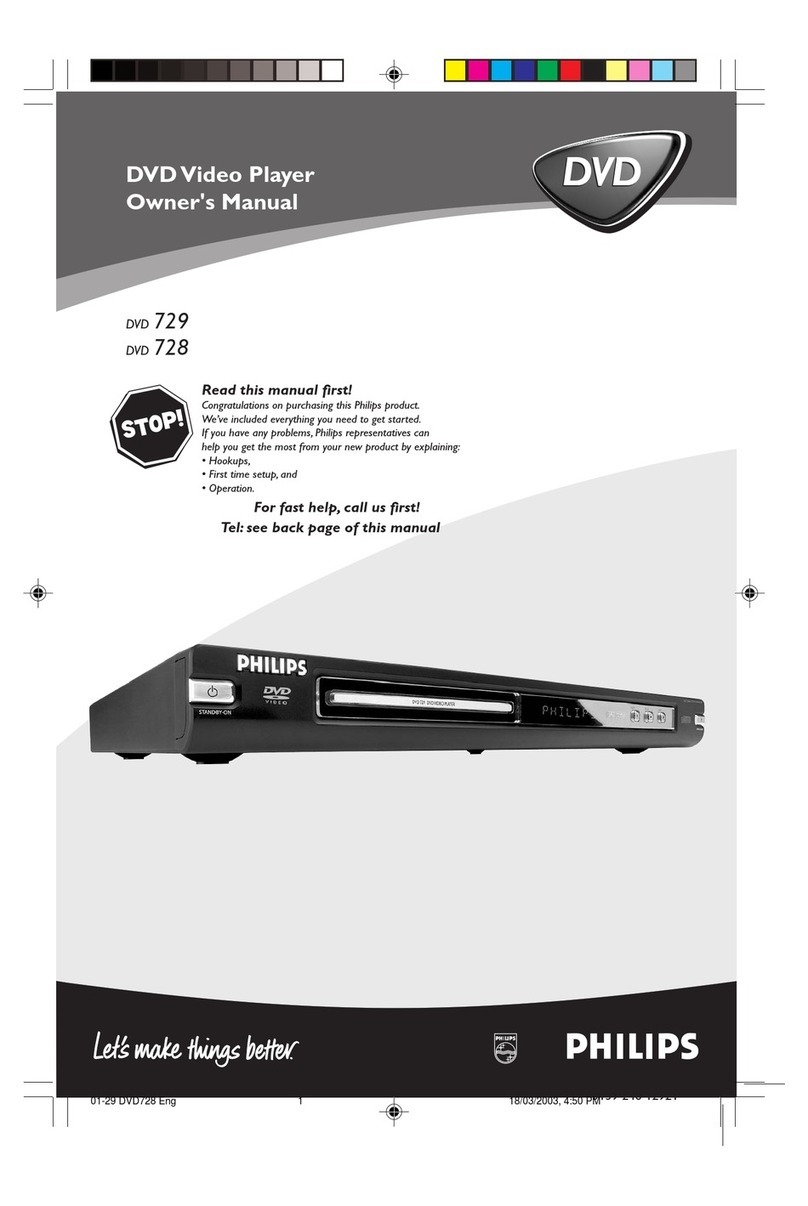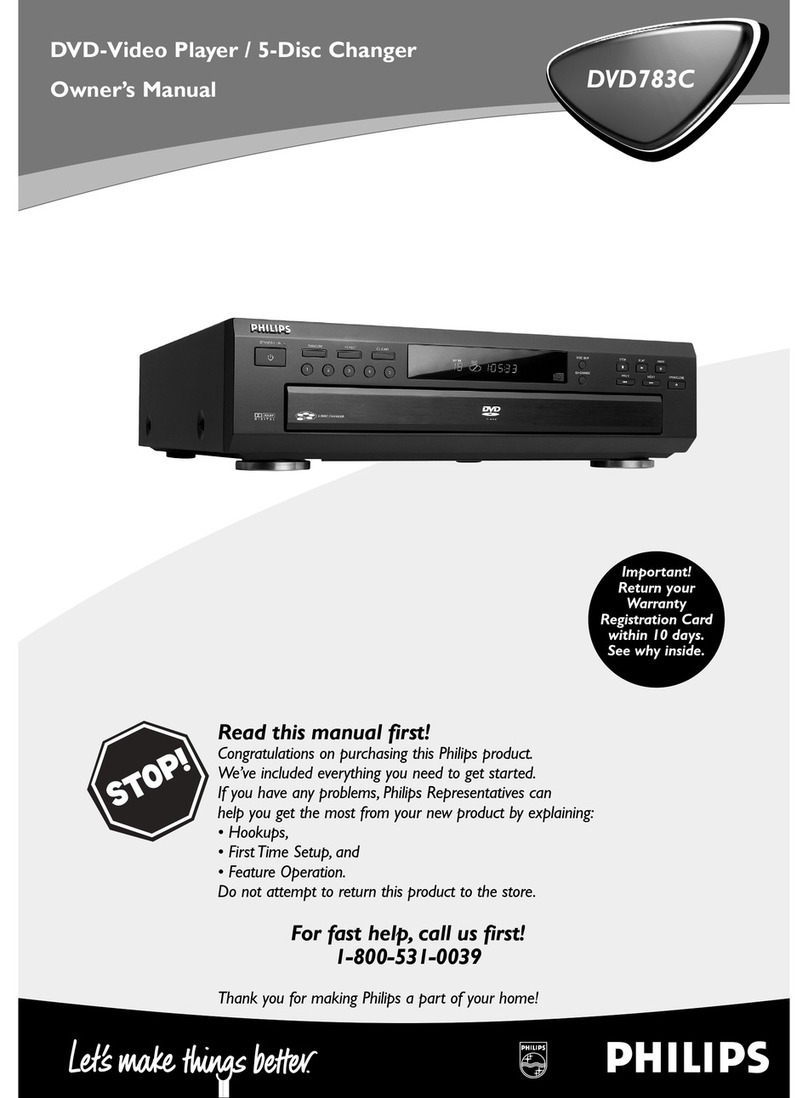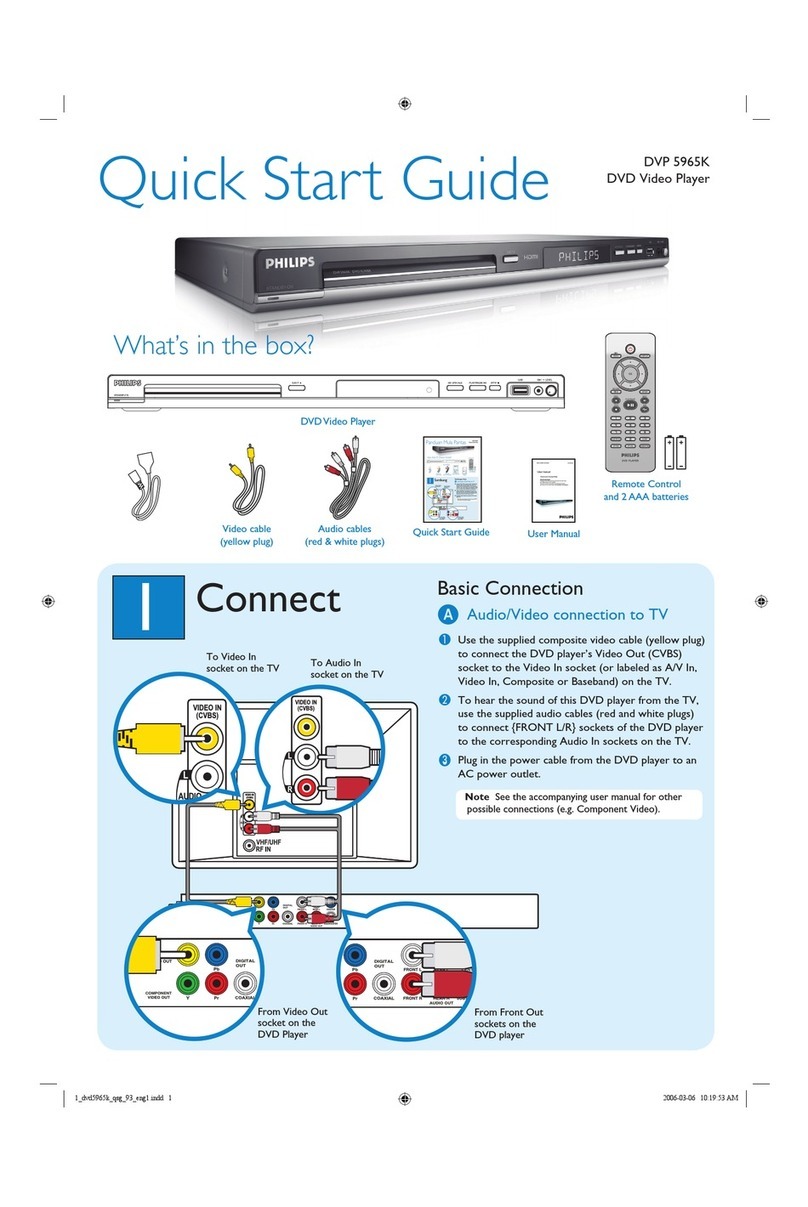9
English
EN
• [PBC]: Display or skip the content menu
for VCD and SVCD.
• [Aspect ratio]: Select a picture display
format to t the TV screen.
• [Volume]: Change a volume level.
• [Angle]: Select a camera angle from which
video is viewed.
Play a musical slideshow
Play music and pictures simultaneously to create
a musical slideshow.
1 From a disc or connected USB storage
device, play a music le.
2 Press to navigate to the picture les.
3 Select a picture from the same disc or
USB, and press OK to start slideshow.
4 Press to stop slideshow.
5 Press again to stop music play.
Control photo play
During a photo slideshow, use the remote
control to control the play.
Button Action
Rotate a picture horizontally/
vertically.
/ Rotate a picture anti-clockwise/
clockwise.
Access to select [Color] to display a
picture in color or black and white.
Access to select [Photo preview] to
display pictures in thumbnail.
Zoom in or out of a photo.
Play pauses in zoom mode.
OK Start or resume a play.
Stop a play.
Repeat play
During play, press / repeatedly to
select a repeat play option.
• Repeat the current title, chapter, or track.
• Repeat all the contents on a disc or a USB
storage device.
• Repeat play for a specic section.
ToRepeatplayforaspecicsection
1 Press / repeatedly to select
as a start point.
2 Press / again to select as
an end point.
» The repeat play of the marked section
starts.
3 To cancel repeat play, press /
until [Off] is displayed.
Note
•Repeat play of the marked section is only possible
within a title or track.
Skip play
You can skip play to a specic title, chapter or
track.
1 During play, press .
» An input eld bar is displayed, and "0"
blinks.
2 Press to select a digit as a title,
chapter, or track number.
3 After a digit is selected, press / to
change a digit position.
4 If necessary, repeat step 2 and 3 to
complete the input of a title, chapter, or
track number.
5 Press OK.
» The play skips to the selected title,
chapter or track.
DVP3000_3003_3004_3006 _93_UM_V2.0.indb 9 10/9/2014 11:19:08 AM