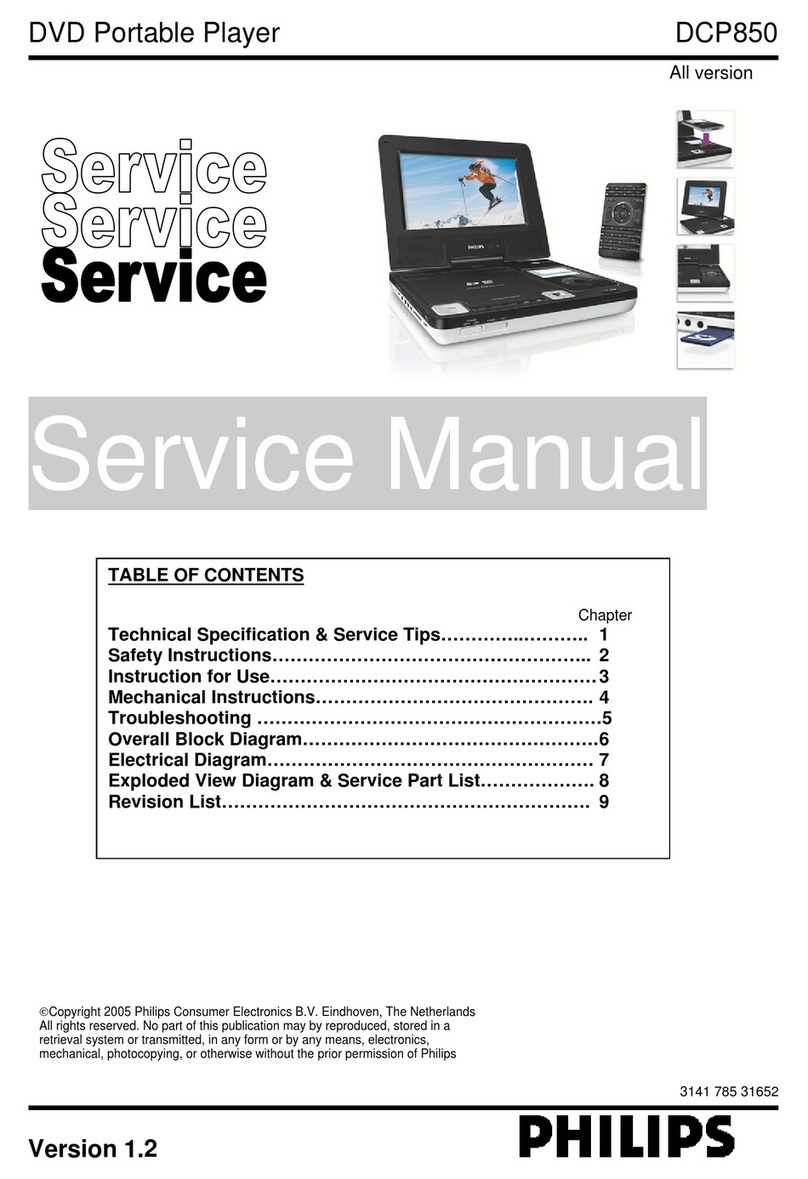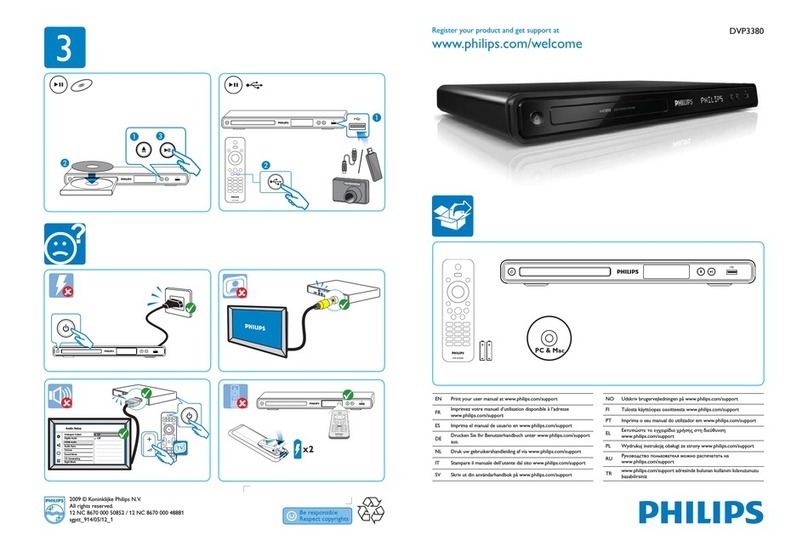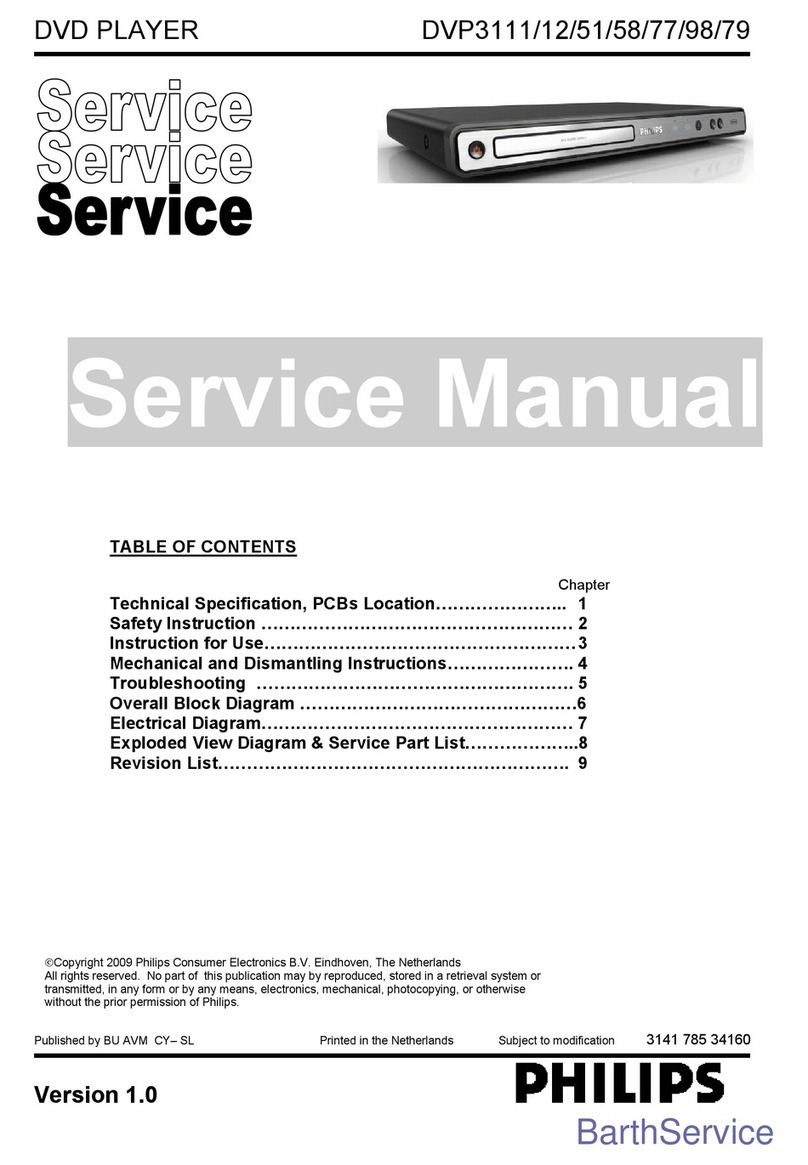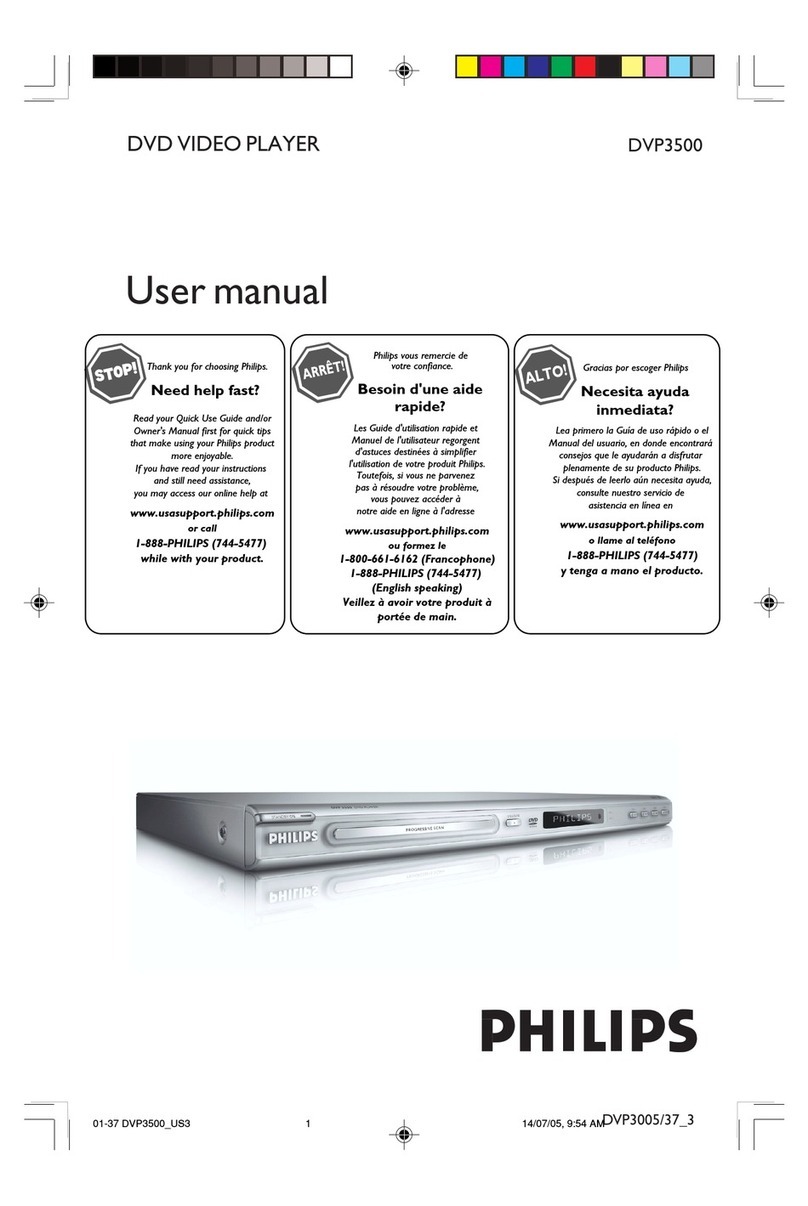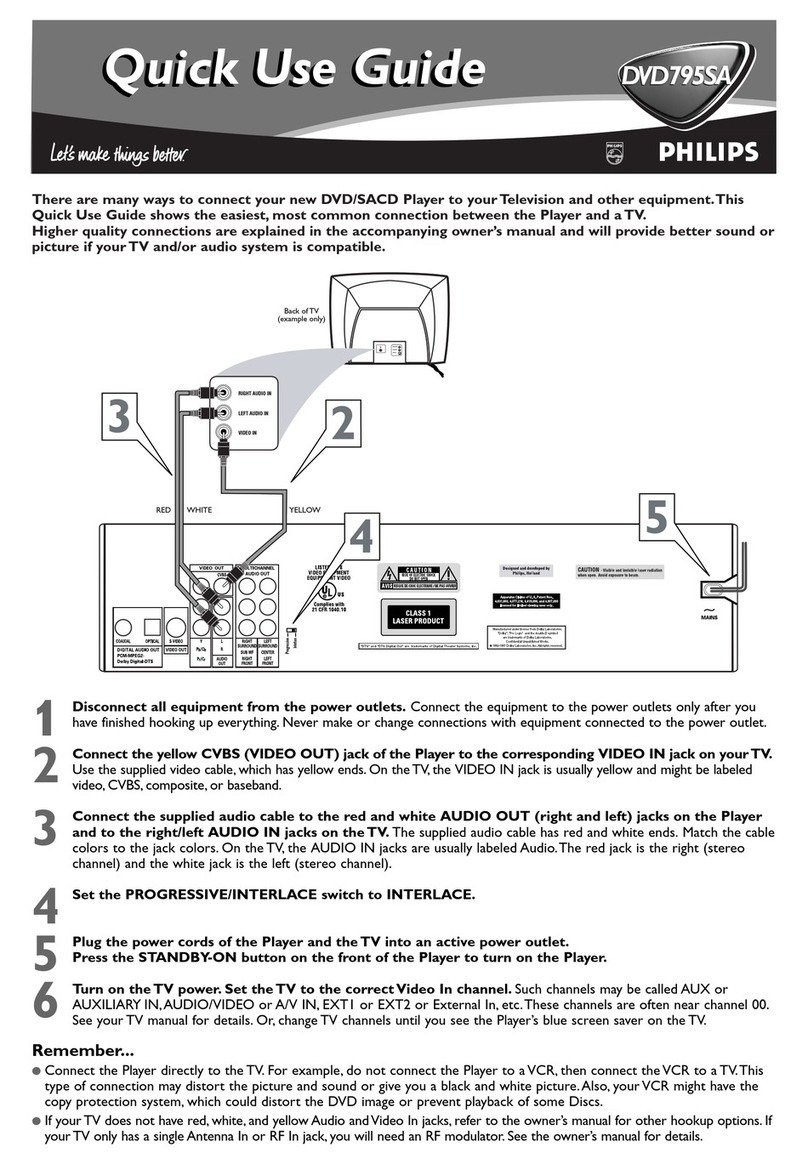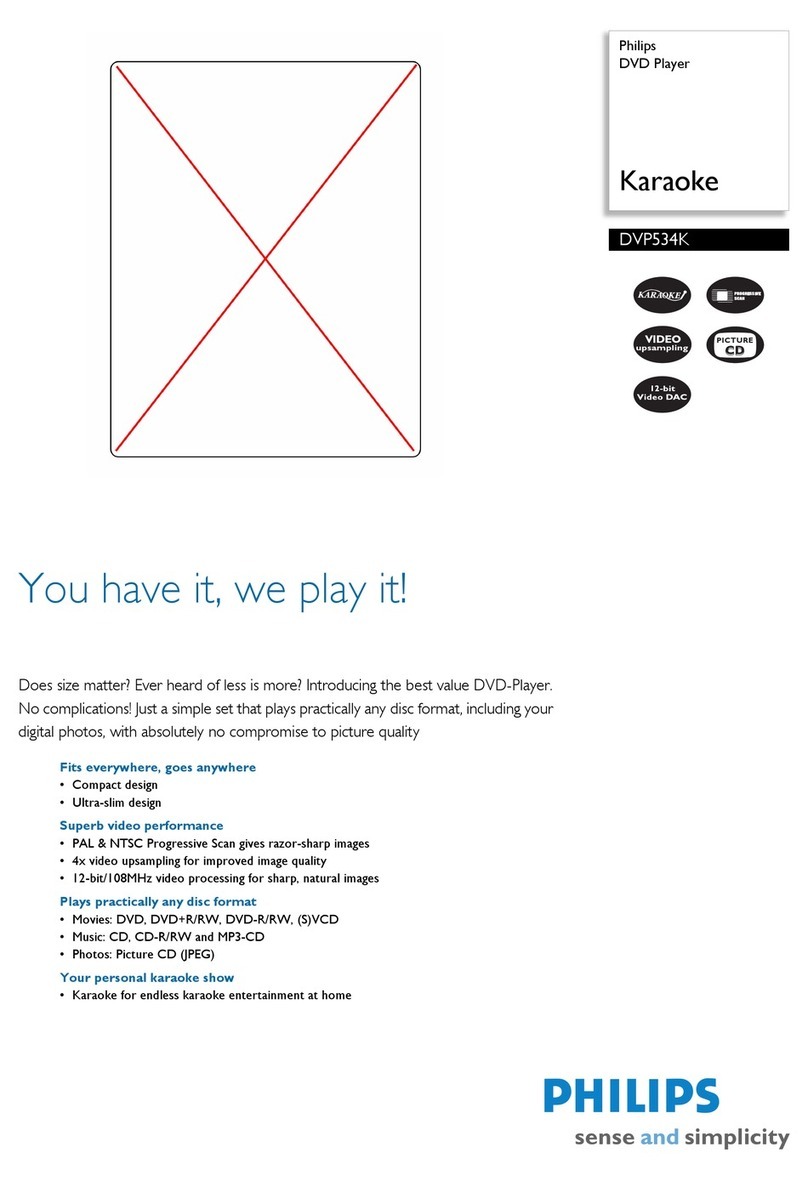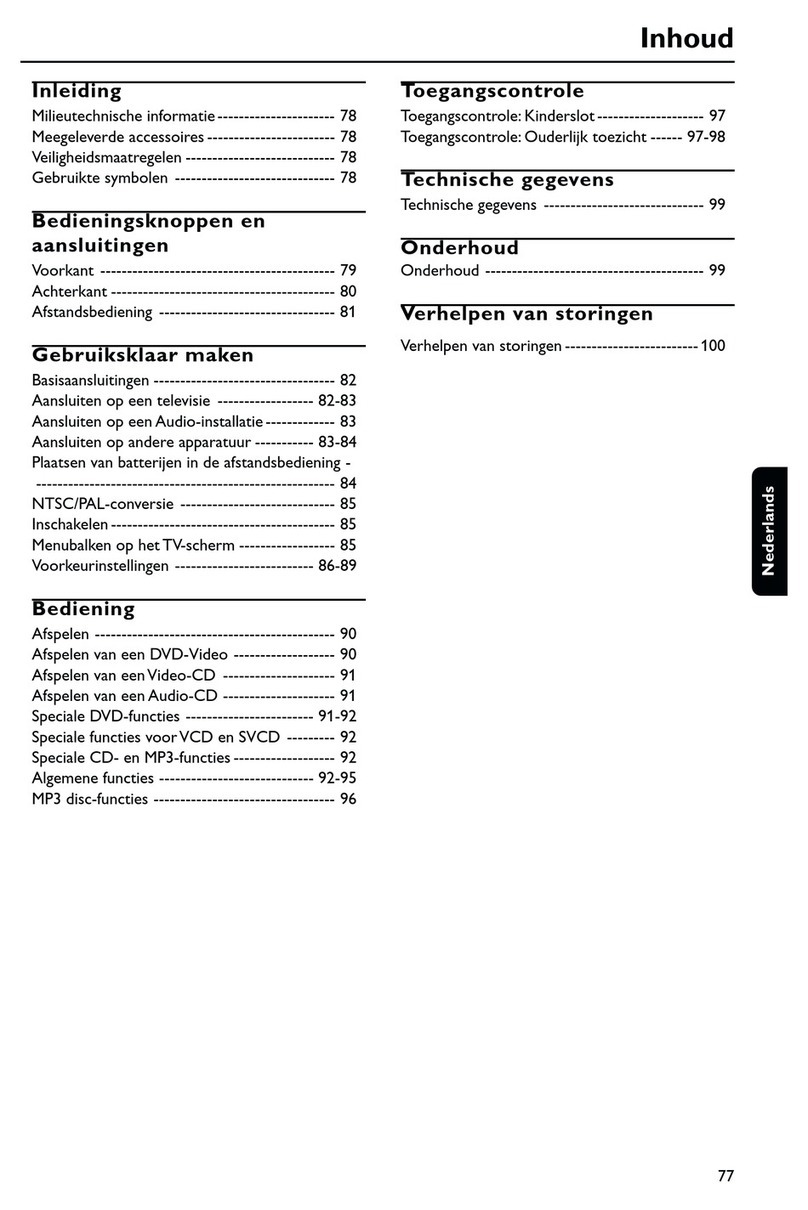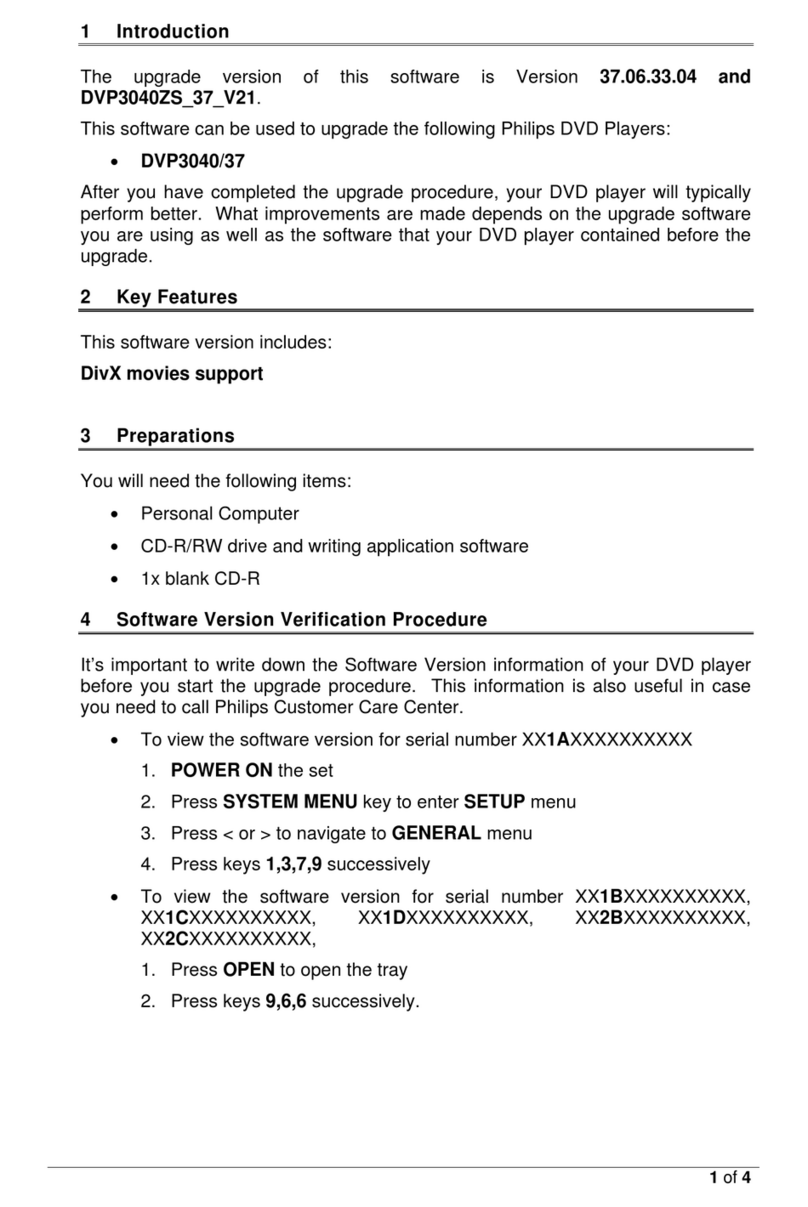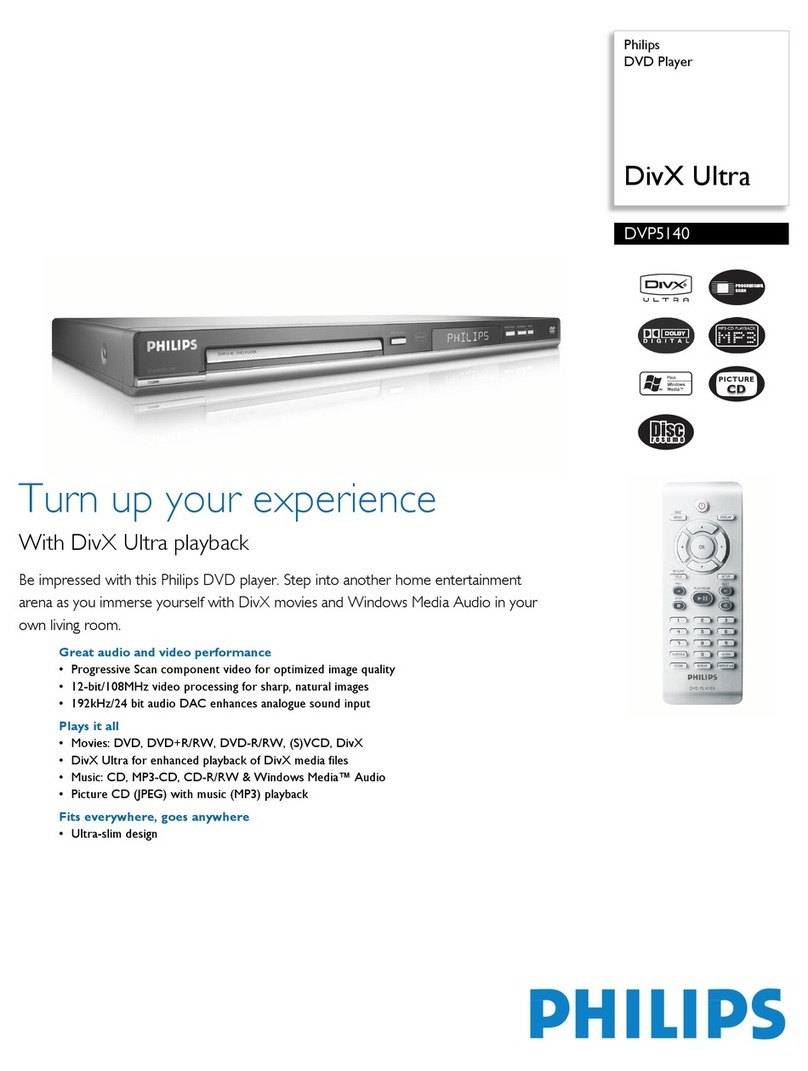9
View DVD play from different angles
1During play, press INFO.
The disc status menu is displayed.»
2Select [Angle], and then press .
3Press the Numeric buttons to change the
angle.
Play changes to the selected angle.»
Note
Applicable only to discs that contain multi-angle scenes.•
Repeat play for a specific section
1During play, press INFO.
2Press to select [REPEAT AB].
3Press OK to set the start point.
4Press OK to set the end point.
Repeat play starts.»
To cancel repeat play, press»OK again.
Note
The marked section for repeat play is only possible•
within a track/title.
Play DivX®(Ultra) video
DivX®(Ultra) video is a digital media format
that retains high quality despite a high rate of
compression. You can enjoy DivX®(Ultra) video on
this DivX (Ultra) certified product.
1Insert a disc or USB flash drive that contains
the DivX (Ultra) videos.
For USB, press• .
A contents menu is displayed.»
2Select a title to play, then press OK.
You may select subtitle/audio language.•
Note
You can only play DivX (Ultra) video that is rented•
or purchased with the DivX registration code of this
product (see “Adjust Settings” > [General Setup] >
[DivX(R) VOD Code]).
Play music
Control a track
1Play a track.
2Use the remote control to control the play.
Access VCD menu
The PBC (playback control) feature is available for
VCD/SVCD, which can display the contents menu
for you to select a play option. The PBC is on by
default in the factory.
Note
See “Adjust settings” >• [Preferences] > [PBC] on how
to turn PBC on or off.
1Display the contents menu via one of the
following ways:
If PBC is on, load in a VCD/SVCD.•
During play with PBC on, press•
BACK.
2Press the Numeric buttons to select a play
option, and then press OK to start play.
If PBC is turned off, it skips the menu•
display and starts play from the first
track.
Preview disc contents
1During play, press INFO.
The disc status menu is displayed.»
2Select [Preview], and then press .
3Select a preview option, and then press OK.
A thumbnails preview screen is displayed.»
To go to the next/previous preview•
screen, select [Prev] or [Next], and then
press OK.
To start play, press• OK at the selected
thumbnail picture.
Skip play to a specific time
1During play, press INFO.
The disc status menu is displayed.»
2Select an option for the current elapsed
playing time, and then press .
• [TT Time] (title time)
• [CH Time] (chapter time)
• [Disc Time]
• [Track Time]
3Press the Numeric buttons to enter the time
to skip to, then press OK.
Display play time
1During play, press INFO.
The disc status menu is displayed.»
2Select [Time Disp.], and then press .
The display options vary from disc type.»
3Select an option, and then press OK.
EN