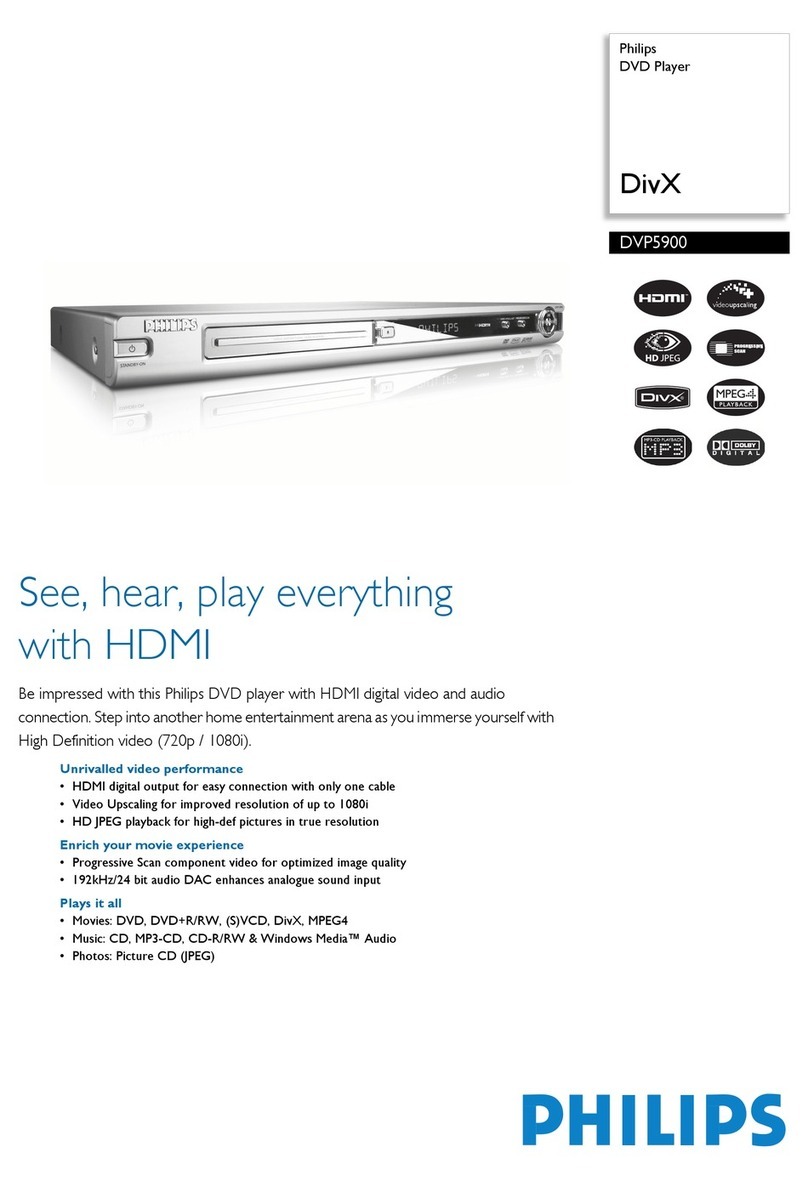Philips DVP5960 Quick start guide
Other Philips DVD Player manuals

Philips
Philips DVP5100K/93 User manual

Philips
Philips DVP3850 User manual

Philips
Philips DVP3020K/03 User manual
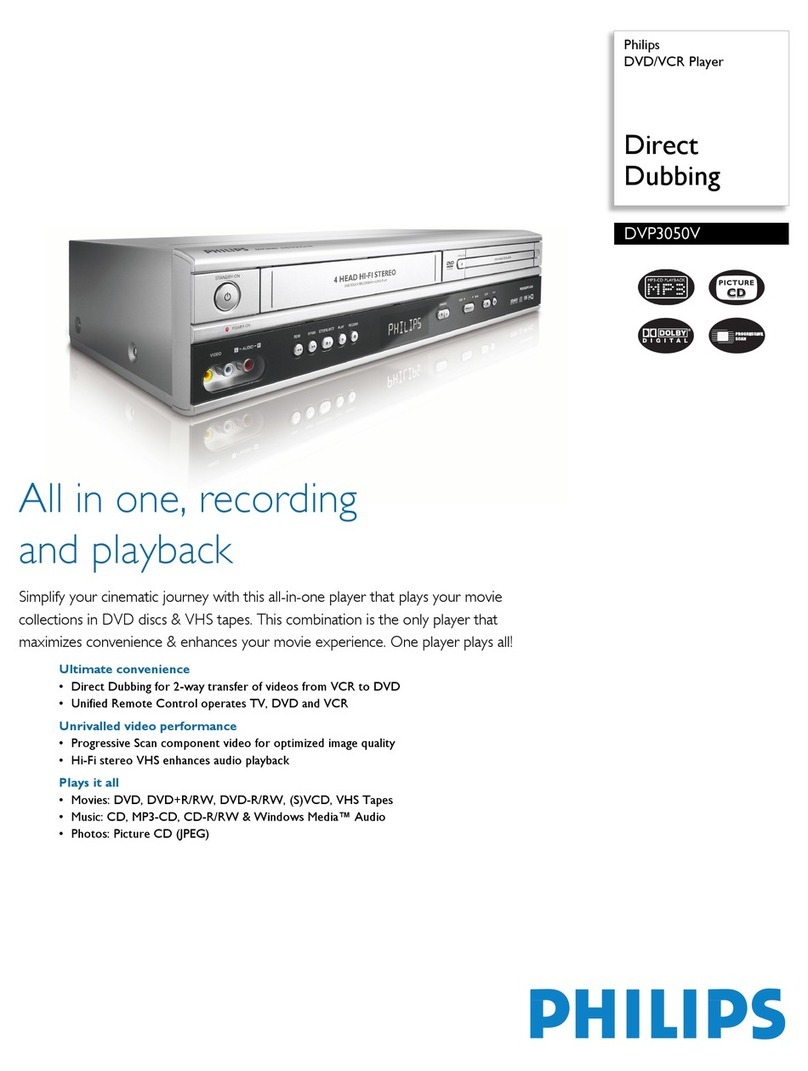
Philips
Philips DVP3050V User manual

Philips
Philips DVP5990K User manual

Philips
Philips DVP2850 User manual

Philips
Philips DVD702AT User manual

Philips
Philips DVP3326/94 User manual

Philips
Philips DVP3962 User manual

Philips
Philips DVP2800 User manual
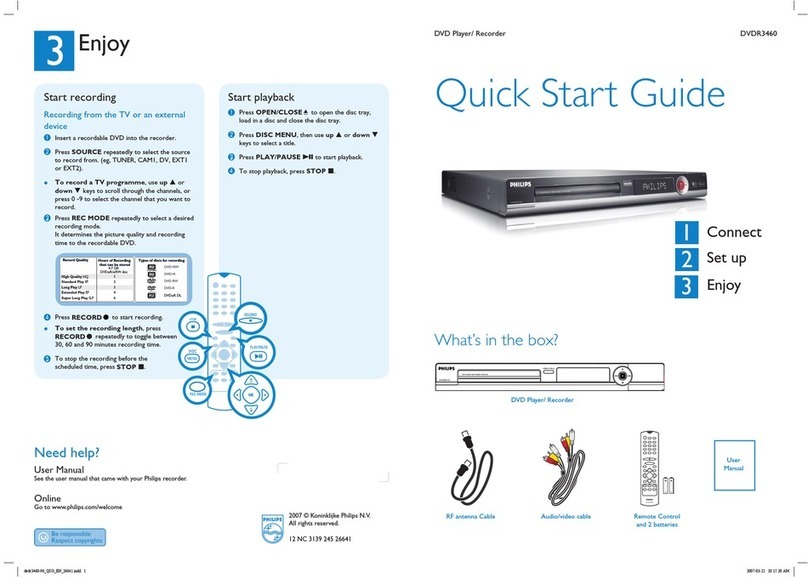
Philips
Philips DVDR3460 User manual

Philips
Philips DVDR3380 User manual

Philips
Philips DVP5268K User manual
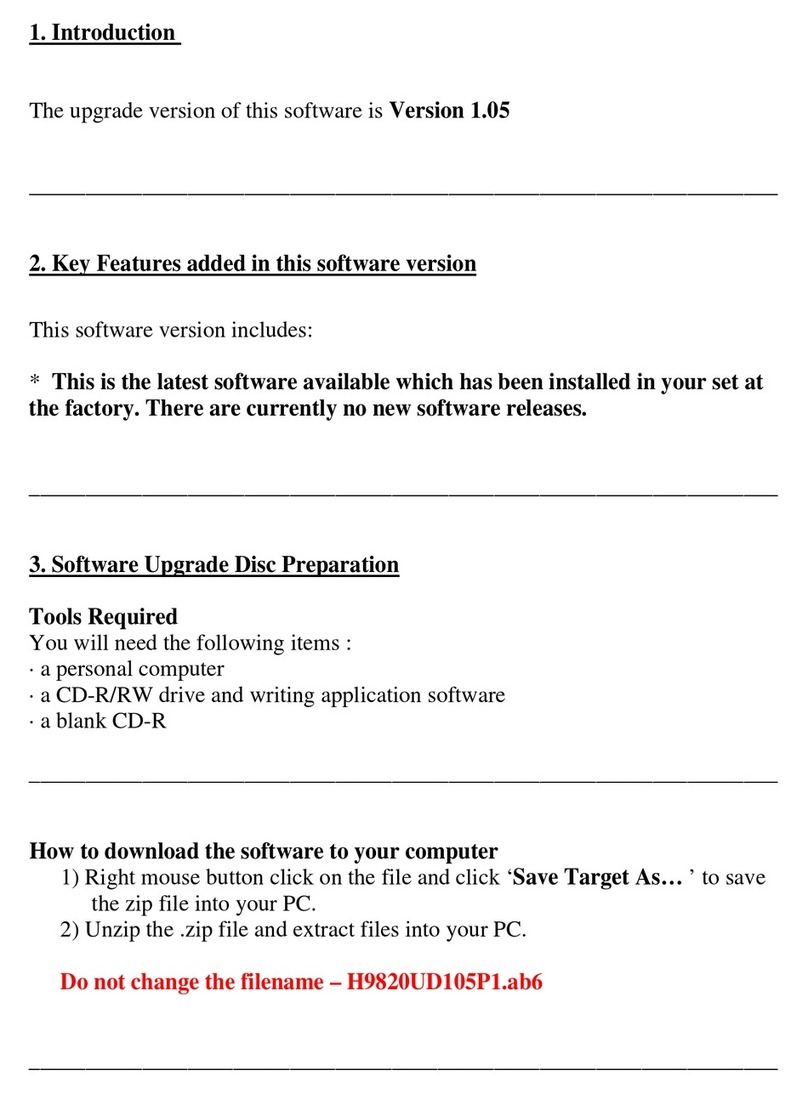
Philips
Philips DVP3050V Quick start guide

Philips
Philips DVP5100 User manual
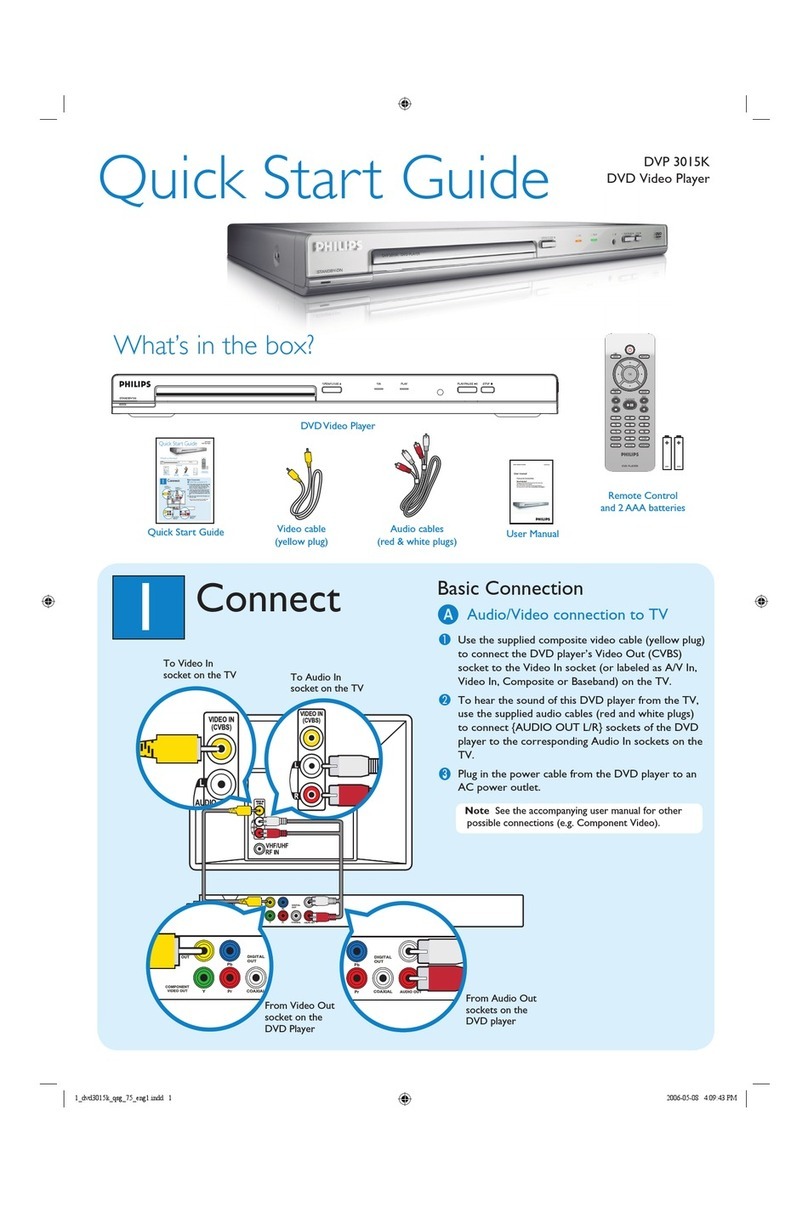
Philips
Philips DVP3015K/75 User manual

Philips
Philips DTP4800 User manual

Philips
Philips DVP3110/93 User manual
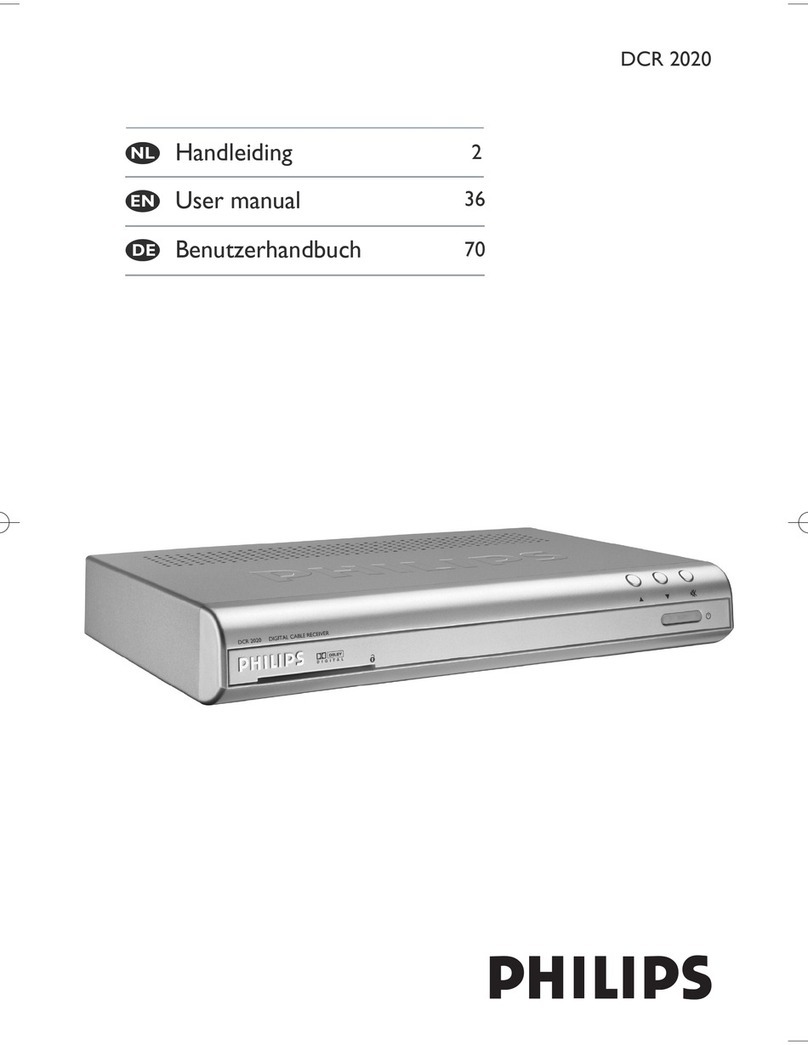
Philips
Philips DCR 2020 User manual

Philips
Philips DVP3980K/55 User manual