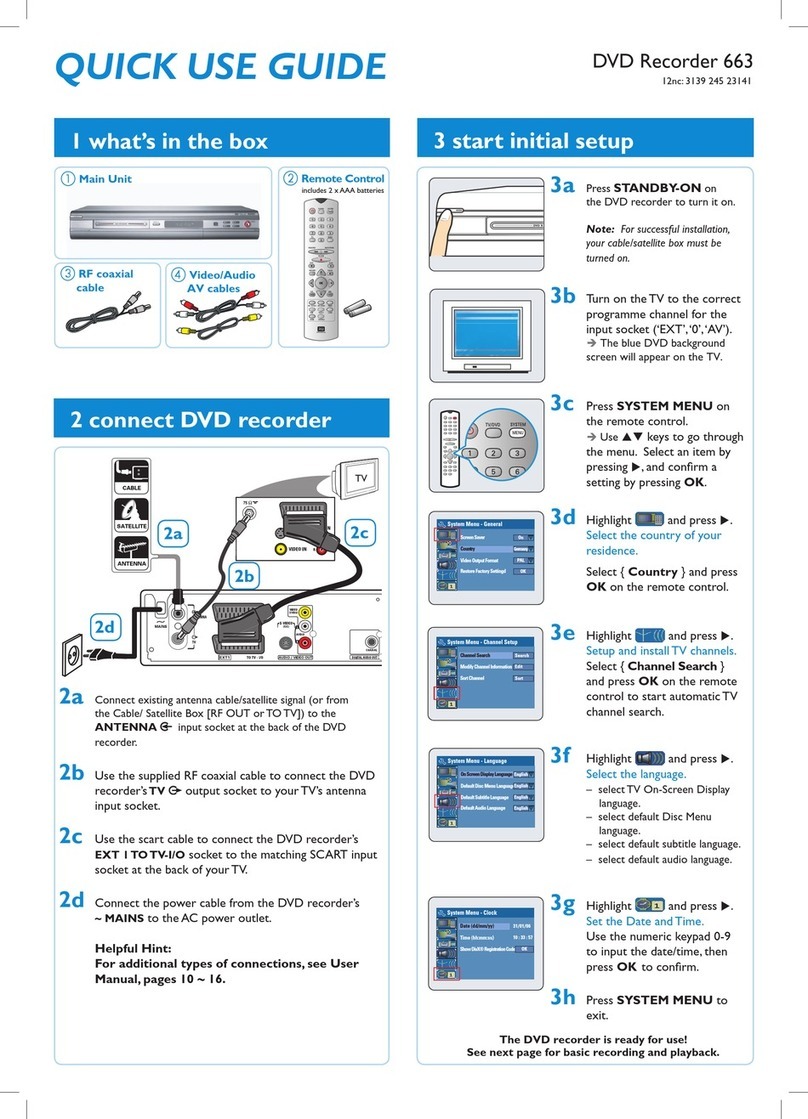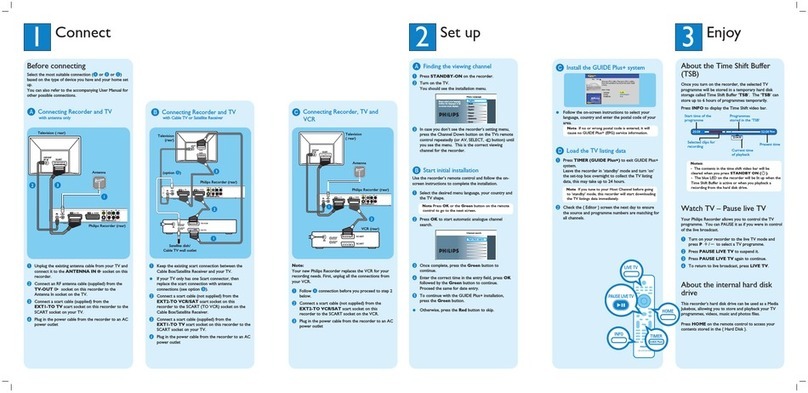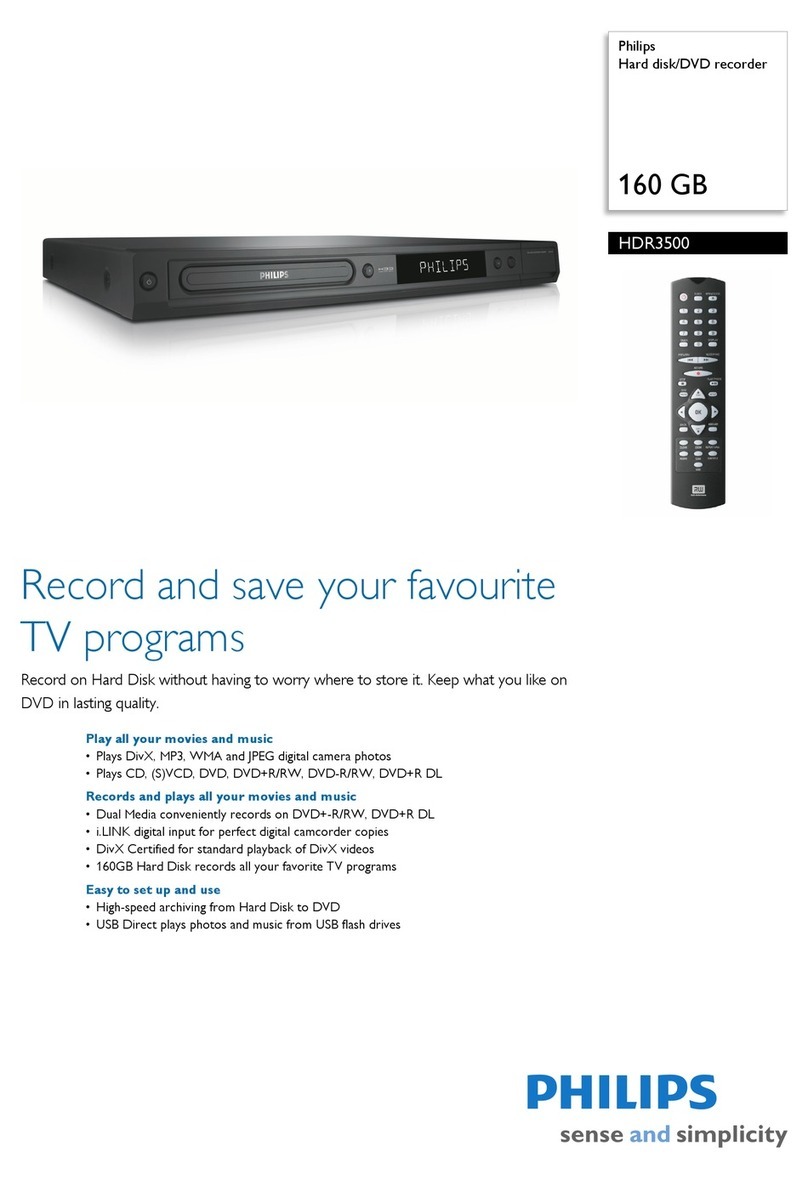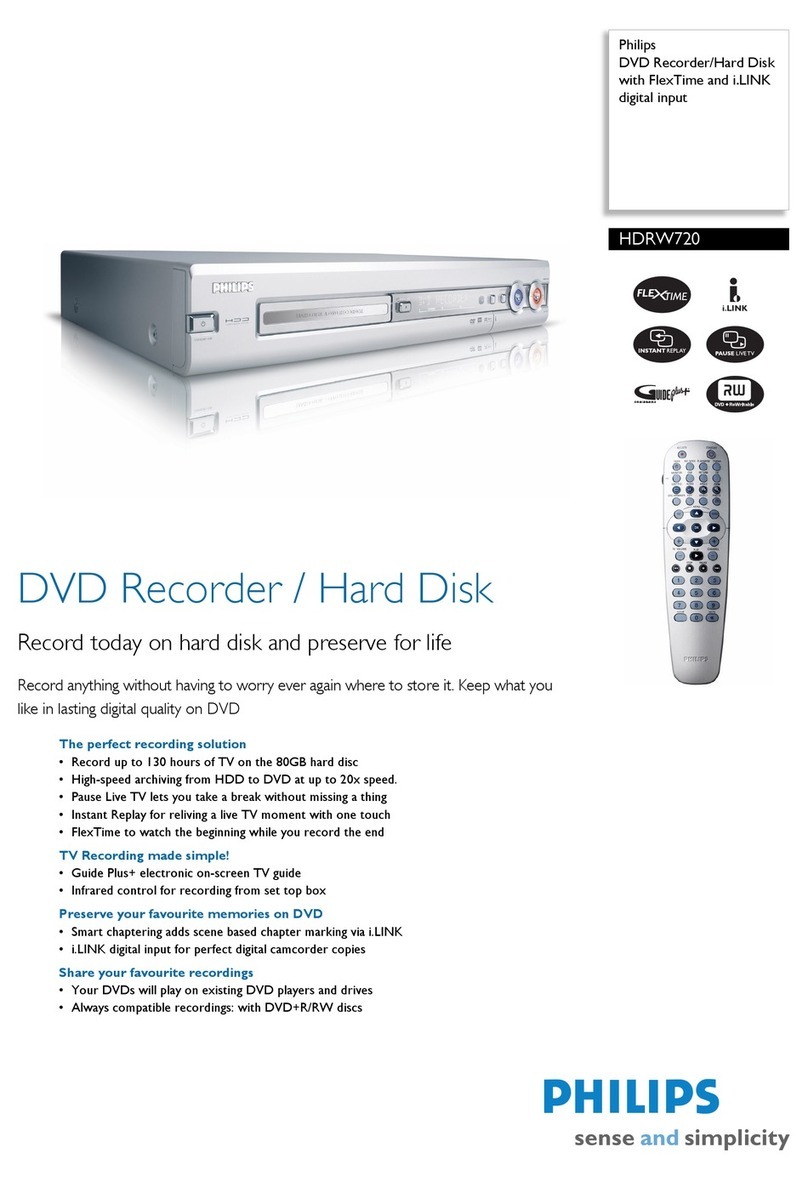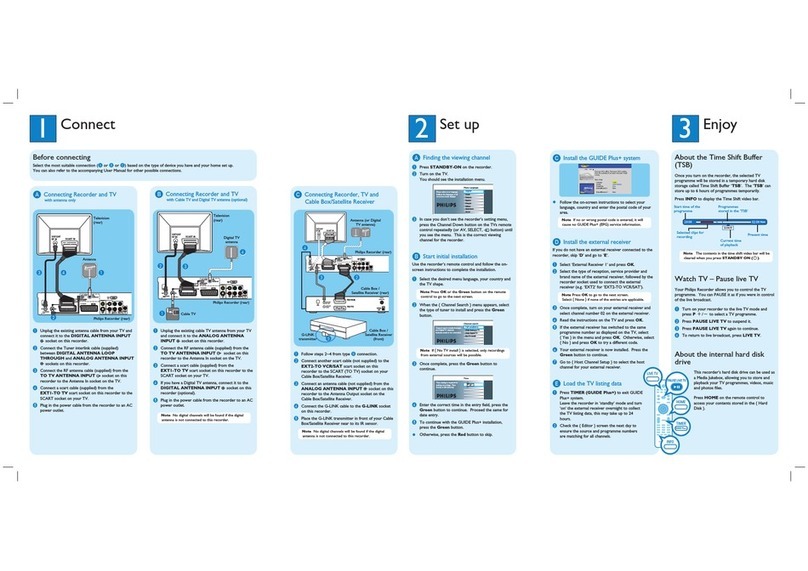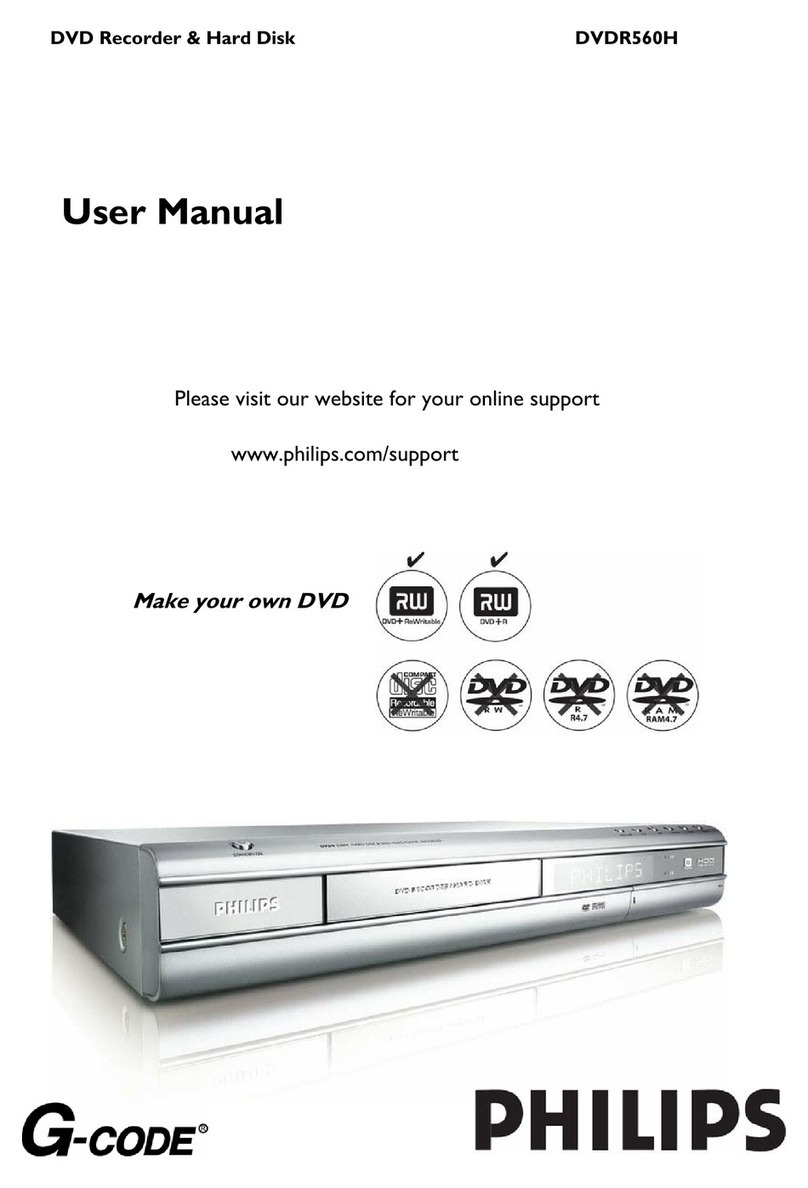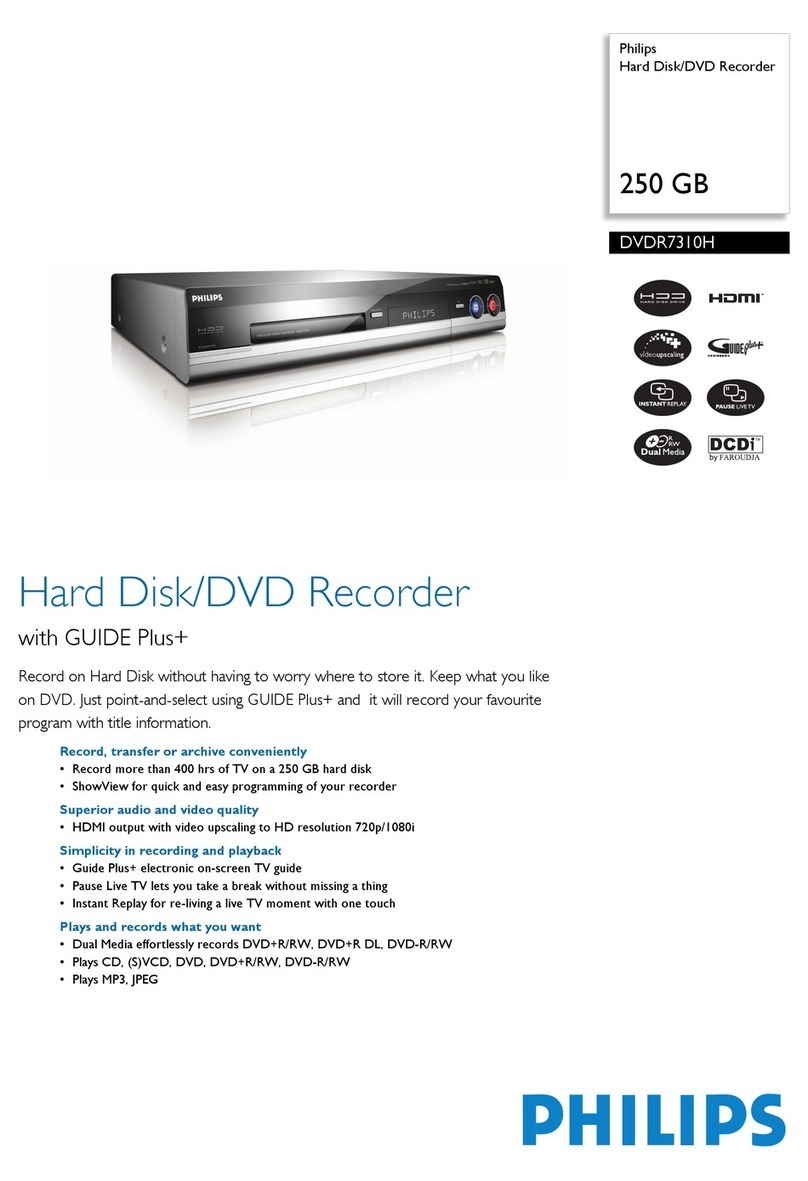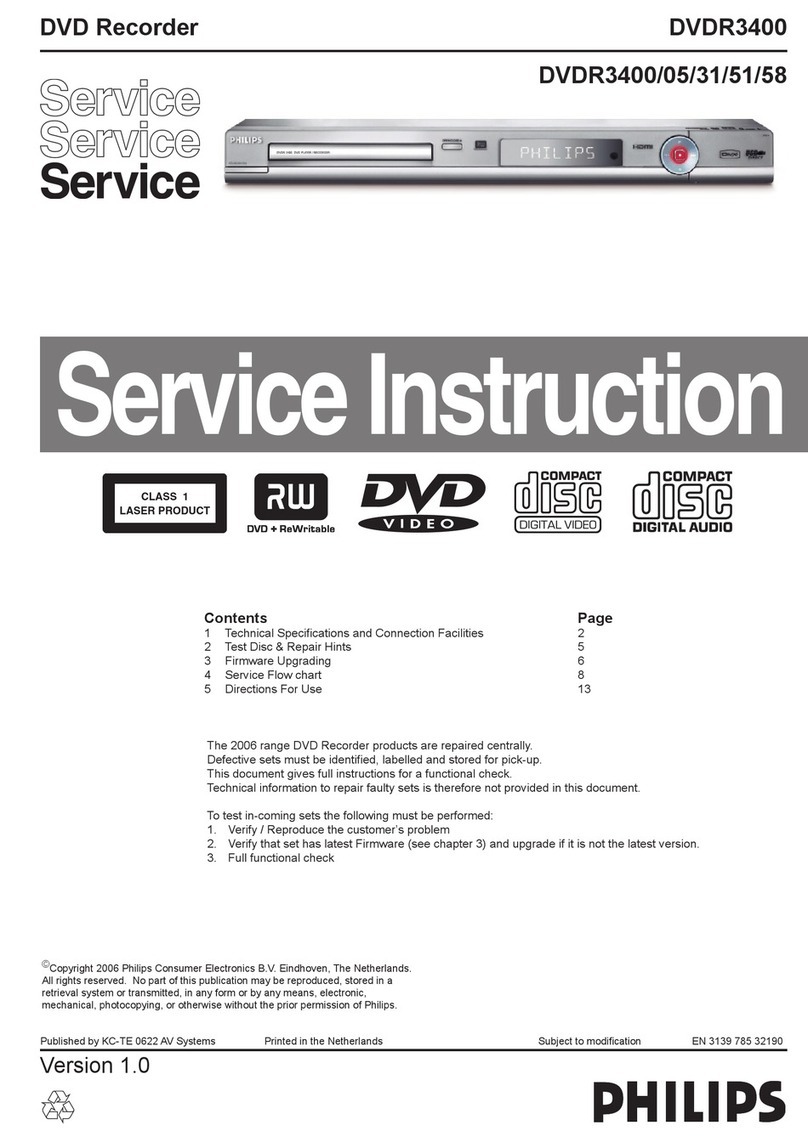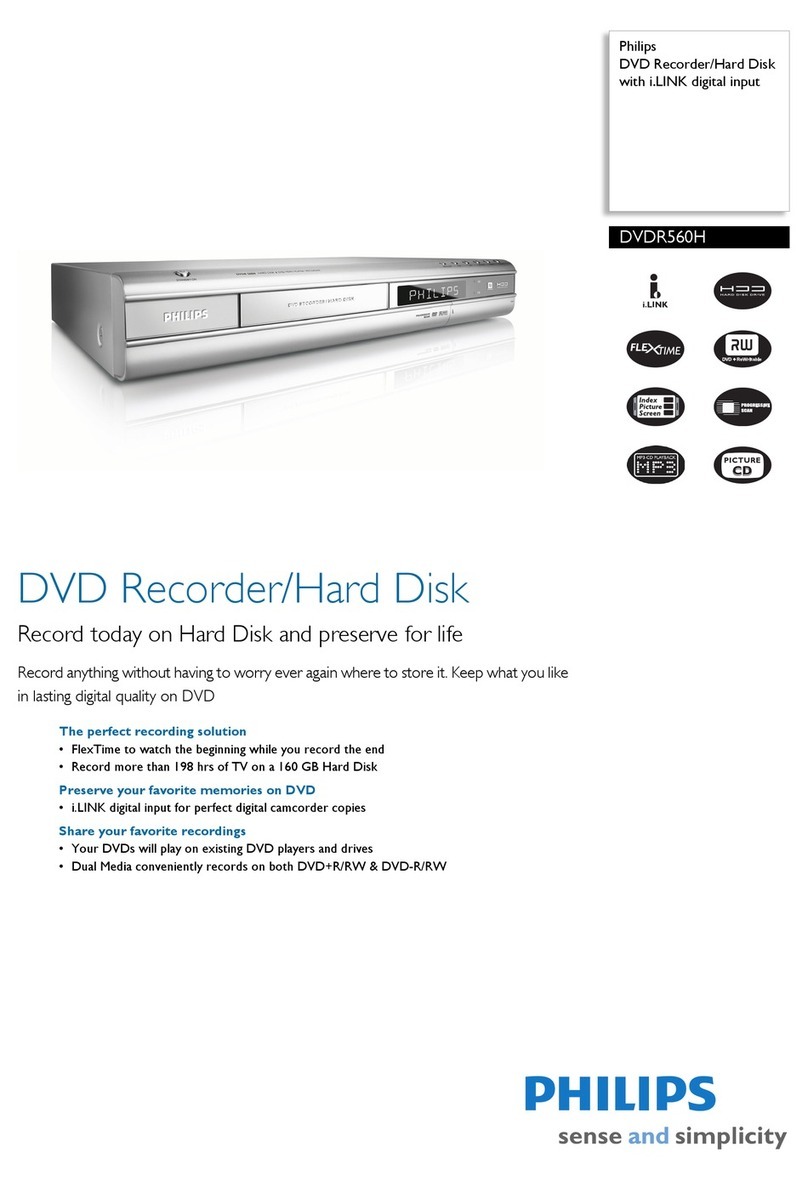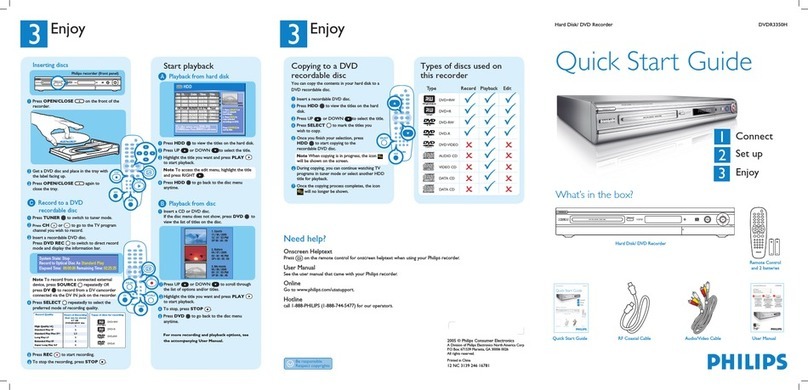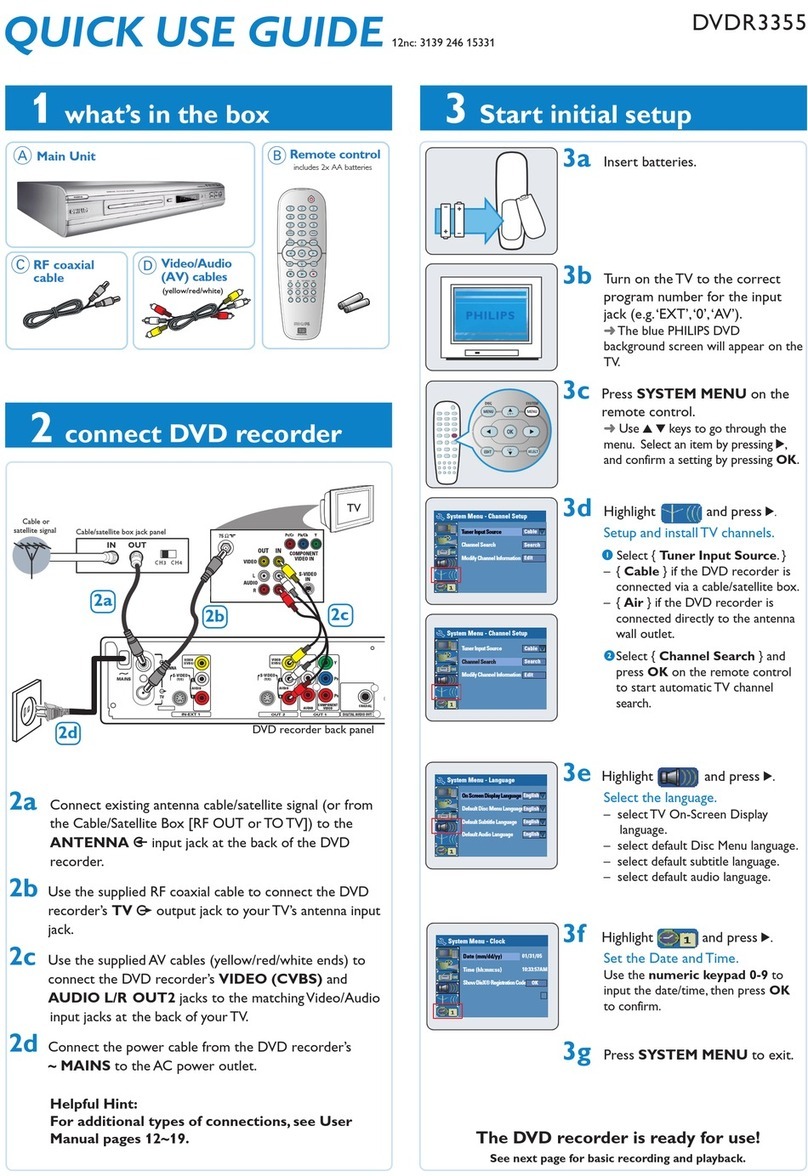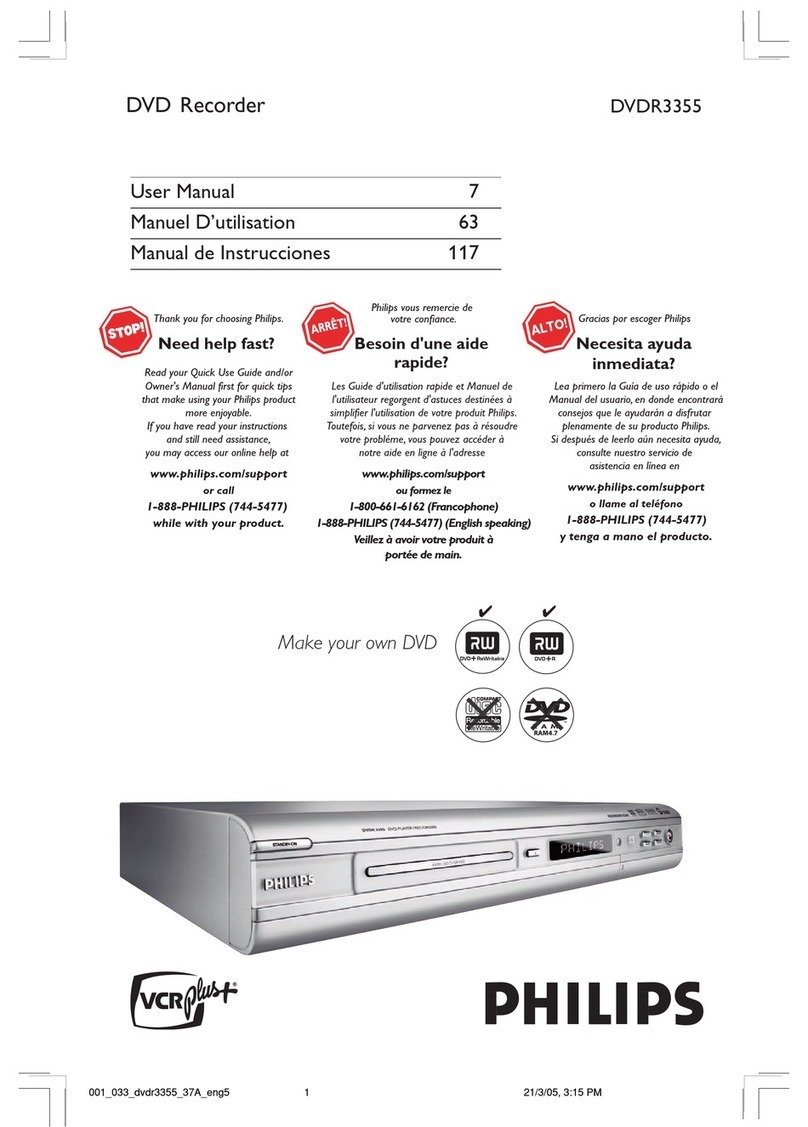English
8INSTALLATION
Installation
Connections - back side of your
DVD recorder
- Please refer to your TV set, VCR, Stereo System and
any other User Manual(s) as necessary to make the
opt mal connect ons.
- Do not connect the power unt l all other connect ons
are made.
- Do not connect your DVD recorder to your TV set
v a your VCR, because the v deo qual ty could be
d storted by the copy protect on system.
- For better sound reproduct on you can connect the
recorder aud o outputs to your ampl f er, rece ver,
stereo system or A/V equ pment. For th s see
‘Connect ng to A/V rece ver or A/V ampl f er’.
Caution
Do not connect the recorder’s audio output to
the phono input of your audio system in order to
avoid damage to your equipment.
Connecting to the antenna
lRemove the antenna (aer al) cable plug from your
TV set and nsert t nto the antenna socket at the
back of the DVD recorder.
lPlug one end of the antenna (aer al) cable suppl ed (1)
nto the TV socket on the DVD recorder and the other
end nto the antenna nput socket on your TV set.
The antenna connect on transm ts TV channels through
the Recorder to the TV, you st ll need a v deo
connect on to send DVD playback from the Recorder to
the TV. See ‘Connect ng to a TV’ set.
Connecting to a TV set, monitor
or projector.
To obta n the h ghest poss ble p cture qual ty t s
recommended to use the VGA connector or
alternat vely the BNC connectors on the DVD recorder.
Only th s way you w ll be able to enjoy the advantages of
D g tal Natural Mot on and Act ve Control.
lIf your mon tor or projector has VGA nput,
connect t to the DVD recorder us ng a VGA cable
(10) (not suppl ed). To use th s connect on, you w ll
need to sw tch on progress ve v deo output of the
DVD recorder. Th s s expla ned n the sect on ‘User
preferences – P cture sett ngs’, but f rst you need to
f n sh the nstallat on procedure.
lIf your TV set or mon tor s equ pped w th a SCART
connector, use the BNC to SCART convers on cable
(9). Connect the R, G, B and compos te sync plugs
to the correspond ng connectors of the DVD
recorder. Each plug carr es a colour nd cat ng ts
funct on. Connect the m n -jack to the status
connector. Connect the SCART plug to the TV
set/mon tor. Make sure the SCART nput of the TV
set supports RGB. Note that the connect on v a
BNC and status connector does not support
EasyL nk, C nema L nk or NexTV ew L nk.
Cinema Link connection
lIf your TV set s equ pped w th EasyL nk, C nema
L nk or NexTV ew L nk, you may add t onally
connect the bottom SCART connector (EXT1) to the
TV set us ng the SCART cable suppl ed (2) as shown
n the draw ng. Make sure you use the TV’s correct
scart connector. For th s, refer to the user manual
of your TV set.
Note :
If you have connected the TV set via both the BNC to SCART
conversion cable and the bottom SCART connector, the TV
may automatically switch to the regular SCART connection.
DN and Active Control will not work then.
Important
Never connect headphones to the status connector.
Th s would ser ously damage the headphones.