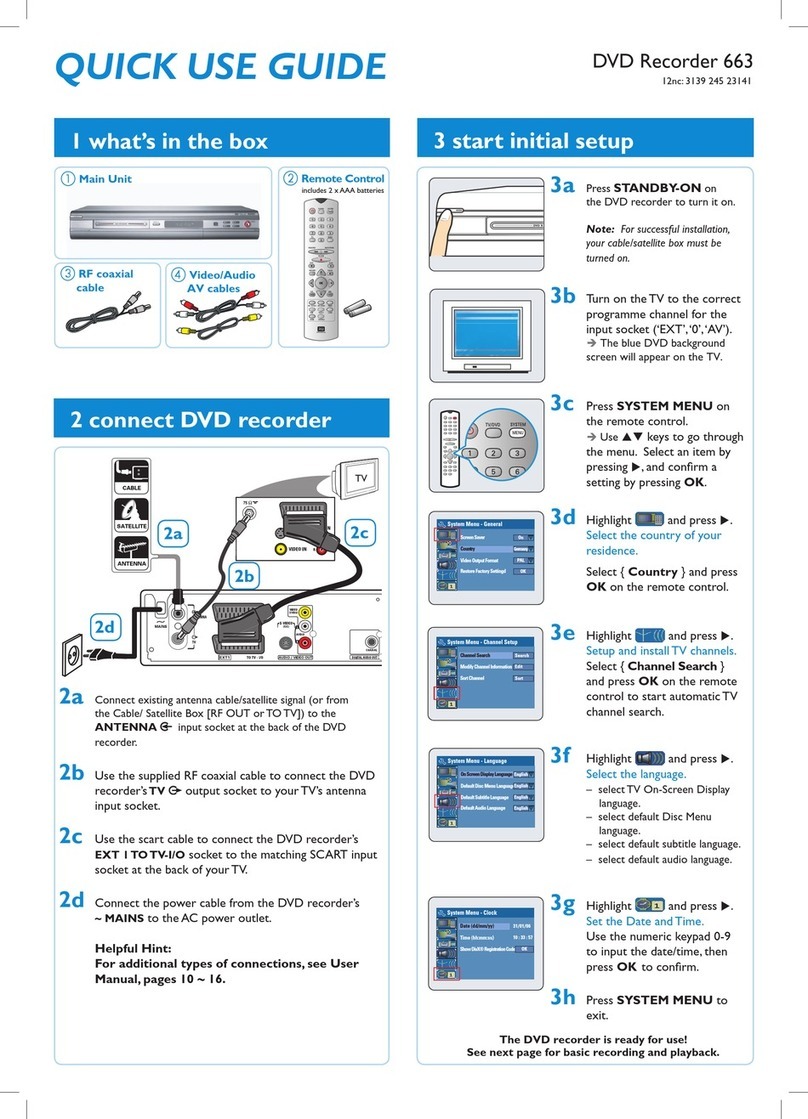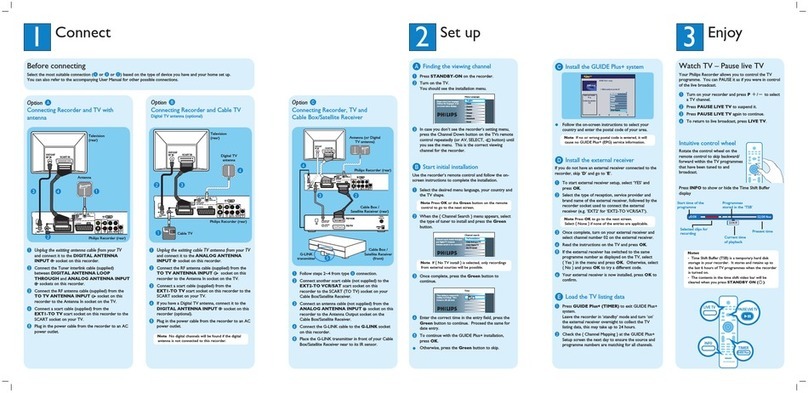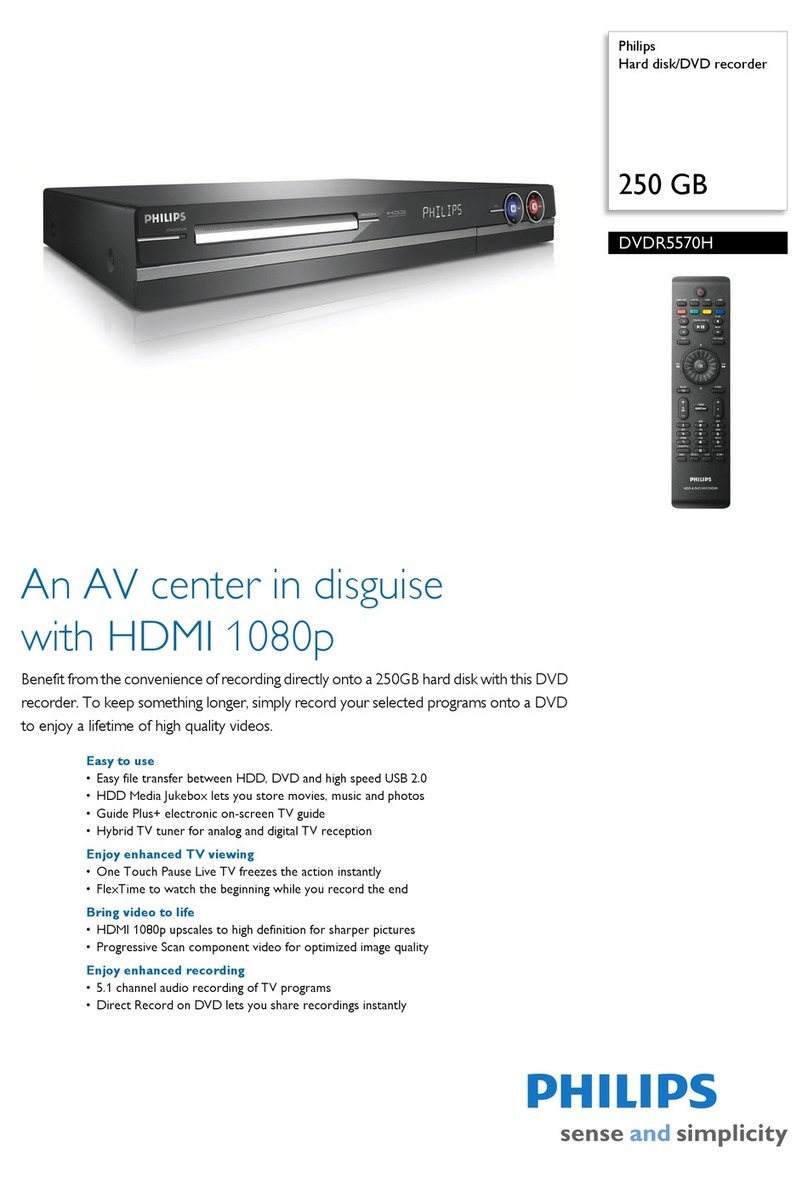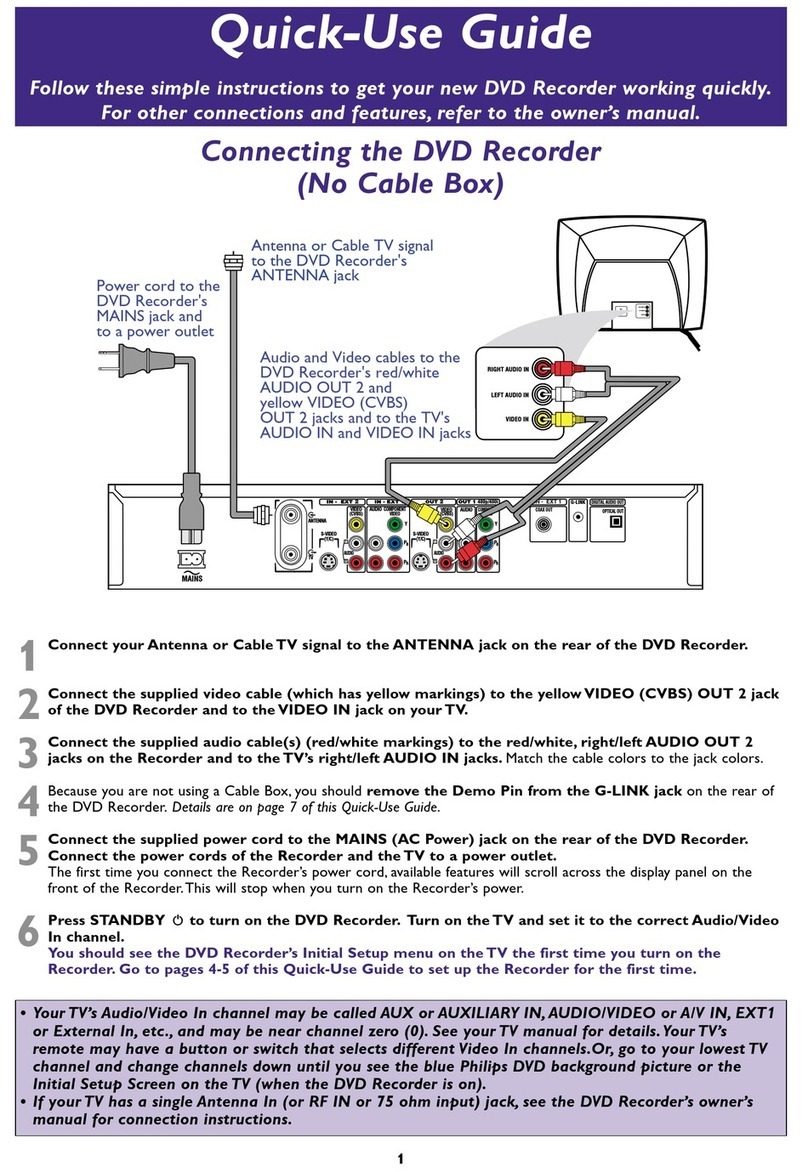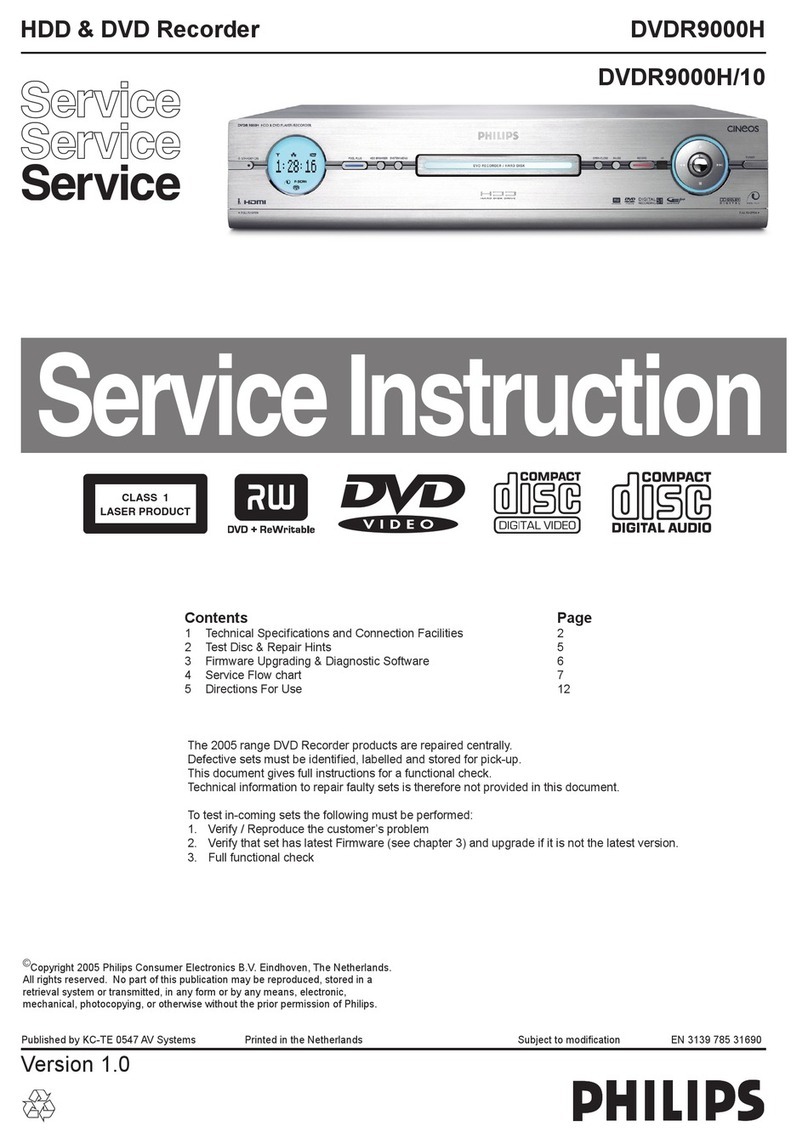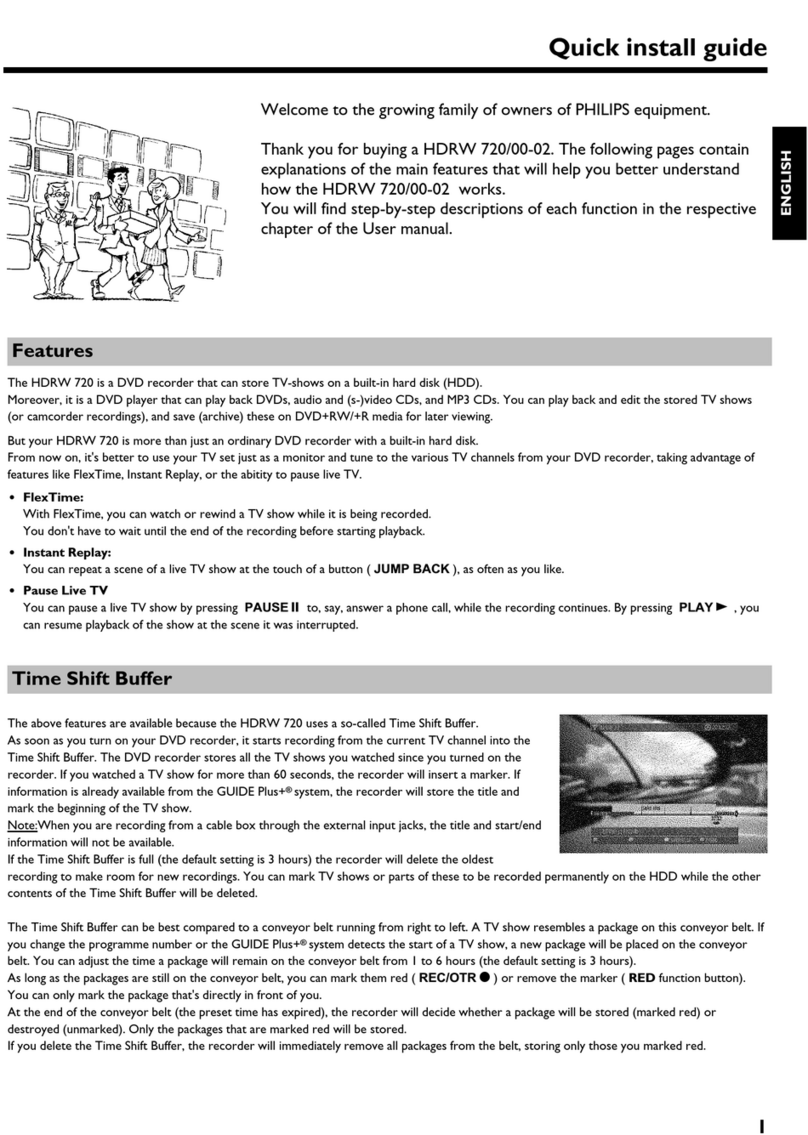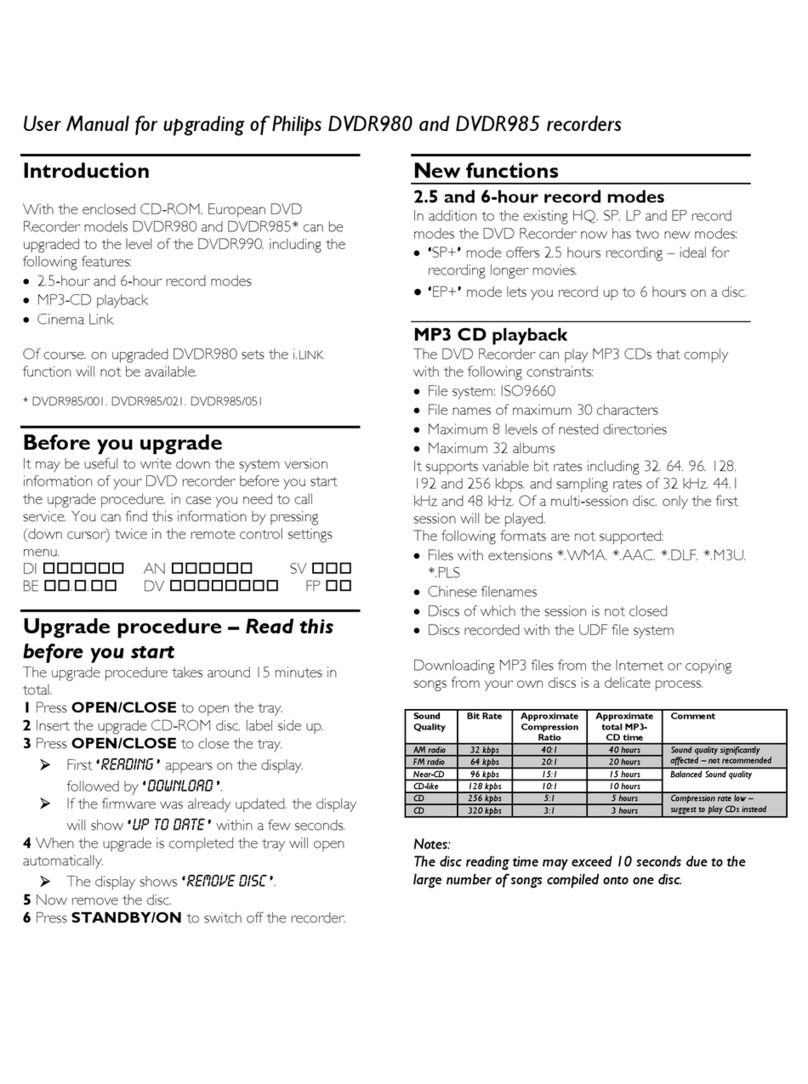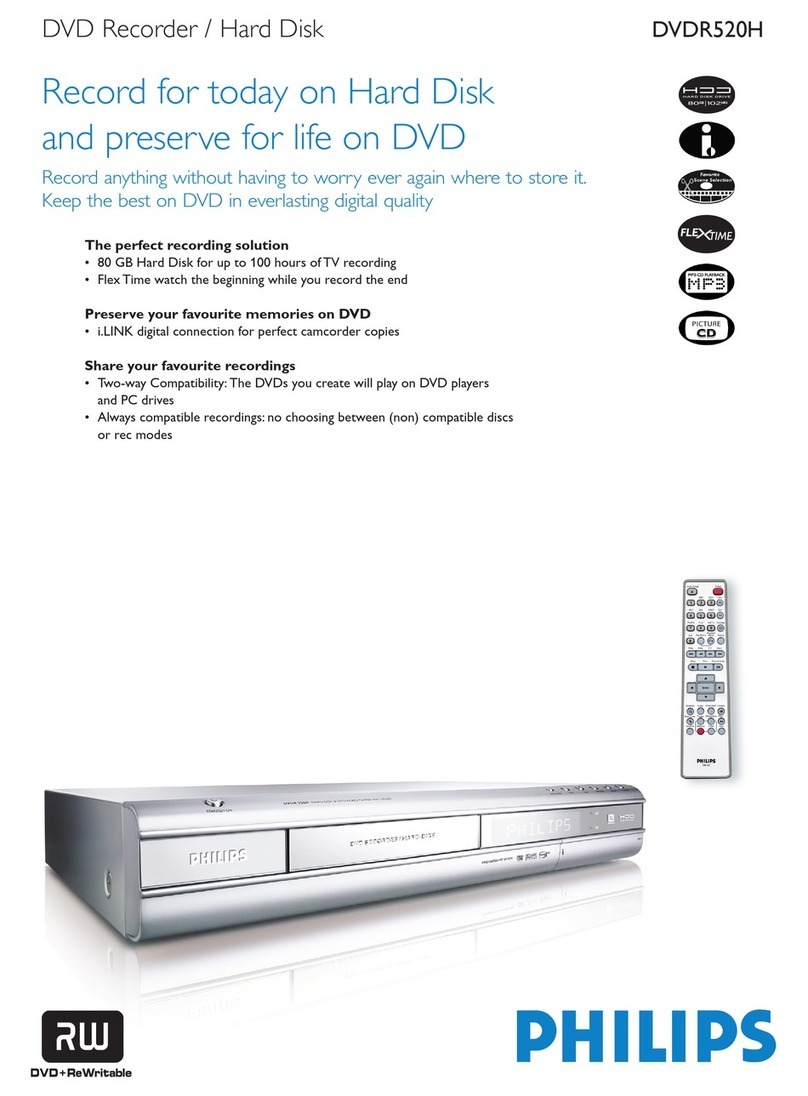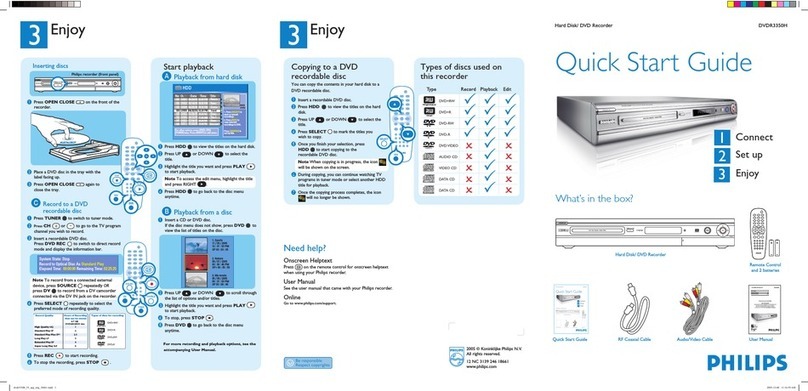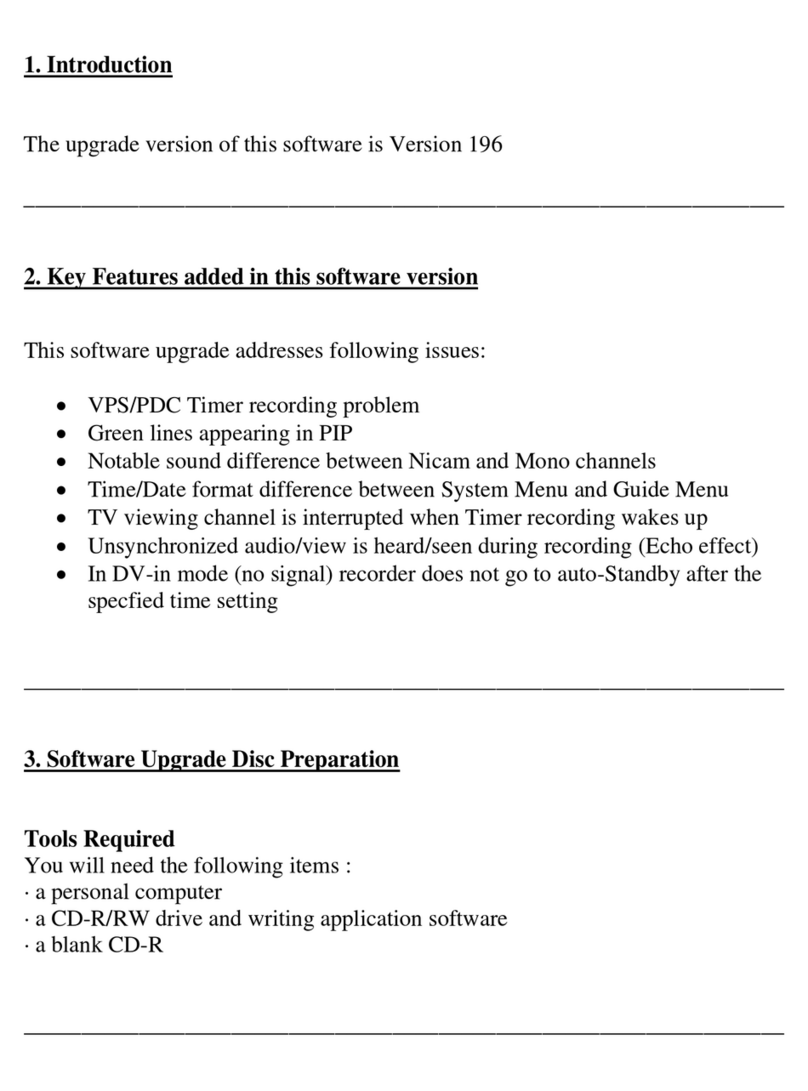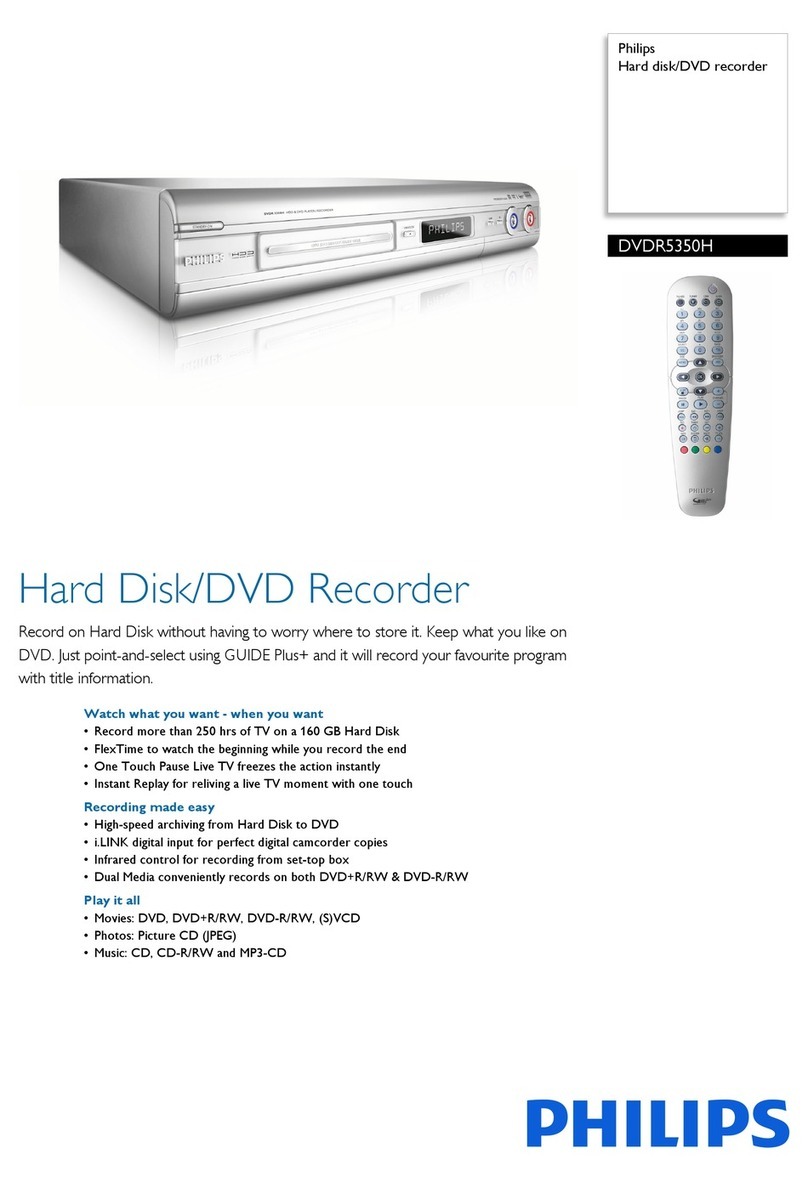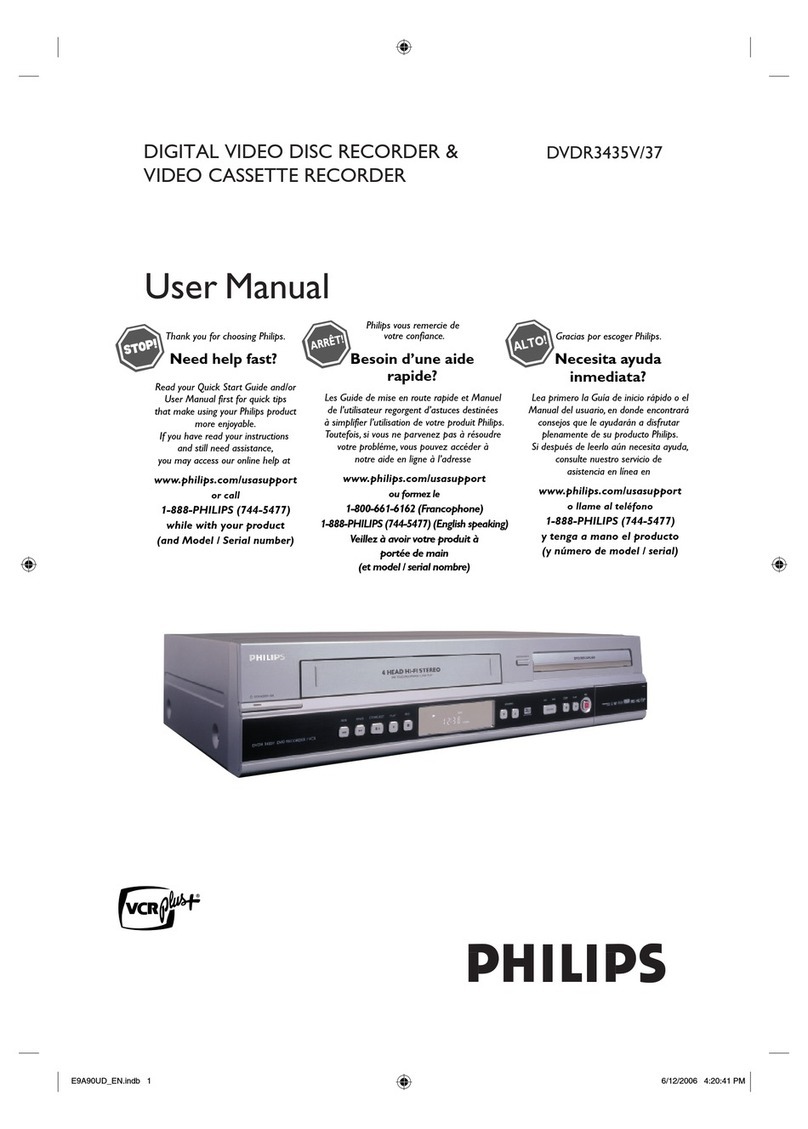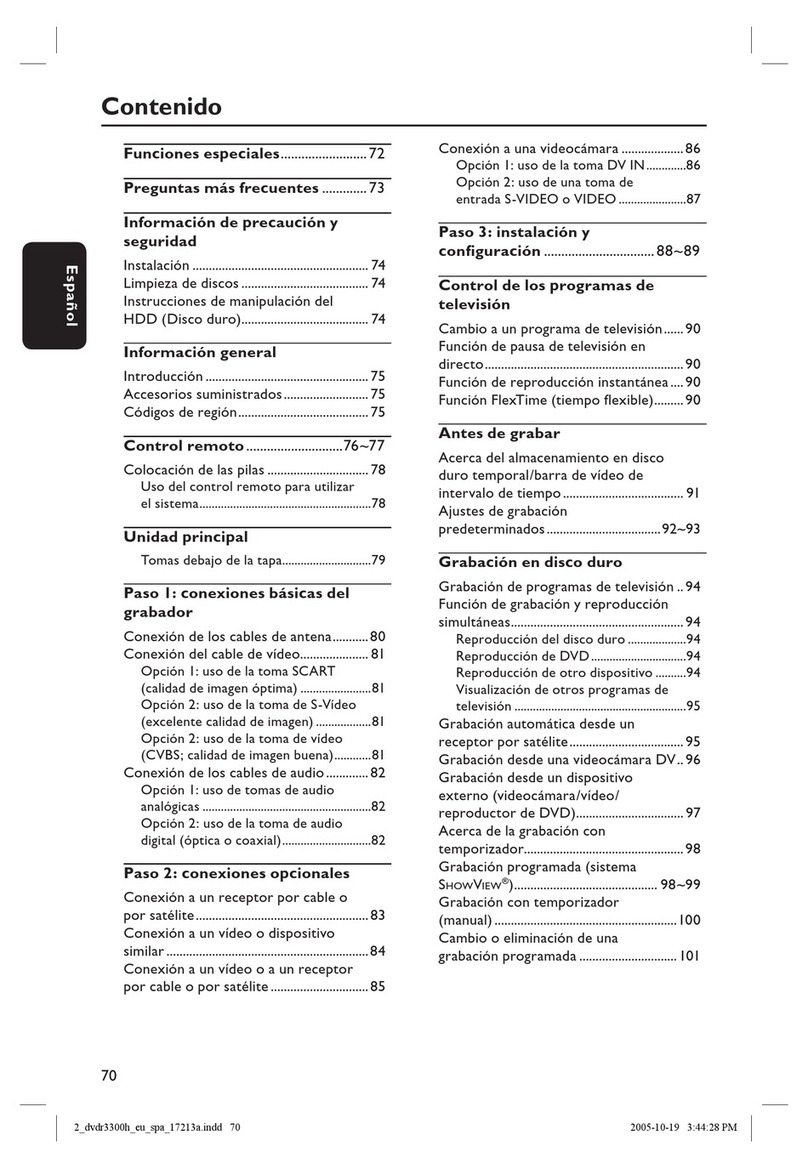T e 'Digital P oto Manager'
Using the 'Digital Photo Manager', you can view and modify JPEG pictures from a memory card,
Picture CD, DVD, or a CD ROM. You can store them on a DVD+RW/+R or on the memory
card.
In addition, you can store the pictures in a so-called album in a specific order, yet without
changing the order in which the pictures are stored on the memory card.
Moreover, you can view the pictures in a slide show at adjustable intervals.
Store the slide show on a DVD+RW/+R so you can view them on a DVD player.
W at is t e difference between a 'Roll' and 'Albums'?
'Roll'
A folder containing JPEG pictures. It is comparable with a conventional
35mm film for cameras. Rolls will be created automatically from the
digital cameras.
'Albums'
A file containing references to the pictures on the rolls. It is comparable
with a conventional photo album that may contain the pictures of
different films (rolls).
You can delete an album without deleting the pictures of the rolls. ?
T e PC (PCMCIA) Card
In this DVD-Recorder you can use the following types of memory cards with an adapter:
SD memory cards, Multimedia Card, CompactFlash, SmartMedia, Memory Stick/Memory Stick
pro, Micro Drive, xD Picture Card.
Warning !
Insert/Remove t e PC Card only w en t ere is no access to t e memory card. T is
could damage t e memory card.
You can recognise t e access by:
•) A moving disc symbol lig ts up on t e top left corner of t e screen
If you were not sure, press in t e 'Digital P oto Manager' t e button PHOTO . T is will
take you directly into t e 'Media menu' screen.
S owing JPEG pictures from a roll
1Insert the medium you want to use (CD, DVD+RW/+R, memory
card).
2Press PHOTO on the remote control. The 'Media menu' will
appear.
3Use Bor Ato select the medium you want to process (disc
or memory card). If you did not insert the corresponding medium
(disc or memory card), a warning sign will appear above the
symbol on the left hand side of the screen.
4Confirm with C.
5Select 'Roll' using Bor Aand confirm with C.
You will see an overview with the first picture of each roll that
contains pictures. The display and the description of the roll will
depend on the camera or the computer program used to create
this roll.
6Select the desired roll using Bor Aand confirm with OK .
ENGLISH