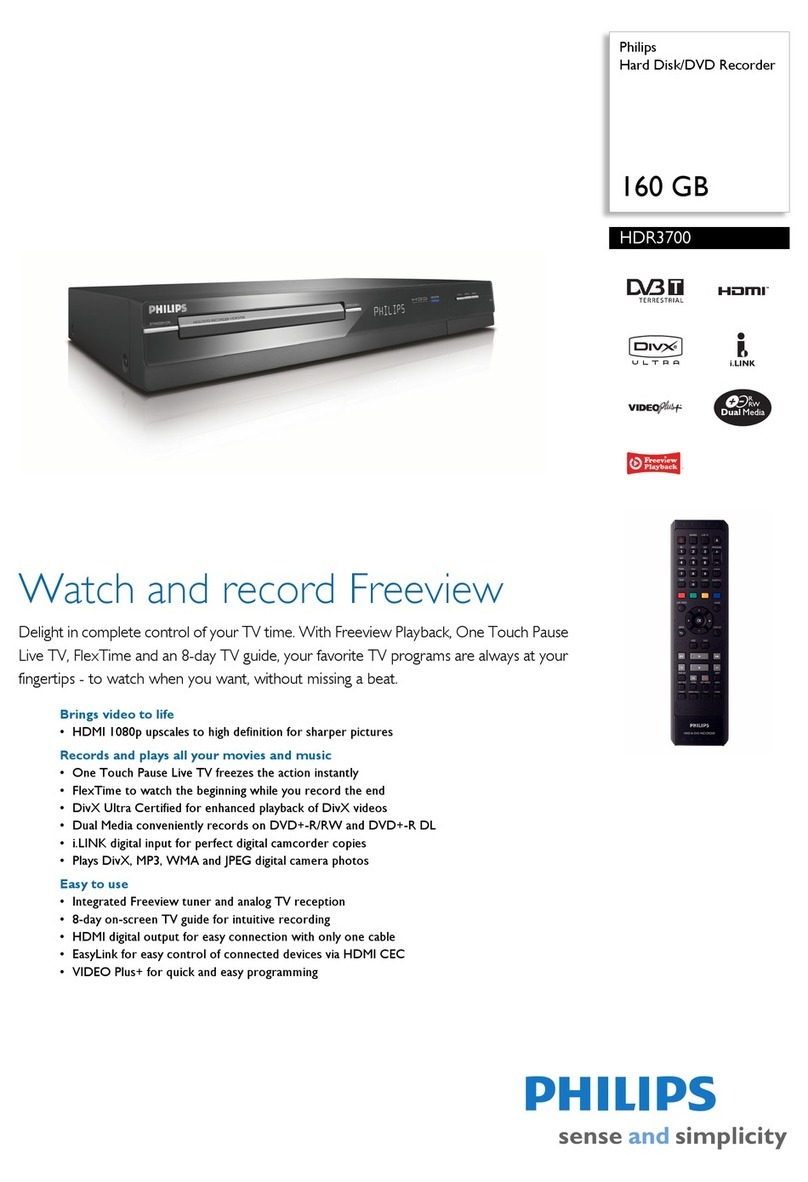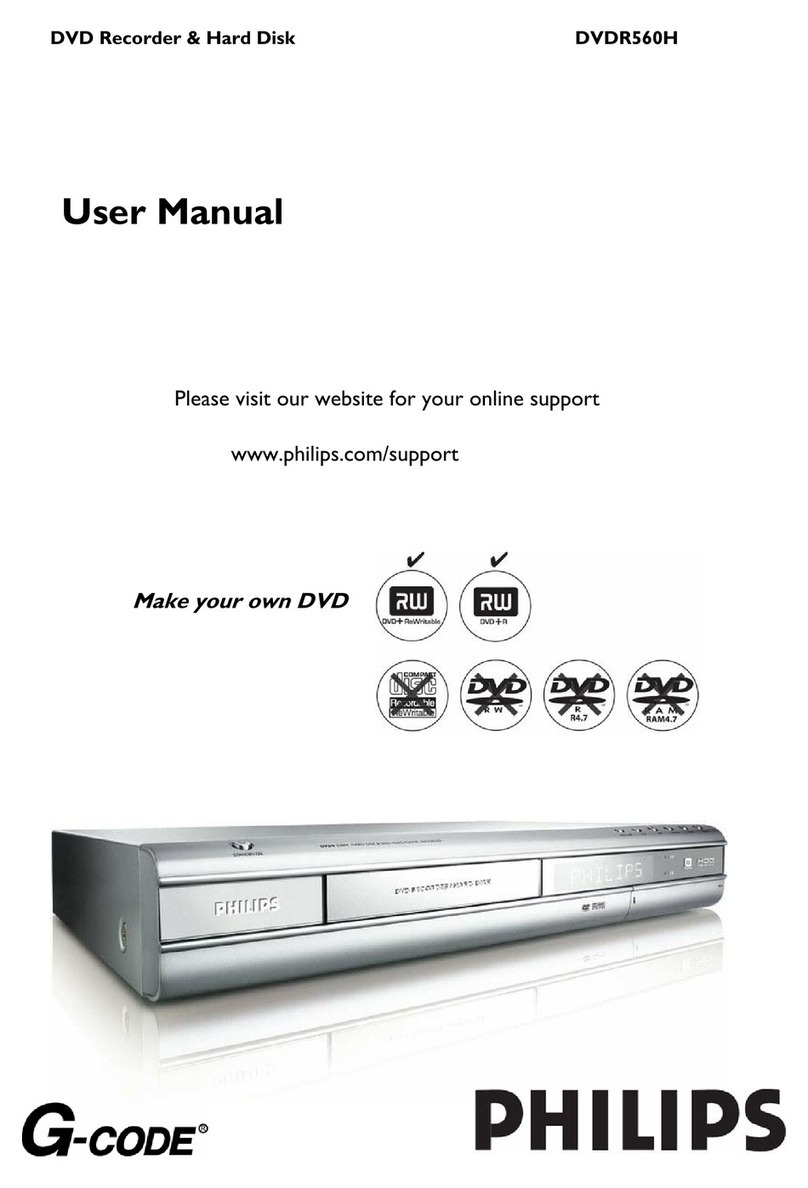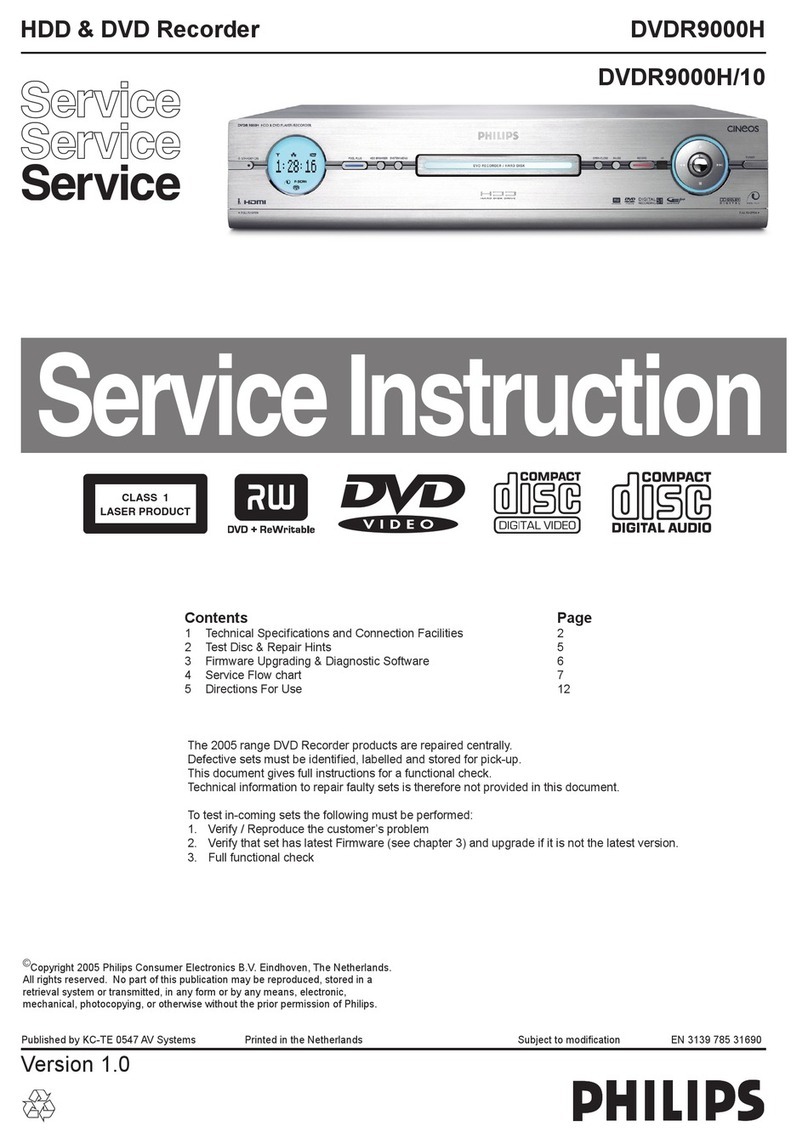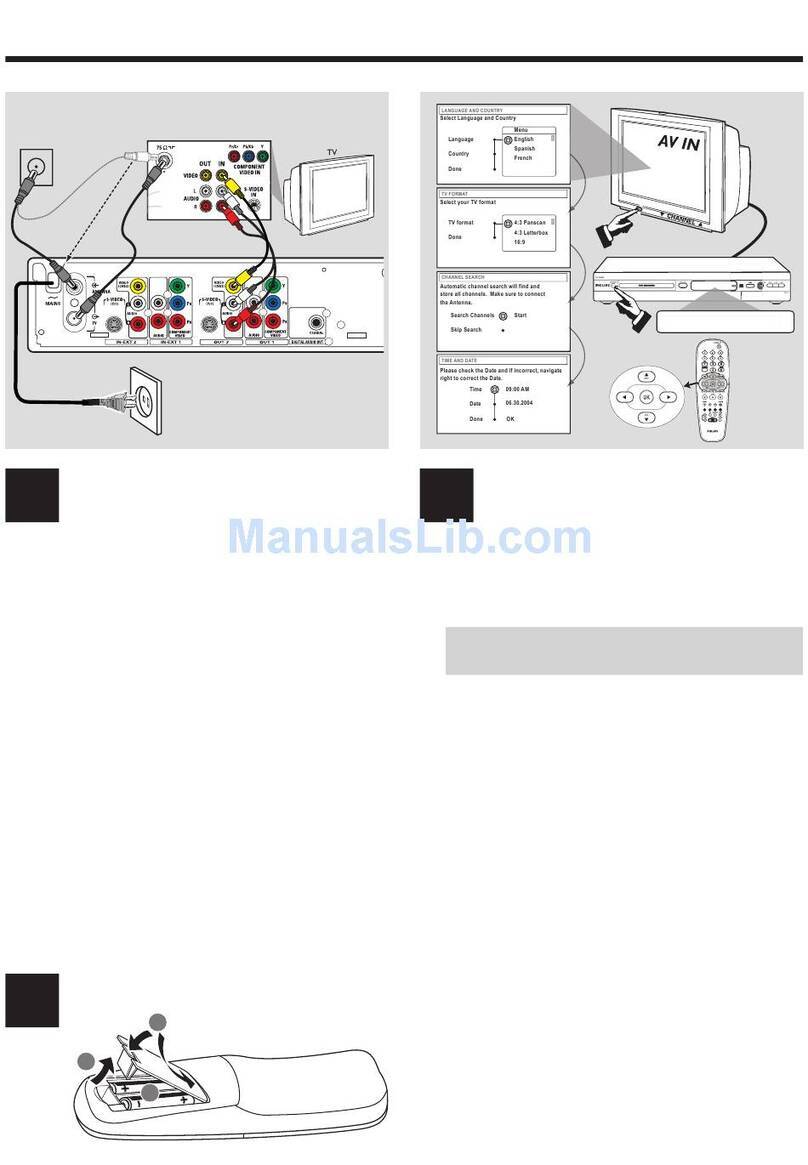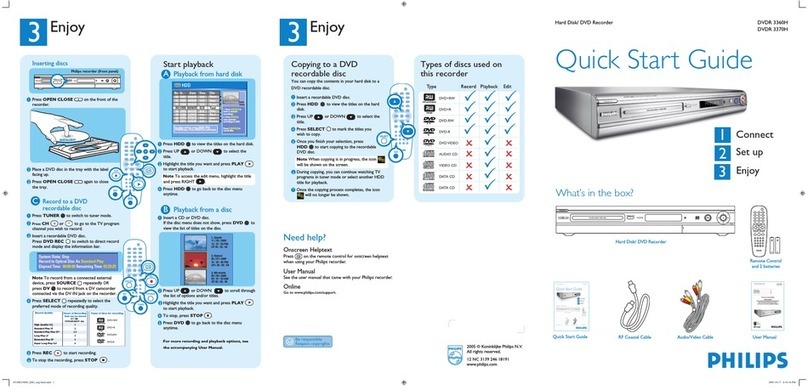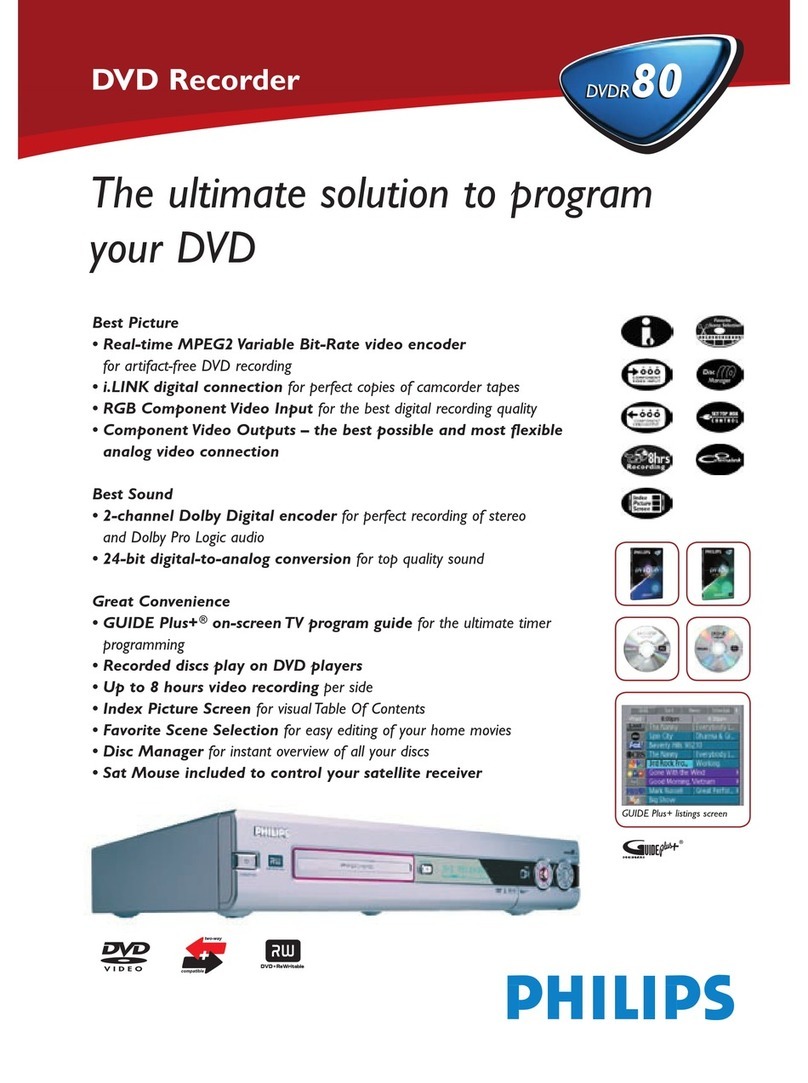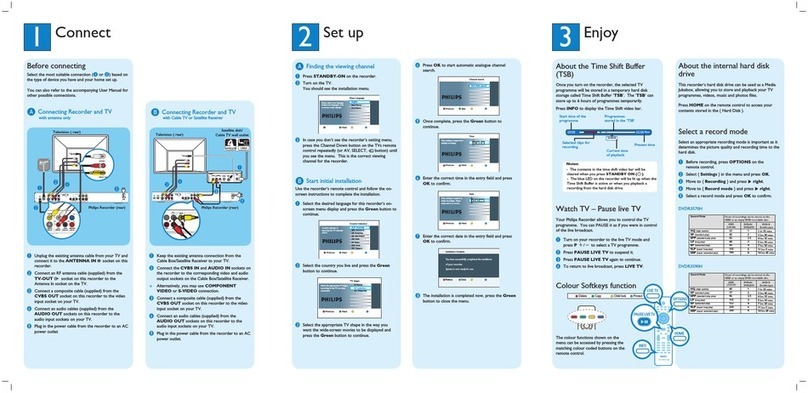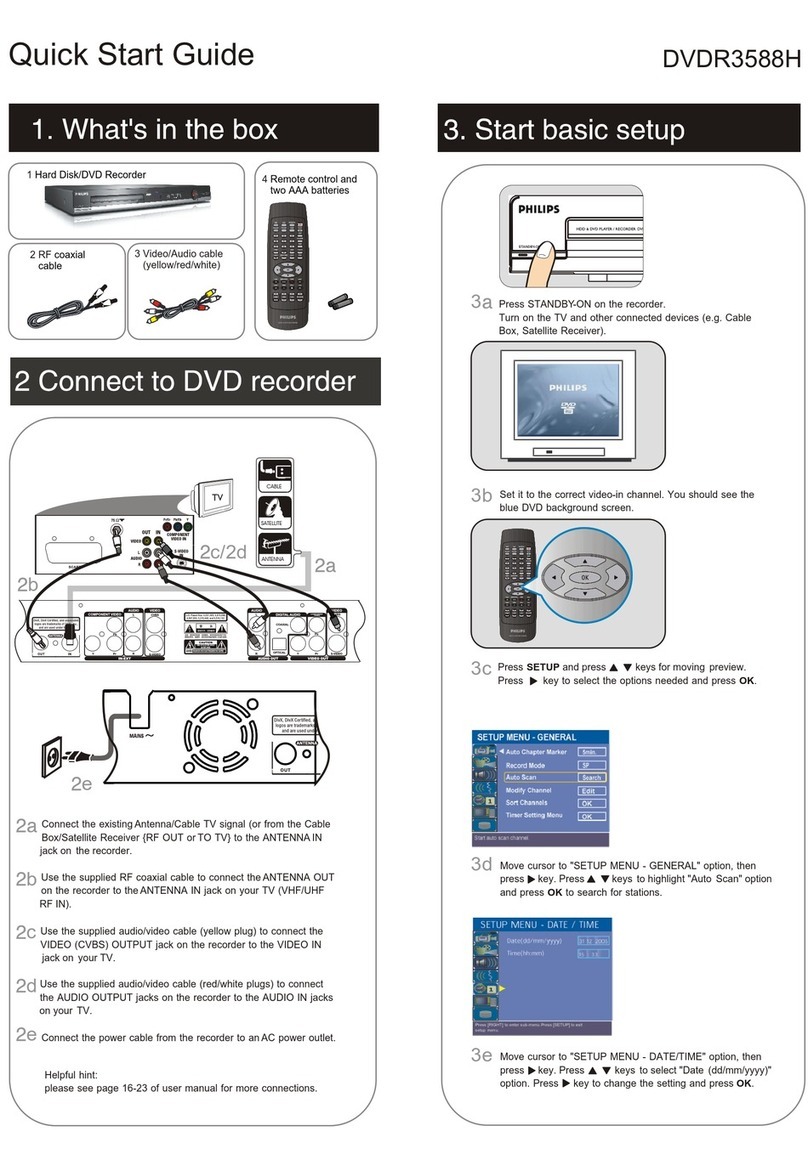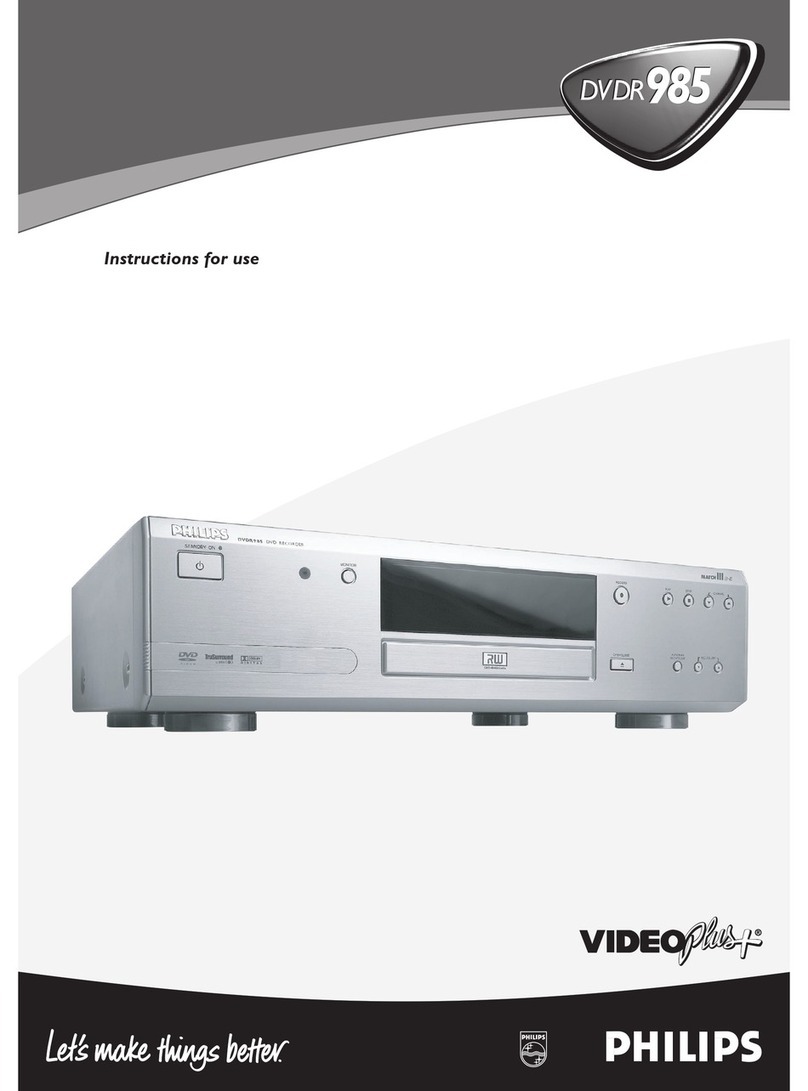9
Starting a recording without data from the
GUIDE Plus+®s stem:
If no data is available from the GUIDE Plus+®system, or in case the
recording is made from a satellite receiver connected to the EXT1
TO TV-I/O ,EXT2 AUX-I/O socket, the time bar will not display any
data on the beginning, end, and title of the TV show.
1In case the time bar of the Time Shift Buffer is not visible on the
screen, press INFO on the remote control.
2Press REC/OTR n.
PThe red light around the record button non the front will
switch on.
P'1 Programm +30' will appear on the screen on the right end
of the time bar. . This indicates that the recording will
automatically end after 30 minutes. Press
REC/OTR nseveral times to prolong the switch-off time.
Recording the previous TV show
If the DVD recorded has been on for some time, the Time Shift Buffer
already contains recordings. You can select those recordings TV shows)
that you want to store on the HDD.
- Select the beginning of the oldest recording with Dor Cand hold
down REC/OTR nto mark the recording from the beginning.
- Select the end of the most recent recording using Cor Dand hold
down the RED function button to cut off the end.
You can remove the marker using the RED function button.
Starting a recording from the current position
(from here onward)
You can also start a recording immediately, regardless of the
recordings in the Time Shift Buffer.
1Hold down REC/OTR nuntil the red light on the record button
nat the front switches on.
Ending a recording automaticall
Recordings will be automatically ended if data from the GUIDE Plus+®
is available or if you entered the end while starting a recording
(30-minute steps).
Ending a recording manuall (immediatel )
1If necessary, switch the TV set to the programme number (input
socket) of the DVD recorder.
2In case the time bar of the Time Shift Buffer is not visible on the
screen, press INFO on the remote control.
3Hold down the RED function button until the red light around the
record button nat the front switches off.
Recording from a camera connected to
the front sockets
Using this function, you can store recordings via the front sockets
directly on the HDD.
You can edit these recordings on the HDD and transfer (archive) them
later with higher speed on a DVD+RW/+R disc.
1Connect the camera as described in the chapter ' Connecting
additonal devices/Connect camcorder to the front sockets'
2Press CAM on the remote control.
PThe DVD recorder will switch to camera mode.
3Select the socket to which the camera is connected using CAM .
O'CAM1'
For recordings from the VIDEO (CAM1) ,S-VIDEO
(CAM1) sockets.
Switching between the two sockets is done automatically.
O'CAM2'
For recordings from the DV IN (CAM2) socket.
4Press REC/OTR nto start the recording.
5You can stop the recording using the following buttons:
OPAUSE 9
The recording will be paused. If you press the button again,
the recording will resume.
A new chapter is created.
OSTOP h
The recording will be interrupted. You can start a new
recording by pressing REC/OTR n.
A new title is created.
6Press the red function button to terminate the camera operating
mode.
PThe recording will be stored on the HDD as a new title.
ENGLISH
Quick install guide