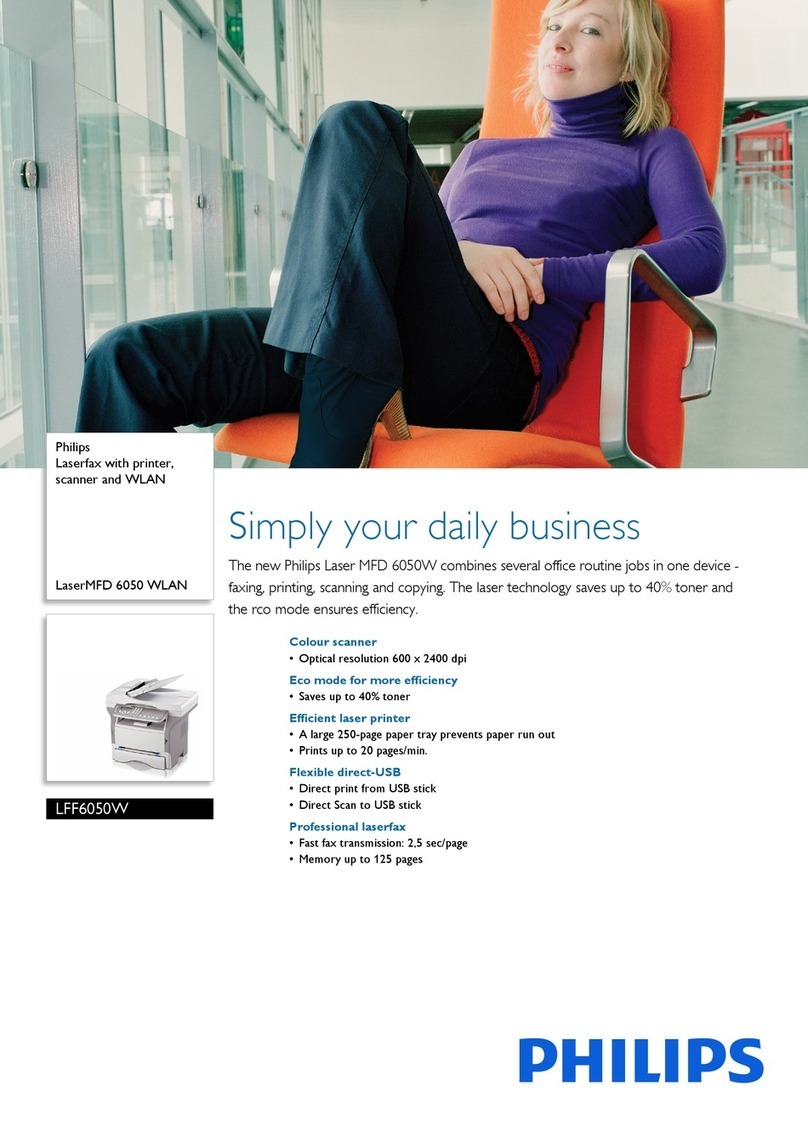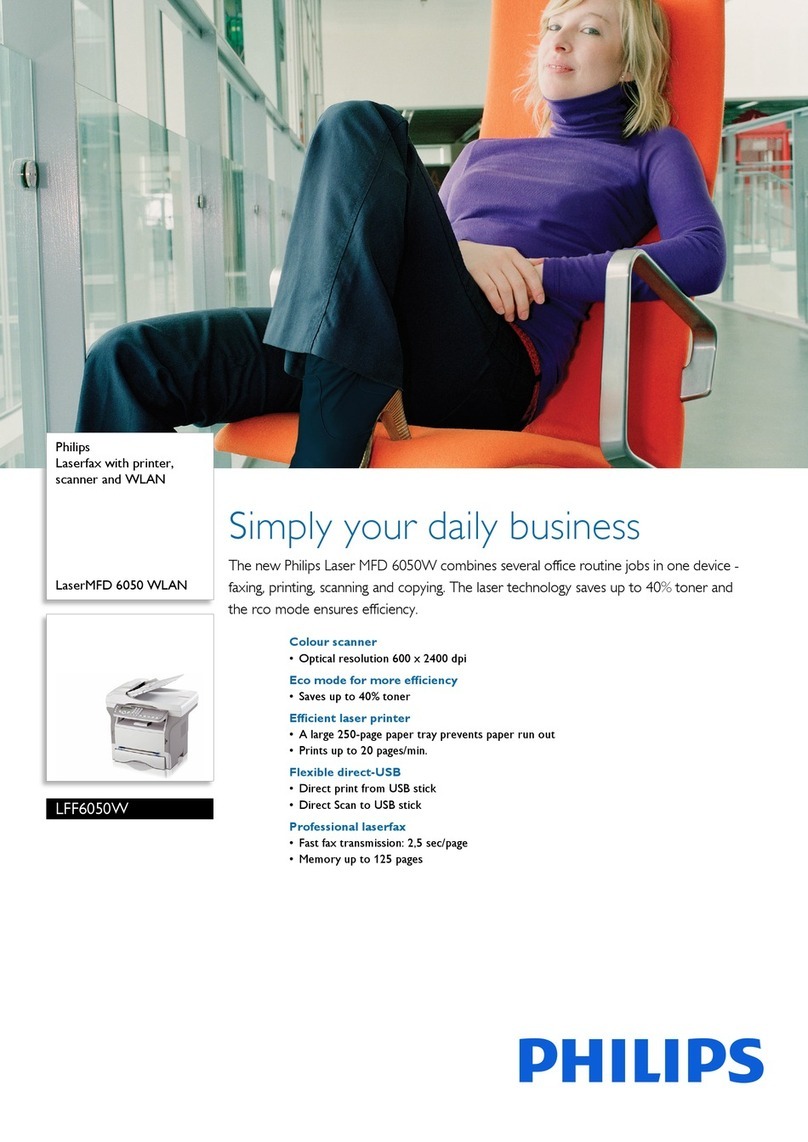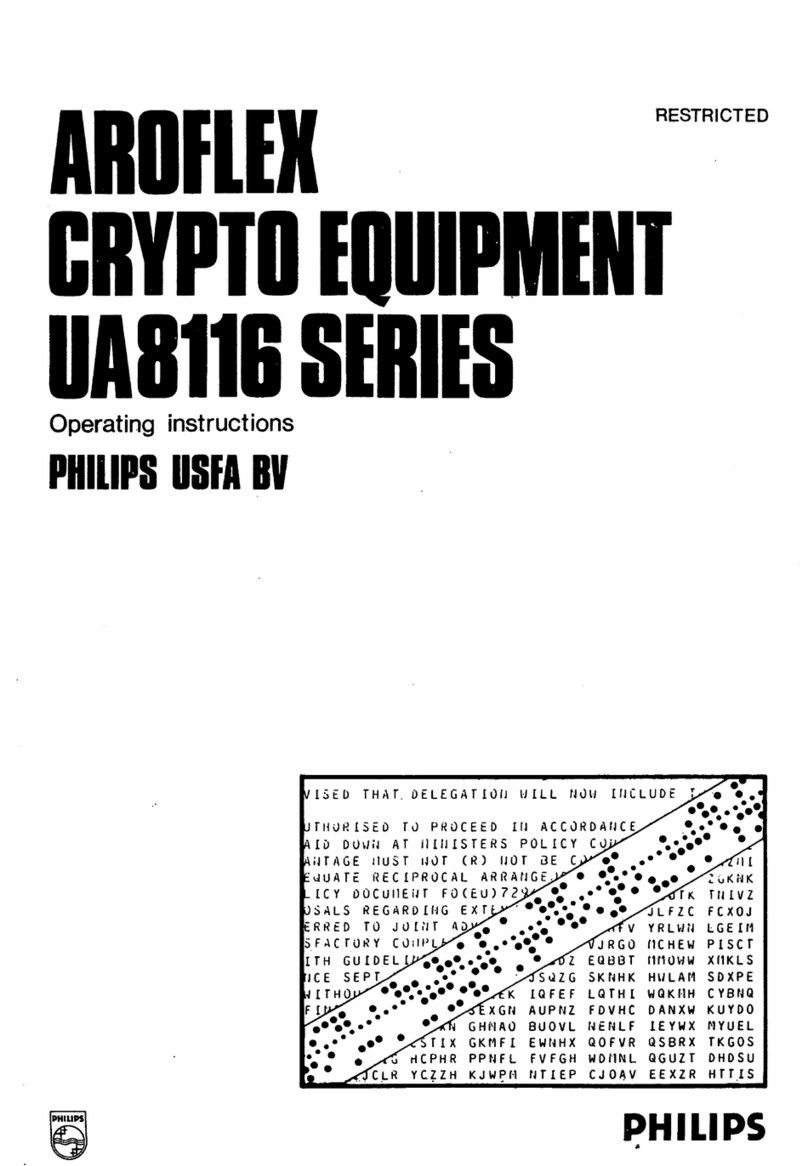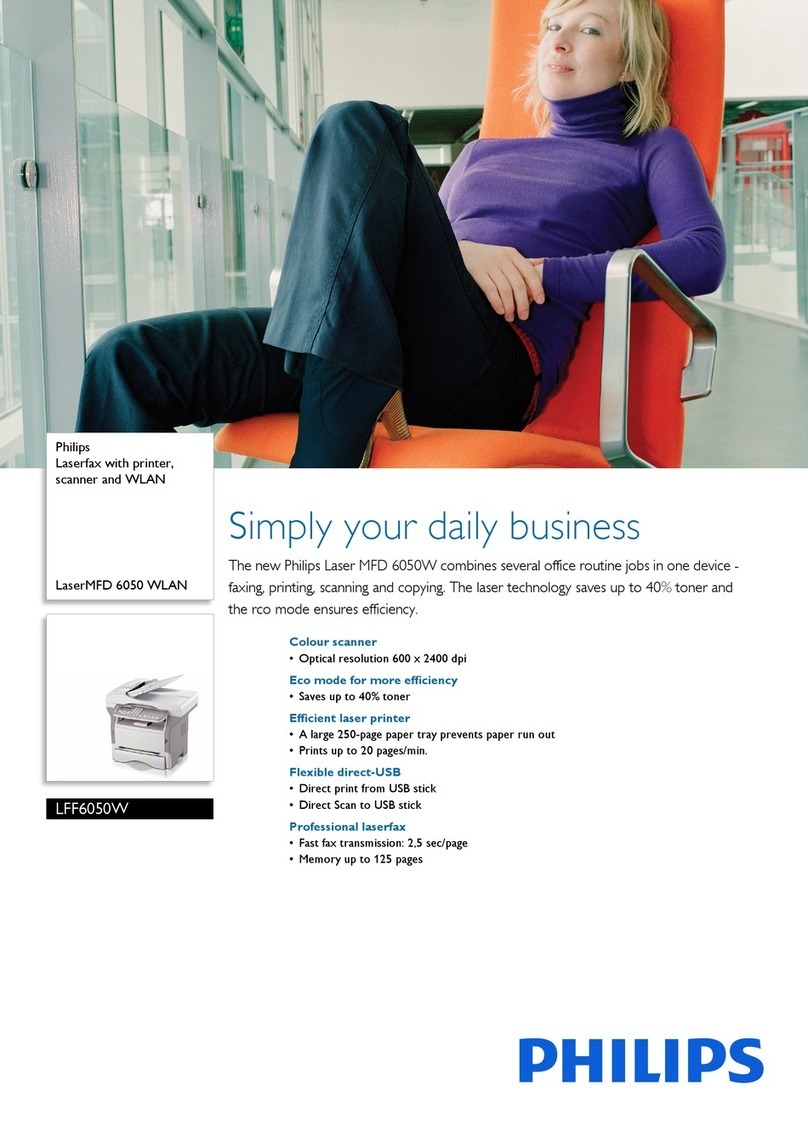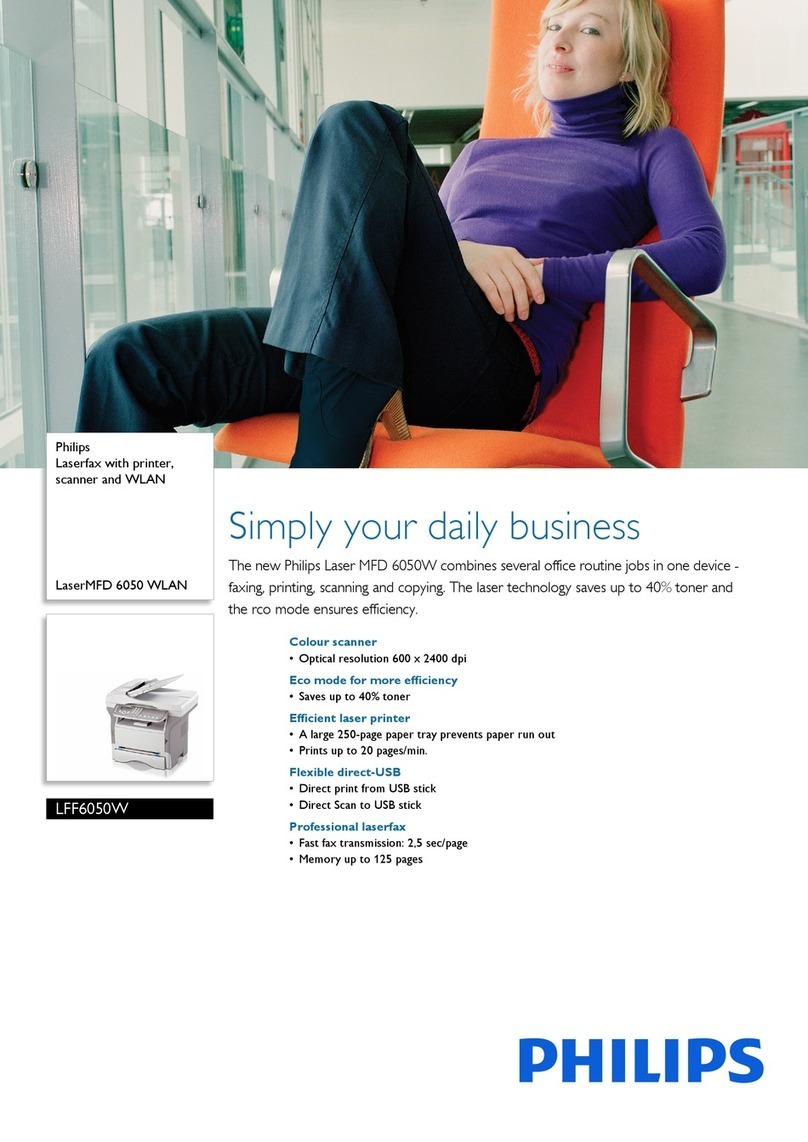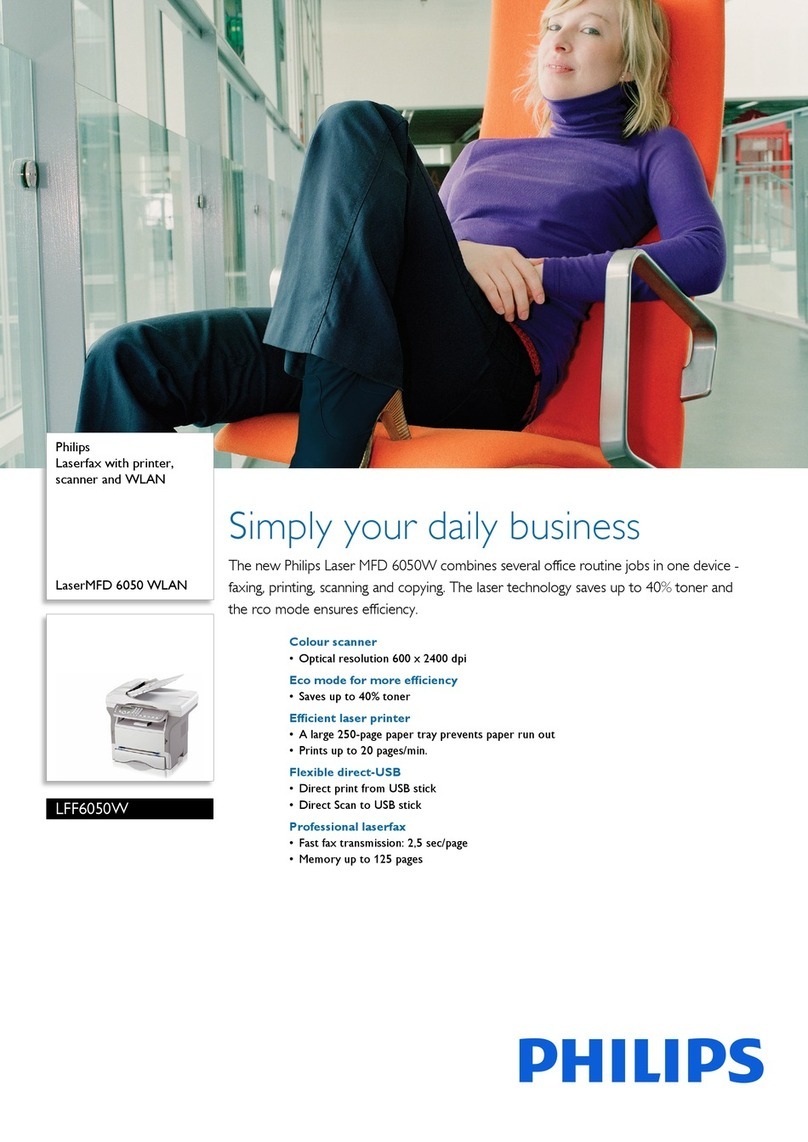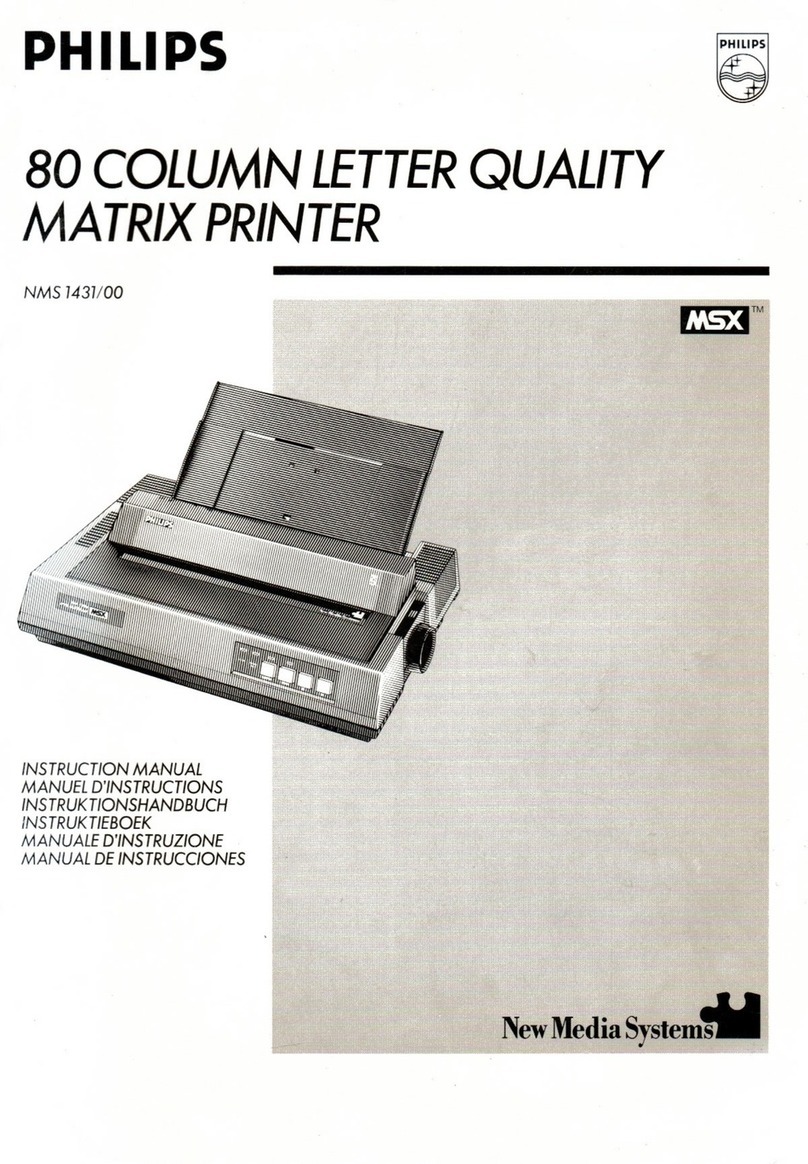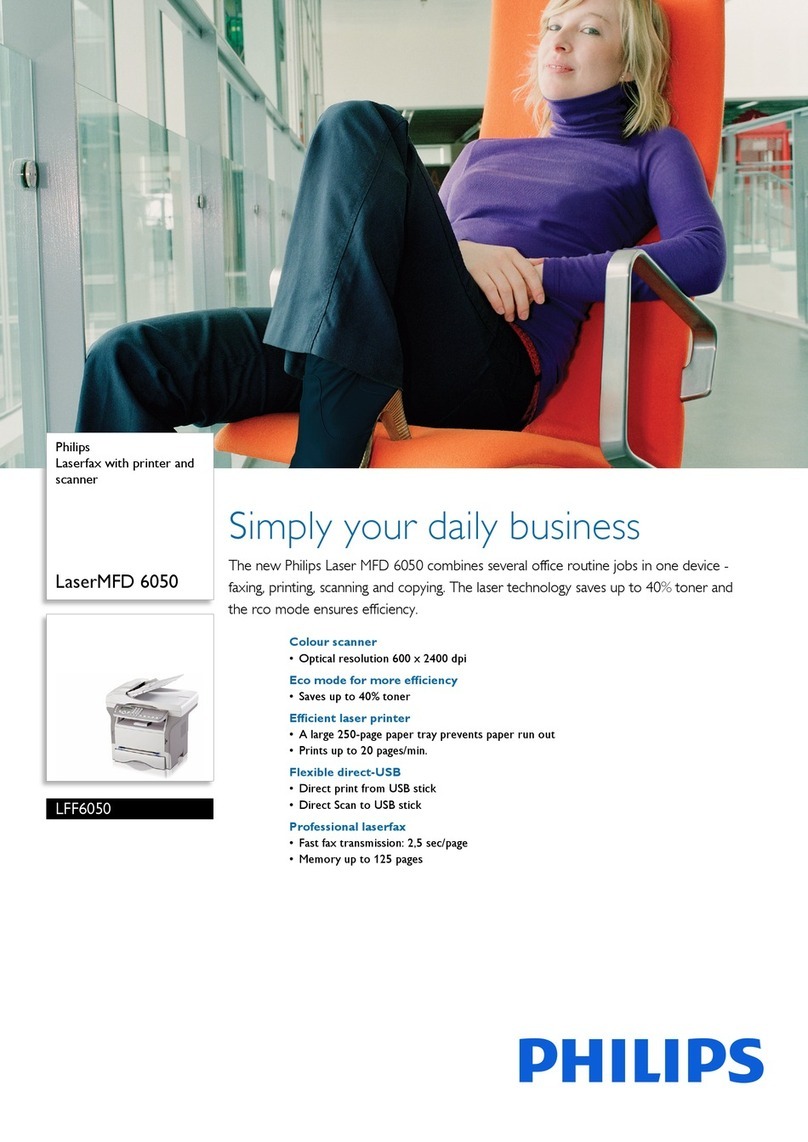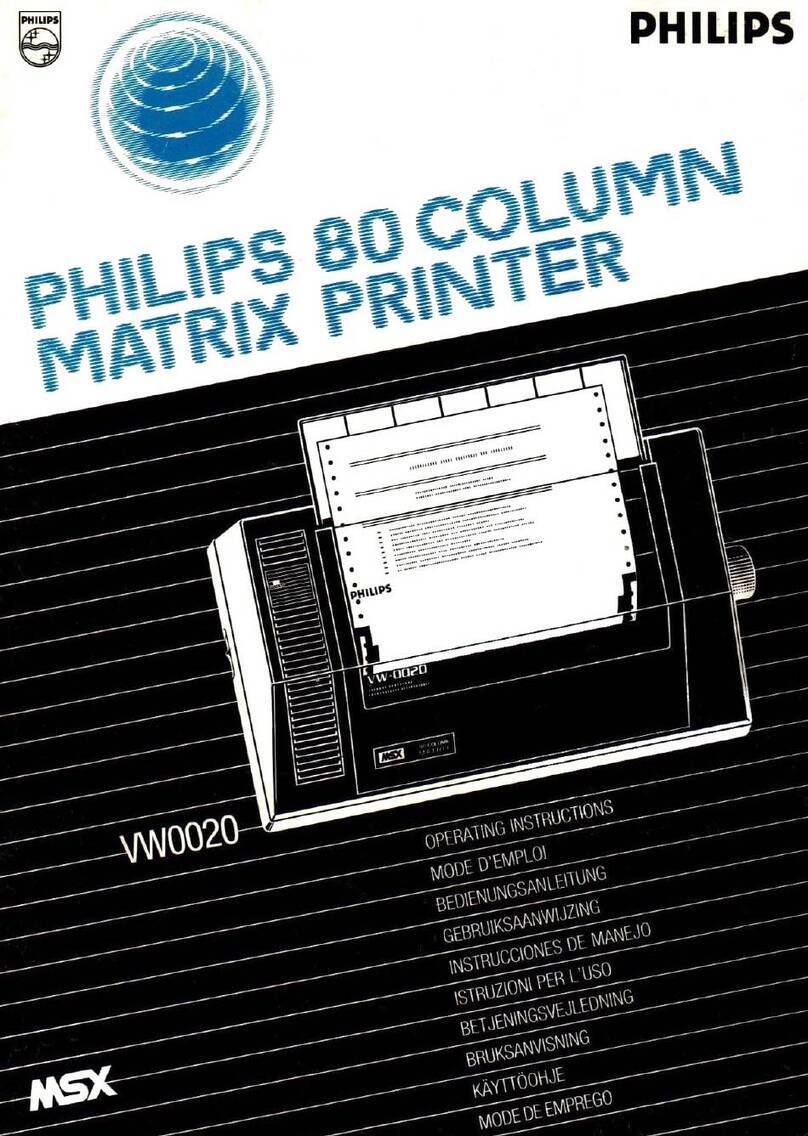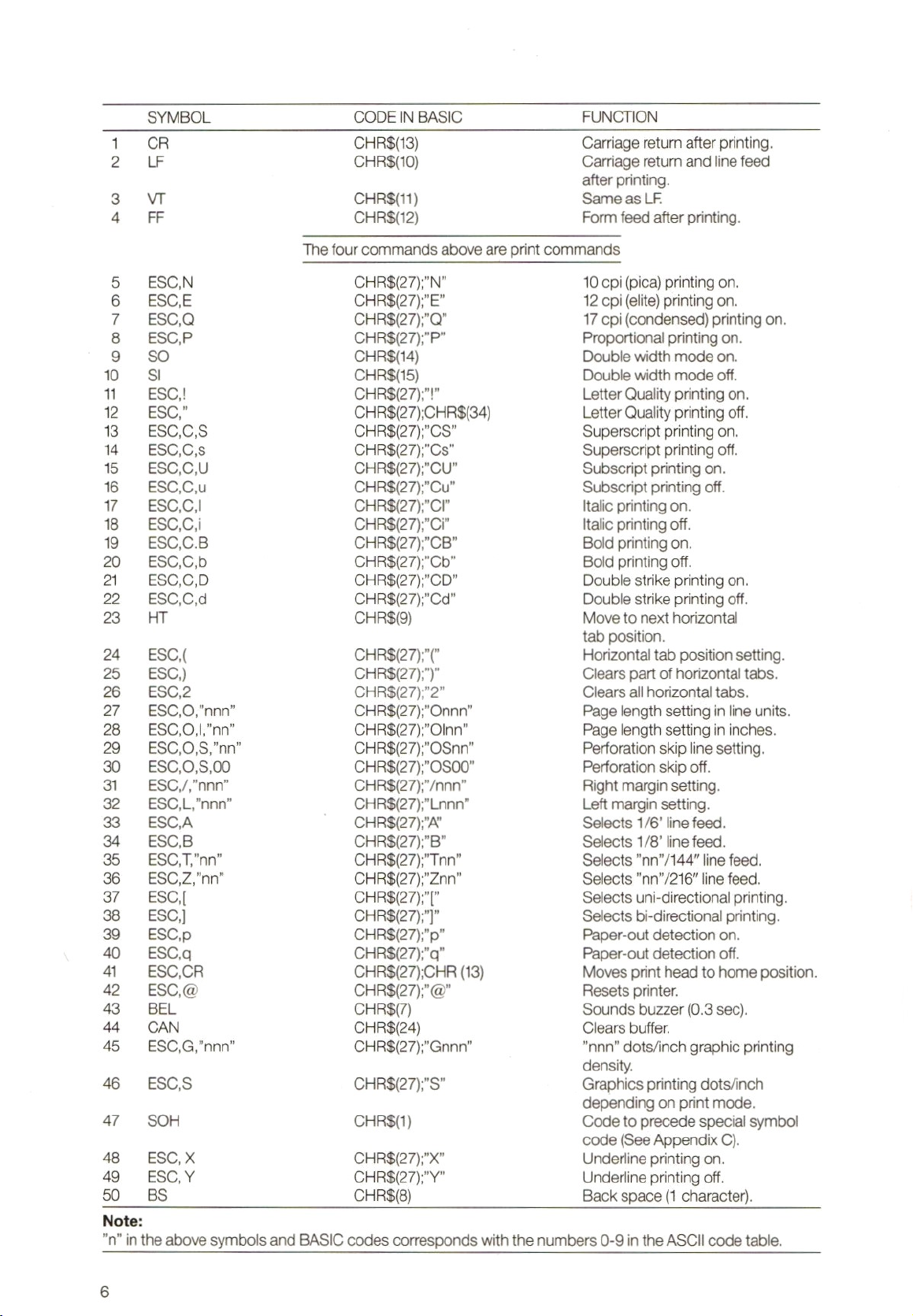SYMBOL CODE IN BASIC FUNCTION
1CR CHRS$(13) Carriage return after printing.
2LF CHRS(10) Carriage return and line feed
after printing.
3VT CHRS(11) Same as LF.
4FF CHRS(12) Form feed after printing.
Thefour commands above are print commands
5 ESC‚N CHR$(27);N" 10 opi (pica) printing on.
6ESCE CHR$(27);"E" 12 cpi (elite) printing on.
7ESCQ CHRS{(27);"Q" 17 cpi (condensed)printing on.
8ESCP CHR$(27);"P" Proportional printing on.
9SO CHRS$(14) Double width mode on.
10 Sl CHRS$(15) Double width mode off.
11 ESC! CHRS(27);"!" Letter Quality printing on.
12 ESC” CHRS$(27);CHR$(34) Letter Quality printing off.
13 ESC,C,S CHR8(27);"CS" Superscript printing on.
14 ESC,C,s CHR8(27);"Cs" Superscript printing off.
15 ESCCU CHR$(27);"CU" Subscript printing on.
18 ESC,Cu CHR$(27);"Cu" Subscript printing off.
177 ESC,C,! CHR$(27);"CI" Italic printing on.
18 ESCCi CHRS(27);"Ci" Italic printing off.
19 ESC,C.B CHRS(27);"CB" Bold printing on.
20 ESC,C‚b CHR8(27);"Cb" Bold printing off.
21 ESC,C,D CHR$(27);"CD" Double strike printing on.
22 ESC,C,d CHR$(27);"Cd" Double strike printing off.
23 HT CHR$(9) Move to next horizontal
tab position.
24 ESC CHR$(27);"(" Horizontal tab position setting.
25 ESC) CHR$(27);")" Clears part of horizontal tabs.
26 ESC,2 CHR$(27);"2" Clears all horizontal tabs.
27 ESC,0,"nnn” CHR$(27);"Onnn" Page length setting in line units.
28 ESC,0,,"nn" CHR8(27);"Olnn" Page length setting in inches.
29 ESC,0,8,’nn" CHR$(27);"OSnn" Perforation skip line setting.
30 ESC,0,S,00 CHRS$(27);"O0S00" Perforation skip off.
31 ESC,/,"nnn" CHR$(27);"/nnn" Right margin setting.
32 ESC,L/’nnn” CHR$(27);"Lnnn" Left margin setting.
33 ESCA CHR$(27);"A" Selects 1/6’ line feed.
34 ESCB CHR$(27);"B” Selects 1/8’ line feed.
35 ESC,T’nn” CHR$(27);"Tnn" Selects "nn”/144" ine feed.
36 ESC,Z;'nn'" CHR$(27);"Znn" Selects "nn”/216" line feed.
37 ESC[ CHR$(27);"[" Selects uni-directional printing.
38 ESC] CHR$(27);"]" Selects bi-directional printing.
39 ESC‚p CHRS$(27);"p" Paper-out detection on.
40 ESC, CHR$(27);"a" Paper-out detection off.
aESC‚,CR CHRS(27);CHR (13) Moves print head to home position.
42 ESC,@ CHR$(27);"@" Resets printer.
43 BEL CHR$(7) Sounds buzzer (0.3 sec).
44 CAN CHR$(24) Clears buffer.
45 ESC,G,"nnn" CHR$(27);"Gnnn" nnn” dots/inch graphic printing
density.
46 ESC,S CHR$(27);"S" Graphics printing dots/inch
depending on print mode.
47 SOH CHRS(1) Code to precede special symbol
code (See Appendix C).
48 ESC,xX CHR$(27);"X" Underline printing on.
49 ESC,Y CHR$(27);Y" Underline printing off.
50 BS CHR$(8) Back space(1 character).
Note:
”n” in the above symbols and BASIC codes corresponds with the numbers 0-9 in the ASCII code table.