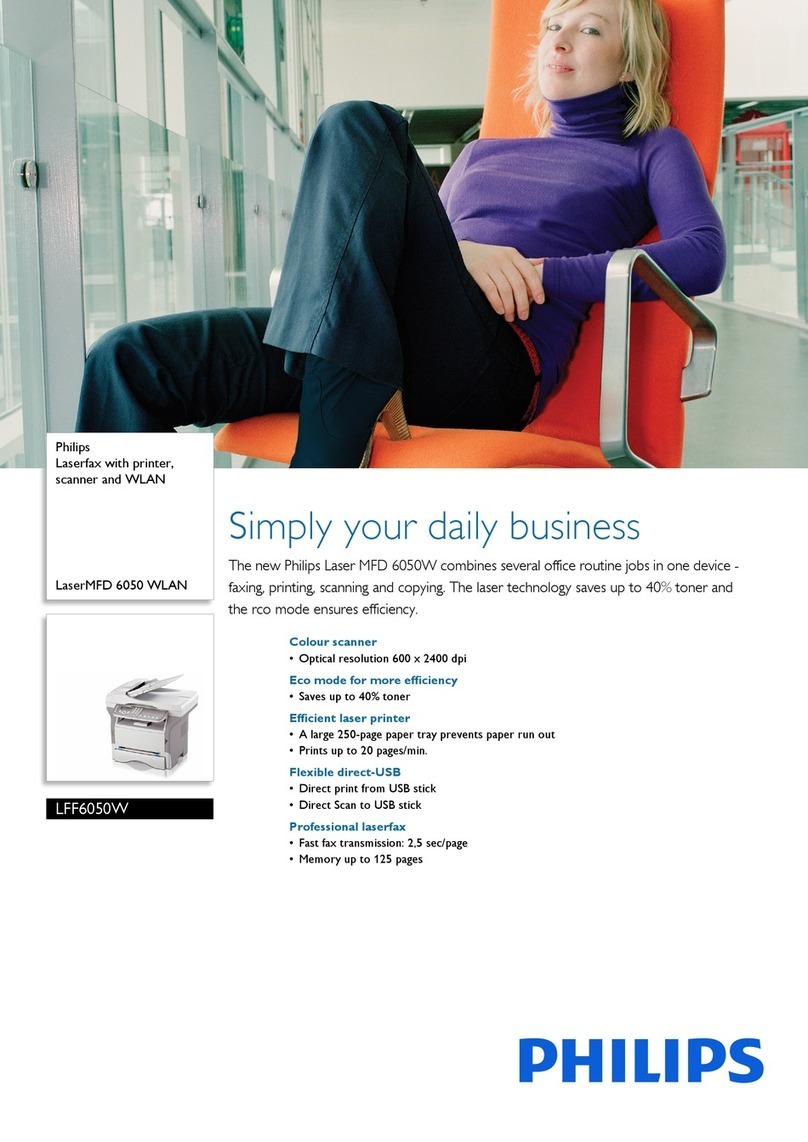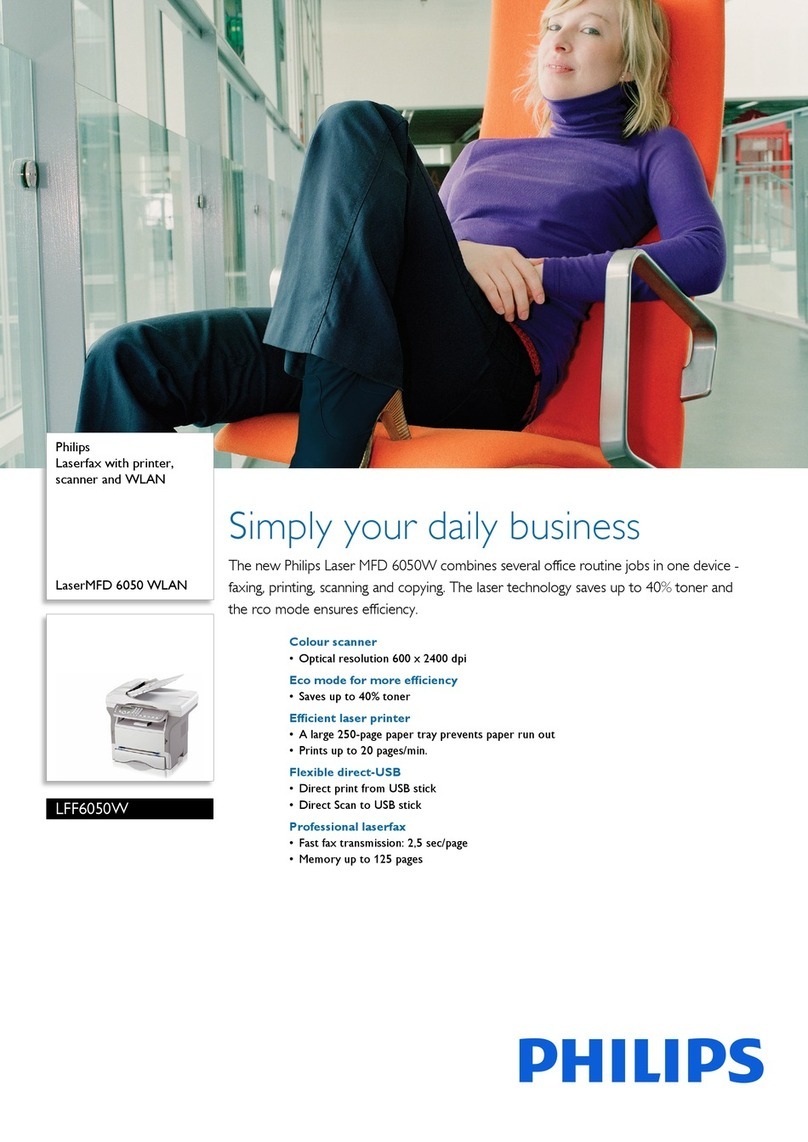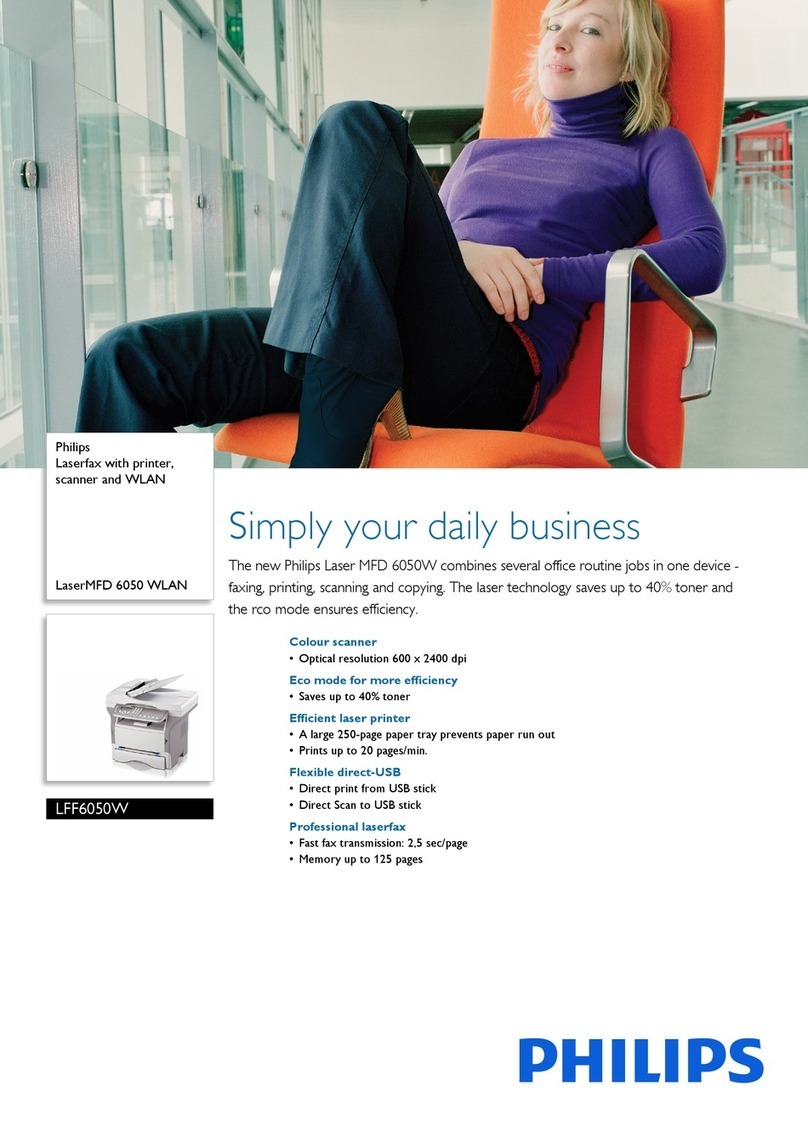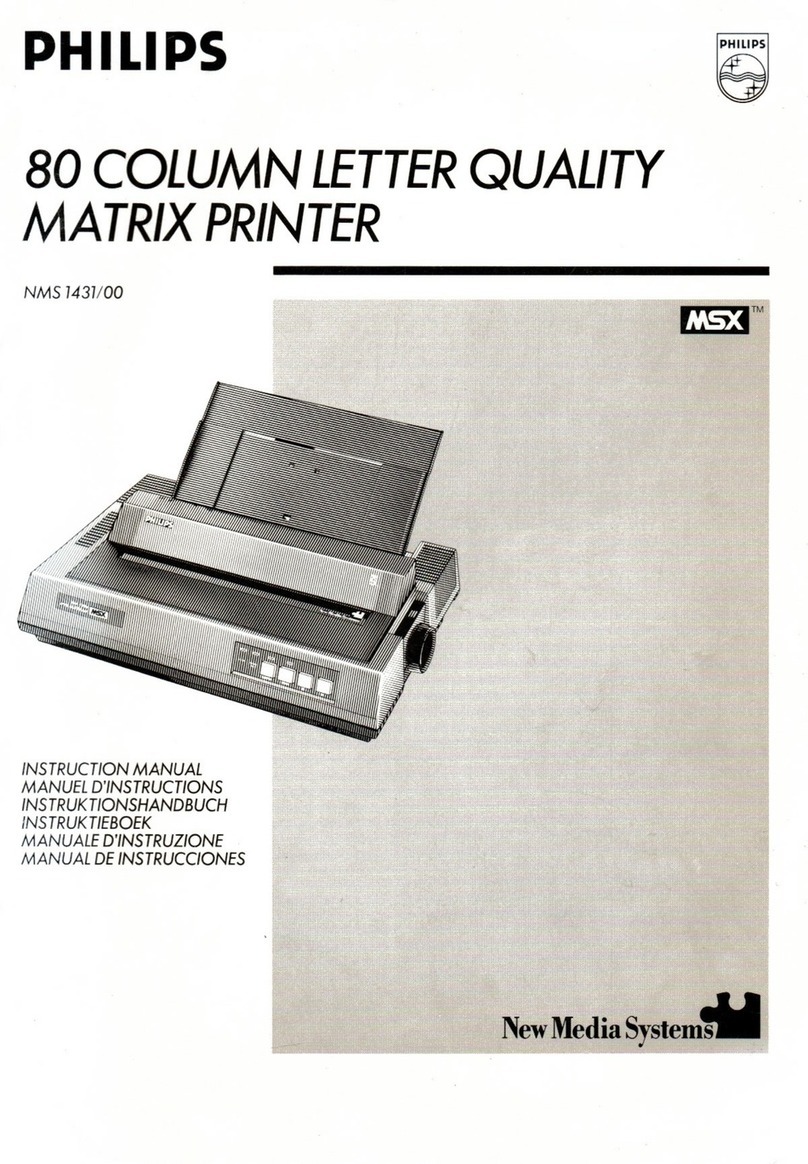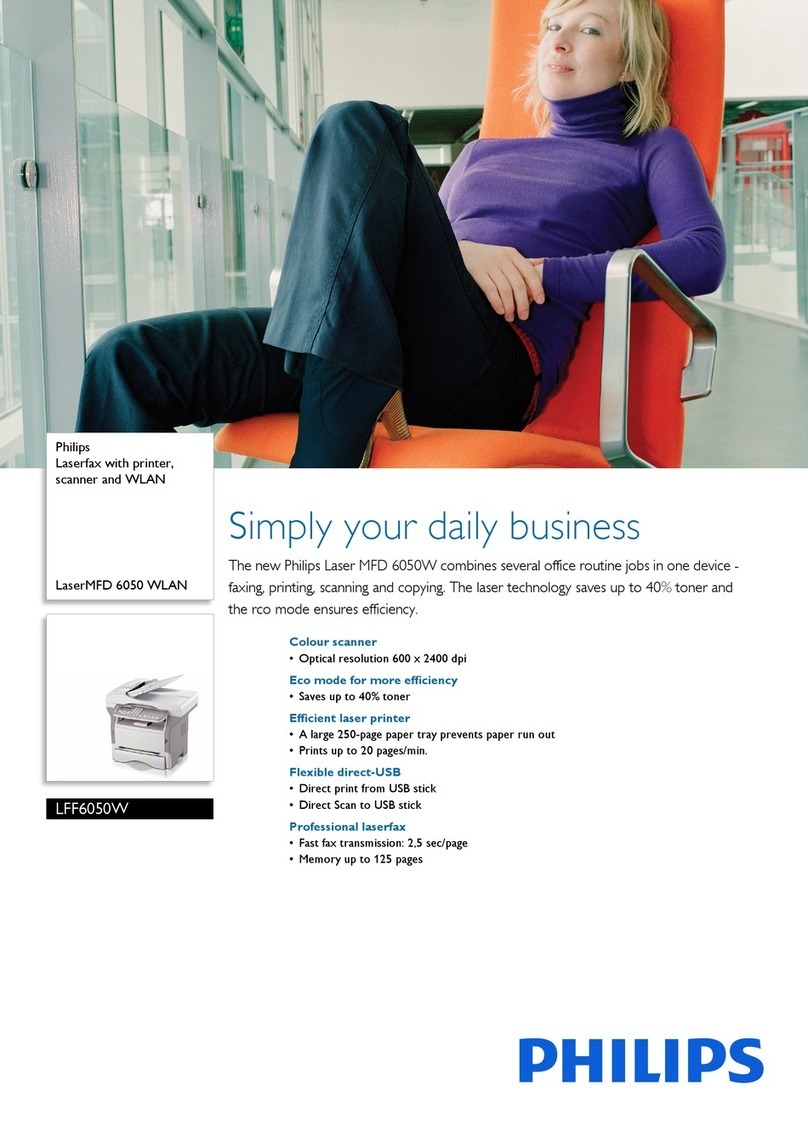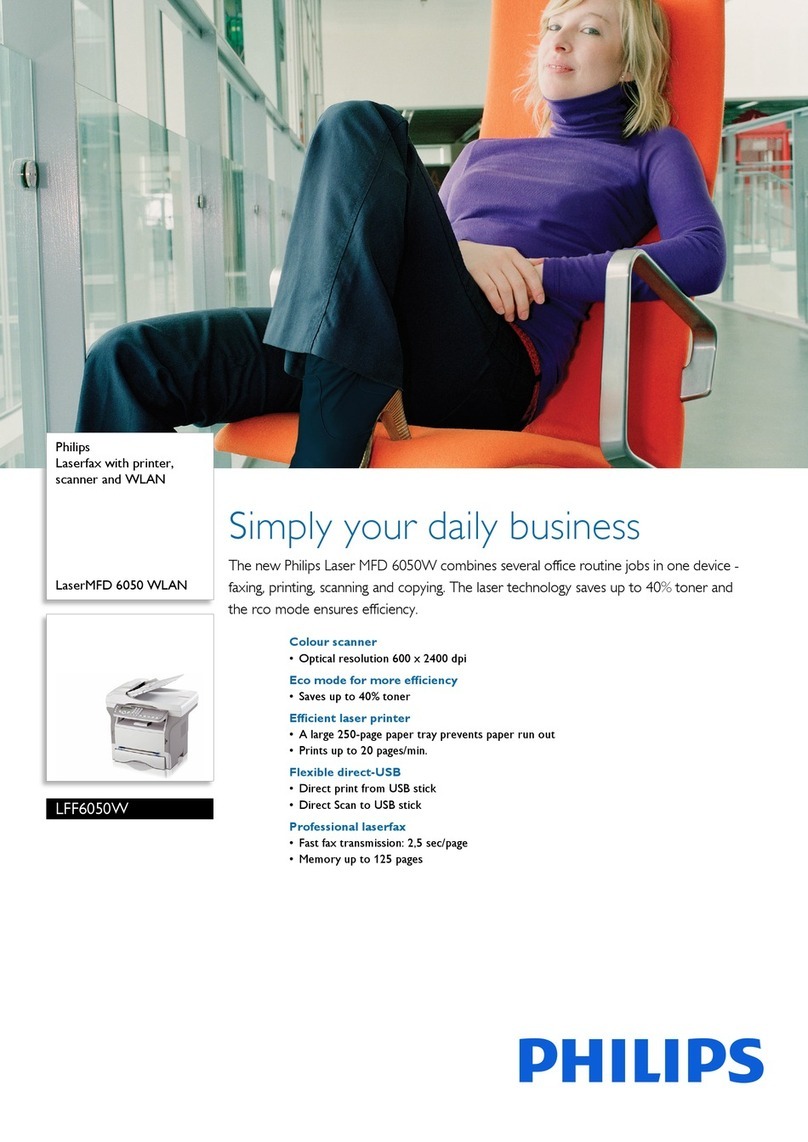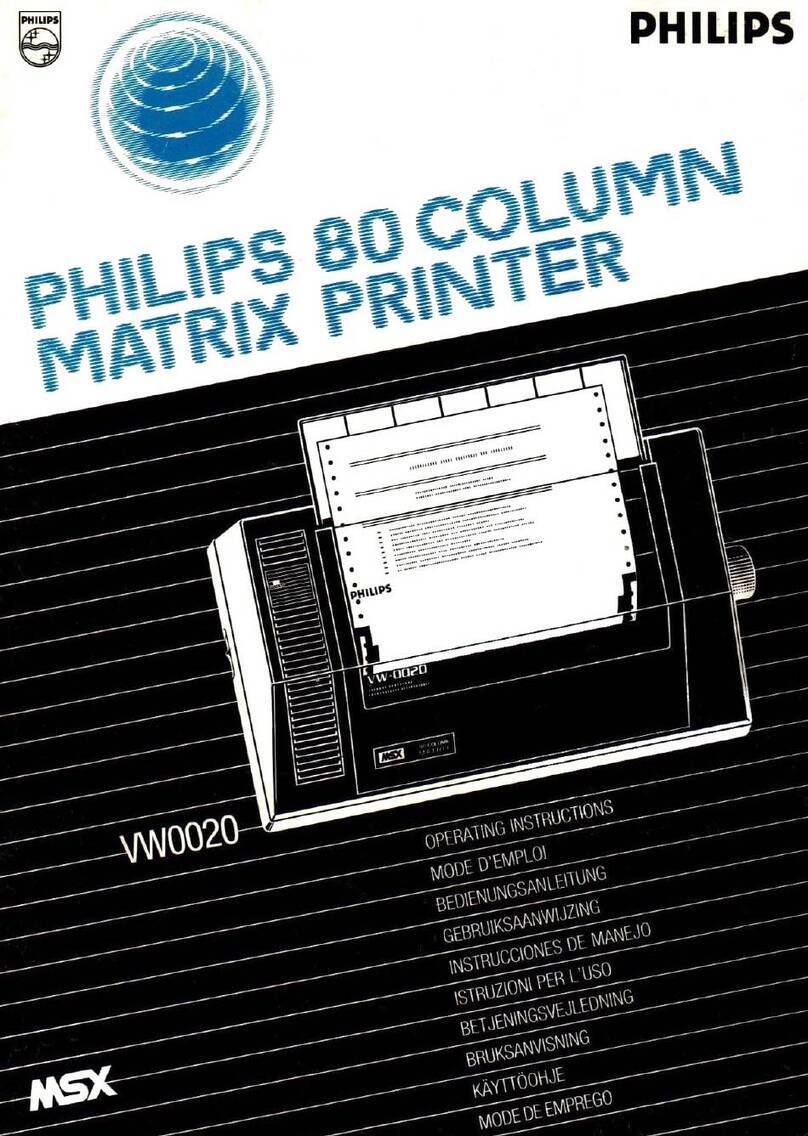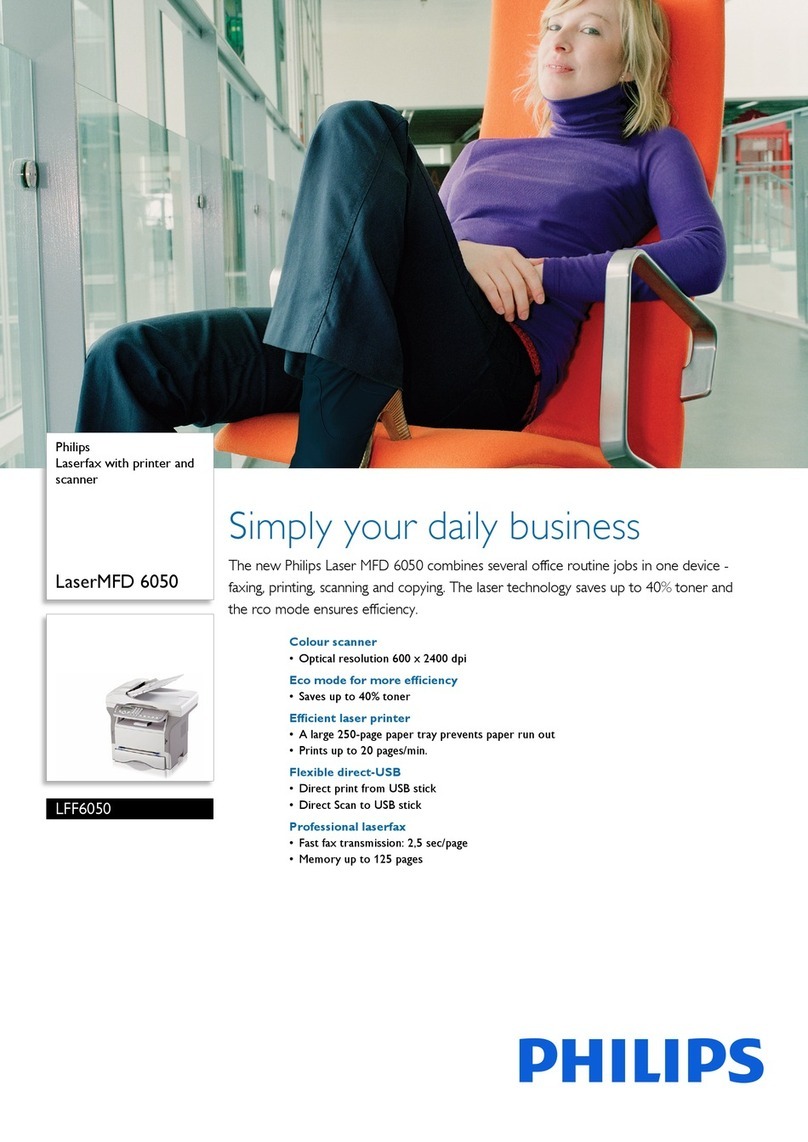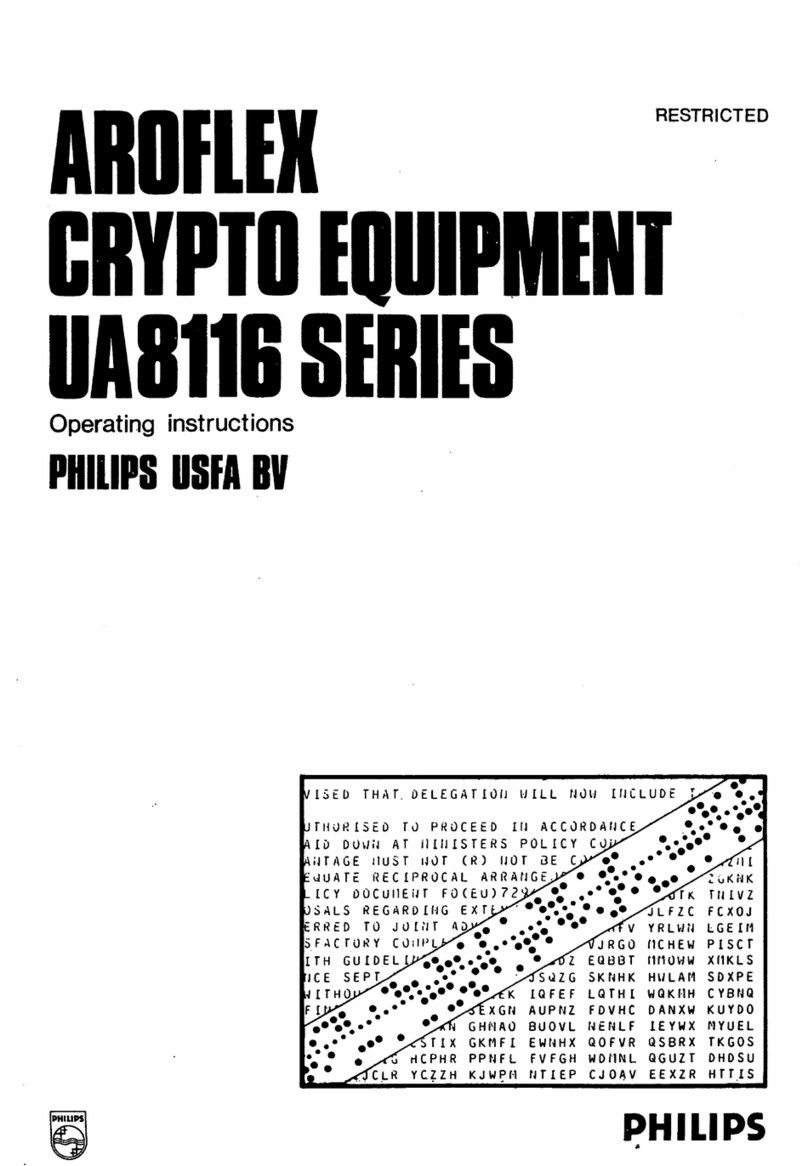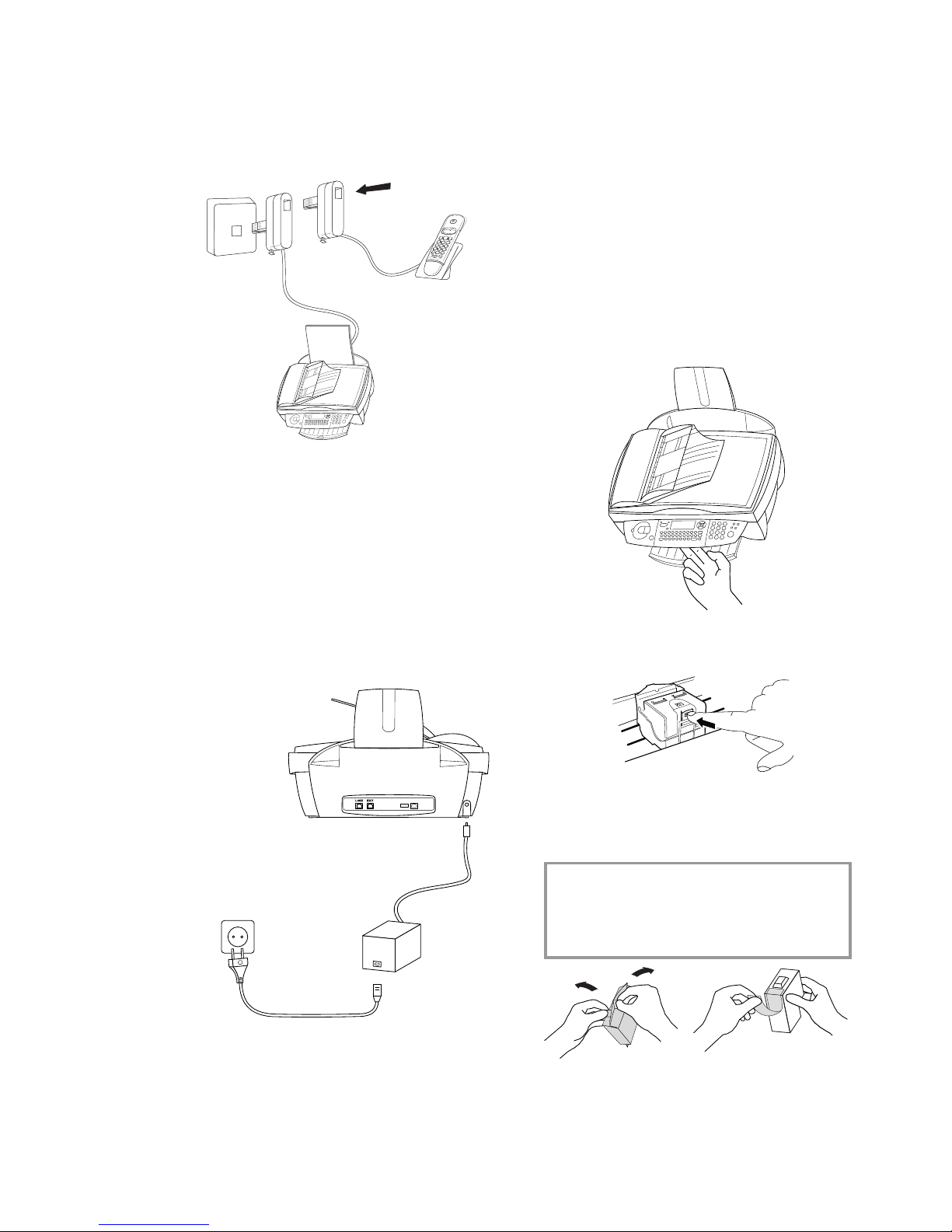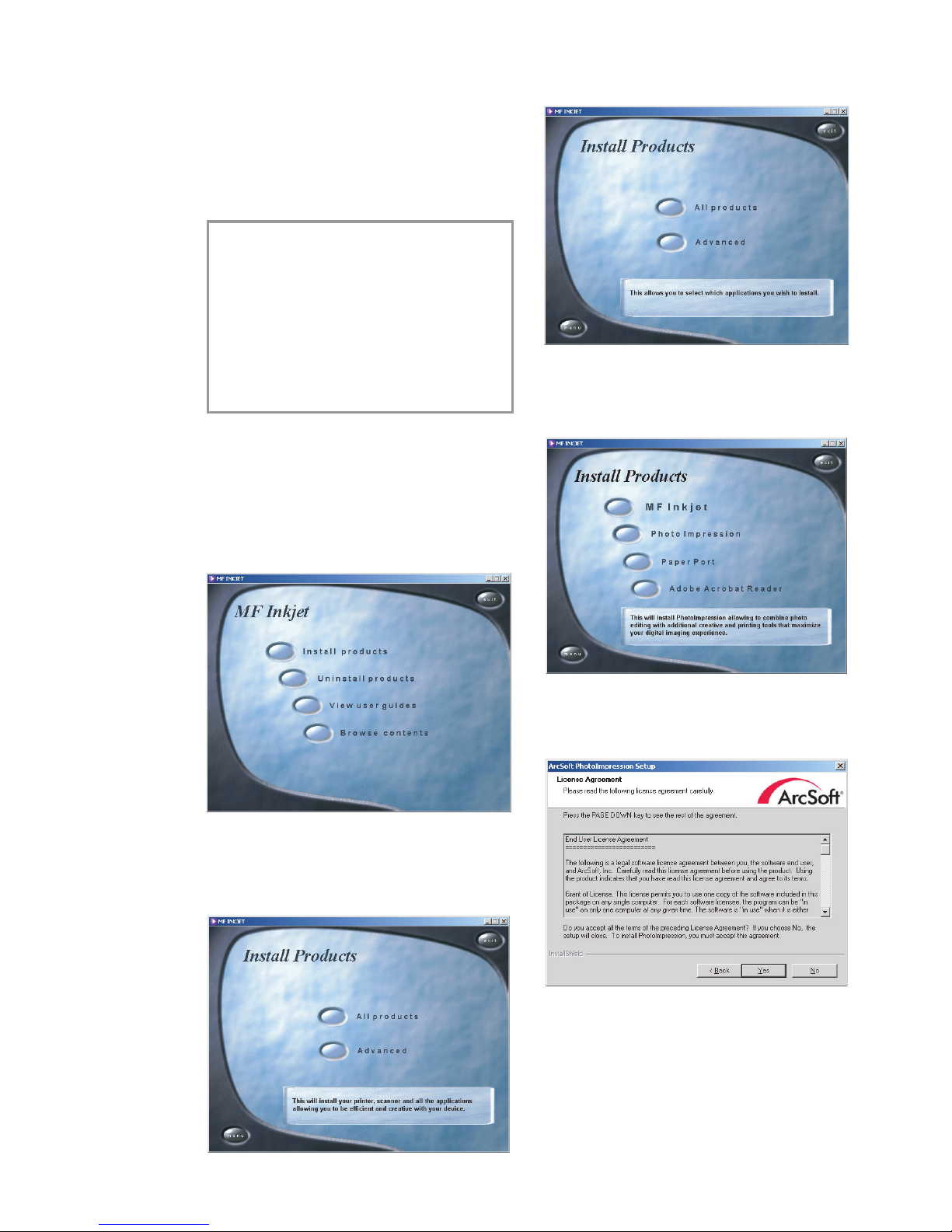4
Contents
Contents
Safety instructions...................5
Installation ...............................6
Unpacking .............................................................6
Set-up .....................................................................6
Loading paper.......................................................6
Connections ..........................................................7
Additional devices................................................7
Power supply.........................................................8
Country selection .................................................8
Inserting cartridges ..............................................8
Cartridge alignment .............................................9
Your name and number ......................................9
Time and date .......................................................9
PC connection ......................................................9
Software installation.............................................9
Settings....................................13
Date and time ......................................................13
Your number and name .....................................13
Help function.......................................................13
Network type (PABX) ........................................13
Country and language.........................................13
Additional telephone ..........................................13
Directory.................................14
Add name .............................................................14
Add list..................................................................14
Modify...................................................................14
Cancel....................................................................14
Print.......................................................................14
Transfer to a PC ..................................................14
Fax ...........................................16
Sending a fax Y.................................................16
Directory }...............................................17
Redial L...........................................................17
Broadcast &.....................................................17
Resolution f%F ..........................................17
Contrast O..........................................................17
Receiving faxes ....................................................17
Fax answering device..........................................17
Send report...........................................................18
Delayed transmission..........................................18
Polling ...................................................................18
Additional telephone ..........................................18
Copy.........................................19
Inserting a document..........................................19
Standard copy K................................................19
Creative copy K.................................................19
Scan to PC ..............................21
Inserting a document..........................................21
Scanning a document .........................................22
SMS..........................................23
Send SMS .............................................................23
Receiving an SMS ...............................................23
Advanced settings ..................24
Settings list ...........................................................24
Fax settings...........................................................24
SMS settings.........................................................24
Scan settings.........................................................25
Printer settings.....................................................25
Hints & tips .............................26
Ordering information.........................................26
Change cartridges................................................26
Cartridge capacity................................................28
Logs.......................................................................28
Commands ...........................................................28
Lock.......................................................................28
Care and maintenance ........................................29
Appendix.................................31
Functions list........................................................31
Technical settings ................................................32
Technical data ......................................................32
Guarantee.............................................................33
Index .....................................................................35