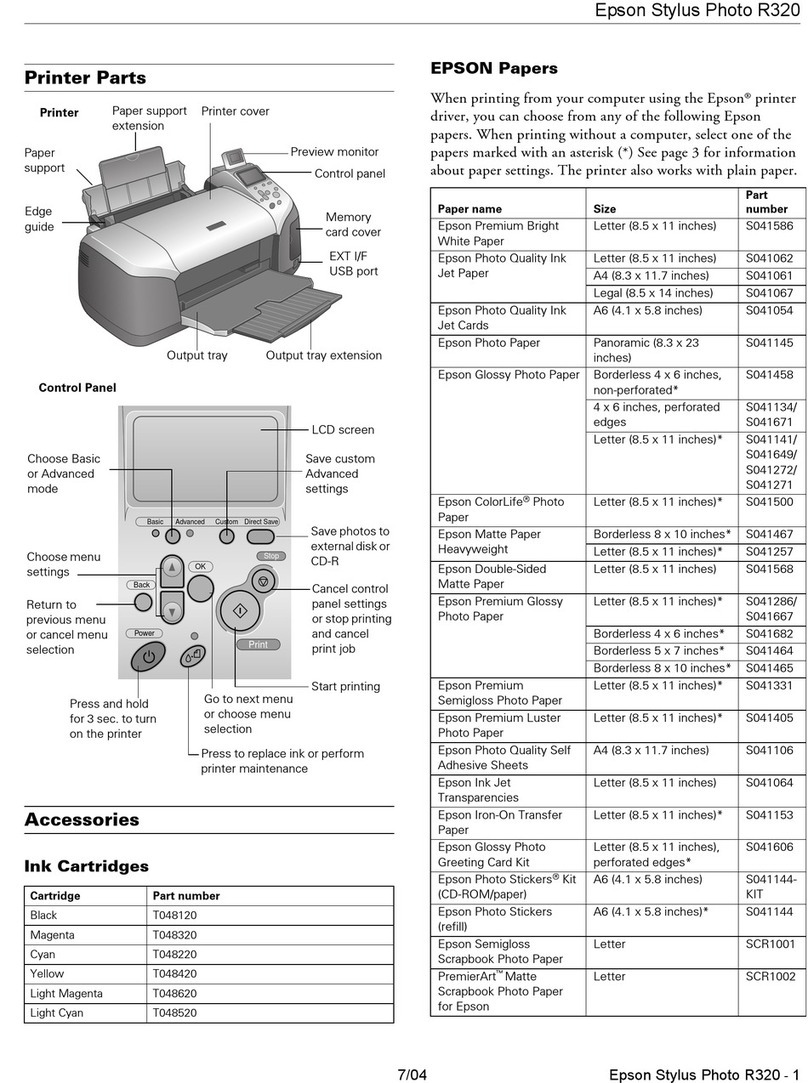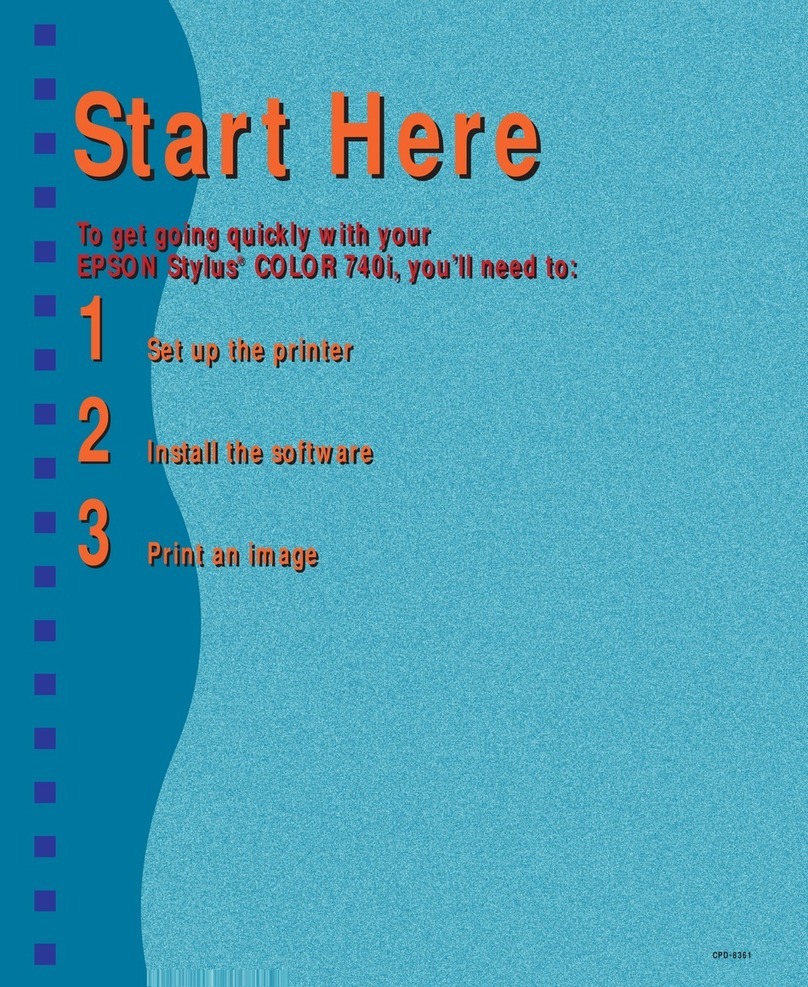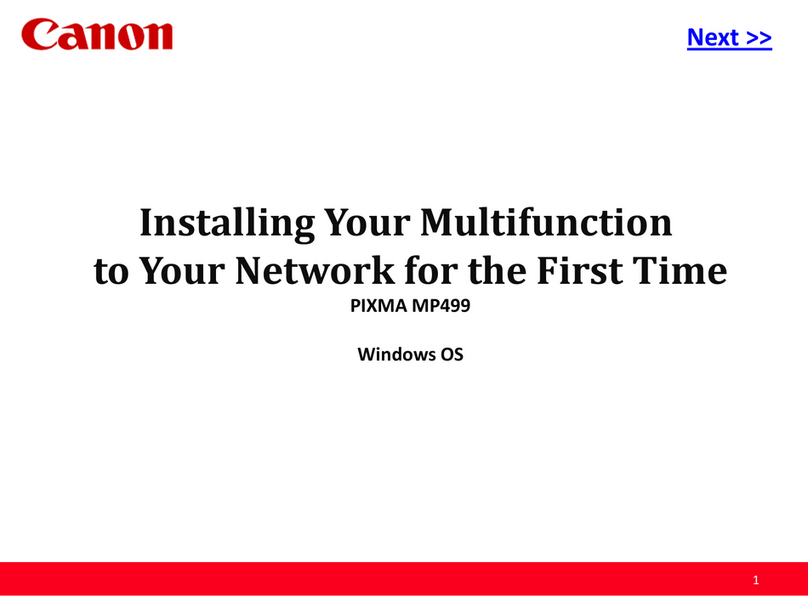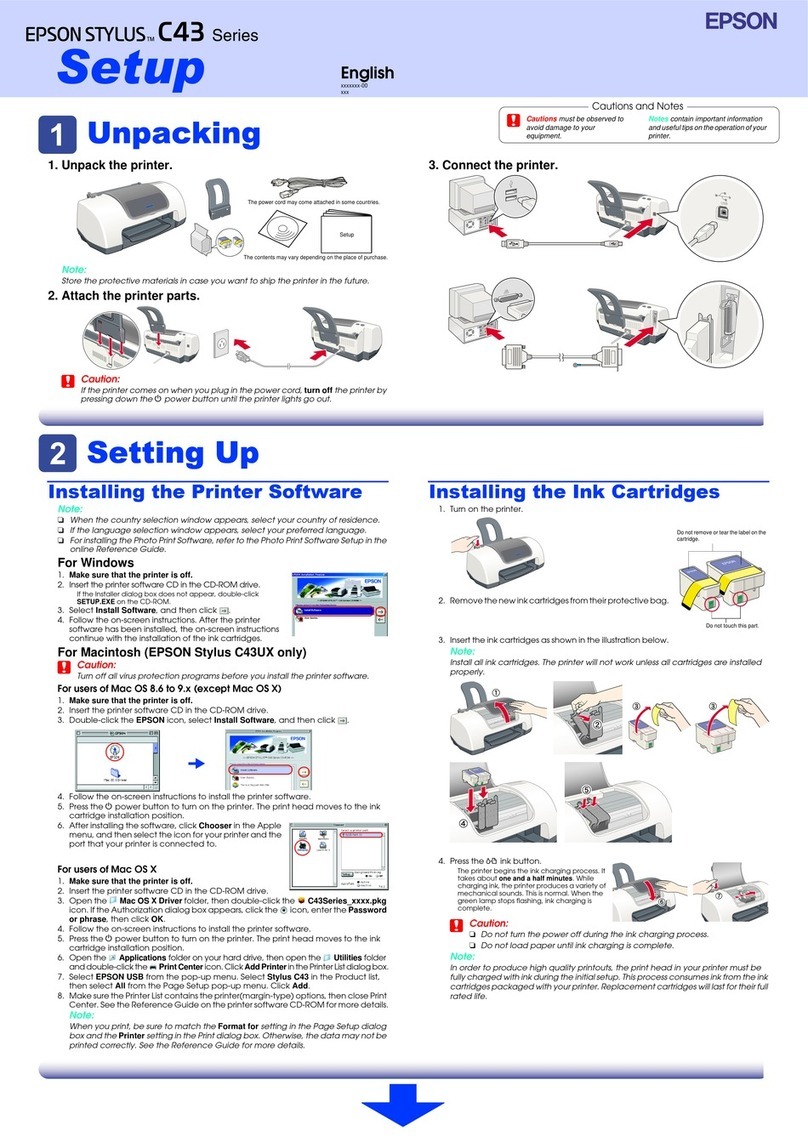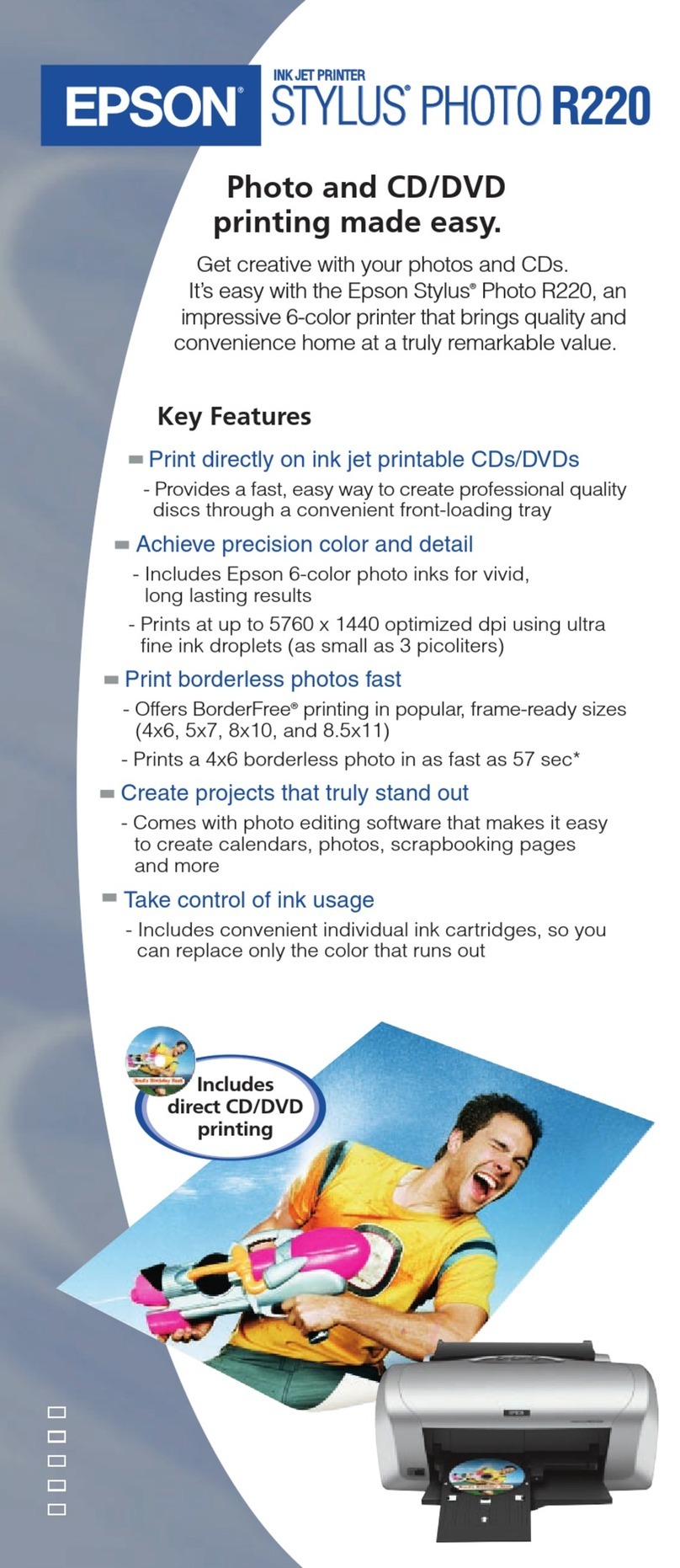Shandong BTR-R980 User manual

UUSER’S MANUAL
Receipt Printer
BTP-R980
Shandong New Beiyang Information Technology Co., Ltd.
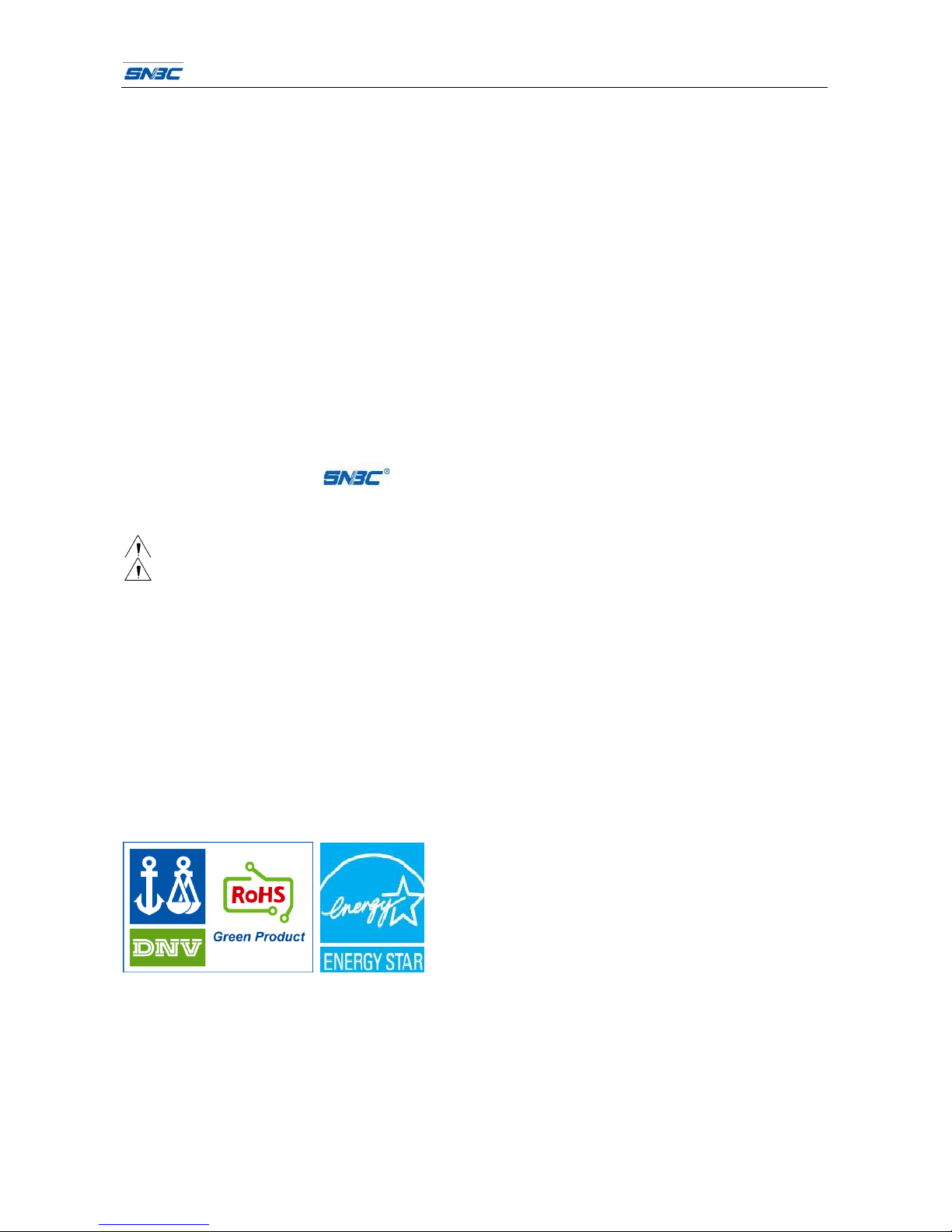
BTP-R980 User’s Manual
- 1 -
Declaration
Information in this document can not be changed without notice. SHANDONG NEW BEIYANG
INFORMATION TECHNOLOGY CO., LTD. (hereinafter referred to as “SNBC”) reserves the right to
improve products as new technology, components, software, and firmware become available. If users
need further data about this product, please feel free to contact SNBC or your local dealer.
No part of this document may be reproduced or transmitted in any form by any means, electronic or
mechanical, for any purpose without the express written permission of SNBC.
Copyright
Copyright © 2012 by SNBC
Printed in China
Version 1.0
Trademark
SNBC registered trademark:
Warning and Caution
Warning: Items shall be strictly followed to avoid injury or damage to body and devices.
Caution: Items with important information and prompts for operating the printer.
Certification
Quality control system of SNBC has been approved by the following certificates:
ISO9001 quality control system certification
ISO14001 environmental management system certification
OHSAS18001 occupational health and safety management system certification
IECQ QC080000 hazardous substance process management system certification
BTP-R980 has been approved of the following environmental protection
certificates:
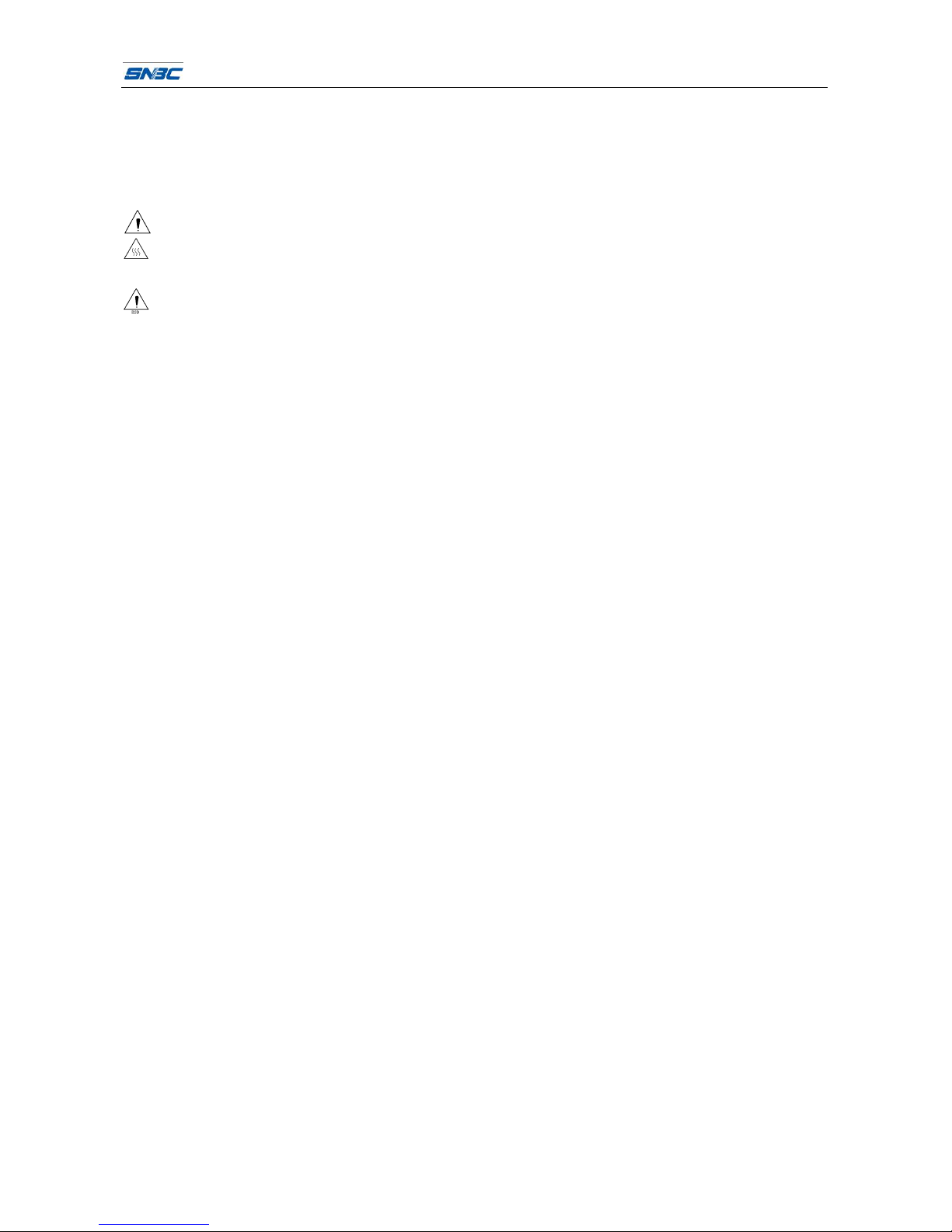
BTP-R980 User’s Manual
- 2 -
General Safety Information
Before installing and using the printer, please read the following items carefully.
1. Safety instructions
Warning: Do not touch the cutter of the printer.
Warning: The print head is a thermal element and it is at a high temperature during printing or just
after operation, therefore do not touch it or its peripherals for reasons of safety.
Warning: The print head is an ESD-sensitive device. To avoid damage, do not touch either its
printing parts or connecting parts.
2. Caution
1) Install the printer on a flat and stable place.
2) Reserve adequate space around the printer so that convenient operation and maintenance can be
performed.
3) Keep the printer away from water source, avoid direct exposure to sun light, strong light and heat
of fire.
4) Do not use or store the printer in a place exposed to high temperature, moisture and serious
pollution.
5) Do not place the printer on a place exposed to vibration or impact.
6) No dew condensation is allowed to the printer. In case of such condensation, do not turn on the
power until it has completely evaporated.
7) Connect the DC adapter to an appropriate grounding outlet. Avoid sharing a single electrical with
large power motors and other devices that may cause the fluctuation in voltage.
8) Disconnect the DC adapter when the printer is not used for a long time.
9) Do not let the water or electric material(like metal)go into the printer . If this happens, turn off the
power immediately.
10) Do not allow the printer to start printing when there is no recording paper installed, otherwise the
print head and platen roller will be seriously damaged.
11) To ensure the print quality and normal lifetime, use recommended or good quality paper.
12) Shut down the printer when connecting or disconnecting interfaces connectors to avoid damage
to the control board.
13) Set the print darkness to a lower grade as long as the print quality is acceptable. This will help to
keep the print head durable.
14) The printer should only be disassembled or repaired by a technician, who is certified by the
manufacturer.
15) Keep this manual safe and at hand for ready reference.
Caution: The following content about cutter only applies to printers with cutter.

BTP-R980 User’s Manual
- 1 -
Content
TU1UT TUIntroductionUT .......................................................................................................................................1
TU1.1UT TUOutlineUT ........................................................................................................................................1
TU1.2UT TUFeaturesUT .....................................................................................................................................1
TU2UT TUSpecificationUT ......................................................................................................................................2
TU2.1UT TUMain specificationUT.......................................................................................................................2
TU2.2UT TUCutter parameterUT ........................................................................................................................2
TU2.3UT TUPaper specificationUT .....................................................................................................................3
TU2.3.1UT TUContinuous thermal paperUT ......................................................................................................3
TU2.3.2UT TUMarked paperUT .........................................................................................................................3
TU2.4UT TUPrint and tear off positionUT ...........................................................................................................4
TU2.4.1UT TUPrint positionUT ...........................................................................................................................4
TU2.4.2UT TUTear off positionUT ......................................................................................................................4
TU3UT TUAppearance and componentsUT ...........................................................................................................5
TU3.1UT TUAppearance and componentsUT ....................................................................................................5
TU3.2UT TULED and buzzersUT........................................................................................................................6
TU4UT TUInstallationUT .........................................................................................................................................8
TU4.1UT TUUnpackingUT ..................................................................................................................................8
TU4.2UT TUPrinter installationUT.......................................................................................................................8
TU4.3UT TUConnecting power adapterUT .........................................................................................................9
TU4.4UT TUConnecting communication cableUT ..............................................................................................9
TU4.5UT TUConnecting USB cableUT ...............................................................................................................9
TU4.6UT TUConnecting the cash drawer cableUT ...........................................................................................10
TU4.7UT TUPaper roll loadingUT .....................................................................................................................10
TU4.7.1UT TUConfirm the paper typeUT .........................................................................................................10
TU4.7.2UT TULoad/replace paper rollUT .........................................................................................................10
TU4.8UT TUPaper near end adjustmentUT ......................................................................................................11
TU4.8.1UT TUPaper near end position adjustmentUT .....................................................................................11
TU4.8.2UT TURemaining paper amount adjustment of paper near end sensorUT ..........................................11
TU4.9UT TUPower on printer and print self-test pageUT .................................................................................11

BTP-R980 User’s Manual
- 2 -
TU4.9.1UT TUPower on printerUT ...................................................................................................................11
TU4.9.2UT TUPrint self-test pageUT................................................................................................................ 11
TU4.10UT TU Hexadecimal dumping functionUT ...............................................................................................12
TU5UT TURoutine maintenanceUT ......................................................................................................................13
TU5.1UT TUPrint head and roller cleaningUT ..................................................................................................13
TU5.2UT TUMark sensor cleaningUT ...............................................................................................................13
TU5.3UT TUClear paper jamUT........................................................................................................................13
TU5.4UT TUGuide for updating printer firmware via U-DiskUT.........................................................................14
TU6UT TUInterface signalUT ................................................................................................................................15
TU6.1UT TUParallel interfaceUT ......................................................................................................................15
TU6.2UT TUSerial interfaceUT .........................................................................................................................16
TU6.3UT TUUSB interfaceUT ...........................................................................................................................16
TU6.4UT TUEthernet interfaceUT .....................................................................................................................16
TU6.5UT TUWLAN interfaceUT ........................................................................................................................17
TU6.6UT TUPower interface definitionUT .........................................................................................................18
TU6.7UT TUCash drawer interface signal definitionUT ....................................................................................18
TU6.8UT TUVoice & expanded serial interface singnal definitionUT ................................................................19
TU7UT TUTroubleshootingUT ...............................................................................................................................20
TU7.1UT TUPrinter doesn’t workUT .................................................................................................................20
TU7.2UT TUError LED and BuzzerUT ..............................................................................................................20
TU7.3UT TUProblems during printingUT ..........................................................................................................20
TU8UT TUOptional accessoriesUT .......................................................................................................................21
TU9UT TUPower managementUT ........................................................................................................................23
TUAppendix A: Button configuration tableUT ...................................................................................................24
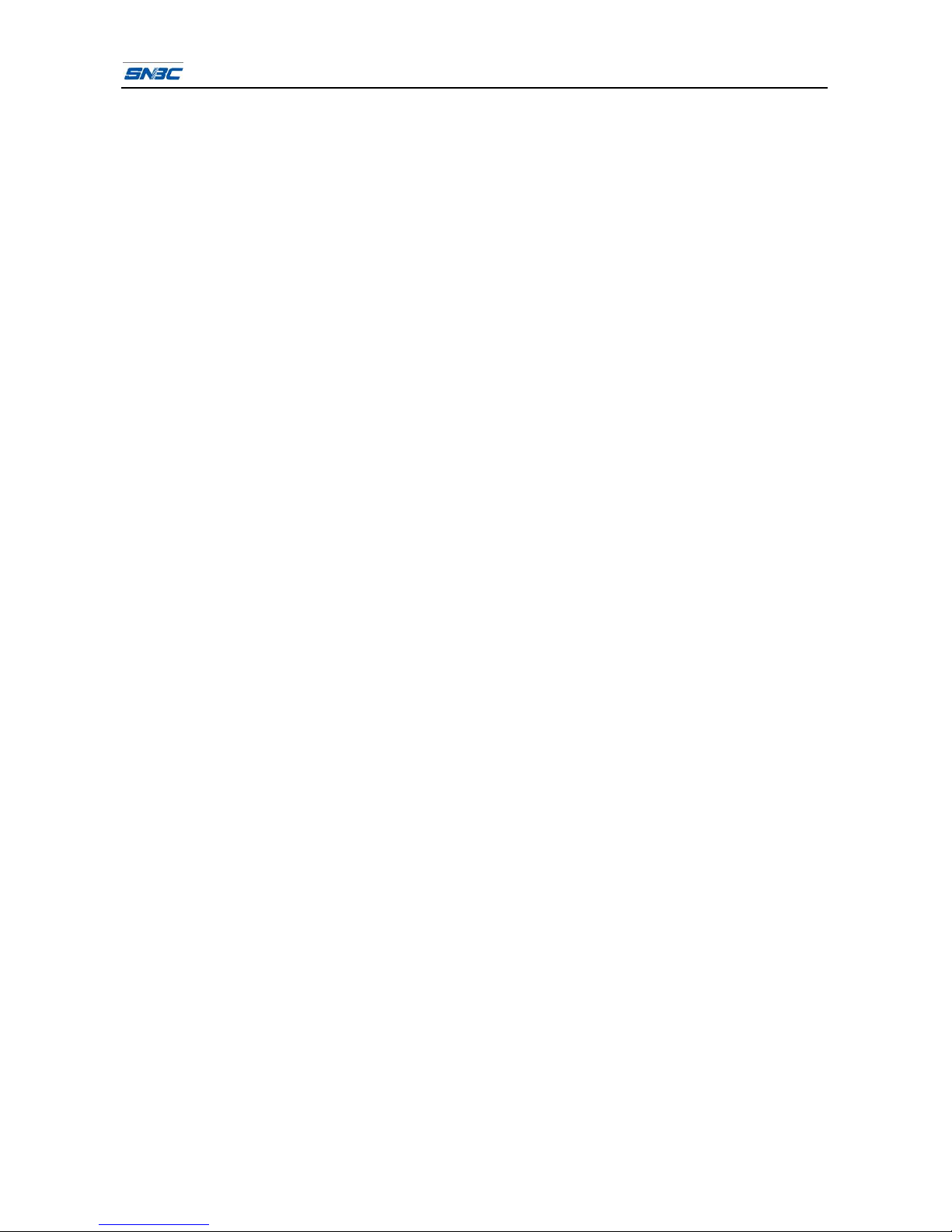
BTP-R980 User’s Manual
- 1 -
1 Introduction
1.1 Outline
BTP-R980 is a printer developed for high-end thermal receipt printing market. It can be widely applied
to many real-time printing fields, such as retail, restaurant, finance, telecommunications, logistics,
transportation, lottery, entertainment and parking, etc.
BTP-R980 can be connected with other devices via parallel, serial, USB, Ethernet, WLAN and
Bluetooth interface. It provides drivers for operating systems such as Windows
2000/XP/Server2003/VISTA/Server2008/WIN7, Linux, Mac, and UPOS middleware.
1.2 Features
¾Low noise, high printing speed
¾Easy paper loading
¾Easy operation and maintenance
¾Support marked paper and continuous paper
¾Compatible with various paper width between 54.5~82.5mm
¾Cutting paper automatically
¾Cash drawer control interface
¾Communication interface optional
¾Compatible with ESC/POS commands
¾Volume of buzzer on-board can be adjusted
¾Save paper function
¾Low power consumption design (The default waiting time of entering sleep mode is 2 minutes, and
the min. power consumption is about 1W)
¾Support voice prompt
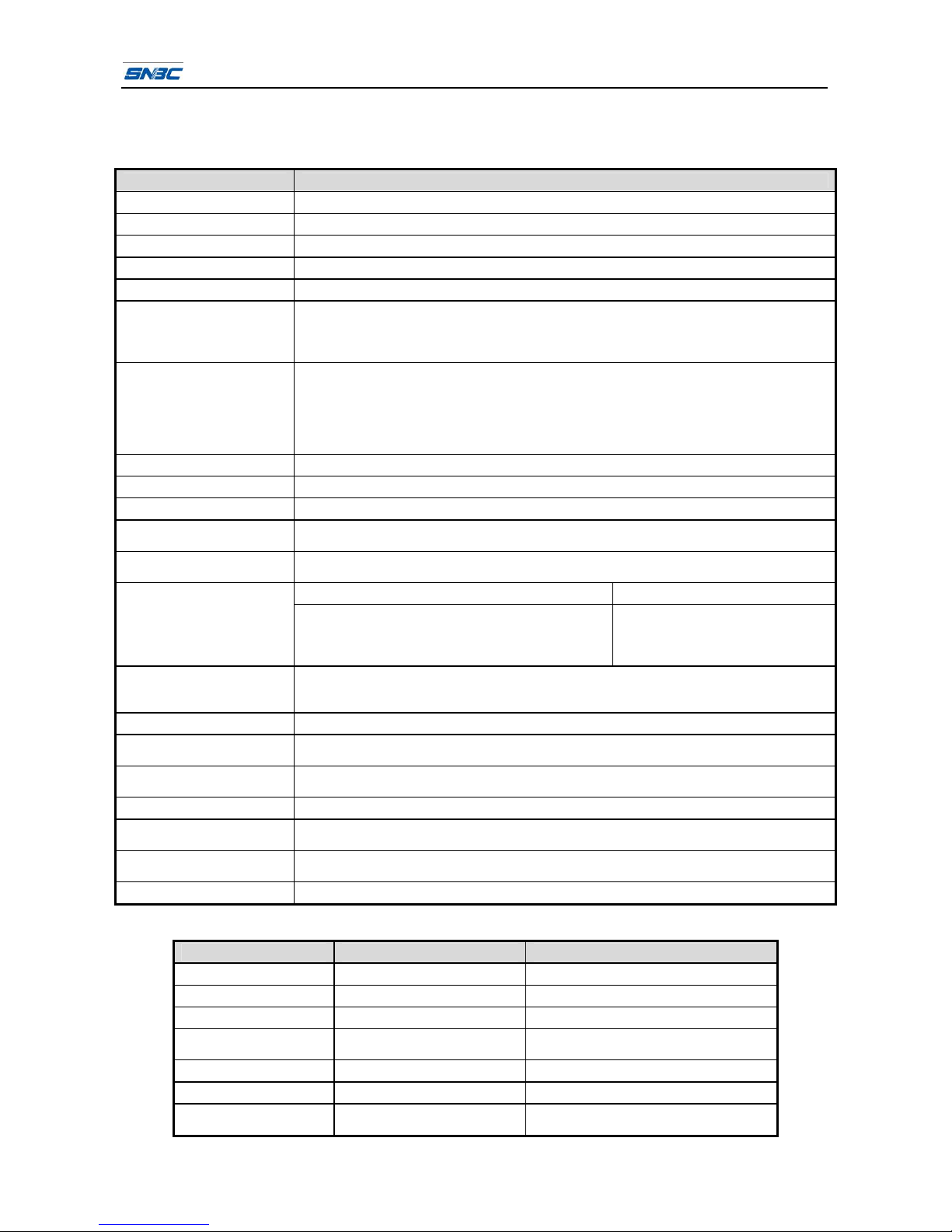
BTP-R980 User’s Manual
- 2 -
2 Specification
2.1 Main specification
Item Specification
Print method Direct thermal line printing
Print resolution 203×203DPI
Print speed Max. print speed: >310mm/s
Print width Max. 80mm
Paper type Continuous thermal paper, marked thermal paper
Barcode
One-dimensional barcode: CODE128, ITF, UPC-A, UPC-E, EAN13, EAN8, CODE39,
CODE93, CODABAR
Two-dimensional barcode:PDF417,QR,MaxiCode
GS1 barcode: GS1-DataBar, GS1-128
Characters
Font A: 12×24;
Font B: 9×17;
Kanji Font A: 24×24;
Optional: Simplified Chinese, Korean, Traditional Chinese, Japanese, English;
Code page: 56 kinds of code page;
International character sets: 18 kinds of character sets;
Character enlargement All characters can be enlarged 1~6 times horizontally and vertically respectively.
Character rotation Rotation print in four directions (0°, 90°, 180°, 270°)
Paper detection Photoelectric sensor (out of paper)
Top cover position
detection Micro switch
Print head temperature
detection Thermal resistance
Bitmap download Direct bitmap print
Graphic process Download buffer size:
RAM: no less than 128KB
User FLASH: all the remaining space is usable by
user, no less than 512K.
Support bitmap mode, fast graphic
print.
Communication interface
Standard interface: USB interface
Optional interface: standard parallel interface or RS232 serial interface, RS485 interface,
Ethernet interface, WLAN interface and Bluetooth interface
Cash drawer interface 2 drives
Memory RAM: 4MB,
FLASH: 4MB/8MB (including FLASH bitmap area and audio file area)
Power supply DC 24V±5%, average current 2.0A
Max. 6A (256 parts work at the same time)
Print head lifetime ≥150Km (standard test sample of 12.5% duty ratio)
Operation temperature and
humidity 5~45℃, 10%~93% (40°C)
Storage temperature and
humidity -40~60℃, 20%~93% (40℃)
Overall dimension 196mm×146mm×148mm (L×W×H)
2.2 Cutter parameter
Item Parameter Remarks
Cutter type Slide cutter
Cutting time 500ms The time that one cut costs
Cutting interval 3s 20 cuts/min. (Max.)
Paper type 0.06~0.15mm Thermal paper or normal paper with the
same thickness
Operation voltage 24V DC
Max. operation current 1.2A 24V DC
Cutter lifetime 2,000,000 cuts (paper
thickness is 0.065mm) * Full or partial cuts
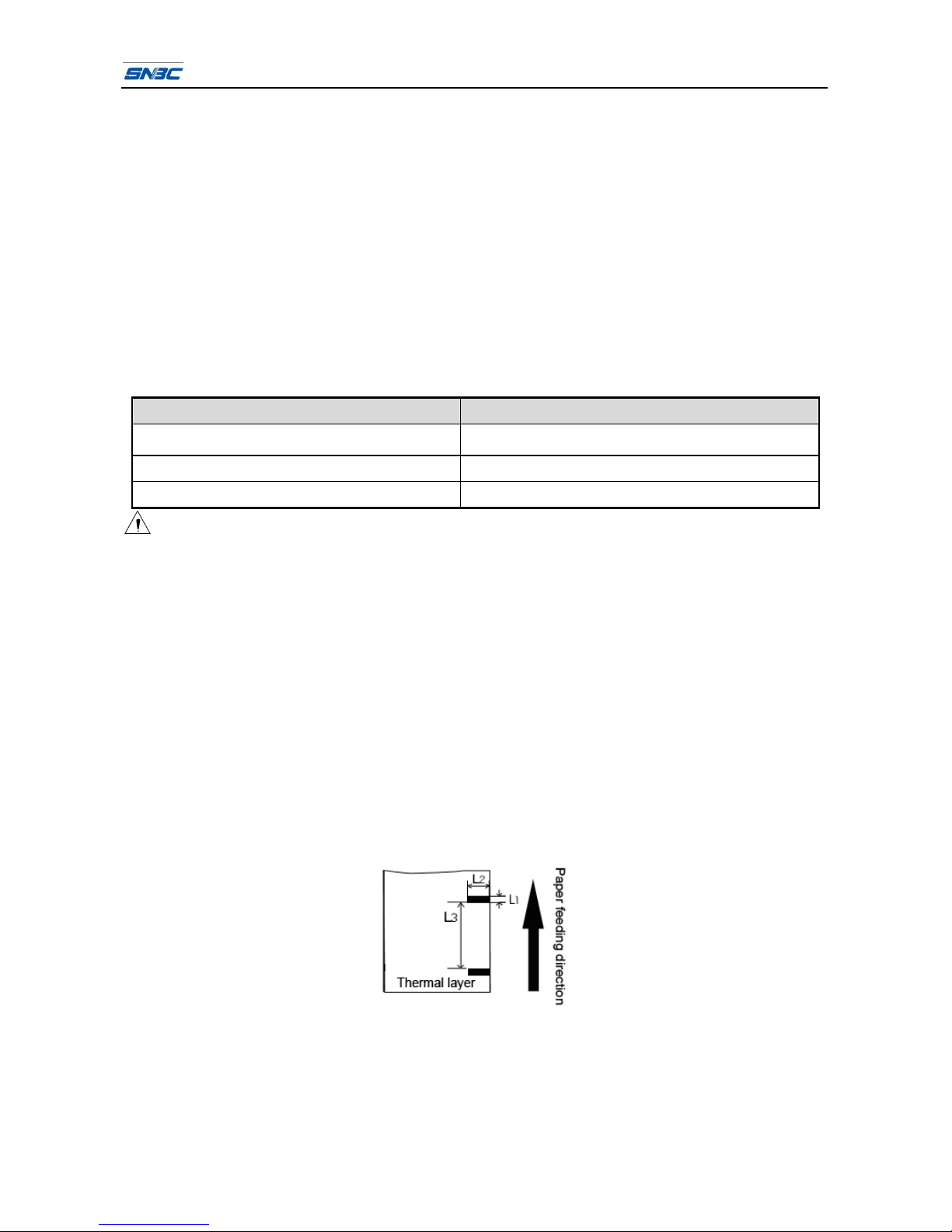
BTP-R980 User’s Manual
- 3 -
* Full cut: Cut off the paper completely;
Partial cut: Keep a little connection in the middle of paper, the paper is not completely cut off.
2.3 Paper specification
2.3.1 Continuous thermal paper
¾Paper type: continuous thermal paper, marked thermal paper
¾Paper supply method: paper roll
¾Paper width: 54.5-82.5mm adjustable
¾Paper thickness:0.06mm-0.15mm
¾Thermal sensitive layer: outward
¾Paper roll specifications: OD(Max): ф83 mm
¾Paper recommended:
Paper type Manufacturer
F240AC,F220-VP,FV230A1,
PA220AG,HP220A Mitsubishi Paper Mill CO., LTD.
FD210,PD150R,PD160R OJI Paper CO., LTD.
F70NA FUJI PHOTO FILM CO., LTD.
Caution:
Please use the recommended reference paper type or its equivalents. Using the lower quality
paper types might affect the print quality and shorten print-head life.
If the paper is contaminated by chemical or oil, it may discolor or lose heat sensitivity at the
polluted spot.
Do not rub the paper surface strongly against hard objects, otherwise it may make the printing not
clear.
When the temperature exceeds 70°C, the thermal layer will fade. Thus, do not use or store the
paper in a place exposed to high temperature, high humidity, strong light, etc.
2.3.2 Marked paper
BTP-R980 can support marked paper printing and set the cutting and initial printing position accurately.
Marked paper not only should meet the parameters of thermal paper roll, but also should meet the
following requirements:
¾L1 mark height: 2mm≤L1≤10mm
¾L2 mark length: 2mm≤L2
¾L3 distance between two marks: 20mm≤L3≤300mm
¾Mark position: any position, default is at the left side

BTP-R980 User’s Manual
- 4 -
¾Reflectivity: The reflectivity of the black mark must be less than 30% while the reflectivity of the
paper itself should exceed 85%.
¾The mark specification of 2-side marked paper is the same as that of 1-side marked paper.
2.4 Print and tear off position
2.4.1 Print position
2.4.1-1 Print position schematic diagram
L1 Paper cabinet width: 83.5+0/-0.5mm
L2 Available printing width: 80mm
L3 Distance between print head and left side of paper cabinet (fixed width): 1.75±1mm
L4 Distance between print head and right side of paper cabinet (fixed width): 1.75±1mm
L5 Left margin: The default value is 8mm.
L6 Print area width: It is set by command (see Programming Manual), and the default value is 64mm.
L7 Right margin: The default value of printer is 8mm.
2.4.2 Tear off position
The distance between the tear off position and the printing line is 30mm, and the distance between the
cutting position and the printing line is 13mm.

BTP-R980 User’s Manual
- 5 -
3 Appearance and components
3.1 Appearance and components
1—tear-off bar 2—top cover 3—top cover lever
4—feed button 5—error LED 6—power LED
7—power switch 8—bottom cover 9—middle cover
10—cutter cover 11—power interface 12—cash drawer interface
13—USB interface 14—interface board 15—cutter sliding blade
16—platen roller 17—top mark sensor support 18—paper near end lever
19—paper guide 20—paper near end sensor 21—paper cabinet
22—bottom mark sensor 23—cutter fixed blade 24—thermal print head
25—paper end sensor 26—thumb wheel for adjusting paper guide
27—last ticket sensor (optional)
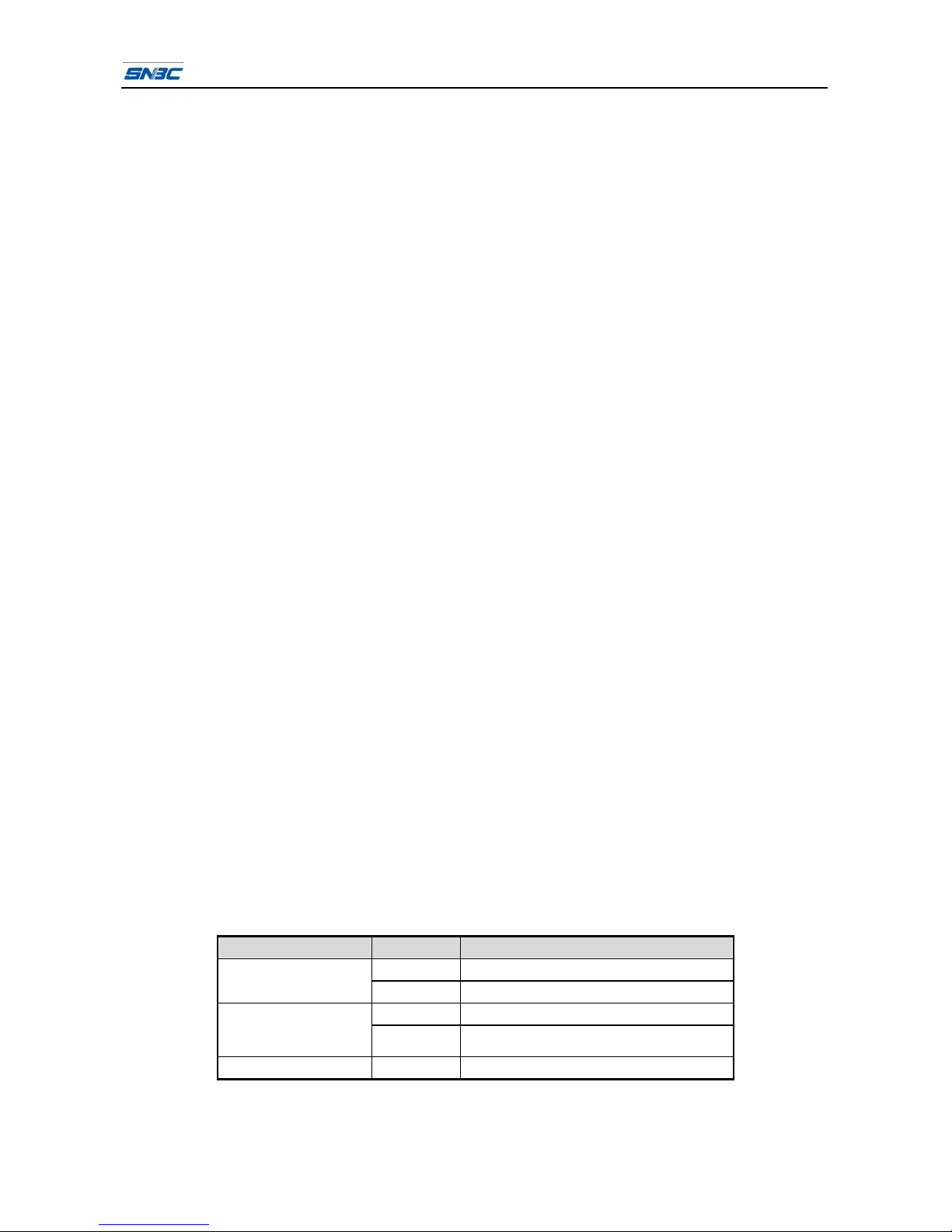
BTP-R980 User’s Manual
- 6 -
Component function:
a- Feed button (4)
Feed paper:
Printer will feed paper when the FEED BUTTON is pressed down under normal condition. Printer
will feed long length paper if keeps pressing down the button.
Print self-test page:
Press down FEED button while turn on the power, the printer will print out the self-test page,
including print length, print width, print speed and so on.
Enter button configuration mode:
Press down FEED button while turn on the power, the printer will print out the self-test page and
then stay in pause state (ERROR LED flashes) after cutting paper. Keep pressing FEED button at
this time, the printer will enter button configuration mode.
b- Error LED (5)
Indicate printer status. Under normal conditions, ERROR LED is always off. Under error conditions
(e.g. paper end etc.), ERROR LED will flash.
c- Power LED (6)
Indicate printer power status (ON/OFF).
d- Power switch (8)
Press down “O” to turn off power, and press down “—”to turn on power.
e- Top cover uplifting alarm sensor (12)
Monitor top cover status (open/close).
f- Paper end sensor (13)
Under continuous paper condition, it can detect whether the paper exist or not, under marked
paper condition it will detect the mark of the paper.
g- Paper near end sensor (15)
Detect the paper roll status. Fast flashing of error LED indicates that the paper will be used out
soon and the user should replace the paper roll in time. Printer will work normally until paper ends.
h- Thumb wheel for adjusting paper guide (26)
Rotate the thumb wheel for adjusting the paper guide in paper cabinet, in order to meet paper for
different print width 54.5mm~82.5 mm.
3.2 LED and buzzers
1) Functions of LED
LED name Status Description
Always on Printer power is on.
POWER LED
(green) Off Printer power is off.
Off Printer is in normal status.
ERROR LED
(red) Flash Printer is in error status, or paper is near
end.
Buzzer Beep Printer is in error status.
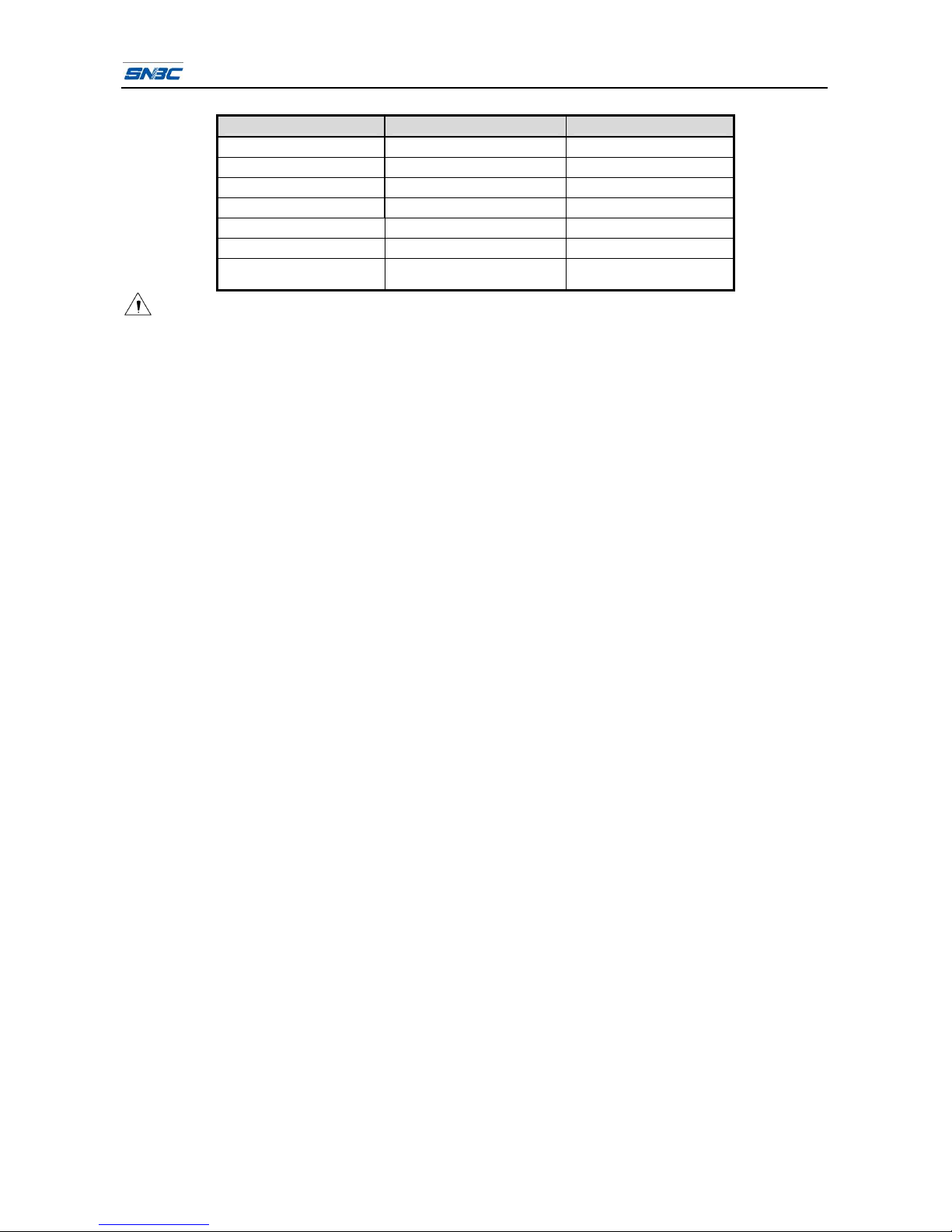
BTP-R980 User’s Manual
- 7 -
2) Error type indicated by LED & buzzer
Error Type ERROR LED Buzzer
Print head is overheating Cycle flash 6 times Cycle beep 6 times
Input voltage is abnormal Cycle flash 5 times Cycle beep 5 times
Cutter error Cycle flash 4 times Cycle beep 4 times
Print head lifts up Cycle flash 3 times Cycle beep 3 times
Paper end Cycle flash 2 times Cycle beep 2 times
Paper near end Flash slowly Not beep
Mark can not be found or
verify failed Flash slowly Not beep
Caution:
The temperature of the print head is detected by a thermal resistor. If the print head is overheating,
the protective circuit will shut off the power automatically and force the printer to stop printing; the
temperature of print head when printing is stopped is 65℃.

BTP-R980 User’s Manual
- 8 -
4 Installation
4.1 Unpacking
Check whether all items, which are listed on the packing list, are present and in a good condition. If any
item is damaged or missing, please contact your dealer or the manufacturer.
4.2 Printer installation
1) BTP-R980 can be installed in three methods: horizontally on table, vertically on wall and vertically
on the table. When the printer is installed horizontally on the table, the incline installation angle
should not exceed ±15°;
a. Install horizontally on table b. Install vertically on wall
c. Install vertically on table
2) Keep the printer far away from water source;
3) Do not place the printer in the place exposed to vibration and impact;
4) Must guarantee the printer is safely grounded;
5) Recommend to keep proper space, in order to guarantee the reliability and operational
convenience of the printer.

BTP-R980 User’s Manual
- 9 -
4.3 Connecting power adapter
1) Ensure the power switch is turned off;
2) Insert the power cord into the power socket on the back of the printer.
Caution:
When the printer is not in use for a long period of time, disconnect the power cord from the printer.
4.4 Connecting communication cable
1) Ensure the power switch is turned off;
2) Insert the interface cable into suitable interface, and fix the cable connector with screw and chip
spring, put the cable into the hook according to the figure;
3) Connect the other end of the interface cable to the host.
4.5 Connecting USB cable
1) Confirm the power switch is turned off;
2) As shown in the figure, insert the USB cable into the USB interface, ensure they are matched .The
other end of USB interface cable should be connected to the host.
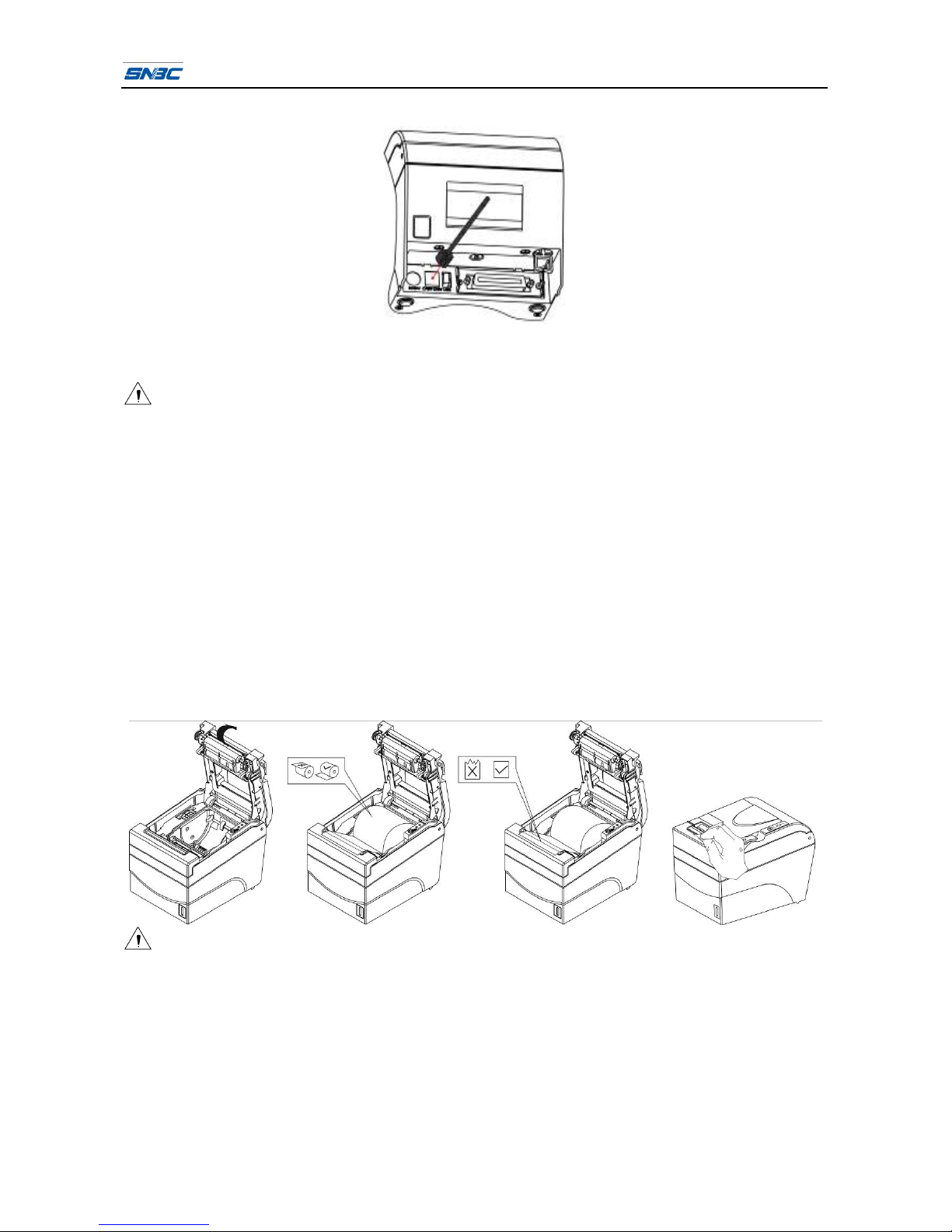
BTP-R980 User’s Manual
- 10 -
4.6 Connecting the cash drawer cable
1) Confirm the printer power is turned off;
2) Insert the cash drawer cable into the cash drawer connector on the back of the printer.
Caution:
Cash drawer interface can be connected only with a cash drawer device (Do not connect a
telephone line and so on).
4.7 Paper roll loading
4.7.1 Confirm the paper type
After connecting the power cable and interface cables, paper can be loaded for printing. Confirm the
paper type is correct before printing.
4.7.2 Load/replace paper roll
1) Turn off the printer;
2) Open the printer top cover;
3) Place a paper roll in the paper cabinet;
4) Pull out the paper end of paper roll, close top cover, and tear off the surplus portion of the paper.
Caution:
Adjust the paper guide according to paper specification: adjust the paper guide to Max. width and
place paper roll in the paper cabinet; rotate the thumb wheel to adjust the paper guide to suitable
place (1mm gap between paper roll and paper guide should be reserved, to avoid paper roll being
snapped); the paper roll rotation direction should meet printer requirements.
To insure that the paper roll is tightly wrapped, otherwise, paper jam or other fault may occur;
Paper roll should be placed stably in the paper cabinet without incline, or the printing will be
affected.

BTP-R980 User’s Manual
- 11 -
4.8 Paper near end adjustment
4.8.1 Paper near end position adjustment
BTP-R980 supports printing in horizontal and vertical positions. Users can realize the detection of
remaining paper in horizontal and vertical by adjusting the position of paper near end sensor. The
default printer setting is horizontal printing and the paper near end sensor is at the bottom of the paper
cabinet.
To change the paper near end sensor position: First, press the plastic slip in position 1 along the
direction of the arrow. Then rotate thumb wheel in the direction shown in the figure. The paper near end
sensor will start to rotate. When the plastic slip reaches at position 2, the change of paper near end
sensor position from horizontal to vertical is complete.
4.8.2 Remaining paper amount adjustment of paper near end sensor
Remaining paper amount can be adjusted by adjusting the position of paper near end sensor. Paper
near end sensor has six levels, the gray mark (real object on printer is dark) shows the current level,
and the gray mark can be adjusted to a different position by moving the thumb wheel, through which the
remaining paper amount is changed.
4.9 Power on printer and print self-test page
4.9.1 Power on printer
1) Confirm that the printer is connected to power;
2) Turn on the power switch to power on the printer.
4.9.2 Print self-test page
1) Confirm that the printer is connected to power, and load the paper roll;

BTP-R980 User’s Manual
- 12 -
2) Confirm that the power LED is off and the printer is under power off condition.
3) Press down the FEED button while turning on the printer power, the printer will print out
configuration information and prompt characters “Press and Release FEED key to print characters”
and “Press and Hold FEED key to config the printer”. Then printer enters pause and waiting status,
and the PAPER LED is flashing;
4) Press down the FEED button momentarily, the printer will print a character test page, and the
printing of self-test page is complete. Press down the FEED button for a long time, the printer will
enter button configuration mode; detail function and operation method of button configuration mode
please refer to: Appendix A-Firmware Button Configuration Table.
4.10 Hexadecimal dumping function
This function prints the data transmitted from the host computer in hexadecimal numbers and in their
corresponding ASCII characters.
Print sample in Hexadecimal Dump mode:
Running hexadecimal dumping
1) Start hexadecimal dumping by executing either of the following:
a. Open the top cover, turn the power on while pressing the feed button until the printer alarms
(LED flashes, buzzer beeps), and then close the top cover, then the printer will enter
hexadecimal dump mode. Please wait for the printer alarm after turning on the power,
otherwise the printer will not enter hexadecimal dump mode.
b. Execute the GS ( A command.
2) The printer first prints "Hexadecimal Dump To terminate …..", and then prints the received print
data in hexadecimal numbers and in their corresponding characters.
3) After printing has been finished, hexadecimal dumping ends by executing any of the following:
a. Turn the power off, and restart the power of printer.
b. Press the feed button three times.
Caution:
If no characters correspond to the data received, the printer prints "."
During hexadecimal dumping, any commands other than DLE EOT, DLE ENQ, or DLE DC4 do not
function.
Insufficient print data to fill the last line can be printed by pressing down the feed button.
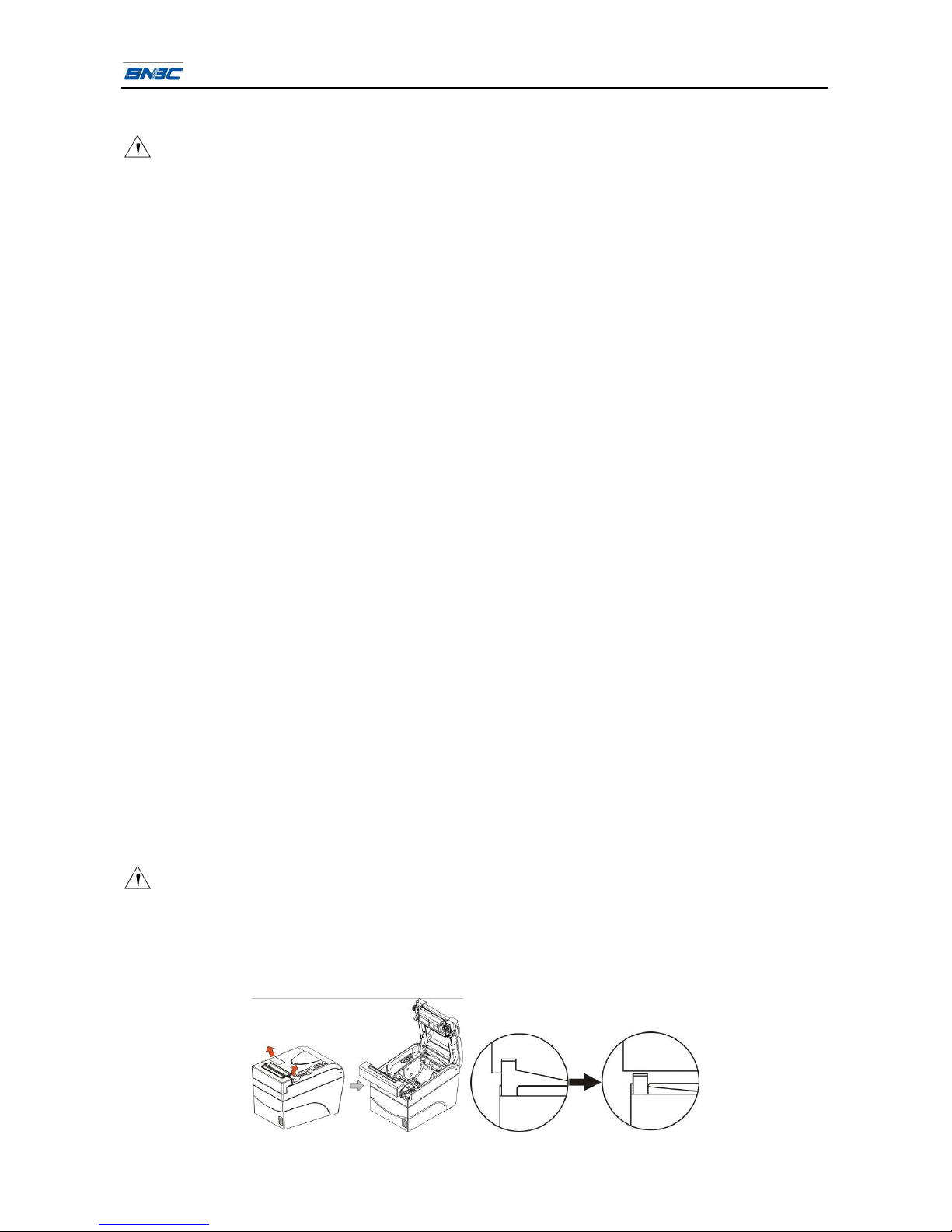
BTP-R980 User’s Manual
- 13 -
5 Routine maintenance
Caution:
Before starting routine maintenance, confirm that the printer power is turned off.
Do not use solvents like gasoline or acetone.
When cleaning sensors, the printer should not be switched on until the pure alcohol has totally
evaporated.
It is recommended that the maintenance cycle should not be longer than one month.
5.1 Print head and roller cleaning
Steps for TPH and roller cleaning are as follows:
1) Turn off the printer and open the top cover;
2) If printing is just finished, please wait for the print head to cool down completely;
3) Wipe off dust and stains on the surface of the print head and roller with soft cotton cloth dipped with
pure alcohol (it should be wrung out);
4) Wait until the alcohol is completely evaporated, then close the top cover.
5.2 Mark sensor cleaning
If the printer does not identify the mark effectively, you should clean the mark sensor.
Steps for mark sensor cleaning are as follows:
1) Turn off the printer;
2) Open the top cover of the printer;
3) Wipe off dust and stains on the surface of the sensor with soft cotton cloth dipped with pure alcohol
(it should be wrung out);
4) Wait until the alcohol is completely evaporated, then close the back cover and finish sensor
cleaning.
5.3 Clear paper jam
Steps for clearing paper jam are as follows:
1) Turn off the printer power and open the top cover.
2) Clear paper jam, and then close the top cover.
3) Turn on the printer power and the cutter will go to the right place.
Caution:
If the cutter is locked and the top cover can not be opened, please put your hands at both sides of
the cutter cover, turn the cutter cover forward and the top cover can open.
After clearing the paper jam, close the top cover and make sure the cutter is at the right place, then
turn on the printer power.
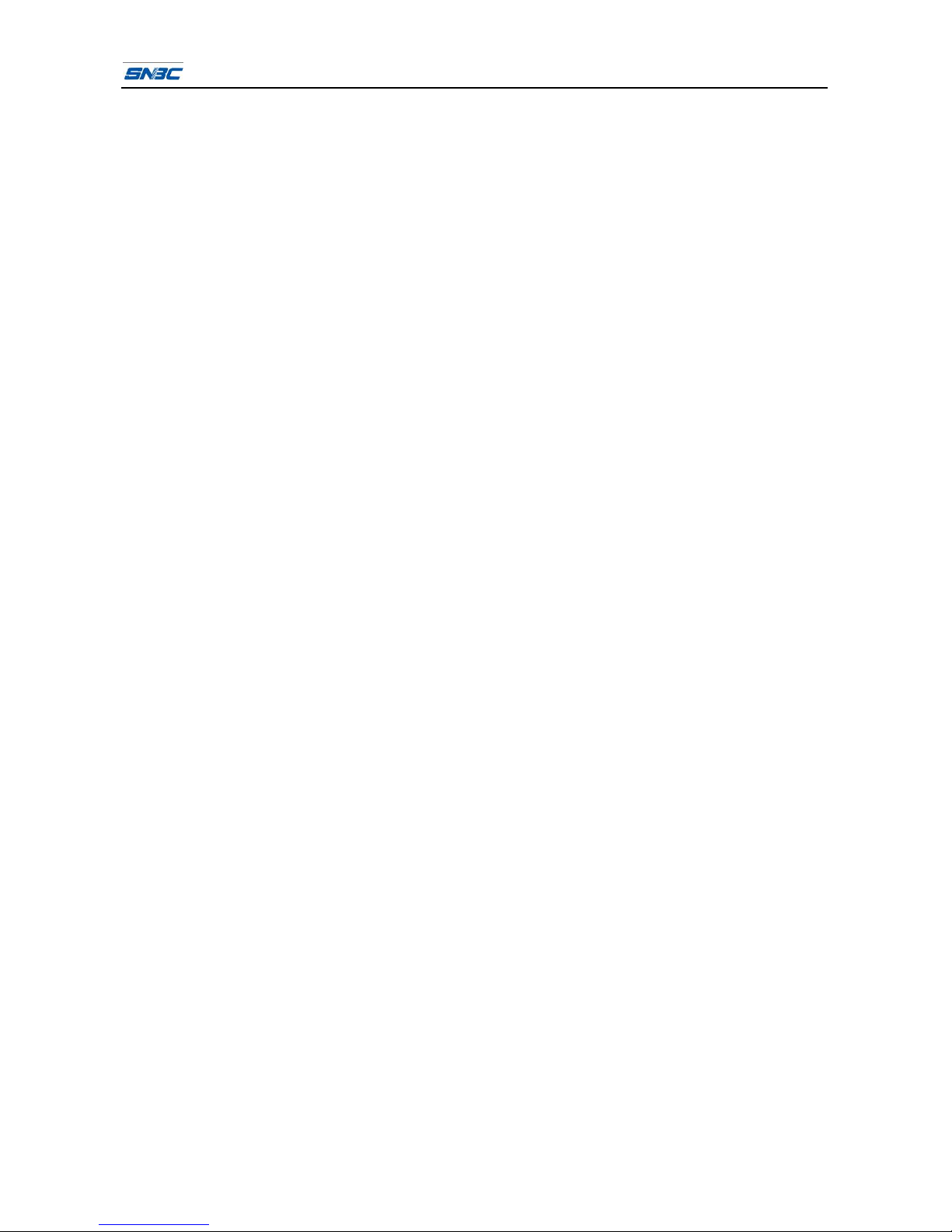
BTP-R980 User’s Manual
- 14 -
5.4 Guide for updating printer firmware via U-Disk
1) Store the firmware update file at the root directory of U-Disk. If the file is a monitor program,
rename it to “BY_MAIN.jk”; if it is a font file, rename it to BY_ZK.zk; if it is an EEPROM file, rename
it to BY_EEP.eep;
2) Insert the U-Disk into the USB interface of printer;
3) After opening the top cover, press the feed button while powering on the printer;
4) Release the button immediately when the error LED is on. The time of pressing the button after
powering on the printer should be controlled within two seconds; otherwise it will be disabled;
5) When entering printer update mode via U-Disk with error LED flashing continuously, do not operate
or power off the printer;
6) Printer update via U-Disk is complete when error LED stops flashing.
7) Finally, remove the U-Disk from the printer.
8) If printer enters the mode of update via U-Disk without inserting the U-Disk, it will wait for U-Disk to
be inserted and not response to commands or button operation, and it will update normally if insert
the U-Disk at this time. To exit from the update mode, printer needs to be restarted.

BTP-R980 User’s Manual
- 15 -
6 Interface signal
6.1 Parallel interface
Parallel interface can work in IEEE 1284 compatible mode or nibble byte mode. The interface is 36PIN
socket.
The Interface is defined as below:
PIN
No. Signal
source Signal definition
1 H nStrobe
2 H Data 0 (Least Significant Bit)
3 H Data 1
4 H Data 2
5 H Data 3
6 H Data 4
7 H Data 5
8 H Data 6
9 H Data 7 (Most Significant Bit)
10 P nAck
11 P Busy
12 P Perror
13 P Select
14 H nAutoFd
15 Not defined
16 Logic Gnd
17 Chassis Gnd
18 P Peripheral Logic High
19 Signal Ground (nStrobe)
20 Signal Ground (Data 1)
21 Signal Ground (Data 2)
22 Signal Ground (Data 3)
23 Signal Ground (Data 4)
24 Signal Ground (Data 5)
25 Signal Ground (Data 6)
26 Signal Ground (Data 7)
27 Signal Ground (Data 8)
28 Signal Ground (PError, Select, and nAck)
29 Signal Ground (Busy and nFault)
30 Signal Ground (nAutoFd, nSelctIn, and nInit)
31 H nInit
32 P nFault
33 Not defined
34 Not defined
35 Not defined
36 H nSelectIn
Table of contents
Other Shandong Printer manuals

Shandong
Shandong BT-T080R Owner's manual
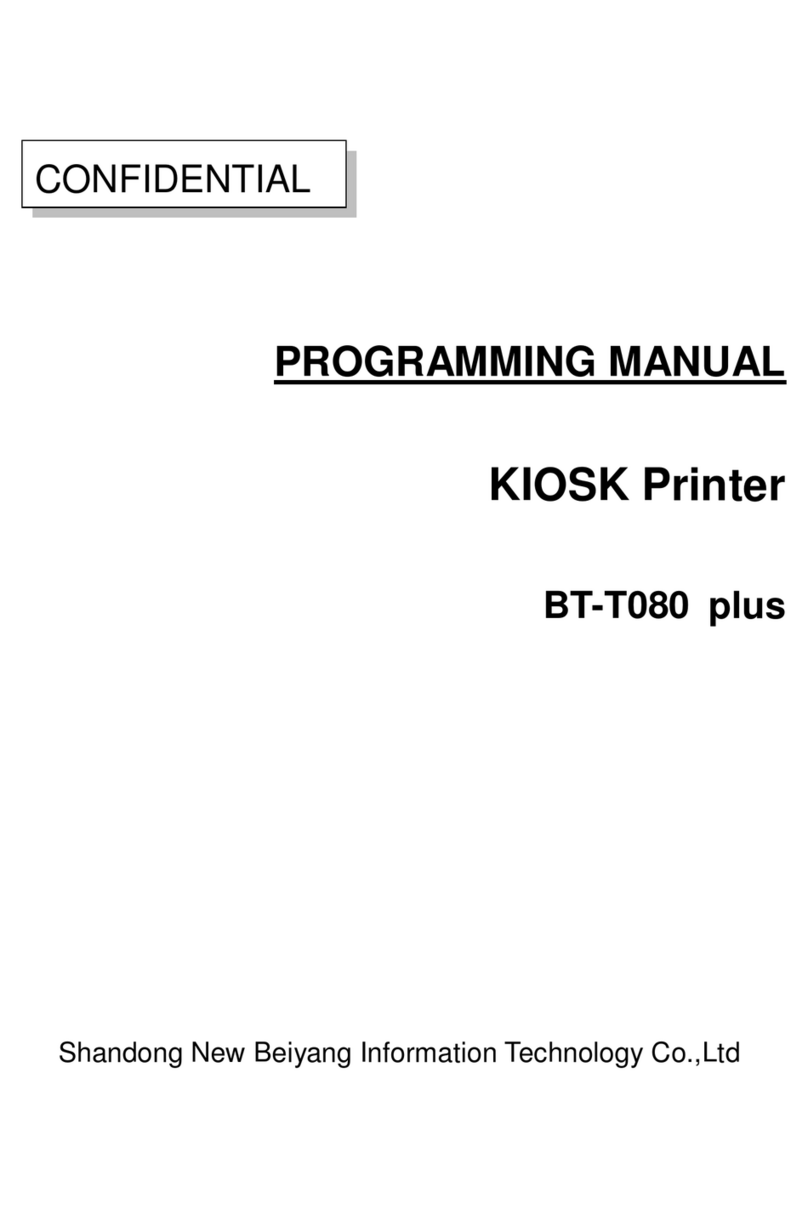
Shandong
Shandong BT-T080 plus Owner's manual

Shandong
Shandong U80II User manual

Shandong
Shandong BTP-2002NP User manual

Shandong
Shandong BTP-R580 User manual
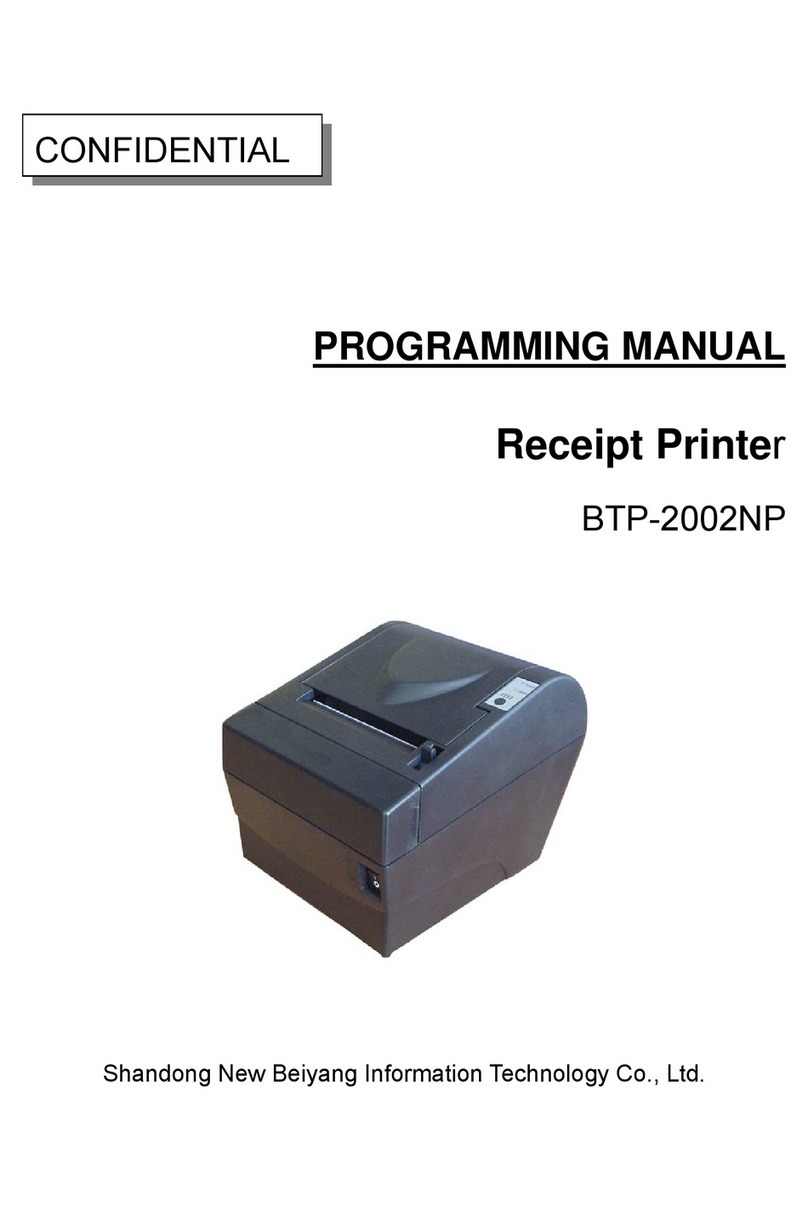
Shandong
Shandong BTP-2002NP Owner's manual

Shandong
Shandong BK-T680 User manual

Shandong
Shandong BTP-M280 User manual

Shandong
Shandong BTP-R880NP User manual